Exporting Reports (AVG Business Cloud Console)
On each Reports sub-page for the different types of reports, you will have the option to export it to your device. Simply click the download icon (usually located in the top right corner of a report) and select between the .csv or .pdf file format from the drop-down menu.
CSV format is not available for the Executive summary report, and PDF format is not available for the Audit log report.
Graphs are not exported when selecting CSV format, only the tables.
Depending on your browser's download settings, the file will be either automatically saved to a predetermined location or to a location you select during the export.
Troubleshooting
If you receive an error when trying to export a report, the file may be too large. To reduce the size of the file, we recommend filtering the report by date, type, or any available filter.