Cloud Console Overview (AVG Business)
To better provide our customers and partners with all of the tools necessary to manage their devices, AVG has created an improved cloud-based console to upgrade the old Cloud Console. This gives administrators and partners a simple overview of all customers and the status of their devices.
Feature Overview
The new Cloud Console provides new and additional features.
The question mark in the top right of the Cloud Console, beside your account name, contains the following information to help support you if needed:
View release notes: provides the release notes for the latest version of the Cloud Console
Learn about AVG Business: provides links to the product development roadmap, legal documents, blog, and a list of third-party products used
Contact our Support: allows you to submit a technical support ticket directly from the Console, and provides phone numbers if you would prefer to call our Business Technical Support representatives
Support documents: provides links to the Knowledge Base
Help us become better: allows you to vote for and submit new ideas for console features
Version number: displays the current version number for the Cloud Console, which you can click to view the Cloud Console Status Page
The Dashboard displays a few graphs for the selected customer's devices. You can see Alerts that need to be resolved, an overview of which devices are safe/vulnerable/in danger, threats found in the last 14 days, out of date patches, Cloud Backup usage (if applicable), and subscriptions.
You can see an overview of all managed devices on the Devices tab. This will display device names,status and alerts, operating system, assigned group, assigned policy, Antivirus version, Patch Management subscription, and the time the device was last connected to the Cloud Console.
Options on the right-hand side allow you to view the Groups, add a new device, complete other actions for selected devices, expand all device drop-downs, change table density, export device list, and refresh the list.
Device Details
You can view details for a device by clicking the device name in the list. Within this section you can resolve alerts, send restart or scan commands, change the policy or group, and more.
You can also click on the three dots to the right of a device's Last Seen date in the Devices list, or select multiple devices and click More above the table, to view additional options:
Scan
- > Full System Antivirus Scan: manually start a Full System Scan on the device (see Running Full System Scans)
- > Advanced Antivirus Scans: manually start Quick, Boot-Time, or Custom Scan on the device (see Running Quick Scans, Configuring and Running Boot-Time Scans, or Configuring and Running Custom Scans)
- > Patch Scan: manually scan for missing patches on the device (see Scanning Devices for Missing Patches)
Install Missing Patches: manually install all missing patches on the device (see Deploying Missing Patches)
Change
- > Change Group: select a different Group for the device (see Managing Device Groups)
- > Change Policy: select a different Policy for the device (see Changing Devices' Assigned Policy)
- > Change Service Subscription: select a different Subscription for Antivirus and other features, such as Patch Management (see Managing Services)
Update
- > Update AV Virus Definitions Version: manually update the virus definitions version (see Update Antivirus Tasks for Devices)
- > Update AV Program Version: manually update the Antivirus program version (see Update Antivirus Tasks for Devices)
Update via
- > AVG Servers only: only use AVG servers directly to download updates to the device(s)
- > Available Update Agents: use Update Agents, if available, to download updates to the device(s) (see Setting Up Master Agents and Local Update Servers)
Send support package: gather diagnostic data from the device to send to AVG Business Technical Support
Shutdown: send a command to shut down the device (see Shutting Down and Restarting Devices)
Remove and Uninstall: send a command to remove Antivirus from the device and the Console (see Removing Devices from Your Network)
Restart: send a command to restart the device (see Shutting Down and Restarting Devices)
There are two user type options in the Cloud Console:
- Admin: user(s) who are able to manage their networks
- Viewer: user(s) who can only view, not change, items in the Cloud Console (see Viewer vs. Administrator Permissions).
- Users can be tied to multiple Console accounts, and will utilize Account Switching (see Adding and Managing Companies).
Data Center Locations
AVG has data centers in four locations:
- Oregon (status for cluster in New York data center)
- Belgium (status for cluster in Prague data center)
- South Carolina (status for cluster in Seattle data center)
- Germany (status for cluster in Frankfurt data center)
You can check their status anytime at https://businessconsole.statuspage.io/ and, if needed, subscribe to data center status updates.
You can also see maintenance-related details here and if any incidents have been reported and when.