Managing Your Cloud Console Profile (AVG Business)
The Your Profile section of the Cloud Console, accessible via the drop-down menu in the console's top right corner, provides a quick way for the console users to access their AVG account to alter their personal details.
Additionally, users can perform the following account-related actions:
- Change the language used by the console
- Choose whether product usage data is shared with AVG
- View/remove assigned roles
- Create new companies
Editing Personal Details
- Click your profile icon in the top right corner of the page, then click Your Profile
- Click Open AVG Account
- You will be brought to profile.avg.com to alter your account information
- In the Personal Information section, click Edit
- Type in the desired first and last name
- Click Save changes
Changing Current Password (All Users)
- Click your profile icon in the top right corner of the page, then click Your Profile
- Click Open AVG Account
- You will be brought to profile.avg.com to alter your account information
- In the Security section, click Change password
- Enter the following:
- Current password
- New password
- Retype new password
- Click Confirm
- Note that AVG Business enforces a strong password policy — the minimum password length is eight characters, which must include both uppercase and lowercase letters, as well as numbers (the use of special characters is not required but still recommended for maximum password security)
In the Security section, you can also enable two-step verification as an extra layer of protection. For more information and instructions, see Configuring Two-Factor Authentication.
Changing Console Language
To change the language that your console uses, simply click the down arrow next to the displayed language to open the drop-down list and choose a different language (see Supported Languages for the complete language list).
Controlling Usage Data Sharing
Under the Analytics part of Your Profile, you can decide whether you want to allow your product usage data to be sent to AVG for analysis to help improve Cloud Console by clicking the toggle to ON (blue) or OFF (gray). This option applies per user account and is turned on by default.
You can only configure this feature for yourself in your user session, i.e. it is not possible to configure it for another user.
Viewing and Removing Roles
In the Roles assigned to me section of your profile settings, you'll be able to see not only which companies you have access to, but also what kind of access it is (Viewer or Admin). If needed, you can remove any of the listed permissions by clicking the trash bin icon next to them, then confirming your choice via the pop-up dialog.
Note that removing access to a company is an irreversible action.
For more information on user roles and differences between them, see Viewer vs. Administrator Permissions.
Creating Companies
From your profile settings, you can also add a new company by clicking the Create Company button at the bottom of the section. For more information, see Adding and Managing Companies.