After installing an AVG application, you need to open the user interface to access the features and settings. This article provides instructions for different methods of opening AVG applications on Windows and Mac.
When you install an AVG application on Microsoft Windows, a desktop shortcut icon and a taskbar icon are automatically created for quick access to open the application. You can also open AVG applications via the Windows Start menu. Refer to the GIF or the sections below for instructions to open your AVG app.

Desktop shortcut
Double-click the AVG app icon on your Windows desktop.
Taskbar icon
Double-click the AVG app icon in the notification area of your Windows taskbar.
Windows Start menu
- Click the Windows
 Start button.
Start button. - Type the name of your AVG app. For example, AVG AntiVirus FREE.
- Select your AVG app from the search results.
- Click the Windows
 Start button.
Start button. - Type the name of your AVG app. For example, AVG AntiVirus FREE.
- Select your AVG app from the search results.
- On your keyboard, press the Windows
 logo key.
logo key. 
- Type the name of your AVG app. For example, AVG AntiVirus FREE.
- Select your AVG app from the search results.
- Click the Windows
 Start button.
Start button. - Type the name of your AVG app. For example, AVG AntiVirus FREE.
- Select your AVG app from the search results.
When you install an AVG application on Mac, a menu bar icon is automatically created for quick access to open the application. You can also open AVG applications via the Applications folder or the Dock. Refer to the GIF or the sections below for instructions to open your AVG app.

Menu bar icon
Click the AVG app icon on the right side of the Apple Menu bar, then select either 'Show... app name' or 'Open... app name'. ![]()
Applications folder
Click Go ▸ Applications on the left side of the Apple Menu bar, then double-click the AVG app icon in the Applications folder.

Dock icon
Click the AVG app icon in the Dock.

System requirements
For information on the system requirements for AVG apps, refer to the following article:
- All AVG apps
- Windows and macOS




