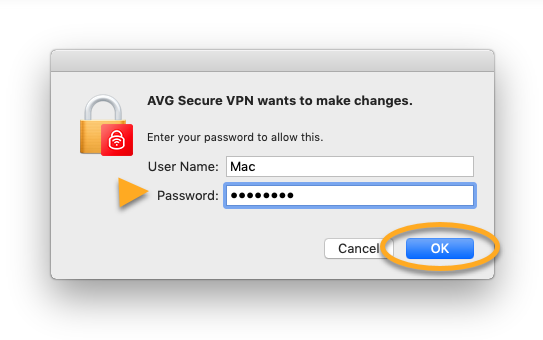If you report a technical issue related to AVG Secure VPN, our support representatives may ask you to create a support package. Secure VPN for Mac has a built-in reporting tool that allows you to generate the necessary file. The support package may help us determine the cause of the issue and speed up its solution.
Generate a support package
- Open AVG Secure VPN. Make sure the AVG Secure VPN is the active window — you can confirm this if AVG Secure VPN is shown in the Apple menu bar next to File.
- In the menu bar, click Help, then select AVG Technical Support ▸ Generate Support package.
- If prompted, enter your administrator User Name and Password, then OK.
- In the feedback form, briefly describe your issue and make sure to enter the Support Case ID in the optional field Reference number. Click Send and keep the window open until the logs are sent.
- To ensure the logs are sent, please wait until you see the message Your feedback was sent!.
- Contact our support representatives through the communication method you have been using and let us know you have submitted the logs.
The support package has been generated and shared with AVG Support.
- AVG Secure VPN
- Mac