If AVG Secure VPN is unable to establish or maintain a VPN connection, try the following troubleshooting steps:
Instructions
If you are connected to a public or company Wi-Fi, the network administrators may block VPN connections.
- Check that your internet connection works when AVG Secure VPN is disconnected. If your internet connection is not working, check your network configuration.
- Select a different AVG server location. Open AVG Secure VPN, then click Change location on the main application screen and select a location.
- Select a different VPN protocol. Open AVG Secure VPN, and go to
☰ Menu ▸ Settings ▸ VPN protocols. - Disconnect other VPN services that may be running on your PC. If you are connected to another VPN, it is likely that AVG Secure VPN won't work properly.
- Restart your PC and try connecting to AVG Secure VPN again.
- Check the configuration of your firewall. Firewall configurations vary according to the vendor/manufacturer. Consult the related documentation for information about running a VPN.
- Confirm that your subscription is active. Open AVG Secure VPN, and go to
☰ Menu ▸ My subscriptions. Ensure Active appears next to AVG Secure VPN. For detailed activation instructions, refer to the following article:
If AVG Secure VPN is still unable to establish a connection, try to uninstall and reinstall the application. For detailed instructions, refer to the following articles:
- Check that your internet connection works when AVG Secure VPN is disconnected. If your internet connection is not working, check your network configuration.
- Select a different AVG server location. Open AVG Secure VPN, then click Change location on the main application screen and select a location.
- Select a different VPN protocol. Open AVG Secure VPN, and go to
☰ Menu ▸ Preferences ▸ VPN protocols. - Disconnect other VPN services that may be running on your Mac. If you are connected to another VPN, it is likely that AVG Secure VPN won't work properly.
- Restart your Mac and try connecting to AVG Secure VPN again.
- Some routers have the option to enable or disable IPsec, sometimes displayed as VPN passthrough. For AVG Secure VPN to connect and function properly, ensure that IPsec or VPN passthrough is enabled.
- Check the configuration of your firewall. Consult your firewall vendor to check that UDP port 500 and UDP port 4500 are open on your firewall.
- Confirm that your subscription is active. Open AVG Secure VPN, and go to
☰ Menu ▸ Subscription. Ensure Your subscription is active appears at the top of the screen. For detailed activation instructions, refer to the following article:
If AVG Secure VPN is still unable to establish a connection, try to uninstall and reinstall the application. For detailed instructions, refer to the following articles:
- Check that your internet connection works when AVG Secure VPN is disconnected. If your internet connection is not working, check your network configuration.
- Select a different AVG server location. Open AVG Secure VPN, tap Server location at the bottom of the main app screen, then tap a different location.
- Select a different VPN protocol. Open AVG Secure VPN, go to
 Settings (the gear icon) ▸ VPN Protocol.
Settings (the gear icon) ▸ VPN Protocol. - Disconnect other VPN services that may be running on your Android device. If you are connected to another VPN, it is likely that AVG Secure VPN won't work properly.
- Confirm that your subscription is active. Open AVG Secure VPN, go to
 Settings (the gear icon) ▸ Subscription. Ensure your subscription type and Activation code appear on the screen. For detailed activation instructions, refer to the following article:
Settings (the gear icon) ▸ Subscription. Ensure your subscription type and Activation code appear on the screen. For detailed activation instructions, refer to the following article:
- Try to uninstall and reinstall the app. For detailed instructions, refer to the following articles:
If AVG Secure VPN is still unable to establish a connection, the problem may be caused by the network policies of the Wi-Fi or cellular network you are connected to.
- Check that your internet connection works when AVG Secure VPN is disconnected. If your internet connection is not working, check your network configuration.
- Select a different AVG server location. Open AVG Secure VPN, tap Server location at the bottom of the main app screen, then tap a different location.
- Select a different VPN protocol. Open AVG Secure VPN, go to
 Settings (the gear icon) ▸ VPN Protocol.
Settings (the gear icon) ▸ VPN Protocol. - Disconnect other VPN services that may be running on your iOS device. If you are connected to another VPN, it is likely that AVG Secure VPN won't work properly.
- Confirm that your subscription is active. Open AVG Secure VPN, and go to
 Settings (the gear icon) ▸ Subscription. Ensure your subscription type and Activation code appear on the screen. For detailed activation instructions, refer to the following article:
Settings (the gear icon) ▸ Subscription. Ensure your subscription type and Activation code appear on the screen. For detailed activation instructions, refer to the following article:
- Try to uninstall and reinstall the app. For detailed instructions, refer to the following articles:
If AVG Secure VPN is still unable to establish a connection, the problem may be caused by the network policies of the Wi-Fi or cellular network you are connected to.
If the issue persists, contact AVG Support.
- AVG Secure VPN 5.x for Windows
- AVG Secure VPN 1.x for Mac
- AVG Secure VPN 2.x for Android
- AVG Secure VPN 2.x for iOS
- Microsoft Windows 11 Home / Pro / Enterprise / Education
- Microsoft Windows 10 Home / Pro / Enterprise / Education - 32 / 64-bit
- Microsoft Windows 8.1 / Pro / Enterprise - 32 / 64-bit
- Microsoft Windows 8 / Pro / Enterprise - 32 / 64-bit
- Microsoft Windows 7 Home Basic / Home Premium / Professional / Enterprise / Ultimate - Service Pack 1, 32 / 64-bit
- Apple macOS 13.x (Ventura)
- Apple macOS 12.x (Monterey)
- Apple macOS 11.x (Big Sur)
- Apple macOS 10.15.x (Catalina)
- Apple macOS 10.14.x (Mojave)
- Apple macOS 10.13.x (High Sierra)
- Apple macOS 10.12.x (Sierra)
- Google Android 6.0 (Marshmallow, API 23) or later
- Apple iOS 14.0 or later
- Compatible with iPhone, iPad, and iPod touch