You may experience a slower internet connection when using AVG Secure VPN. This is because a VPN encrypts traffic and data before sending it to a server. Depending on the distance and capacity of the server, this process may cause a slightly slower, but safer, internet connection.
To improve your internet speed when connected to AVG Secure VPN, try the following troubleshooting steps:
Instructions
- Try connecting to different server locations. Open AVG Secure VPN, click Change location on the main application screen, then choose a different location. For detailed instructions, refer to the following article:
- Try different VPN protocols. Open AVG Secure VPN, and go to
☰ Menu ▸ Settings ▸ VPN protocols. For detailed information, refer to the following article:
- Check if the issue continues when connected via a different network by trying a mobile network or a different Wi-Fi/LAN connection.
- Ensure that the connection speed is stable when VPN is disabled.
- Try connecting to different server locations. Open AVG Secure VPN, click Change location on the main application screen, then choose a different location. For detailed instructions, refer to the following article:
- Try different VPN protocols. Open AVG Secure VPN, and go to
☰ Menu ▸ Preferences ▸ VPN protocols. For detailed information, refer to the following article:
- Check if the issue continues when connected via a different network by trying a mobile network or a different Wi-Fi/LAN connection.
- Ensure that the connection speed is stable when VPN is disabled.
- Try connecting to different server locations. Open AVG Secure VPN, tap Server location at the bottom of the main app screen, then tap a different location. For detailed instructions, refer to the following article:
- Try different VPN protocols. Open AVG Secure VPN, go to
 Settings (the gear icon) ▸ VPN Protocol. For detailed information, refer to the following article:
Settings (the gear icon) ▸ VPN Protocol. For detailed information, refer to the following article:
- Check if the issue continues when connected via a different network by trying a mobile network or a different Wi-Fi/LAN connection.
- Ensure that the connection speed is stable when VPN is disabled.
- Try connecting to different server locations. Open AVG Secure VPN, tap Server location at the bottom of the main app screen, then tap a different location. For detailed instructions, refer to the following article:
- Try different VPN protocols. Open AVG Secure VPN, go to
 Settings (the gear icon) ▸ VPN Protocol. For detailed information, refer to the following article:
Settings (the gear icon) ▸ VPN Protocol. For detailed information, refer to the following article:
- Check if the issue continues when connected via a different network by trying a mobile network or a different Wi-Fi/LAN connection.
- Ensure that the connection speed is stable when VPN is disabled.
- AVG Secure VPN 5.x for Windows
- AVG Secure VPN 1.x for Mac
- AVG Secure VPN 2.x for Android
- AVG Secure VPN 2.x for iOS
- Microsoft Windows 11 Home / Pro / Enterprise / Education
- Microsoft Windows 10 Home / Pro / Enterprise / Education - 32 / 64-bit
- Microsoft Windows 8.1 / Pro / Enterprise - 32 / 64-bit
- Microsoft Windows 8 / Pro / Enterprise - 32 / 64-bit
- Microsoft Windows 7 Home Basic / Home Premium / Professional / Enterprise / Ultimate - Service Pack 1, 32 / 64-bit
- Apple macOS 13.x (Ventura)
- Apple macOS 12.x (Monterey)
- Apple macOS 11.x (Big Sur)
- Apple macOS 10.15.x (Catalina)
- Apple macOS 10.14.x (Mojave)
- Apple macOS 10.13.x (High Sierra)
- Apple macOS 10.12.x (Sierra)
- Google Android 6.0 (Marshmallow, API 23) or later
- Apple iOS 14.0 or later