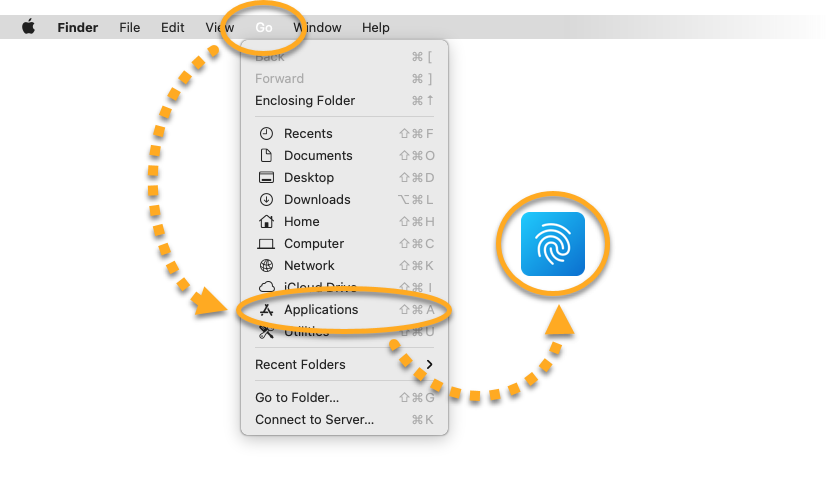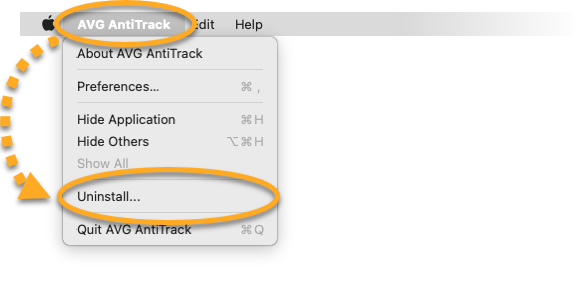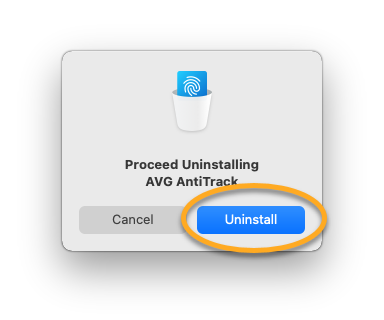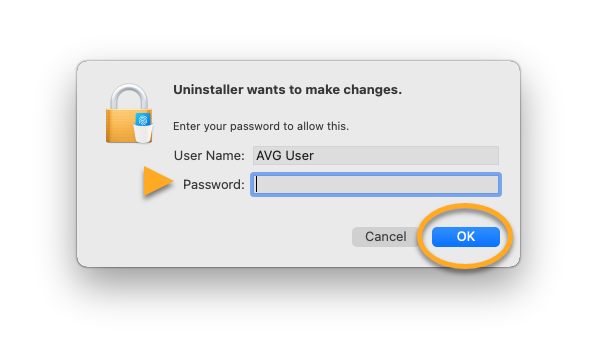To uninstall AVG AntiTrack from Windows, follow the steps below according to your operating system:
Windows 10
- Right-click the Windows
 Start button and select Apps and Features from the menu that appears.
Start button and select Apps and Features from the menu that appears. 
- Ensure that Apps & features is selected in the left panel, then click AVG AntiTrack, and select Uninstall.

- If prompted for permission by the User Account Control dialog, click Yes.

- When the AVG AntiTrack setup screen appears, click Uninstall.

- Optionally untick the box next to Delete your personal AVG AntiTrack data? if you are not planning to reinstall AVG AntiTrack. Then click Uninstall.

- Wait while the uninstaller removes AVG AntiTrack from your PC.

- If prompted, click Restart now to immediately reboot your PC,
 ... or click Done to confirm uninstallation.
... or click Done to confirm uninstallation. 
AVG AntiTrack is now uninstalled from your PC.
If you need to reinstall AVG AntiTrack, refer to the following article:
Removing AVG AntiTrack from your PC does not automatically cancel your subscription. For information about canceling an AVG subscription, refer to the following article:
Windows 8
- On your keyboard, press the
 Win
WinXkey simultaneously, then select Programs and Features from the menu that appears.
- Right-click AVG AntiTrack, then select Uninstall/Change from the drop-down menu.

- When the AVG AntiTrack Uninstaller appears, click Uninstall.

- Optionally untick the box next to Delete your personal AVG AntiTrack data? if you are not planning to reinstall AVG AntiTrack. Then click Uninstall.

- Wait while the uninstaller removes AVG AntiTrack from your PC.

- If prompted, click Restart now to immediately reboot your PC,
 ... or click Done to confirm uninstallation.
... or click Done to confirm uninstallation. 
AVG AntiTrack is now uninstalled from your PC.
If you need to reinstall AVG AntiTrack, refer to the following article:
Removing AVG AntiTrack from your PC does not automatically cancel your subscription. For information about canceling an AVG subscription, refer to the following article:
Windows 7
- Click the Windows
 Start button and select Control Panel.
Start button and select Control Panel. 
- Under Programs, click Uninstall a program if you are using the default category view,
 ...or click Programs and Features if you are using the large/small icons view.
...or click Programs and Features if you are using the large/small icons view. 
- Right-click AVG AntiTrack, then select Uninstall from the drop-down menu.

- When the AVG AntiTrack Uninstaller appears, click Uninstall.

- Optionally untick the box next to Delete your personal AVG AntiTrack data? if you are not planning to reinstall AVG AntiTrack. Then click Uninstall.

- Wait while the uninstaller removes AVG AntiTrack from your PC.

- If prompted, click Restart now to immediately reboot your PC,
 ... or click Done to confirm uninstallation.
... or click Done to confirm uninstallation. 
AVG AntiTrack is now uninstalled from your PC.
If you need to reinstall AVG AntiTrack, refer to the following article:
Removing AVG AntiTrack from your PC does not automatically cancel your subscription. For information about canceling an AVG subscription, refer to the following article:
Moving AVG AntiTrack to the Trash does not uninstall the application.
You can uninstall AVG AntiTrack from Mac via the Apple menu bar. Follow the steps below:
Uninstall via Apple menu bar
- Click Go ▸ Applications in the Apple menu bar, then double-click the AVG AntiTrack icon to open the application.

- Ensure the AVG AntiTrack window is active, then click AVG AntiTrack ▸ Uninstall... on the left side of the Apple menu bar.

- Click Uninstall.

- If prompted, enter the password that you use when you start your Mac, then click OK.

AVG AntiTrack is now uninstalled from your Mac.
If you need to reinstall AVG AntiTrack, refer to the following article:
Removing AVG AntiTrack from your Mac does not automatically cancel your subscription. For information about canceling an AVG subscription, refer to the following article:
- AVG AntiTrack 3.x for Windows
- AVG AntiTrack 1.x for Mac
- Microsoft Windows 11 Home / Pro / Enterprise / Education
- Microsoft Windows 10 Home / Pro / Enterprise / Education - 32 / 64-bit
- Microsoft Windows 8.1 / Pro / Enterprise - 32 / 64-bit
- Microsoft Windows 8 / Pro / Enterprise - 32 / 64-bit
- Microsoft Windows 7 Home Basic / Home Premium / Professional / Enterprise / Ultimate - Service Pack 1, 32 / 64-bit
- Apple macOS 12.x (Monterey)
- Apple macOS 11.x (Big Sur)
- Apple macOS 10.15.x (Catalina)
- Apple macOS 10.14.x (Mojave)
- Apple macOS 10.13.x (High Sierra)
- Apple macOS 10.12.x (Sierra)
- Apple Mac OS X 10.11.x (El Capitan)
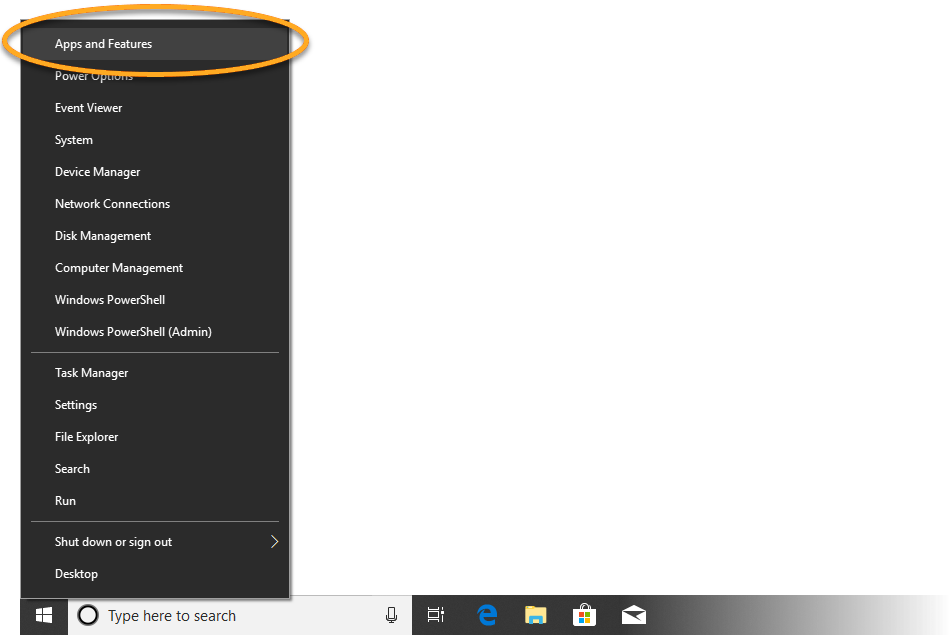
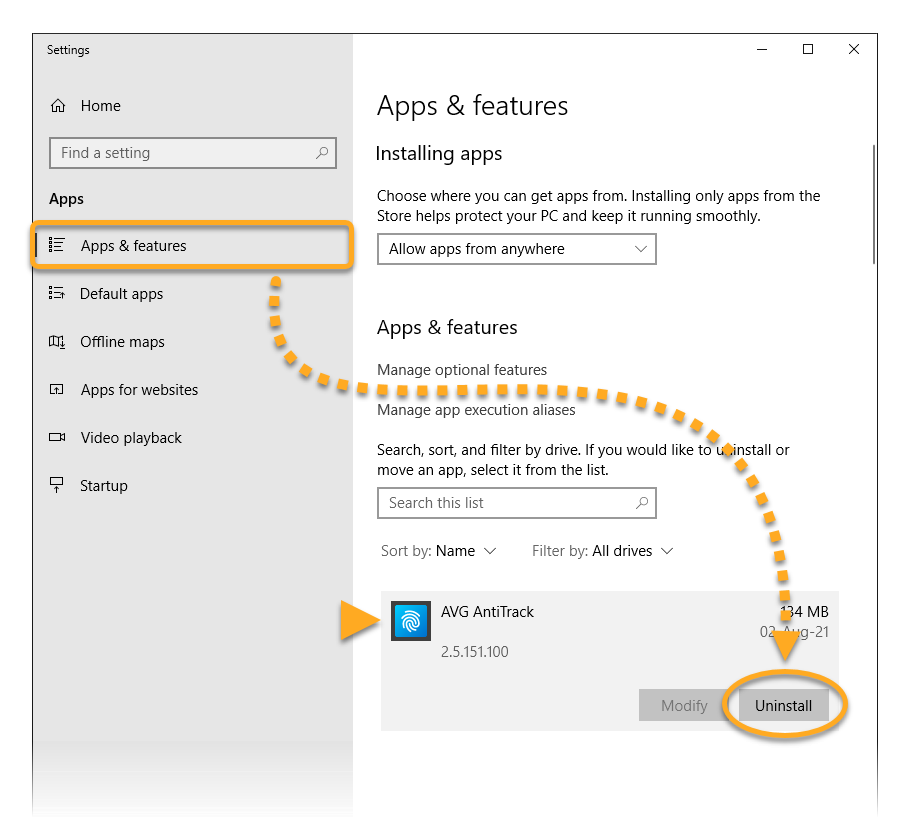
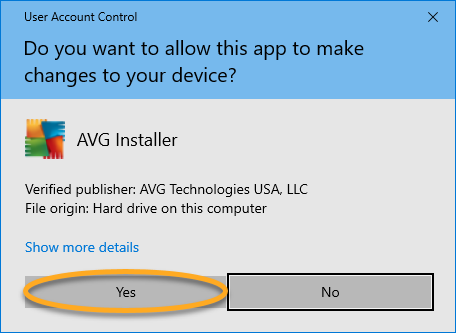
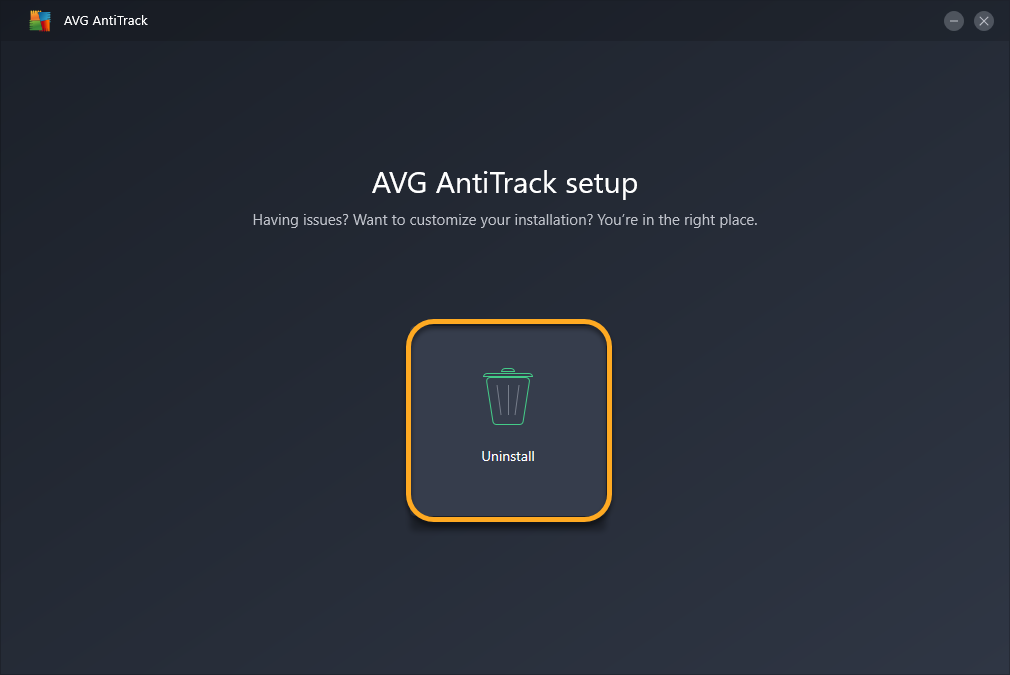
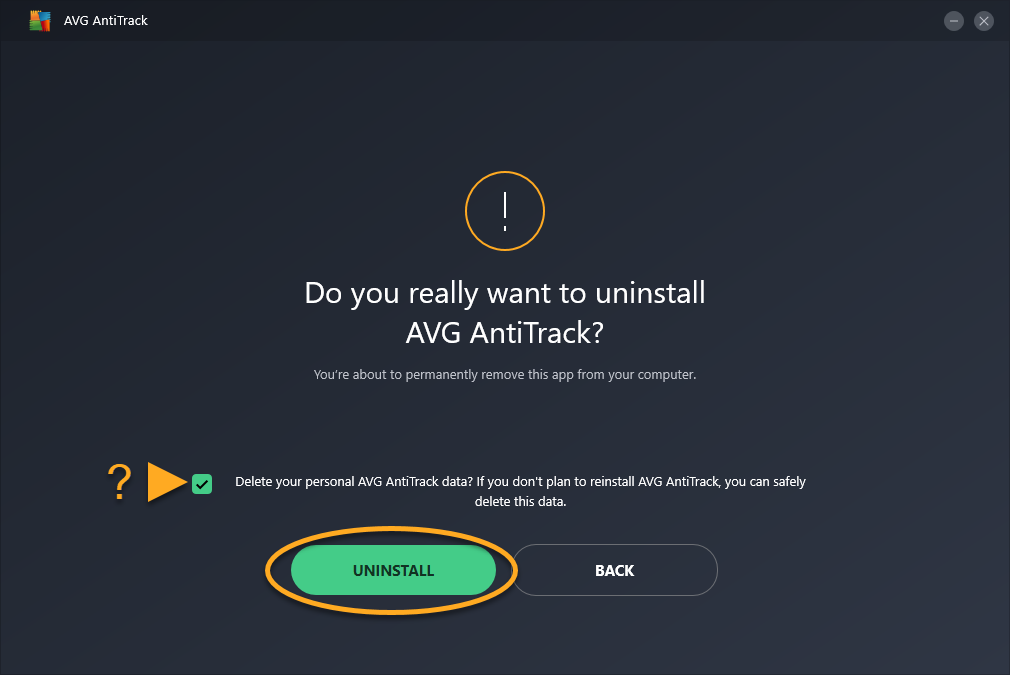
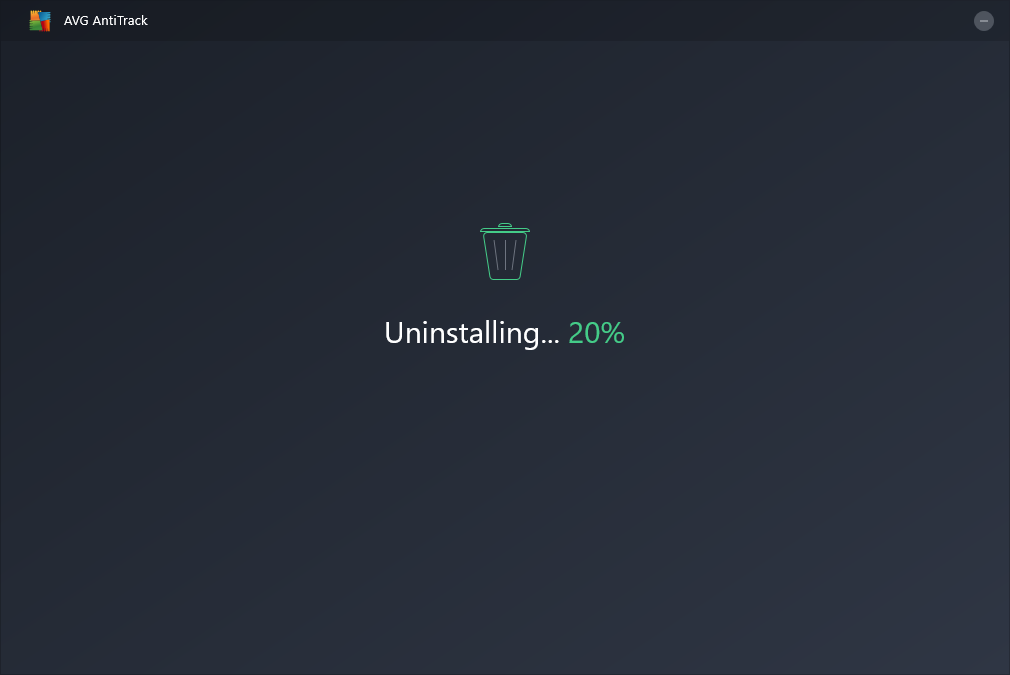
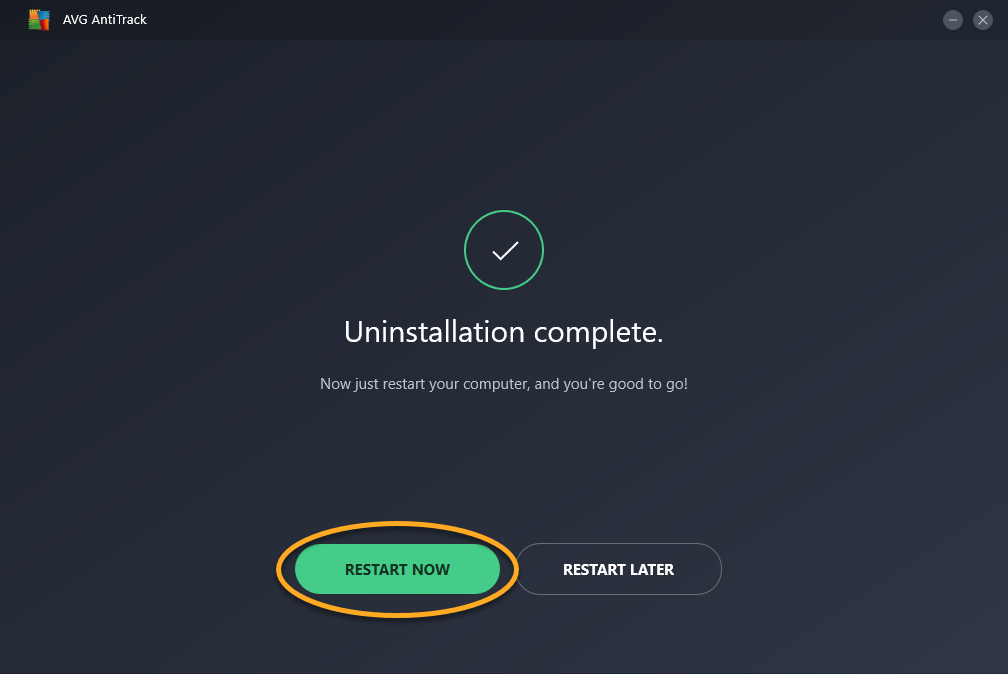 ... or click Done to confirm uninstallation.
... or click Done to confirm uninstallation. 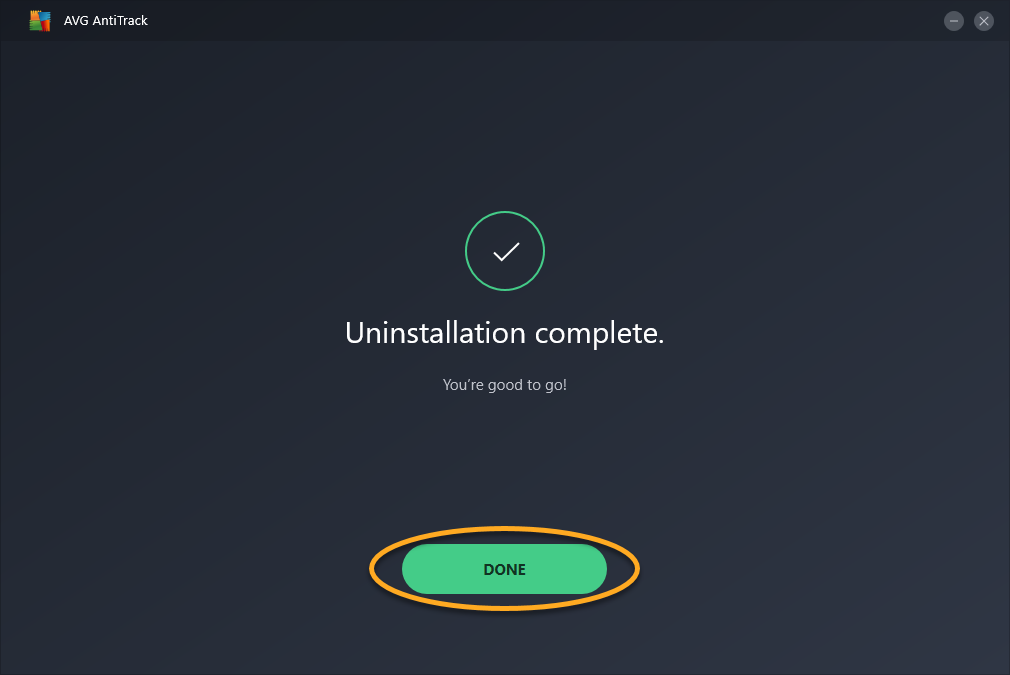
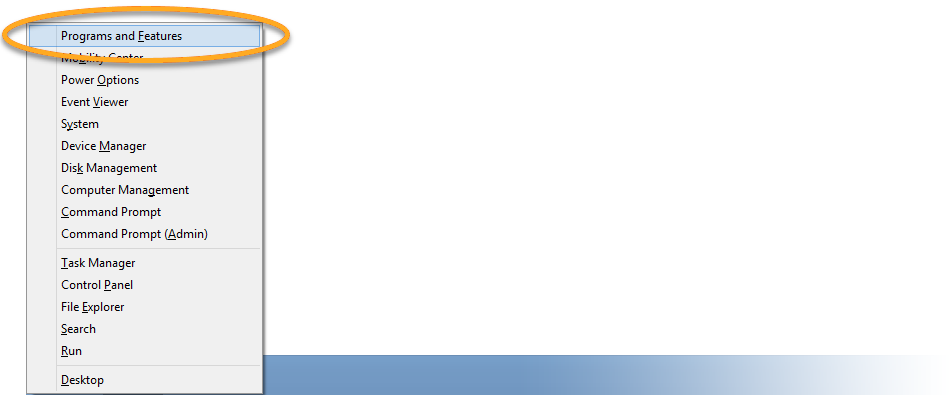
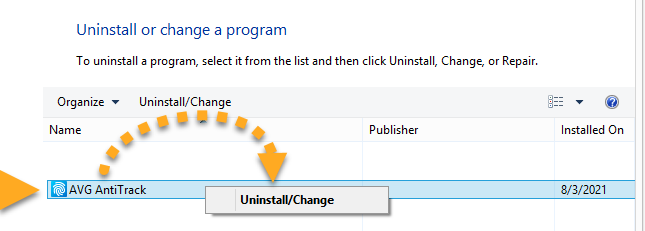
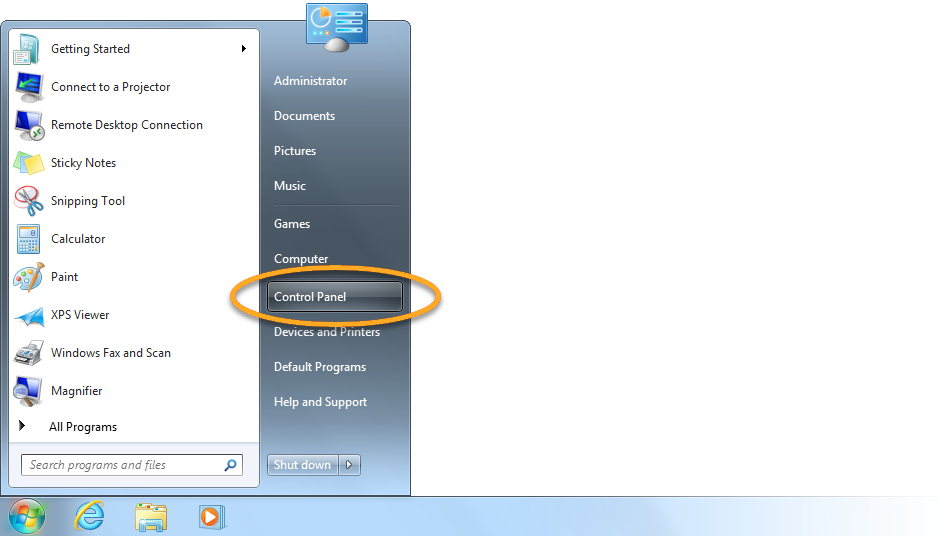
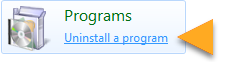 ...or click Programs and Features if you are using the large/small icons view.
...or click Programs and Features if you are using the large/small icons view.