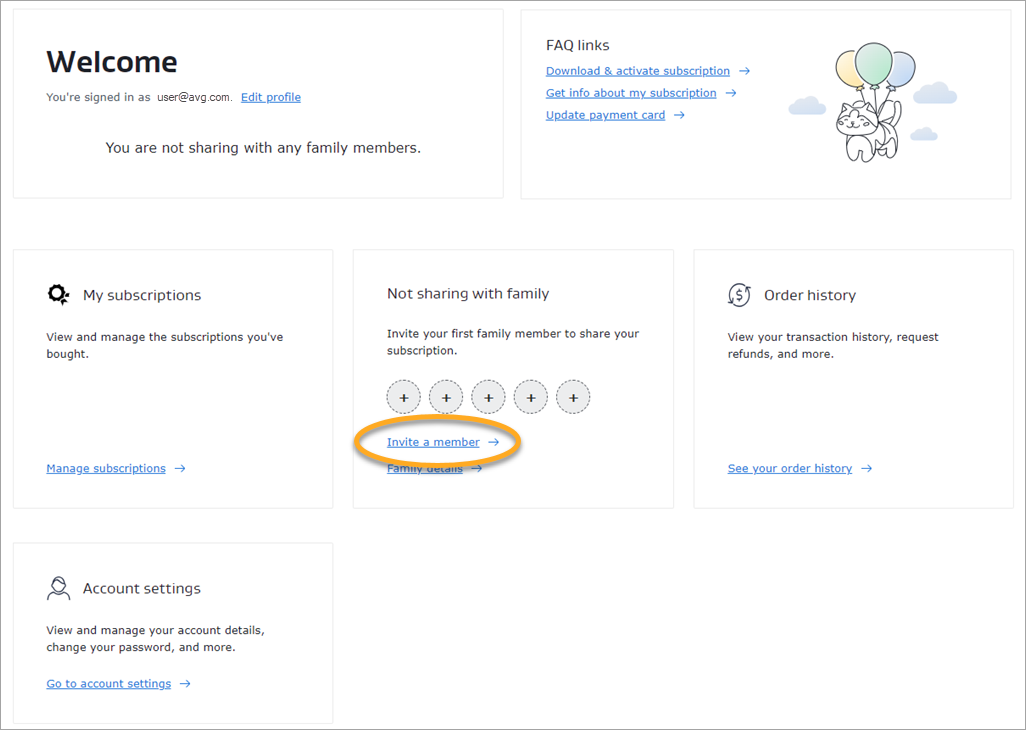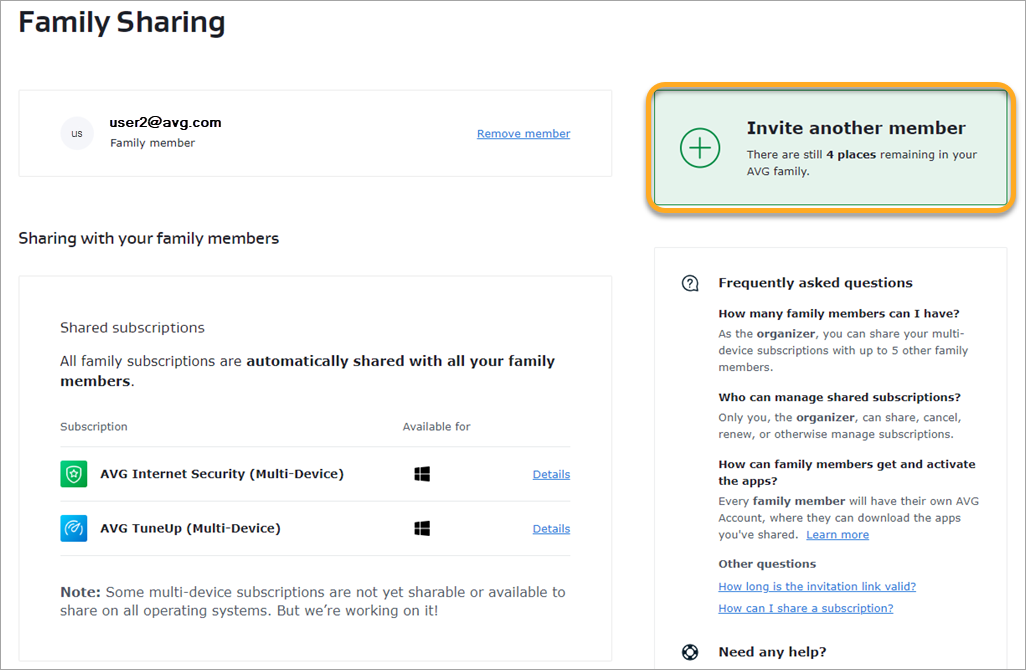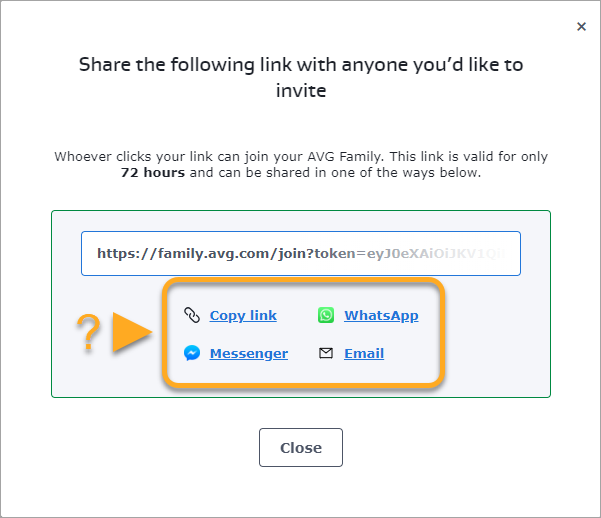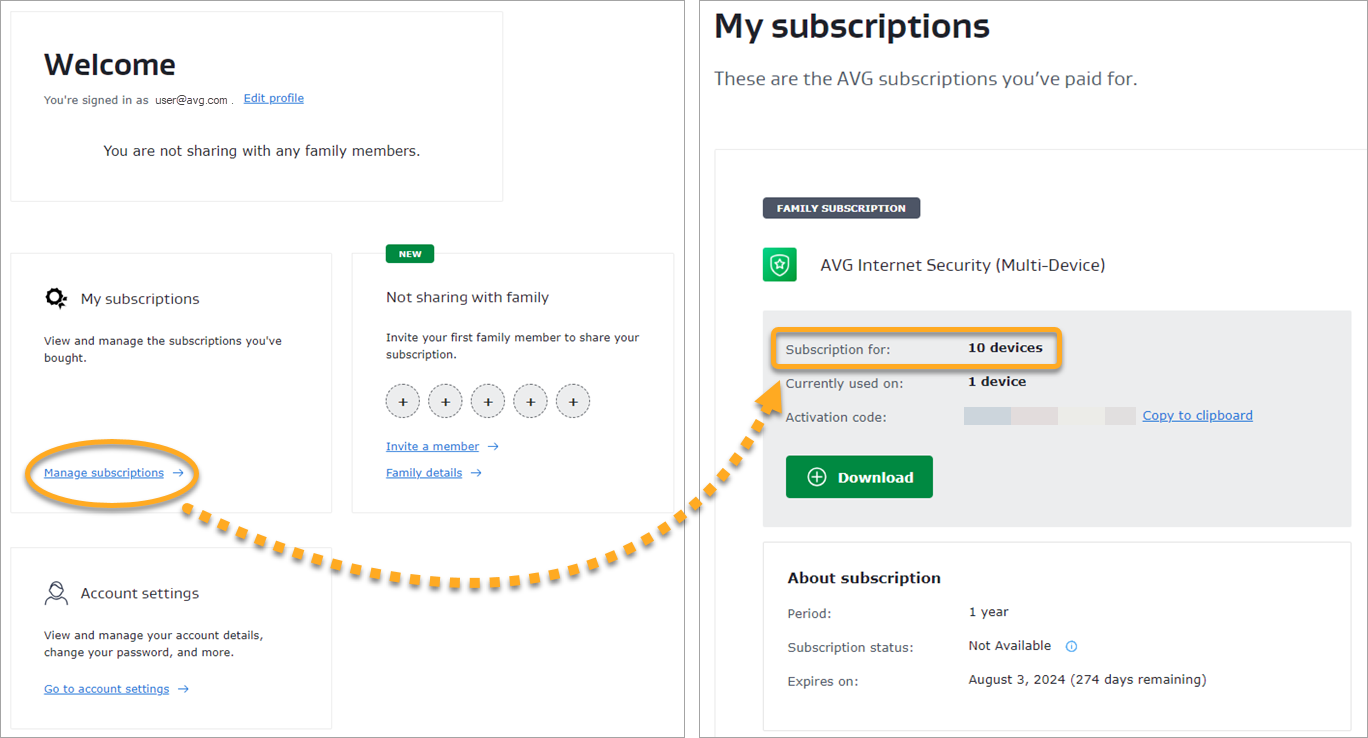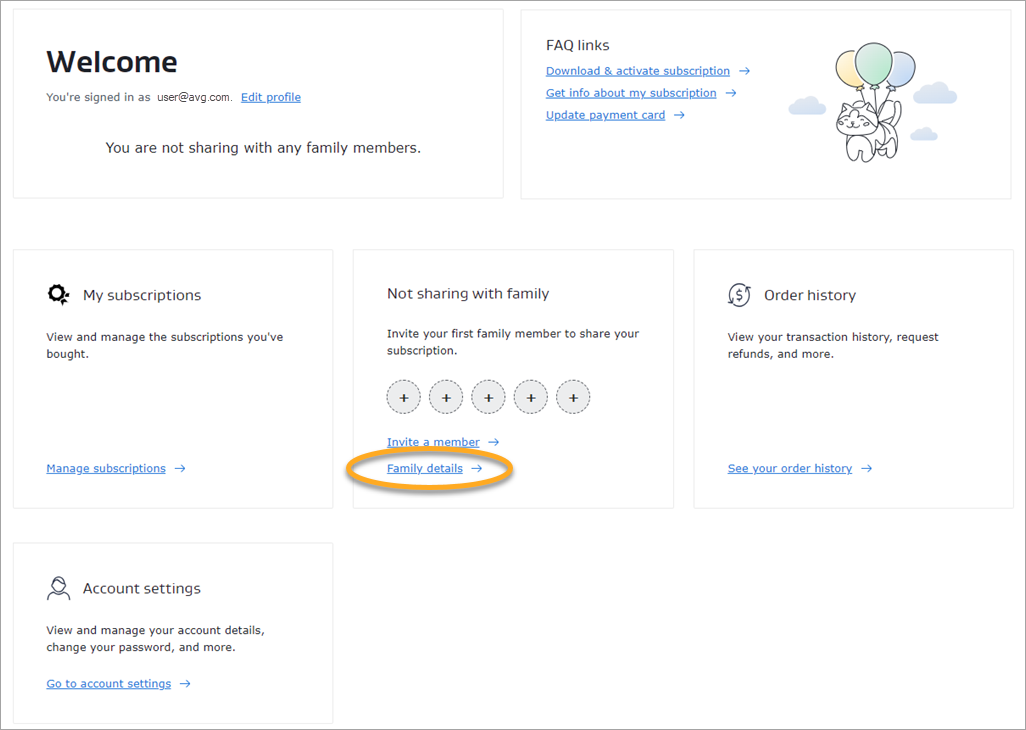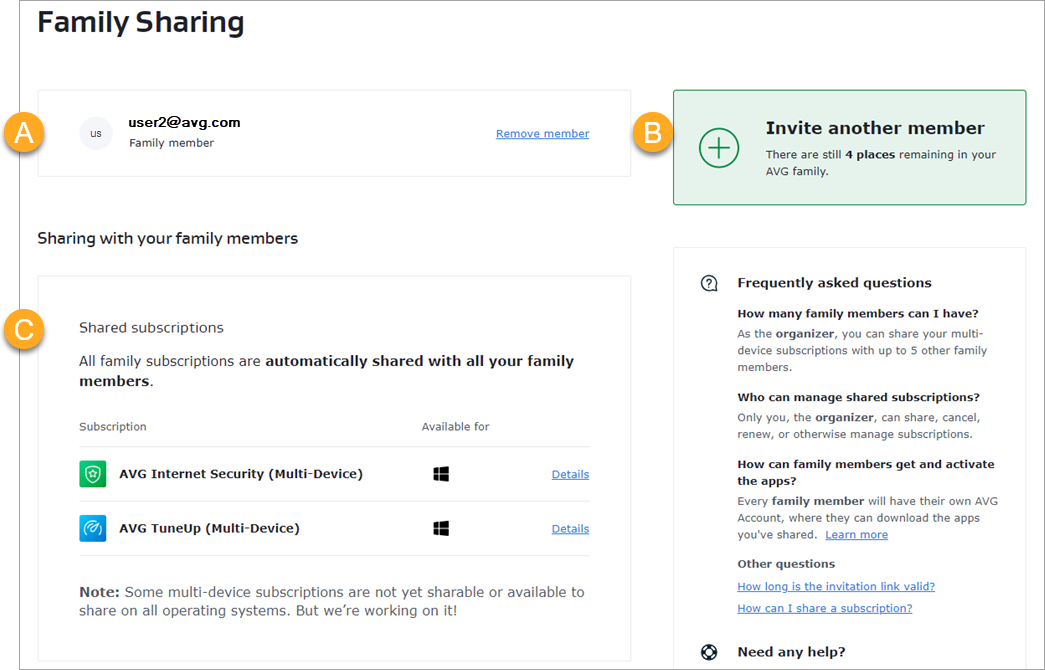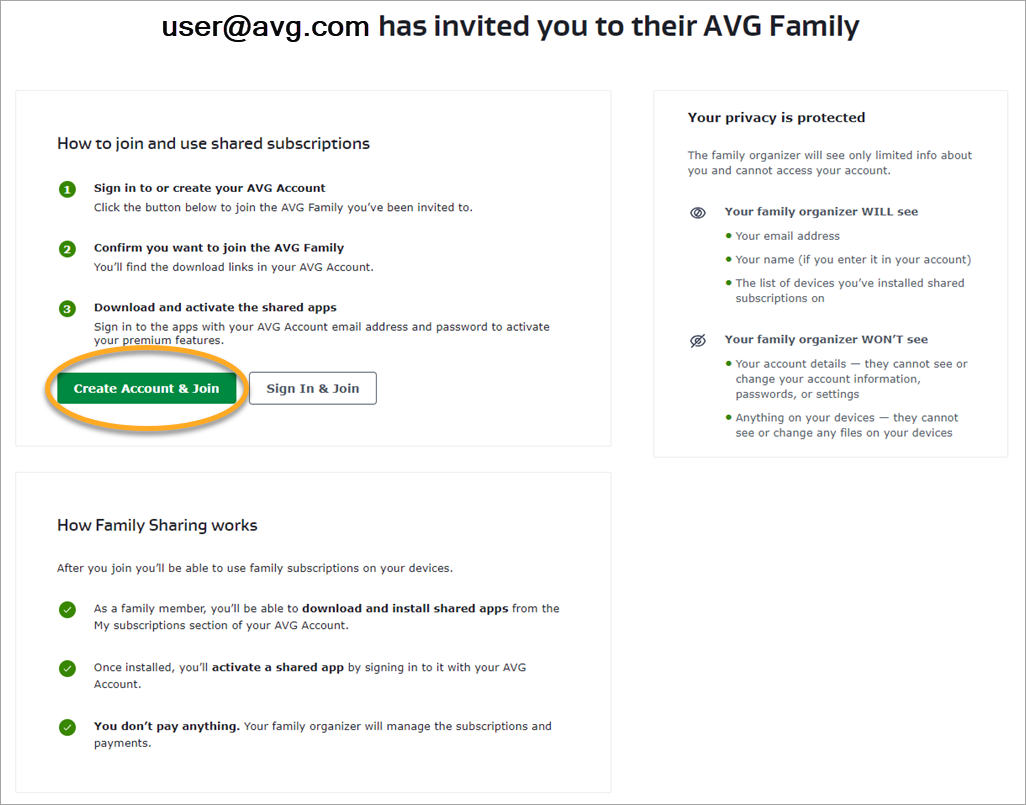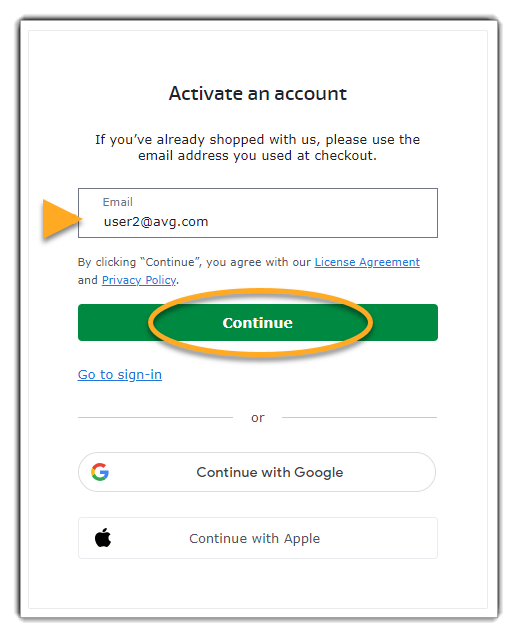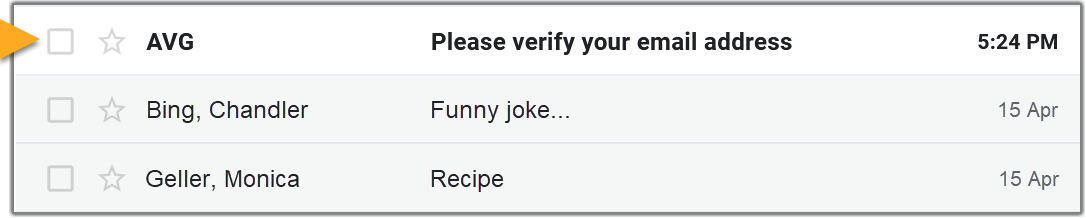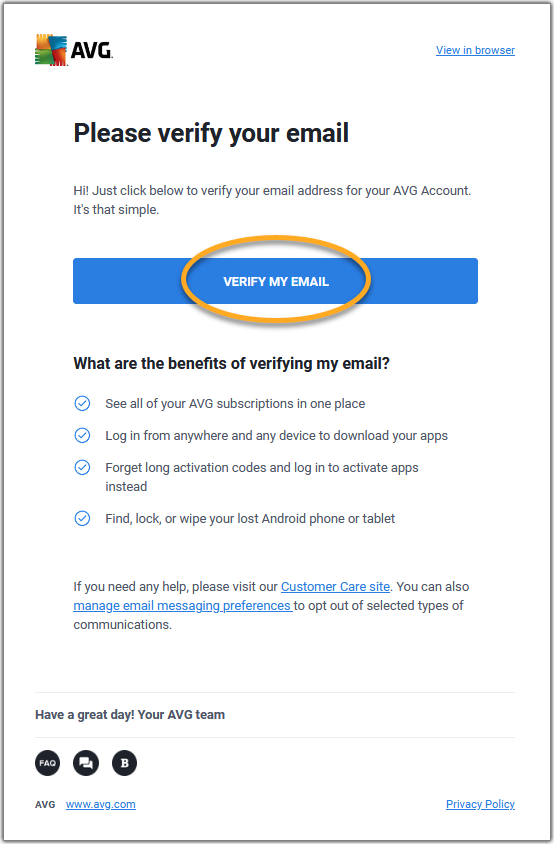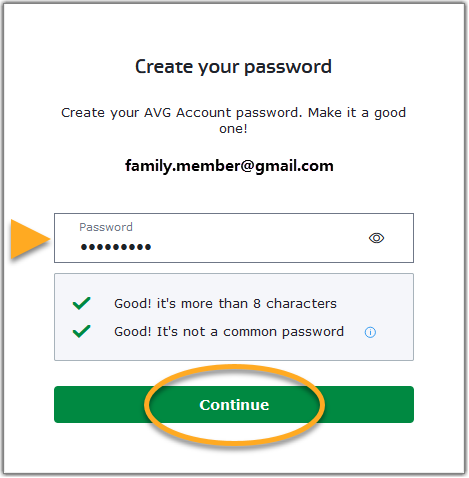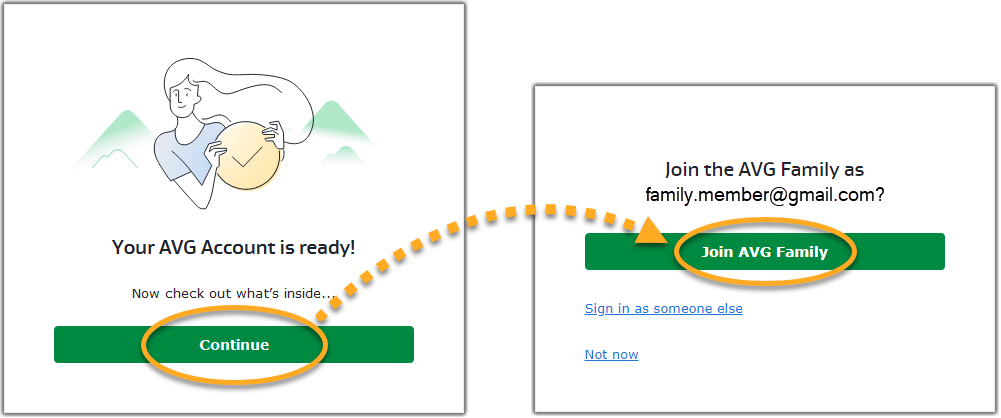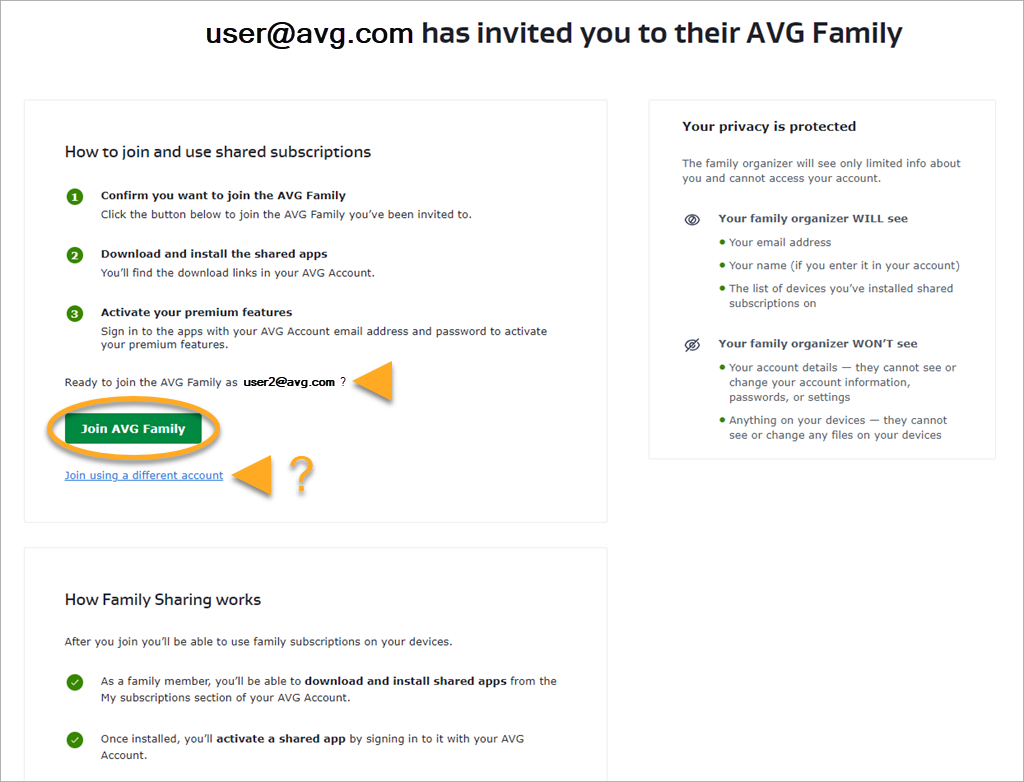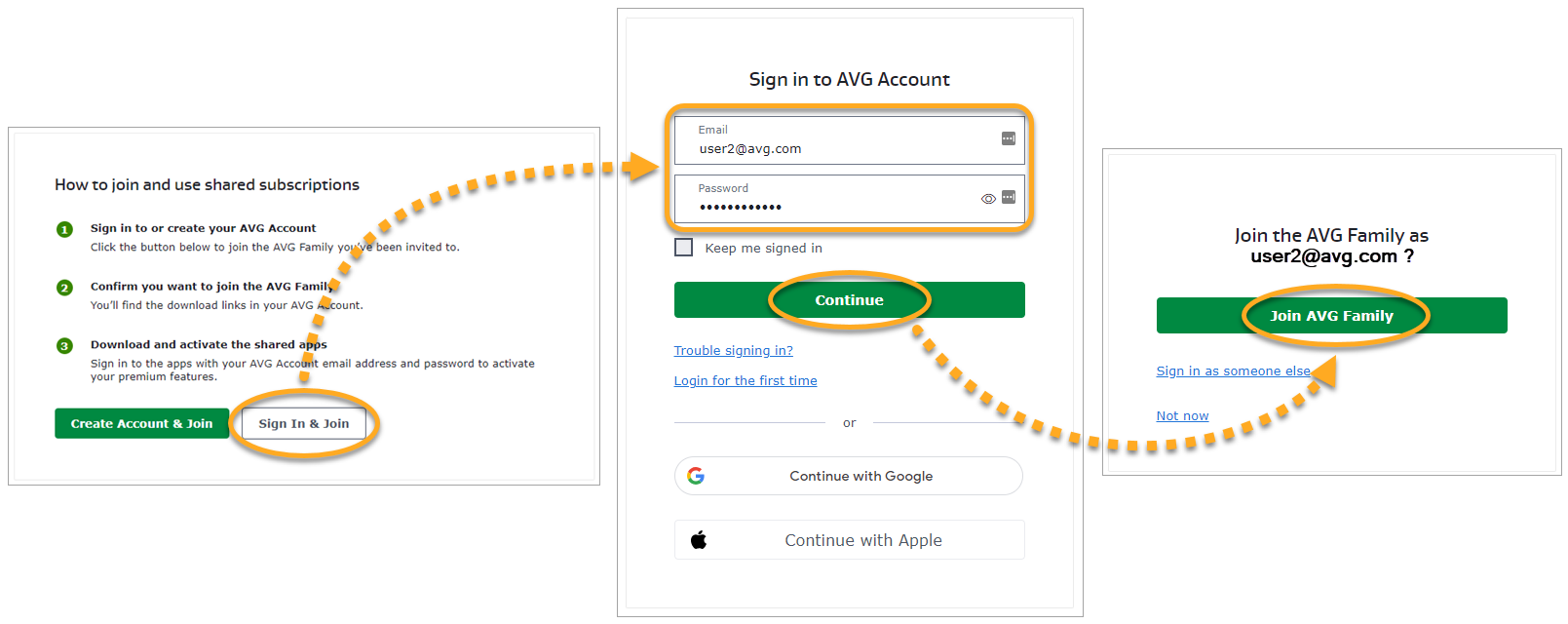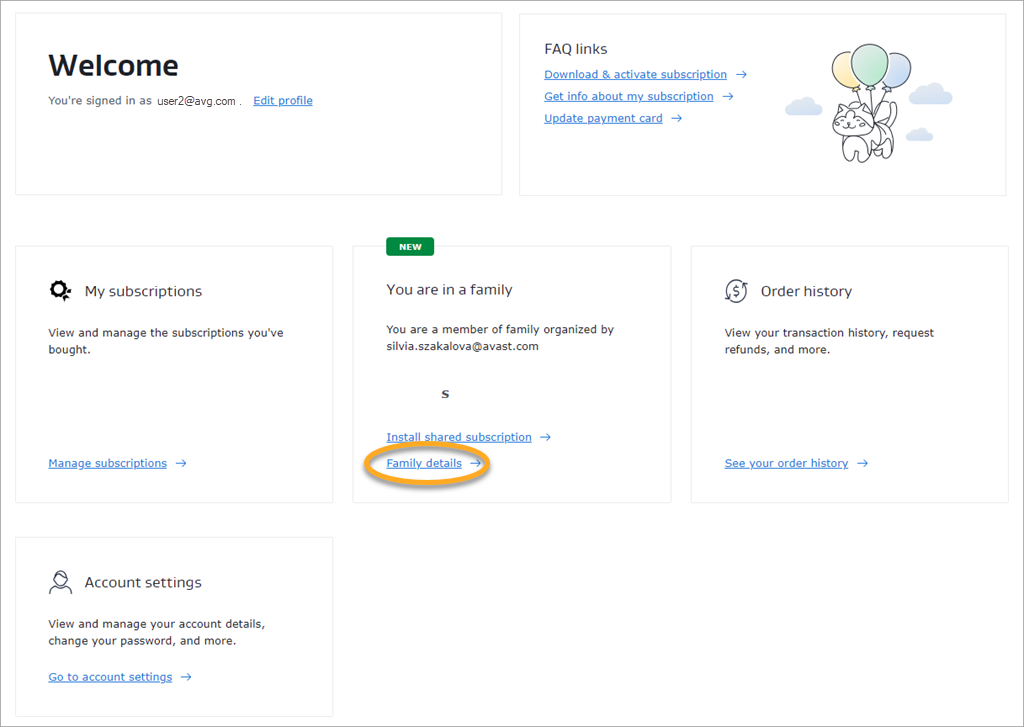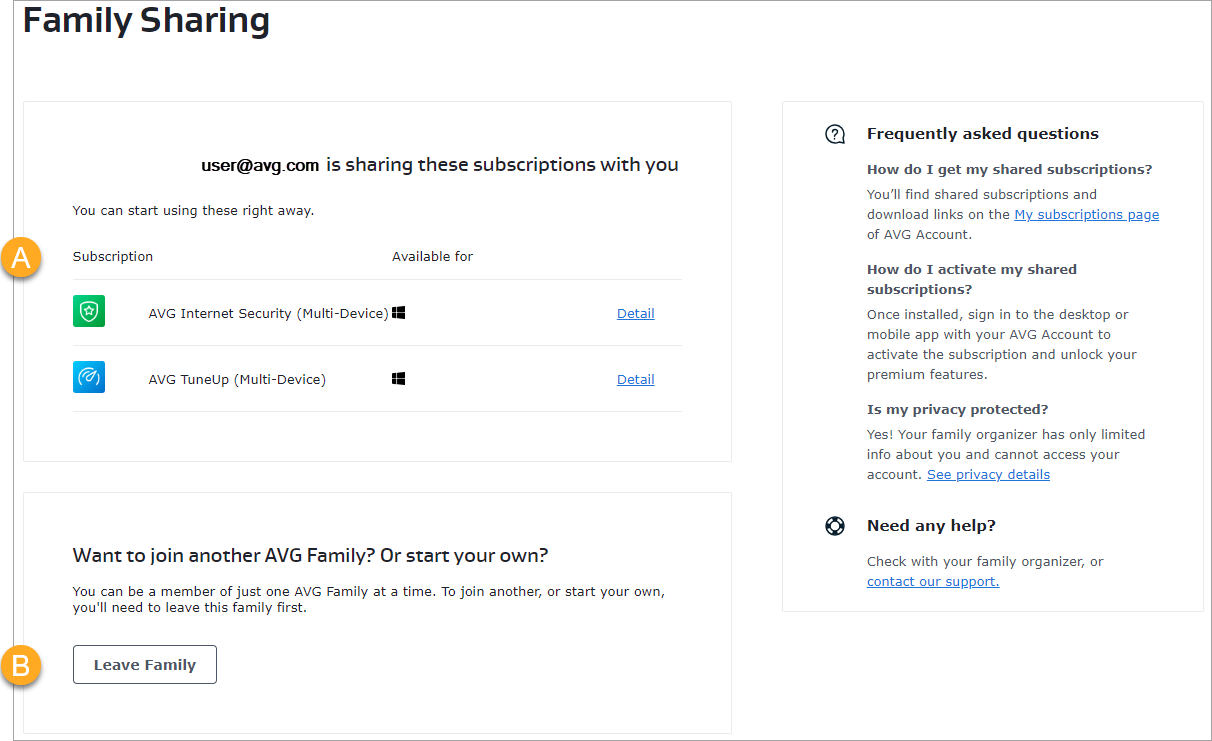The Family Sharing feature in your AVG Account allows you to share your AVG subscriptions with up to 5 other people.
Family Sharing is currently only available for the following subscriptions and devices:
- AVG Internet Security (Multi-Device): Family Sharing is available on Windows only.
- AVG TuneUp (Multi-Device): Family Sharing is available on Windows only.
We plan to allow Family Sharing for more AVG subscriptions in the future.
This article explains how to set up and use Family Sharing. Refer to the information in the relevant section below, depending on if you are the family organizer (you will share your subscription) or a family member (the subscription will be shared with you).
Send invitations
To invite people to join your AVG family:
- Sign in to your AVG Account using the link below:
- Click Invite a member in the Family Sharing tile.
- Select Invite another member.
- Choose your preferred option:
- Copy link: This option copies the invitation link to your clipboard. To paste the link, follow the relevant step below according to your device:
- Windows PC: On your keyboard, press the
Ctrl key and V key simultaneously. - Mac: On your keyboard, press the
⌘ Command key and V key simultaneously. - Android: Touch and hold your screen, then select Paste.
- iPhone / iPad: Double tap your screen, then select Paste.
- Messenger: This option opens Facebook Messenger. To share the invitation link, follow the relevant step below according to your device:
- Desktop devices: Select Share in private message in the top drop-down menu. Search for the private message where you want to share the link, then click Send message.
- Mobile devices: Tap Send next to the private message where you want to share the link.
- WhatsApp: This option opens WhatsApp. Select the chat where you want to share the invitation link. When the chat opens, the link is automatically included in the message box.
- Email: This option opens a new email message in your default email app. The invitation link is automatically included in the email body.
You can invite up to 5 people to join your AVG family. Subscriptions that are shared using Family Sharing can be activated on numerous devices. The limit is according to the maximum number of devices for your subscription. This applies regardless of the number of family members in your AVG family.
To check the maximum number of devices for your subscription, select
Manage subscriptions in the
My subscriptions tile. The amount is shown beside
Subscription for: in the product subscription tile.
Manage your AVG family
- Sign in to your AVG Account using the link below:
- Click Family details in the Family Sharing tile.
The following options are available via the Family Sharing screen:
- View and manage your AVG family: View your current family members. These are the AVG Accounts that are currently sharing your AVG subscriptions. To remove a family member from this list, click Remove member in the relevant panel.
- Invite family members: Add family members to your AVG family. Click Invite another member to send an invitation link.
- View shared subscriptions: View all of the subscriptions that your AVG family can currently use.
Manage your subscription
As the family organizer, you can manage your AVG subscriptions by clicking Manage subscriptions in the My subscriptions tile on the main screen of your AVG Account. Options include:
- Check the next billing date.
- Update payment details.
- Cancel the subscription.
For more information, refer to the following article:
Only the family organizer is able to renew, cancel, or view payment details relating to the AVG subscriptions that are shared via Family Sharing.
Join an AVG family
After you click the invitation link that you received from the family organizer, you need to follow the steps in the relevant section below:
Create a new AVG Account
- Click the invitation link that you received from the family organizer.
- Click Create Account & Join.
- Enter your email address, then click Continue. A confirmation email is sent to the email address you provided.
- Open your email inbox and locate the email from notification@mails.avg.com with the subject: Please verify your email address.
- Click the Verify my email button included in the email.
- Enter a password for your AVG Account, then click Continue.
- Click Continue, then click Join AVG Family.
You have created an AVG Account and joined your AVG family. You can now install and activate the products that are included in the shared subscriptions.
Sign in to an existing AVG Account
- Click the invitation link that you received from the family organizer.
- According to your situation, follow the relevant step below (option A or option B):
- Already signed in: Check that the AVG Account is the one you want to use for Family Sharing, then click Join AVG Family. Alternatively, click Join using a different account, then follow the step below to sign in to another account.
- Sign in: Click Sign In & Join. Enter the credentials for your AVG Account and click Continue, then click Join AVG Family.
You have signed in to your AVG Account and joined your AVG family. You can now install and activate the products that are included in the shared subscriptions.
Install and activate products
After you have successfully joined your AVG family, follow the steps below:
- Install the product that you want to use. For instructions, refer to the relevant article below:
- Activate the shared subscription by signing in to the newly installed AVG application with your AVG Account credentials. For instructions, refer to the relevant article below:
The shared subscription is now active and your AVG product is ready to use.
Subscriptions that are shared using Family Sharing can be activated on a maximum of 30 devices simultaneously. This applies regardless of the number of family members in your AVG family.
Manage Family Sharing
After you have successfully joined an AVG family, you can manage Family Sharing preferences via your AVG Account:
- Sign in to your AVG Account using the link below:
- Click Family details in the Family Sharing tile.
The following options are available via the Family Sharing screen:
- View shared subscriptions: View all of the subscriptions that your Family Organizer is currently sharing with you.
- Leave Family: Leave this AVG family if you need to join a different AVG family, or start your own AVG family.
It is not possible to be a member of multiple AVG families simultaneously. If you want to join a new AVG family, you first need to leave your current AVG family.
- AVG Internet Security 23.x for Windows
- AVG TuneUp 23.x for Windows
- Microsoft Windows 11 Home / Pro / Enterprise / Education
- Microsoft Windows 10 Home / Pro / Enterprise / Education - 32 / 64-bit
- Microsoft Windows 8.1 / Pro / Enterprise - 32 / 64-bit
- Microsoft Windows 8 / Pro / Enterprise - 32 / 64-bit
- Microsoft Windows 7 Home Basic / Home Premium / Professional / Enterprise / Ultimate - Service Pack 1 with Convenient Rollup Update, 32 / 64-bit