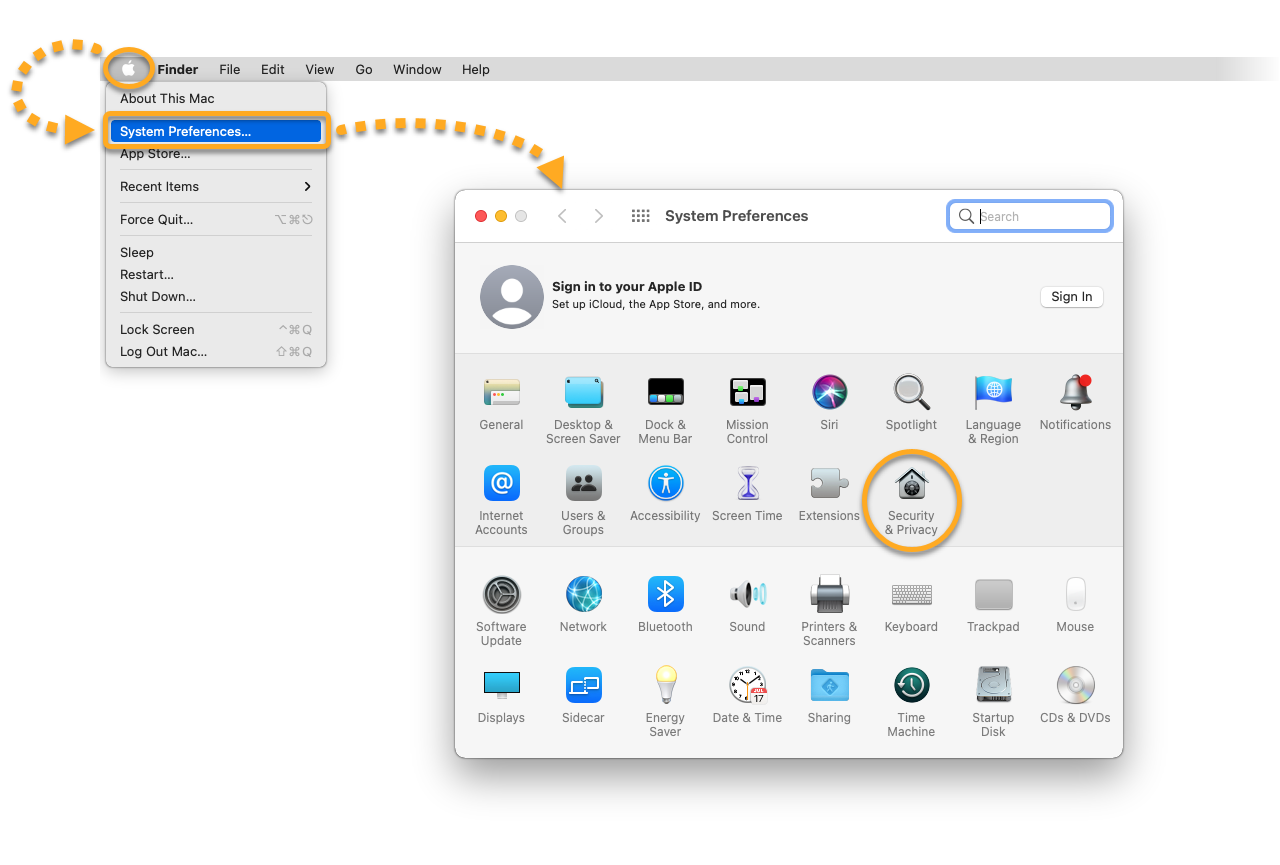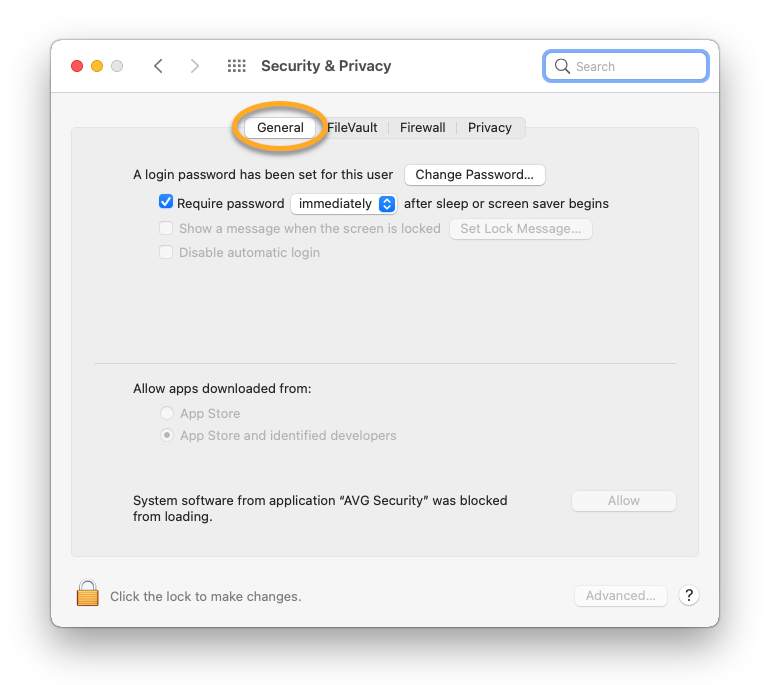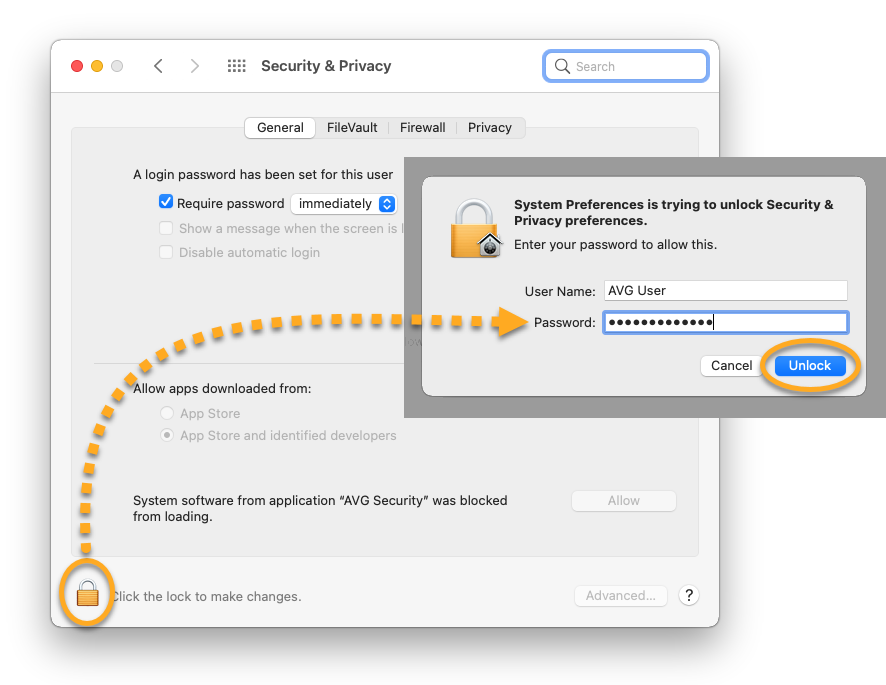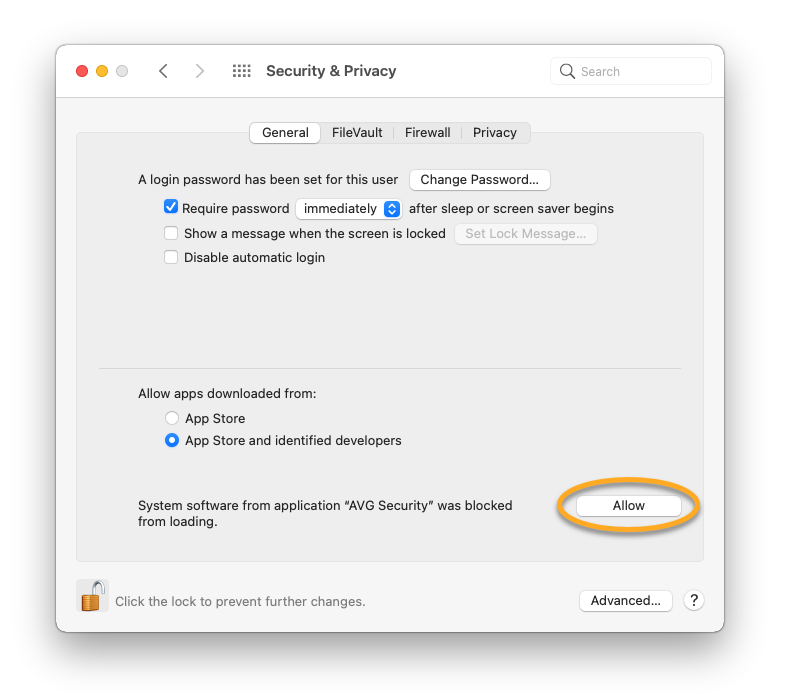macOS versions 10.13 and later require user approval before loading new, third-party kernel extensions. AVG AntiVirus and AVG Internet Security use kernel extensions for real-time security features. To ensure that your AVG product can fully protect your system, you need to manually allow AVG Software extensions.
Allow AVG Software extensions
After installing or updating AVG AntiVirus or AVG Internet Security, you may see the status message You are not fully protected. This is because the Core Shields are disabled due to the AVG Software extensions being blocked by your macOS. Follow the gif or steps below to allow AVG Software extensions:
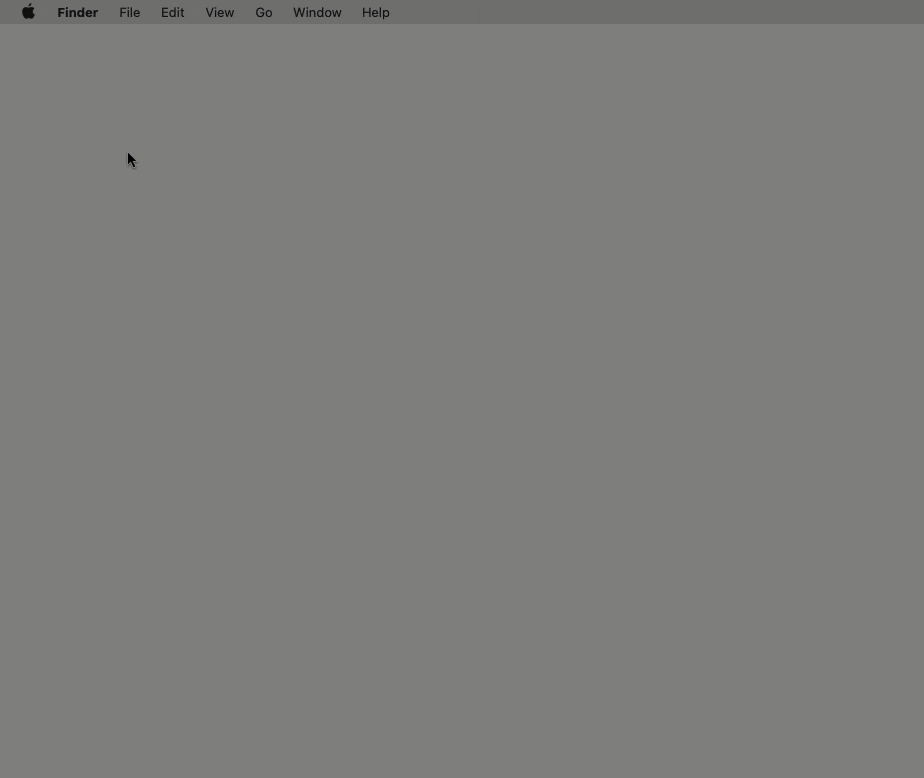
- Click the
 Apple icon in the menu bar and select System Preferences. Then double-click Security & Privacy.
Apple icon in the menu bar and select System Preferences. Then double-click Security & Privacy. 
- Ensure the General tab is selected.
- If your settings are locked, click the lock icon, then enter the password that you use when you start your Mac, and click Unlock.
- Click Allow.
AVG Software extensions are now allowed. You can close the Security & Privacy preferences window.
Troubleshooting
If the Allow button does not work, refer to the following video for further instructions on how to allow AVG software extensions:
- AVG AntiVirus 19.x for Mac
- AVG Internet Security 19.x for Mac
- Apple macOS 11.x (Big Sur)
- Apple macOS 10.15.x (Catalina)
- Apple macOS 10.14.x (Mojave)
- Apple macOS 10.13.x (High Sierra)