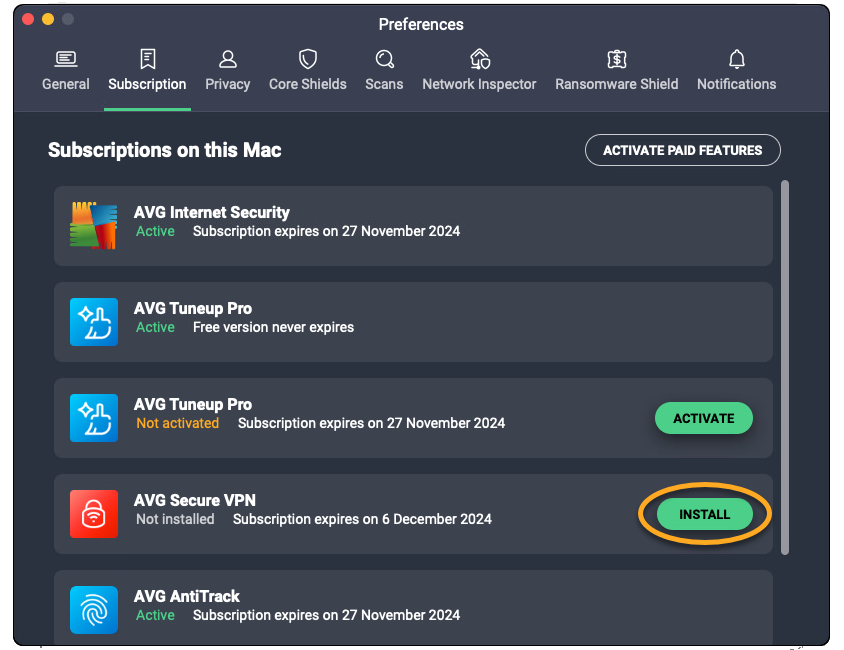The following AVG Ultimate subscription bundles are available:
- AVG Ultimate (Multi-Device): Can be used on 10 devices simultaneously and includes apps for Windows, Mac, Android, and iOS.
- AVG Windows Ultimate: Can be used on 1 Windows device and includes apps for Windows only.
- AVG Mobile Ultimate: Can be used on 5 devices simultaneously and includes apps for Android only.
Refer to the information below to activate your AVG Ultimate subscription on each device:
Activate AVG Ultimate
These instructions apply if you purchased AVG Ultimate (Multi-Device) or AVG Mobile Ultimate.
Install and activate each app individually by following the detailed instructions in the articles below:
Your AVG Ultimate subscription is now active on your Android device.
These instructions apply if you purchased
AVG Ultimate (Multi-Device).
In addition to
AVG Ultimate (Multi-Device) subscription, iOS devices also support a subscription called
Mobile Security Ultimate. This a specific subscription tier for the
Mobile Security app and is not part of a bundle. For more details about this subscription, refer to the following article:
AVG Mobile Security for iOS - FAQs.
Install and activate each app individually by following the detailed instructions in the articles below:
Your AVG Ultimate subscription is now active on your iOS device.
Troubleshoot activation issues
To resolve some of the most common activation issues, review the information below:
- Ensure that you are using the correct activation code from your AVG Account. For instructions, refer to the following article: Retrieving an activation code from your AVG Account.
- If you see an error message during activation, refer to the following article for advice: Troubleshooting common activation error messages.
- If automatic installation and activation of the other apps via AVG Internet Security is unsuccessful, try to install and activate each app individually. For instructions, refer to the following articles:
- If automatic installation and activation of the other apps via AVG AntiVirus is unsuccessful, try to install and activate each app individually. For instructions, refer to the following articles:
- If activation using an activation code is unsuccessful, try activating your subscription by signing in to AVG Internet Security with your AVG Account credentials. For instructions, refer to the following article: Activating an AVG Internet Security subscription.
- If activation using an activation code is unsuccessful, try activating your subscription by signing in to AVG AntiVirus with your AVG Account credentials. For instructions, refer to the following article: Activating an AVG Internet Security subscription.
- If you are trying to activate a mobile app, refer to the following article for advice: Troubleshooting activation issues in AVG mobile apps.
If you are still unable to activate your subscription, contact AVG Support.
Further recommendations
To learn more about the apps available in AVG Ultimate, refer to the following articles:
- Windows, macOS, Android, and iOS
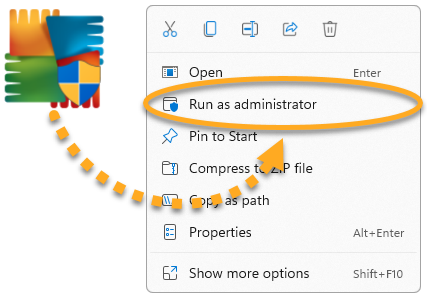
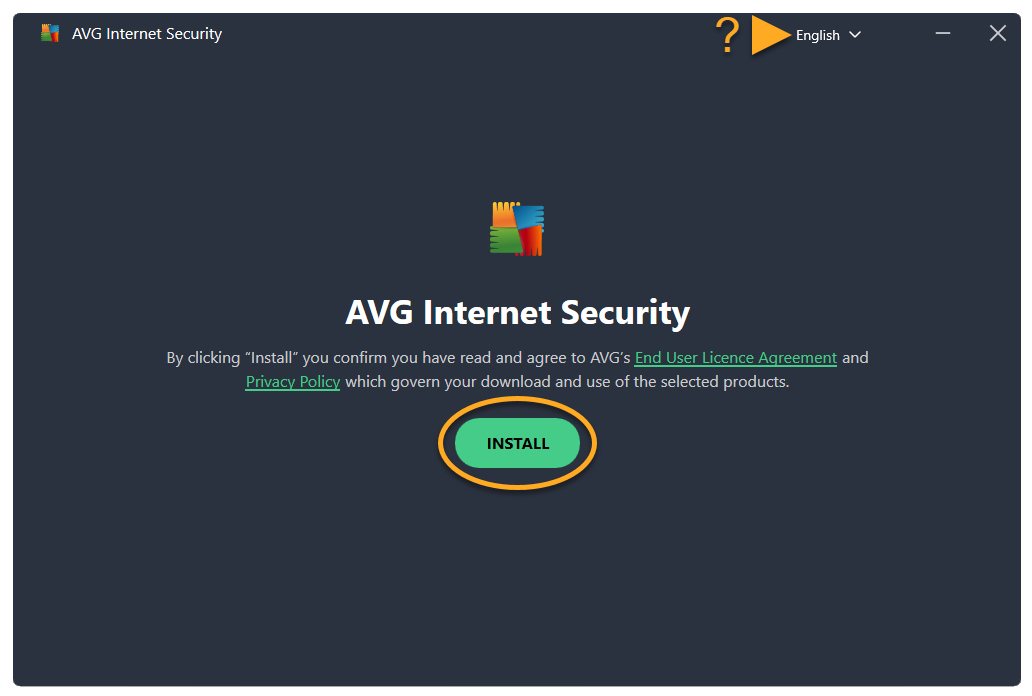
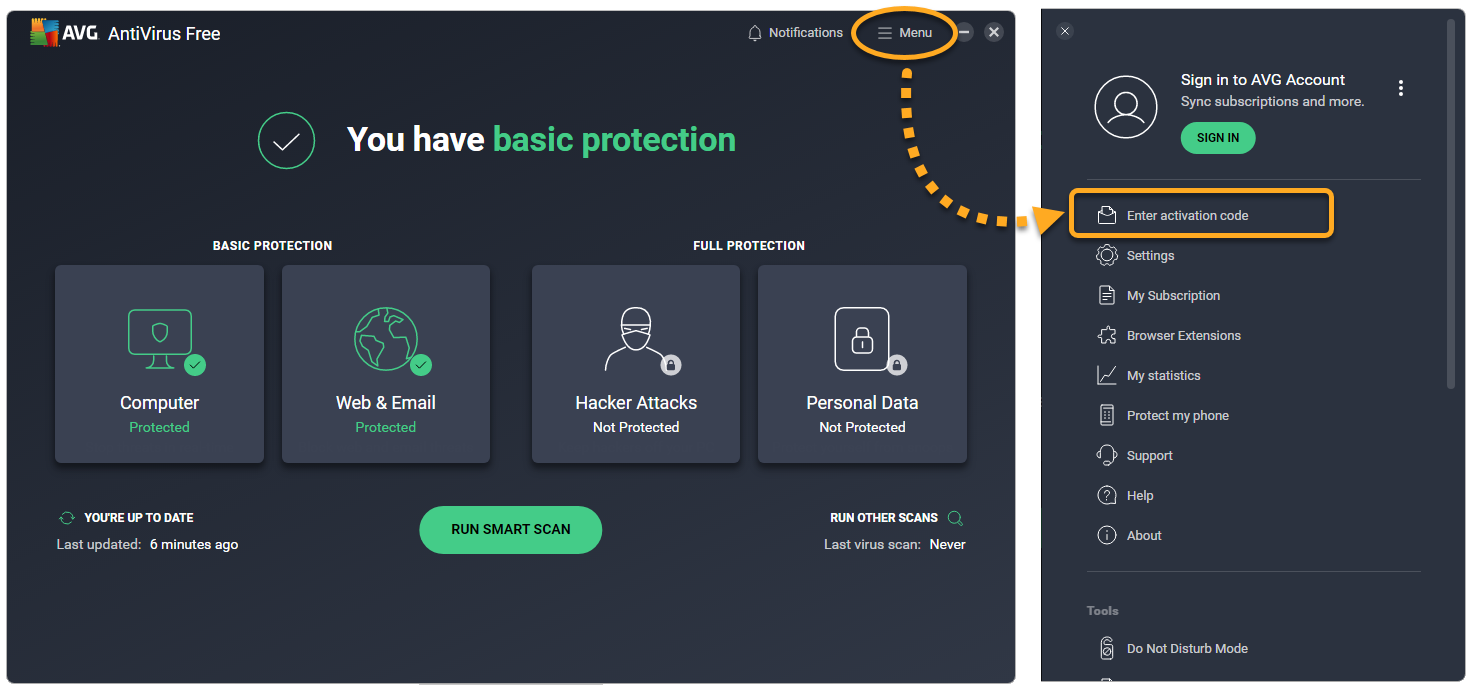
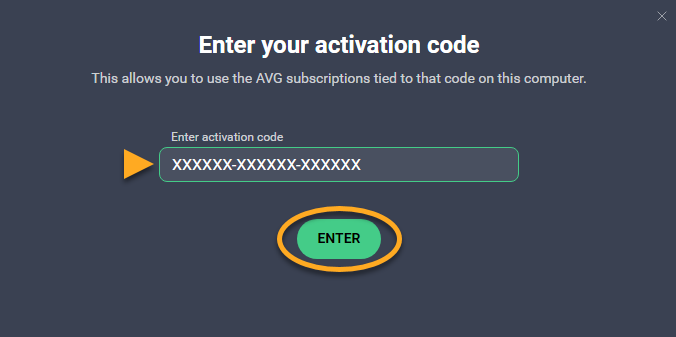
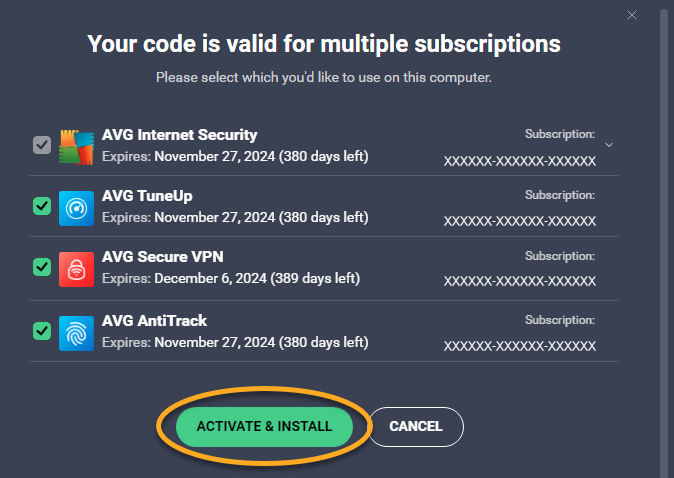
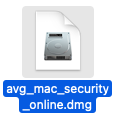
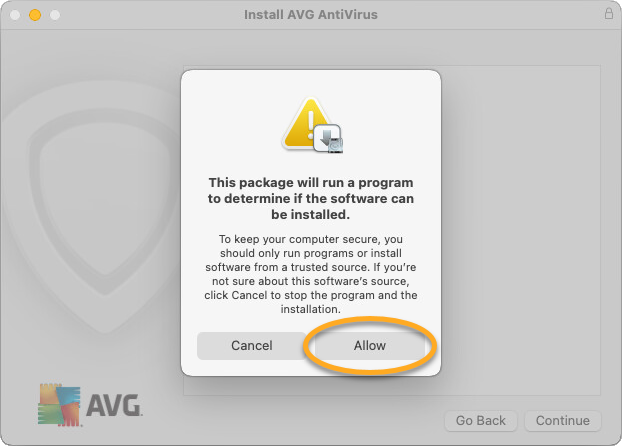
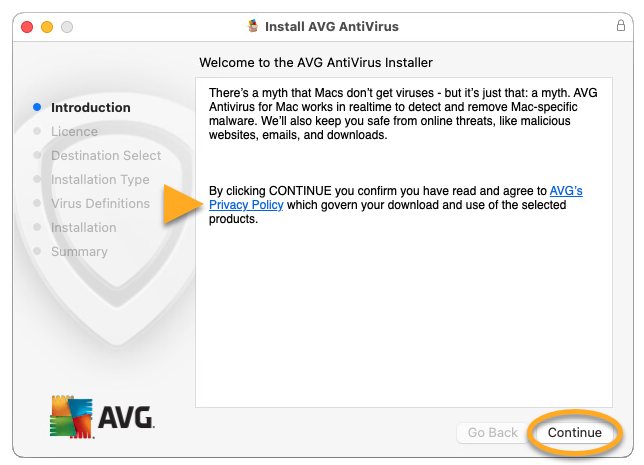
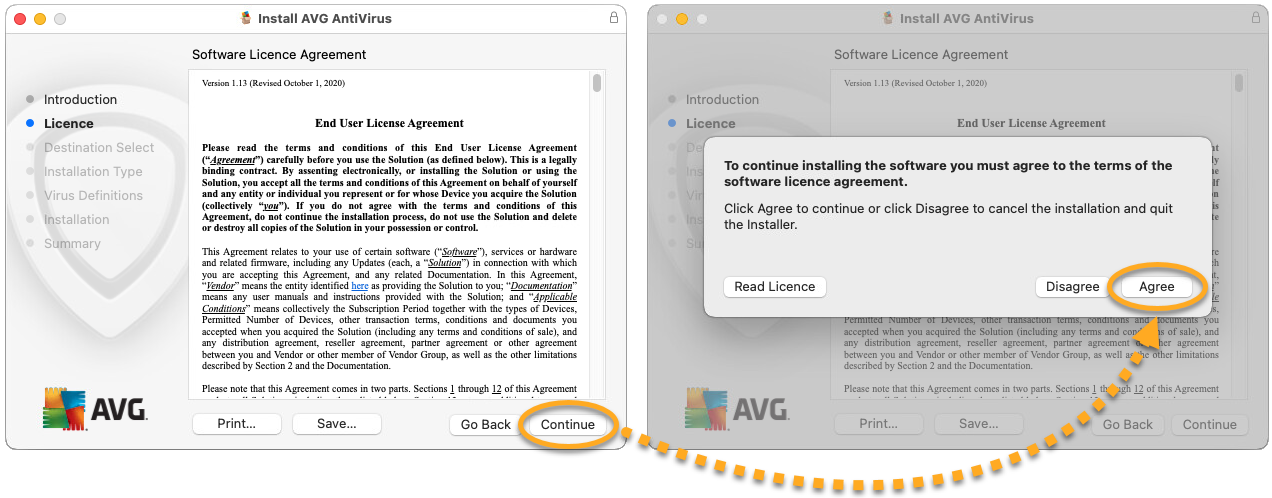
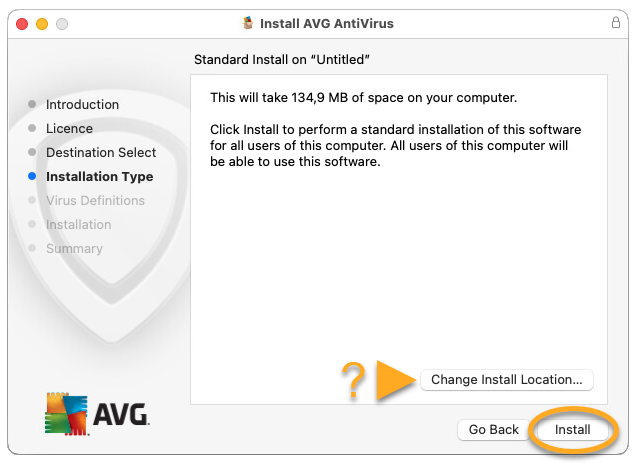
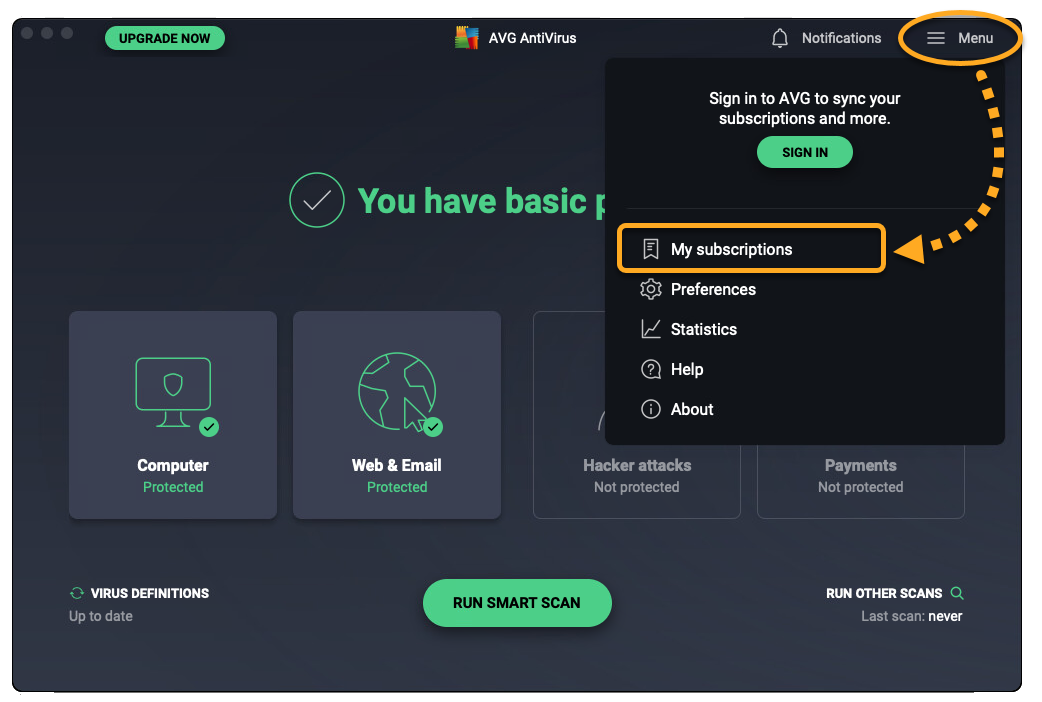
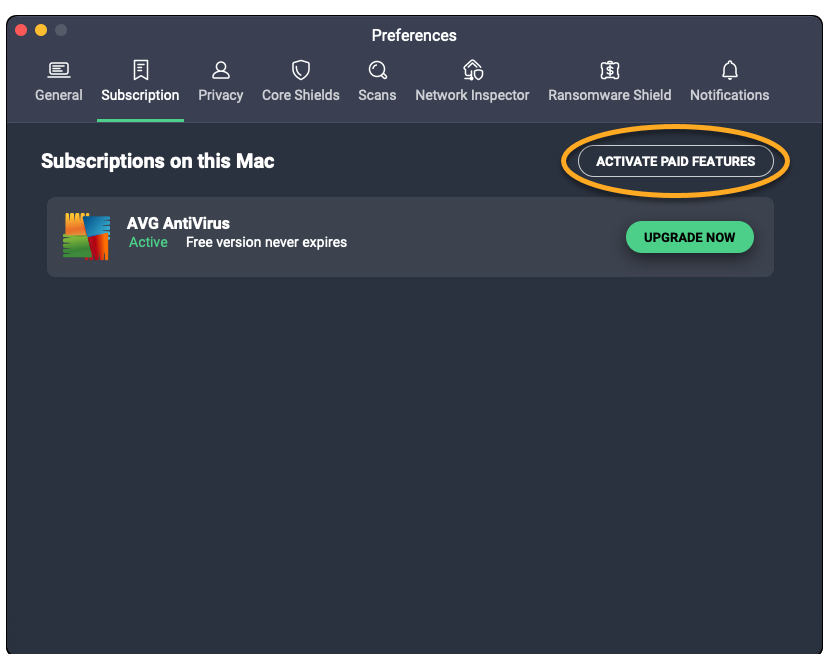
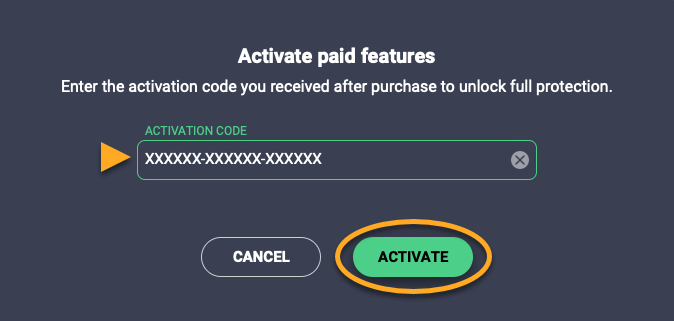
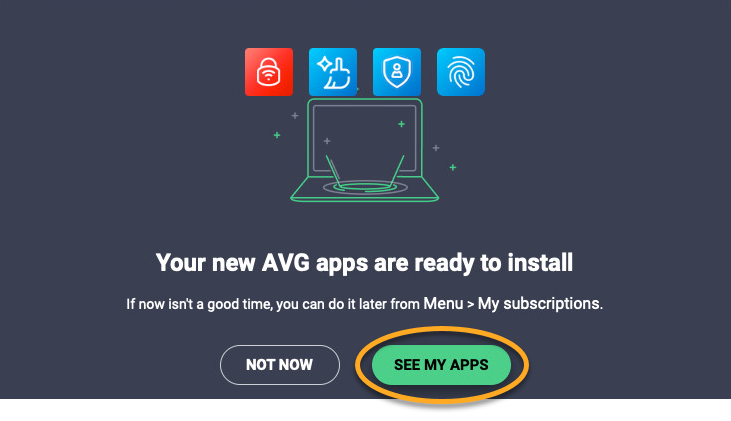 ...or go to
...or go to