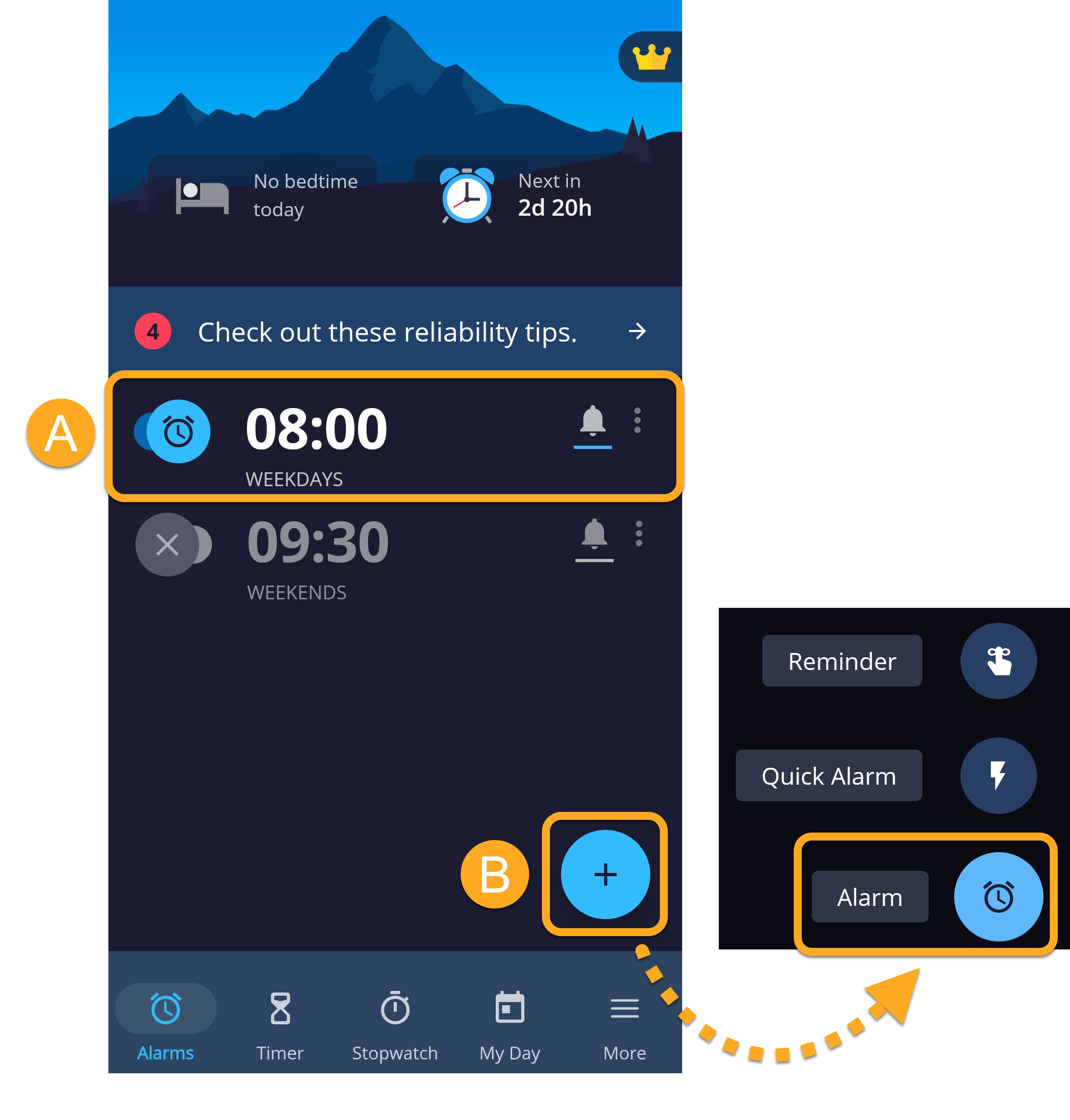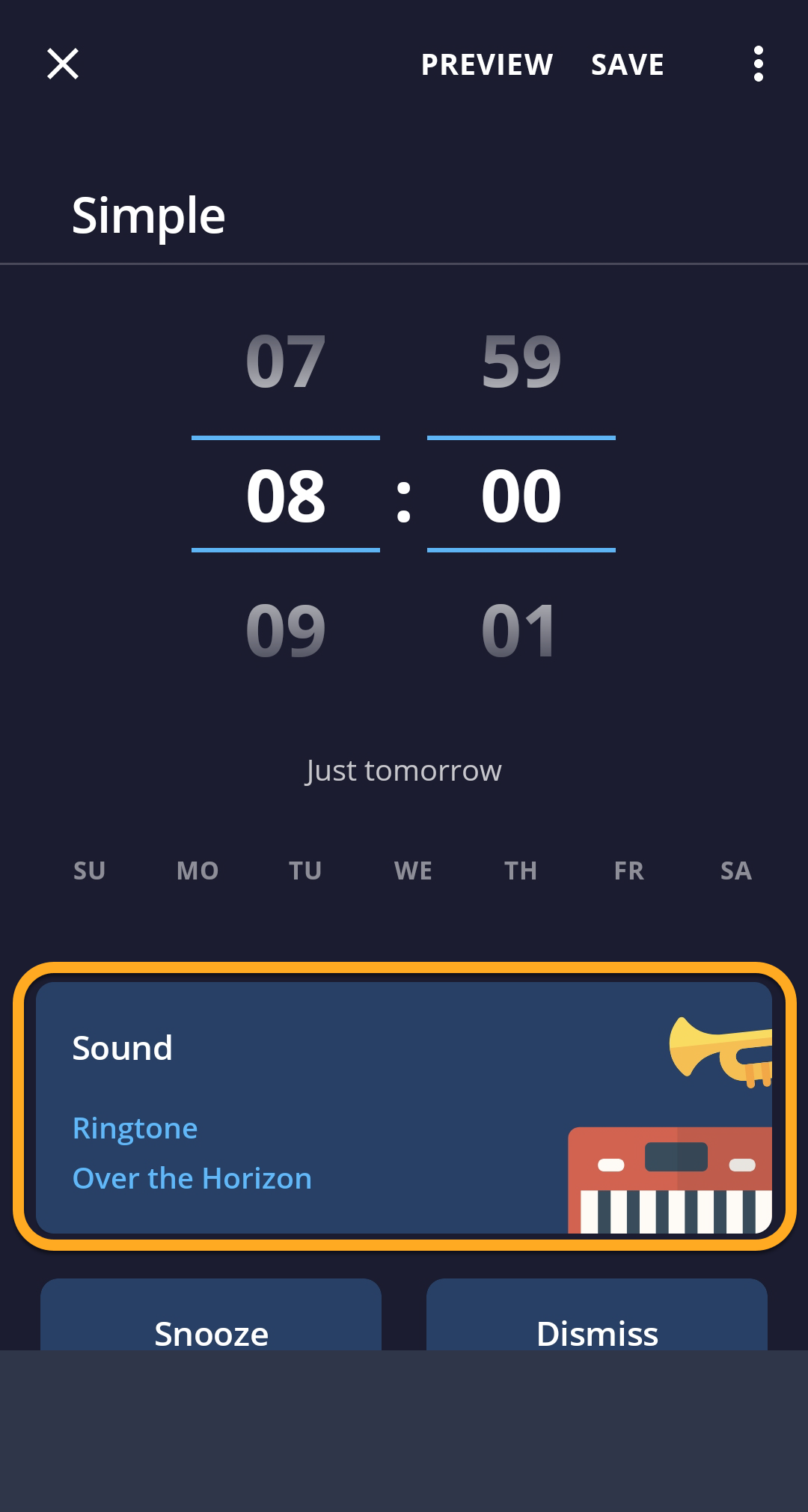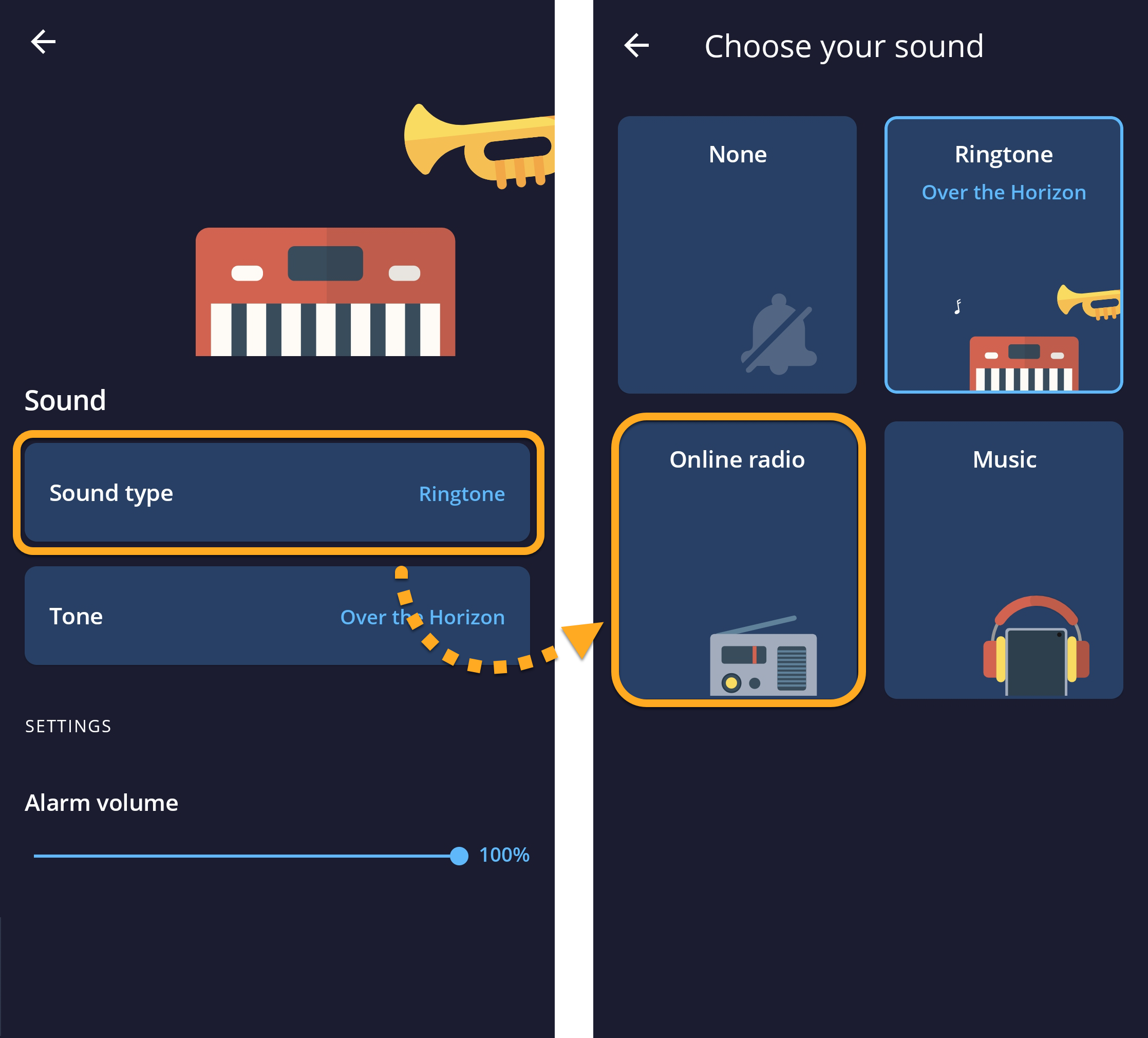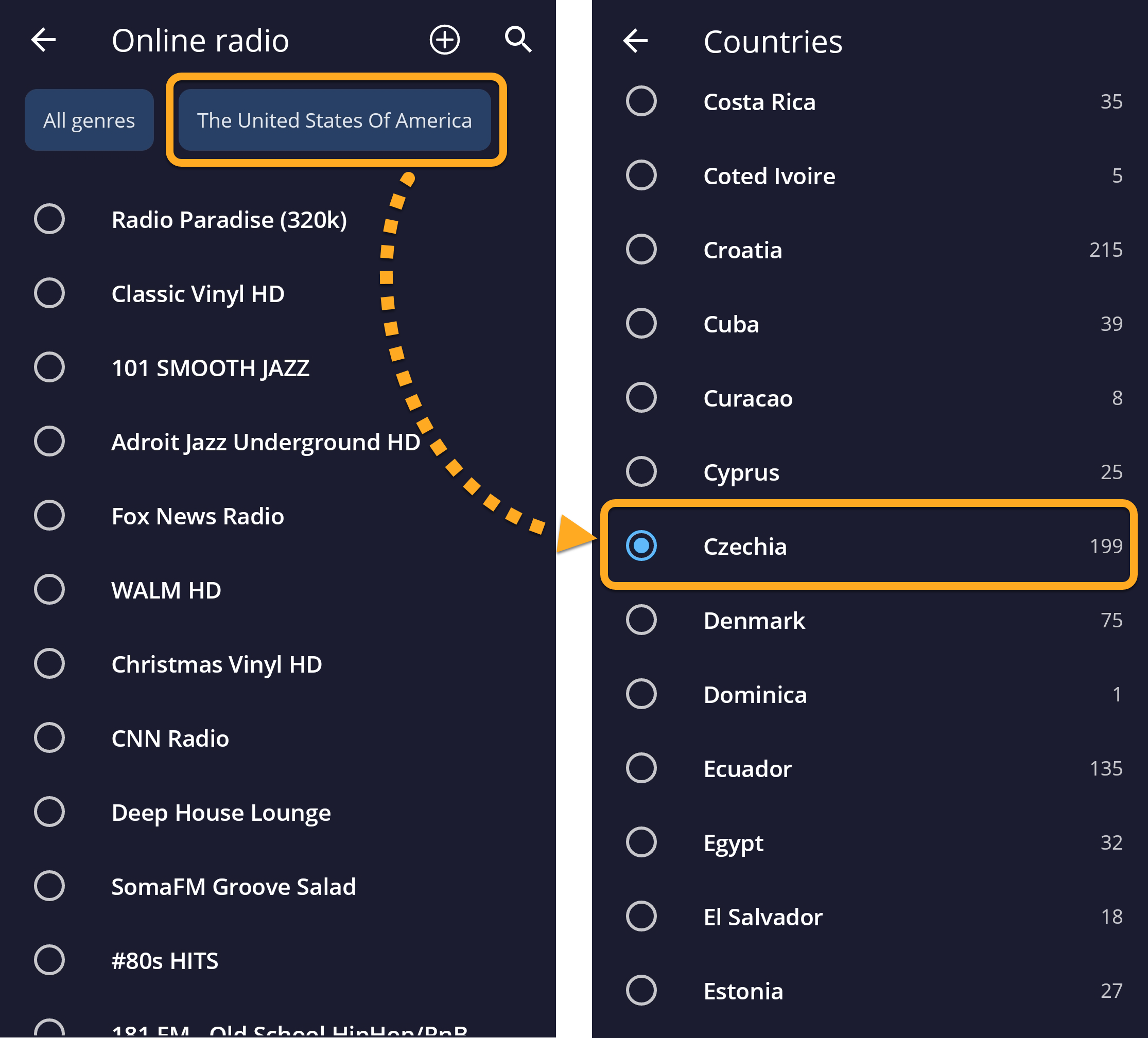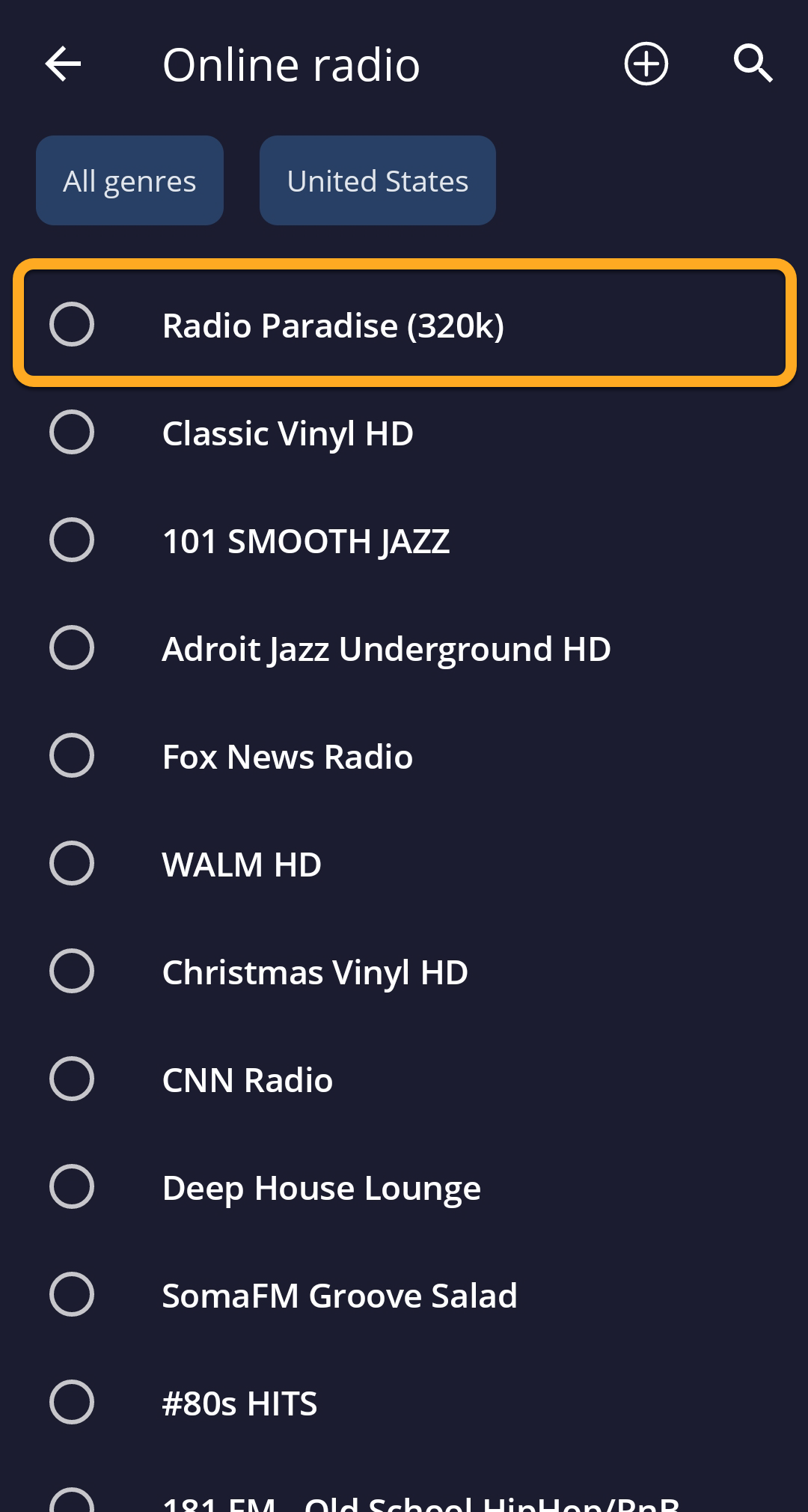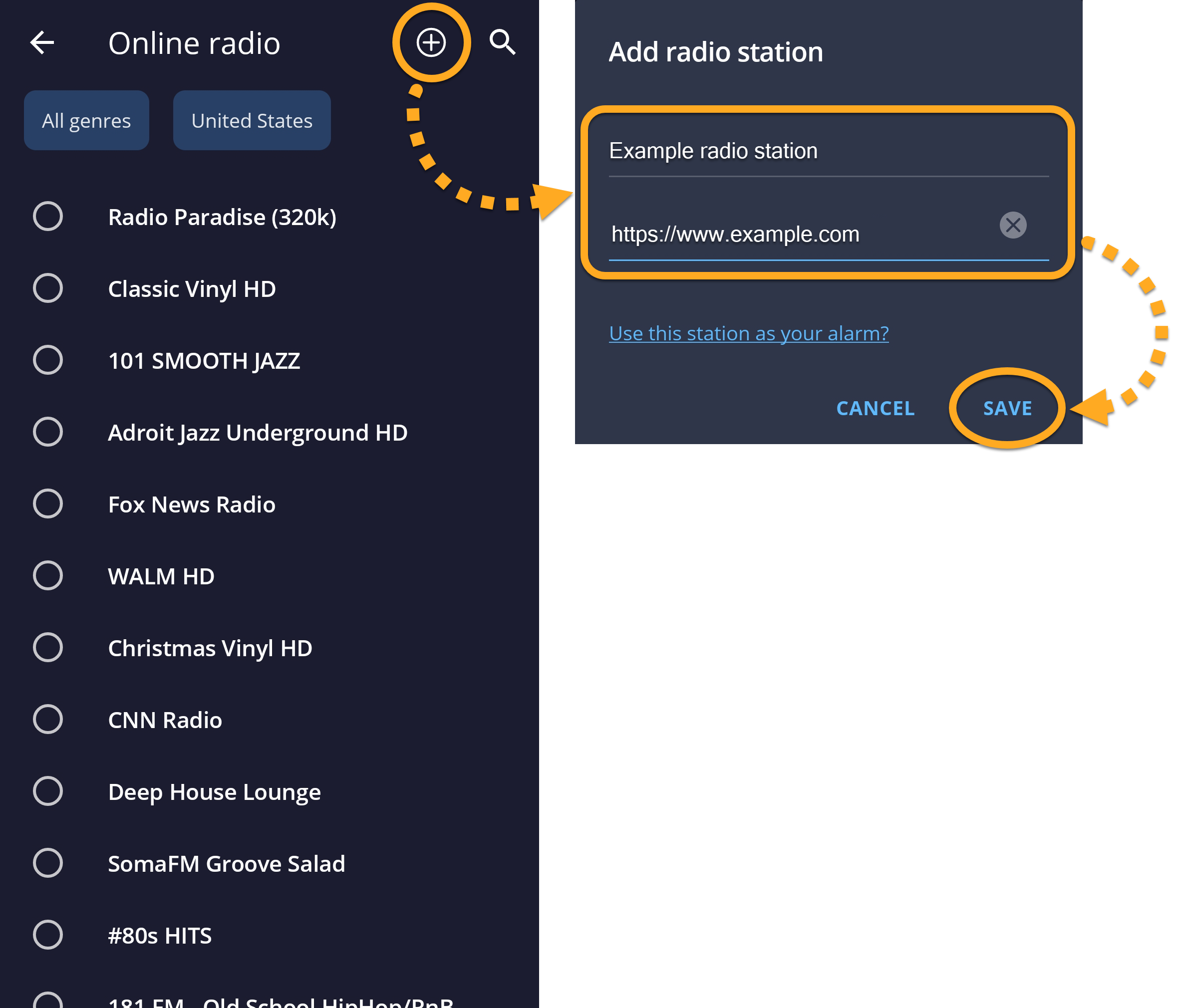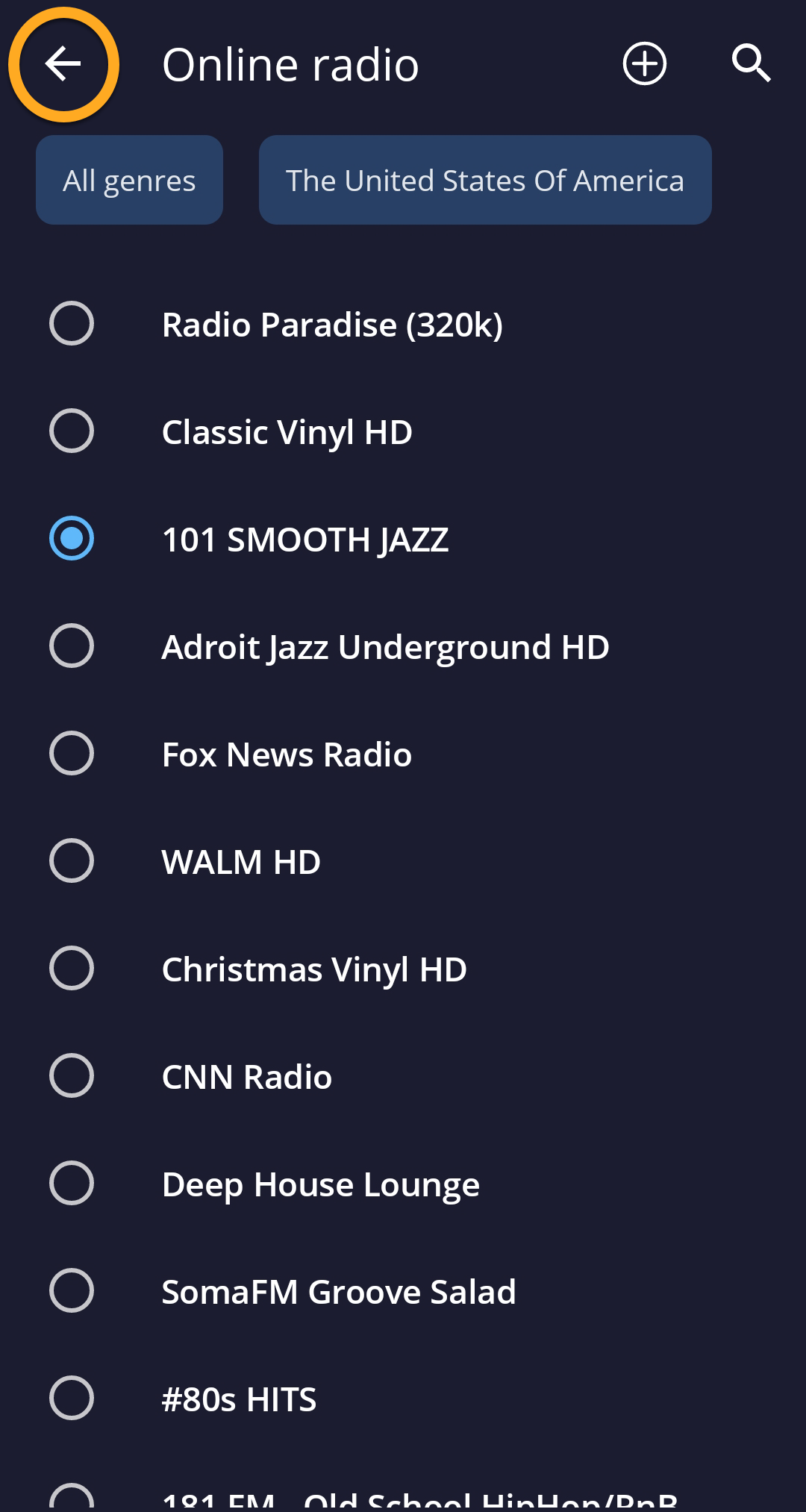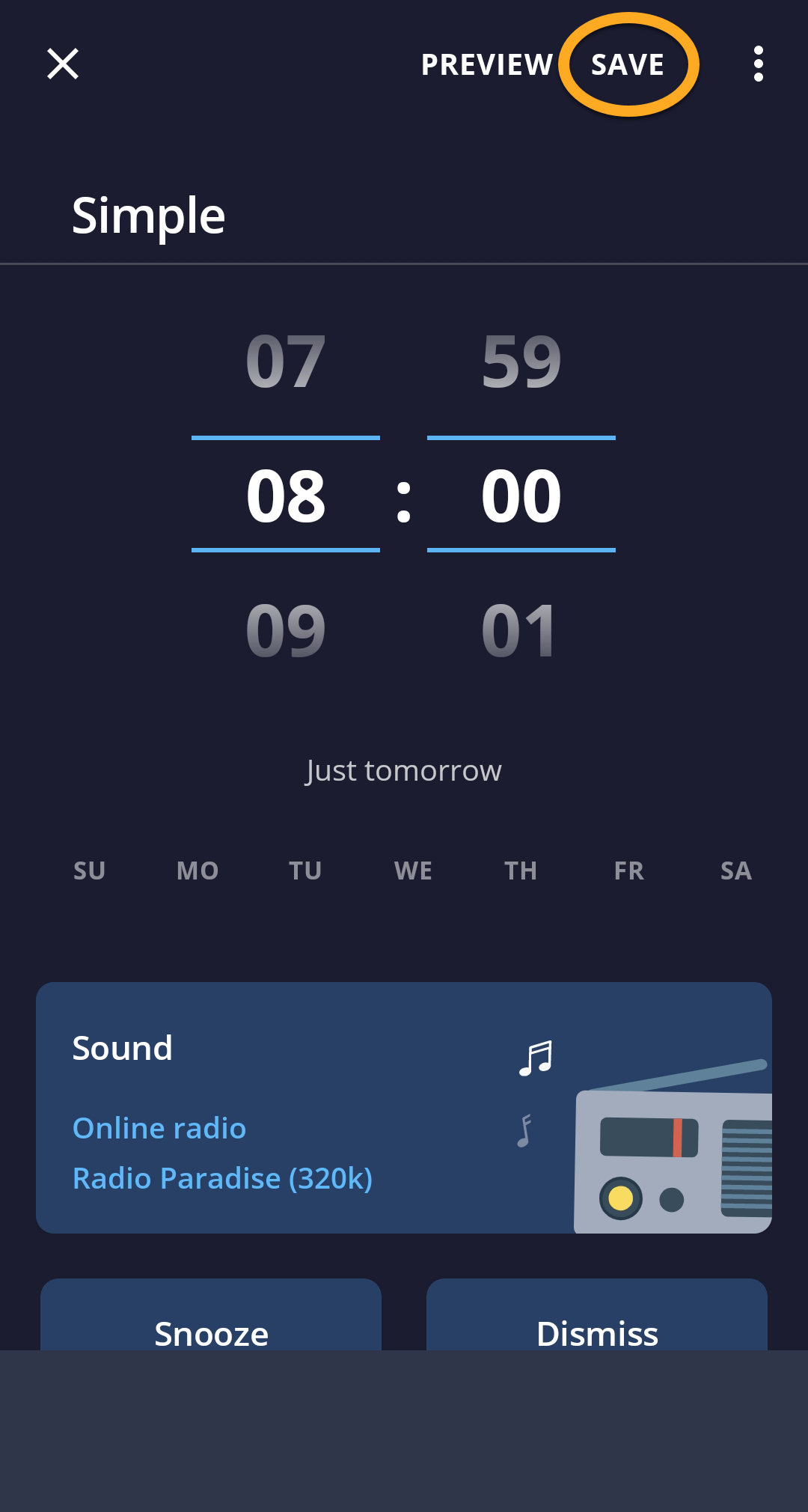Alarm Clock Xtreme allows you to set an online radio station as your alarm sound.
Instructions
- On the Home screen of your device, tap the Alarm Clock Xtreme icon to open the app.
- Open the edit screen for the relevant alarm using one of the following options:
- Existing alarm: Tap the panel for the alarm you want to edit.
- New alarm: Tap the
+plus icon, then select Alarm.
- Tap the Sound panel.
- Select Sound type ▸ Online radio.
- Optionally, tap the country at the top to select a different country from the list.
- Select an online radio station using either Option A or Option B below:
- Option A: Select a station from the predefined list.
- Option B: Tap the
+plus icon to add a radio station. Provide the following information, then tap Save:- Name: Enter a name that allows you to recognize the station easily.
- URL: Enter the station's streaming URL.
 After the online radio station is added, it is displayed at the top of the predefined list under My stations. You need to select the station from the list to set it as your alarm.
After the online radio station is added, it is displayed at the top of the predefined list under My stations. You need to select the station from the list to set it as your alarm.
- Option A: Select a station from the predefined list.
- Tap the back arrow to return to the alarm edit screen.
- Tap Save.
The selected online radio station is now set as your alarm sound.
You can also set an online radio station as your alarm sound for all Quick alarms. Go to
☰ More ▸ Settings ▸ Alarm ▸ Quick alarm template. Tap Sound, then follow steps 4-8 above to save the changes. You cannot configure sound settings individually for Quick alarms, so this setting applies to all existing and subsequent Quick alarms.Troubleshooting
If you experience difficulties setting an online radio station as your alarm, refer to the troubleshooting steps below:
- Ensure that you have entered the correct streaming URL. An online radio station's streaming URL is not the same as the main URL of the radio station website. For most online radio stations, you can get the streaming URL from the original radio player app.
- Ensure that you have entered the streaming URL in a supported format. A list of supported formats is available on the Android web page: Android Developers ▸ Supported media formats.
- Alarm Clock Xtreme 24.x for Android
- Google Android 9.0 (Pie, API 28) or later