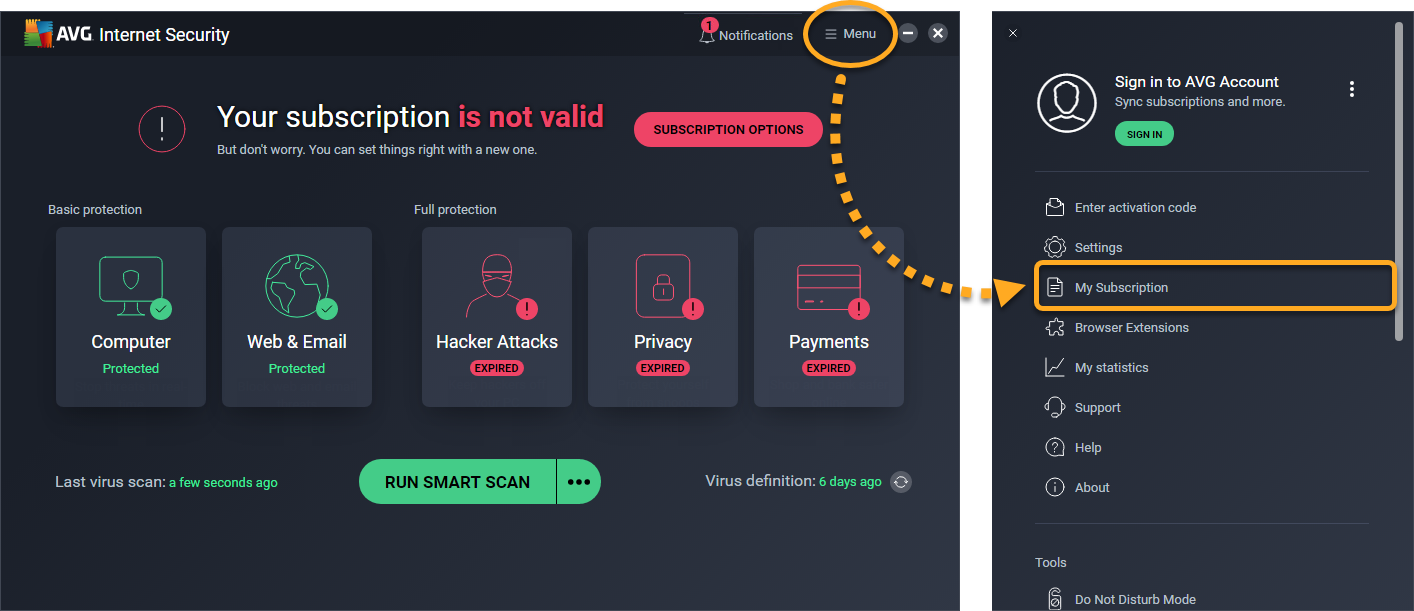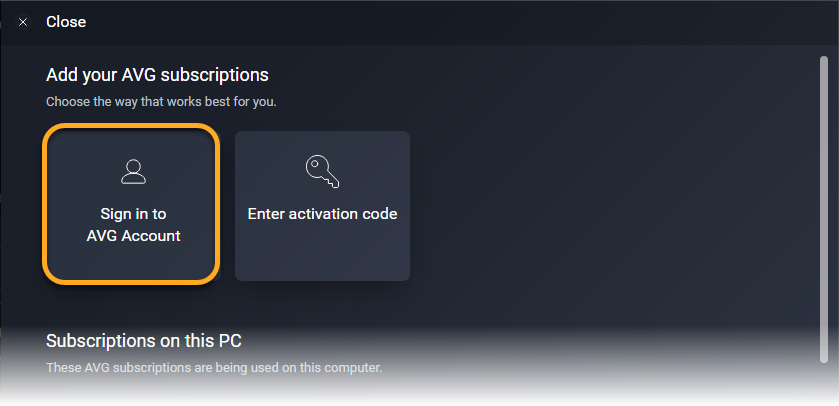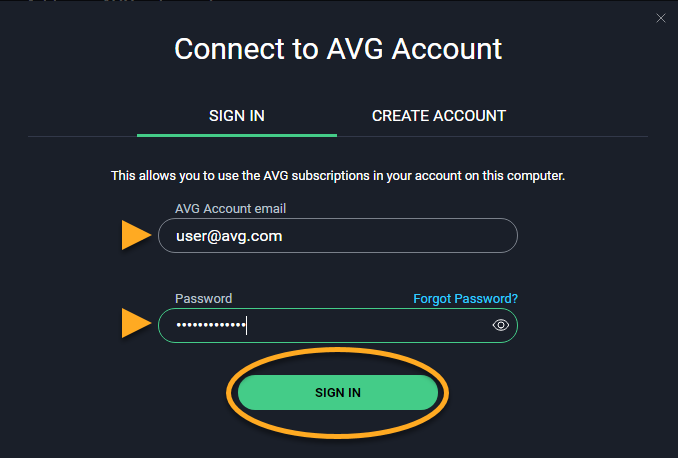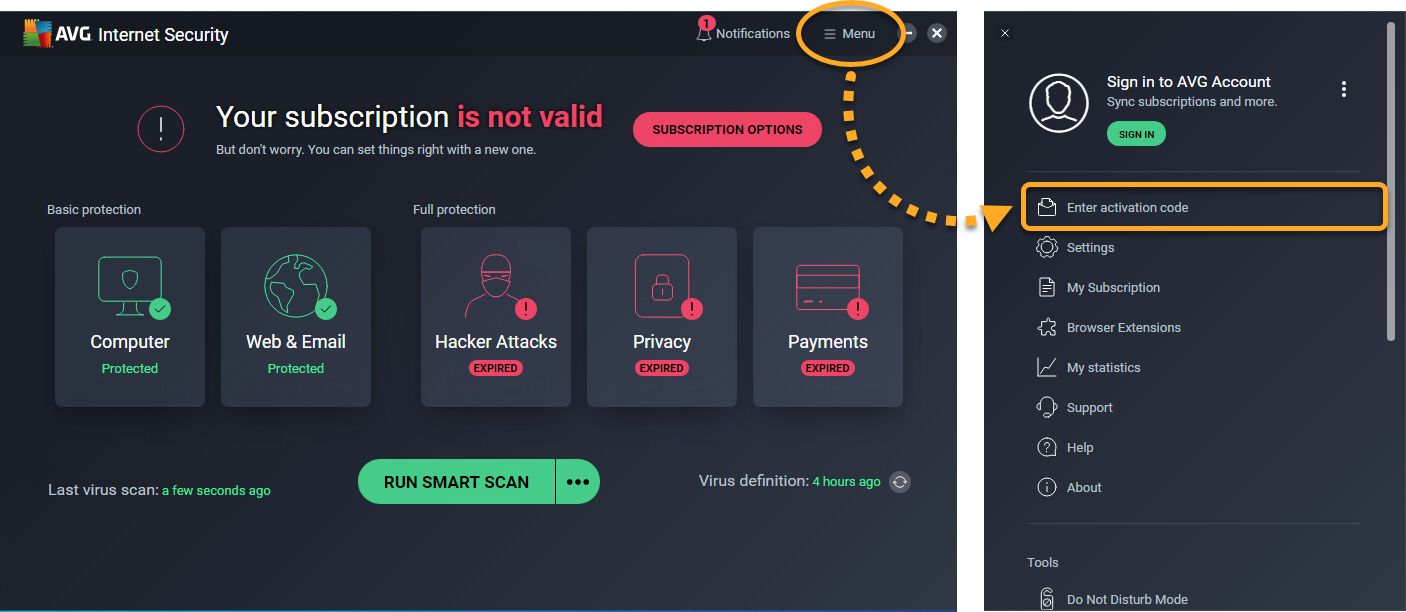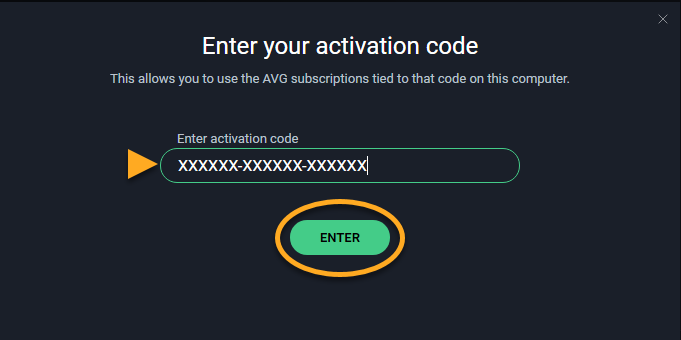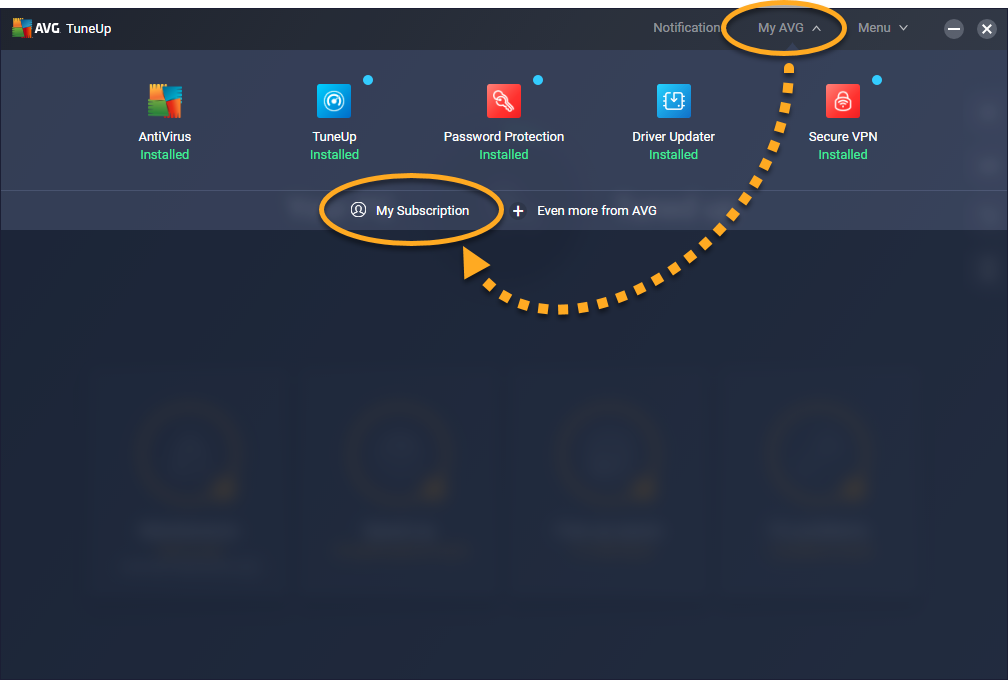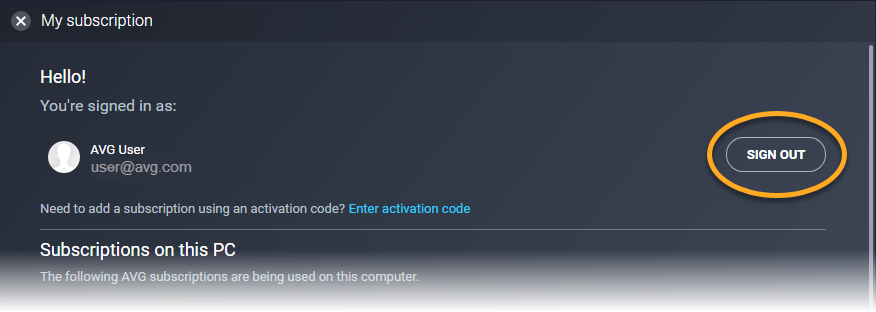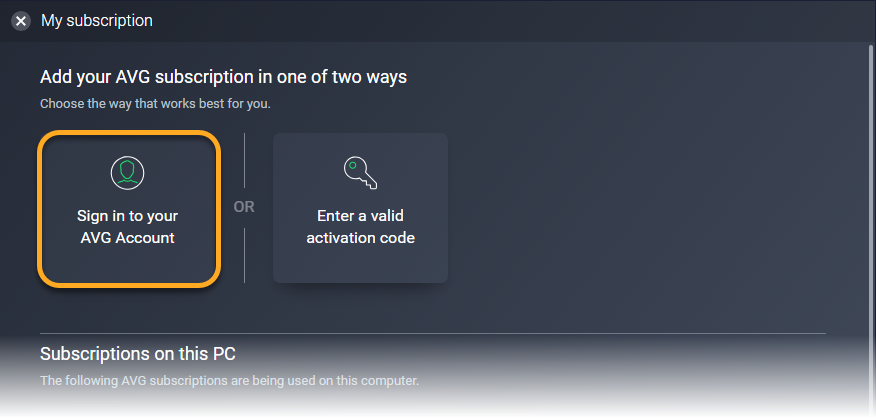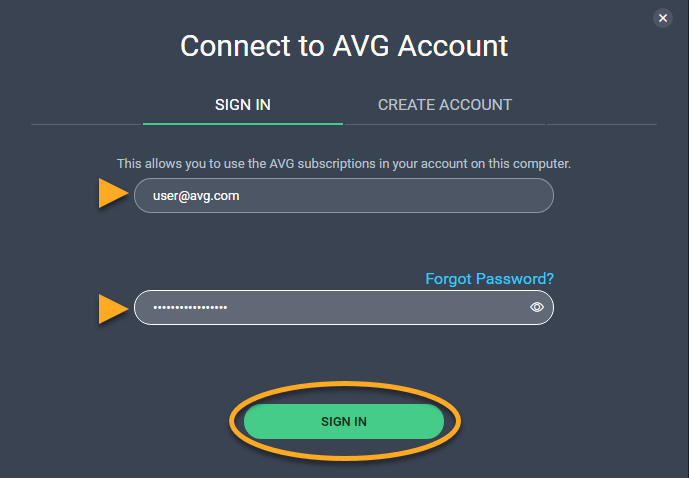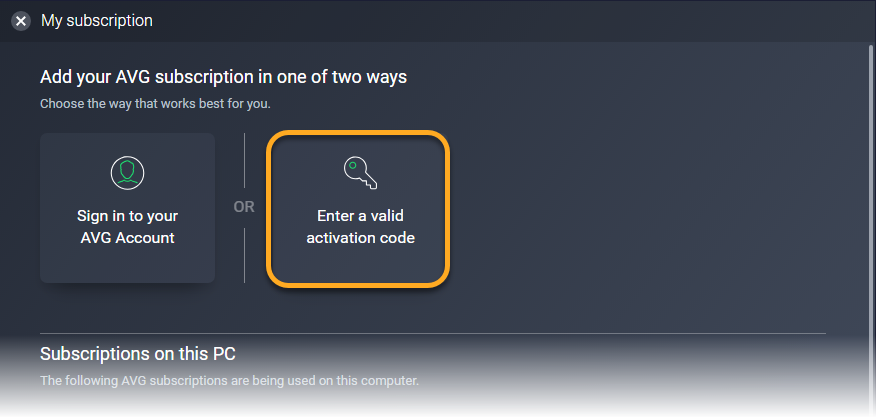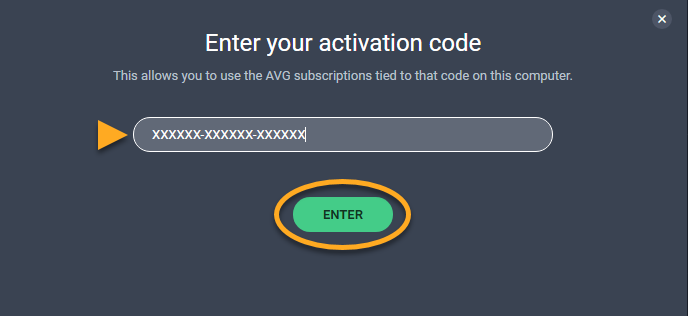This article contains instructions for when an AVG application on your Windows PC no longer recognizes your paid subscription.
When this issue occurs in AVG Internet Security, you see the status Your subscription is not valid on the main application screen. In other AVG applications, such as AVG TuneUp, you may lose access to paid product features.
To resolve this issue, refer to the instructions in the relevant section below according to your product:
AVG Internet Security
We recommend reactivating your subscription by either entering a valid activation code, or by signing in to AVG Internet Security with your AVG Account that is linked to the email address you provided during the subscription purchase.
Your AVG Internet Security subscription is now active, and the main application screen should report the status You are fully protected.
If these steps do not resolve the issue, contact AVG Support.
AVG TuneUp
We recommend reactivating your subscription by either entering a valid activation code, or by signing in to AVG TuneUp with your AVG Account that is linked to the email address you provided during the subscription purchase.
Your AVG TuneUp subscription is now active, and you should have access to the paid product features.
If these steps do not resolve the issue, contact AVG Support.
Other AVG products
We recommend reactivating your subscription by either entering a valid activation code, or by signing in to the application with your AVG Account that is linked to the email address you provided during the subscription purchase.
For detailed reactivation instructions, refer to the relevant article below according to your product:
After you have reactivated your subscription, the application should recognize your subscription and you should have access to the paid product features.
If this information does not resolve the issue, contact AVG Support.
- All AVG consumer products for Windows
- Microsoft Windows 11 Home / Pro / Enterprise / Education
- Microsoft Windows 10 Home / Pro / Enterprise / Education - 32 / 64-bit
- Microsoft Windows 8.1 / Pro / Enterprise - 32 / 64-bit
- Microsoft Windows 8 / Pro / Enterprise - 32 / 64-bit
- Microsoft Windows 7 Home Basic / Home Premium / Professional / Enterprise / Ultimate - Service Pack 2, 32 / 64-bit