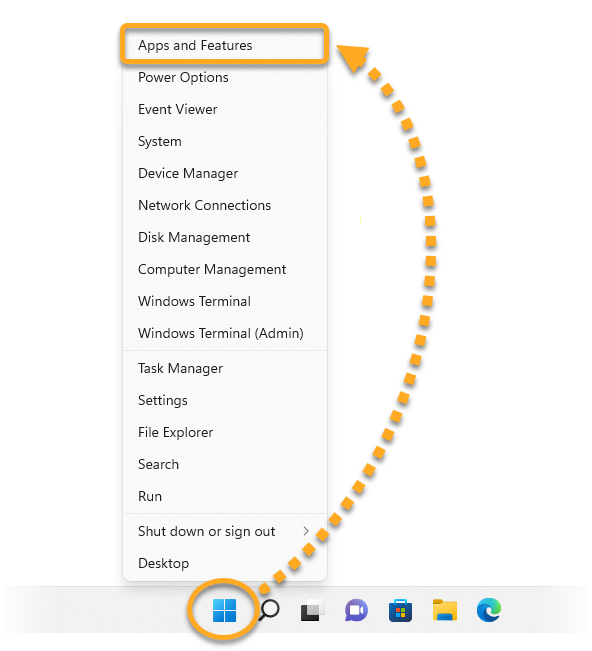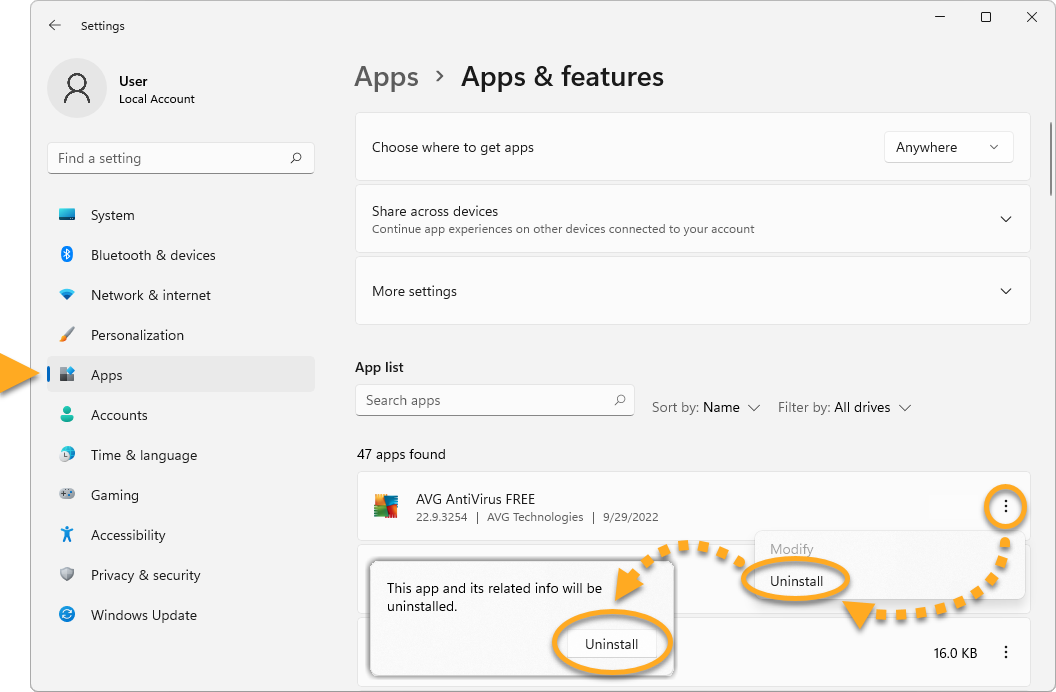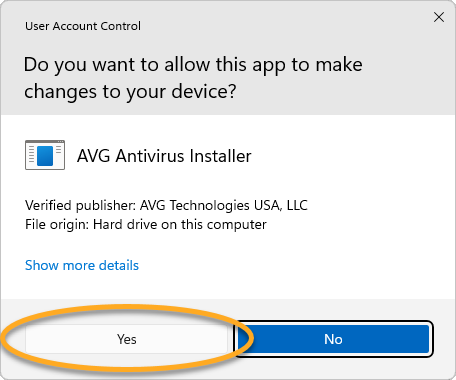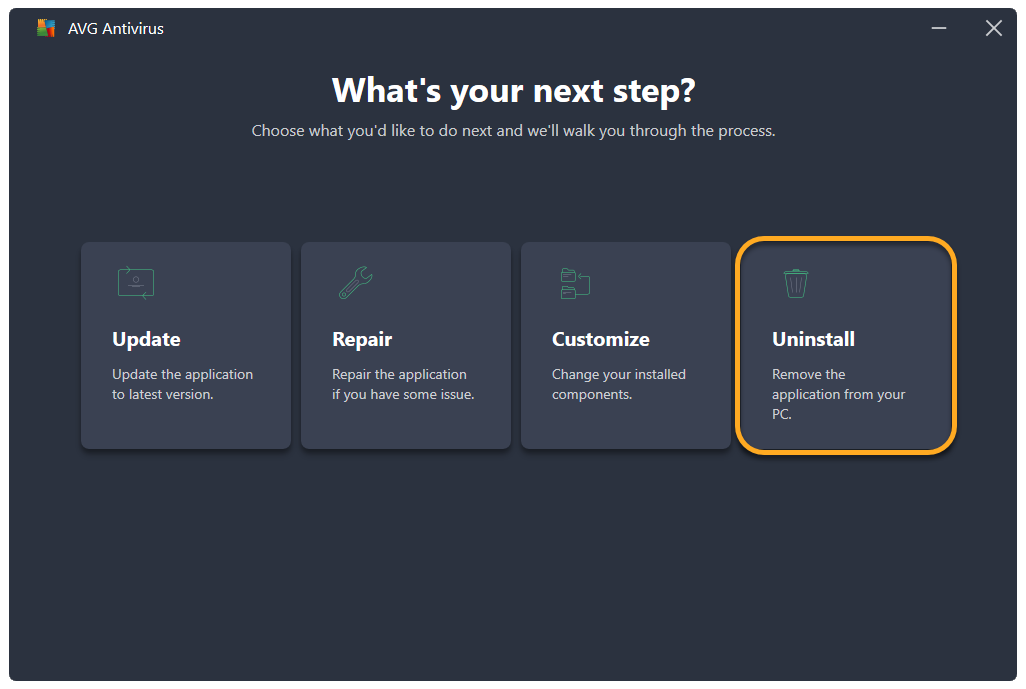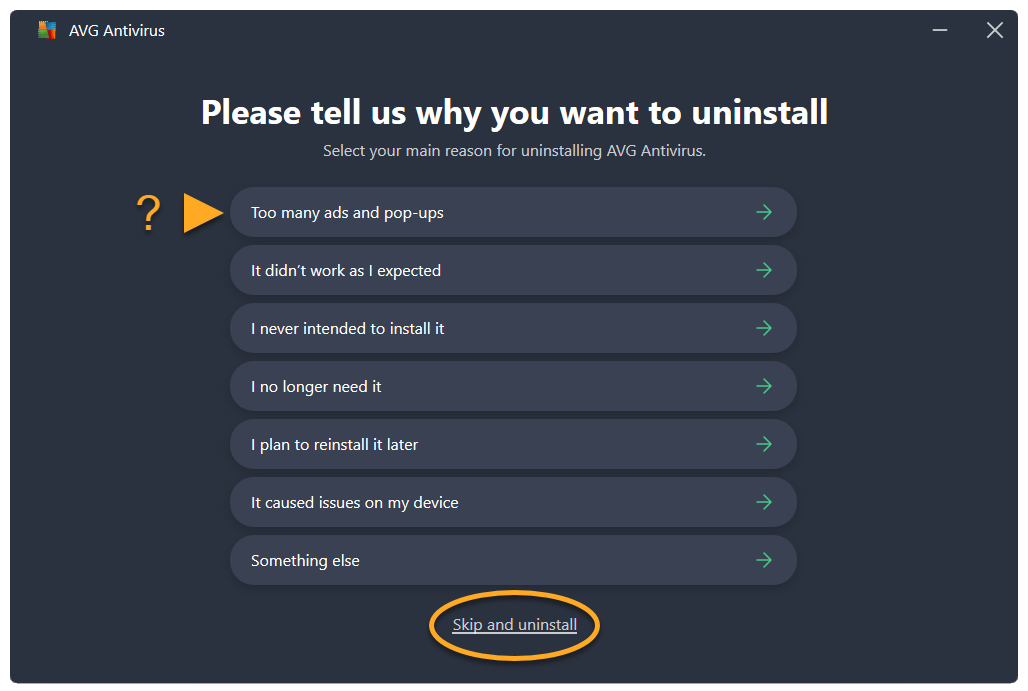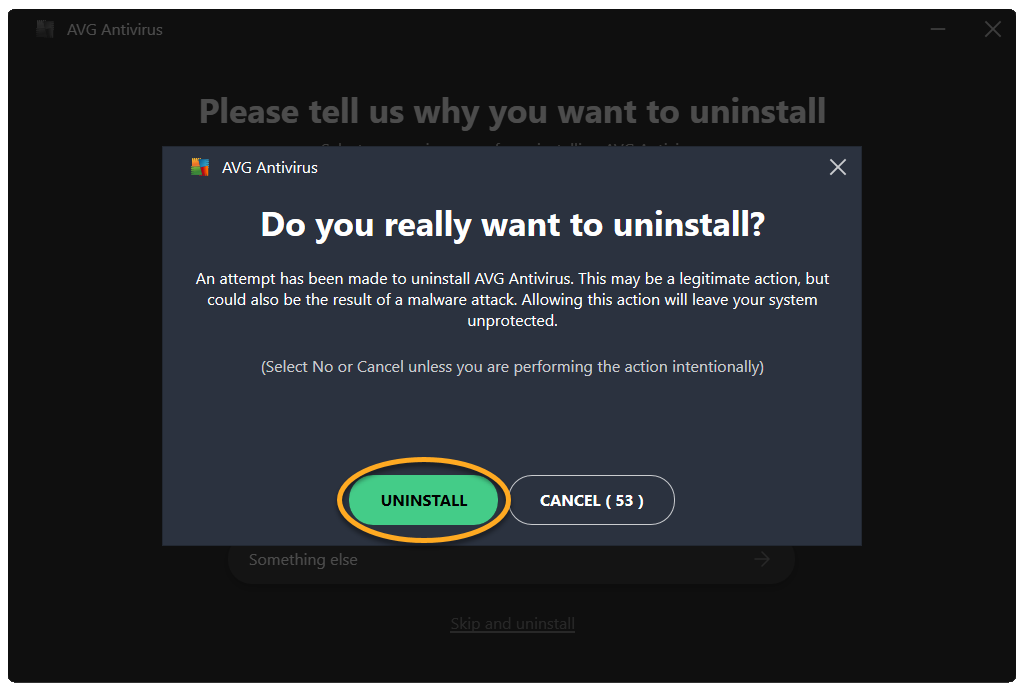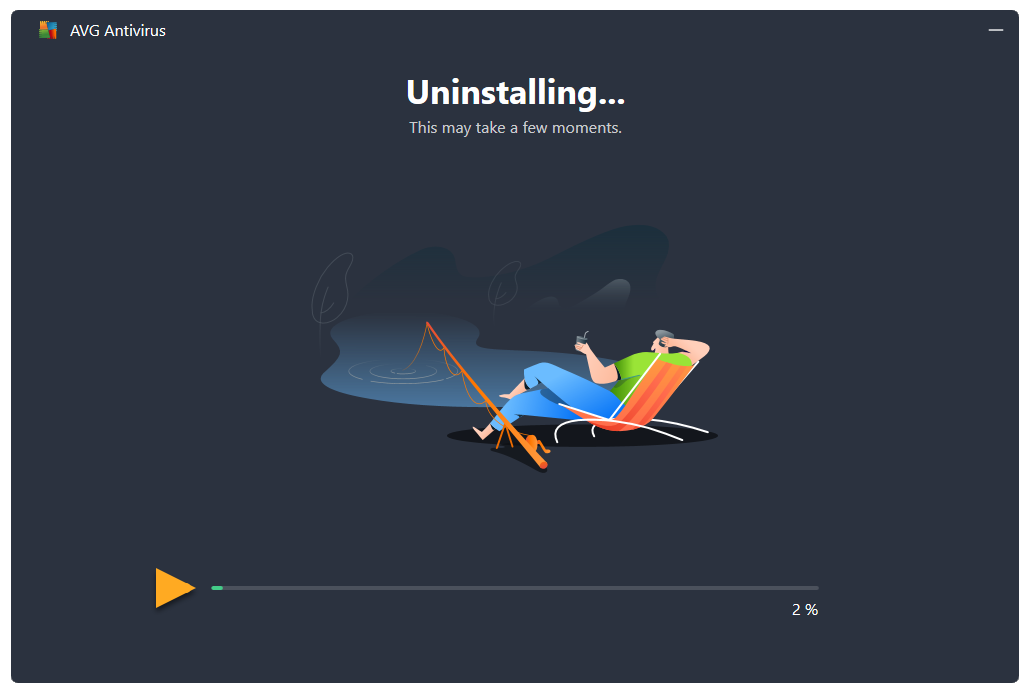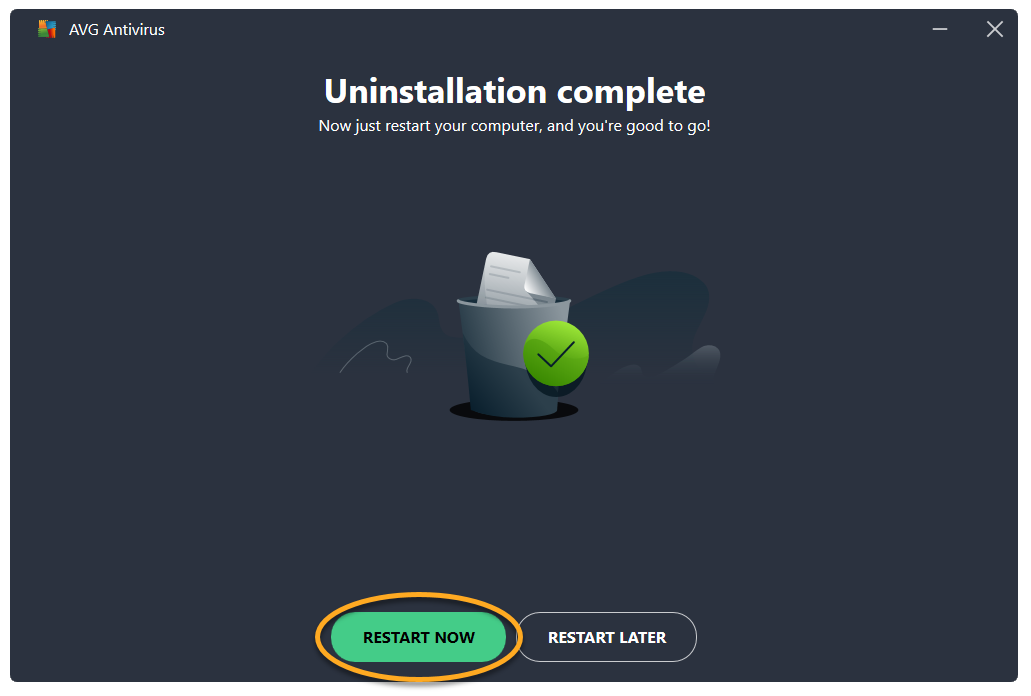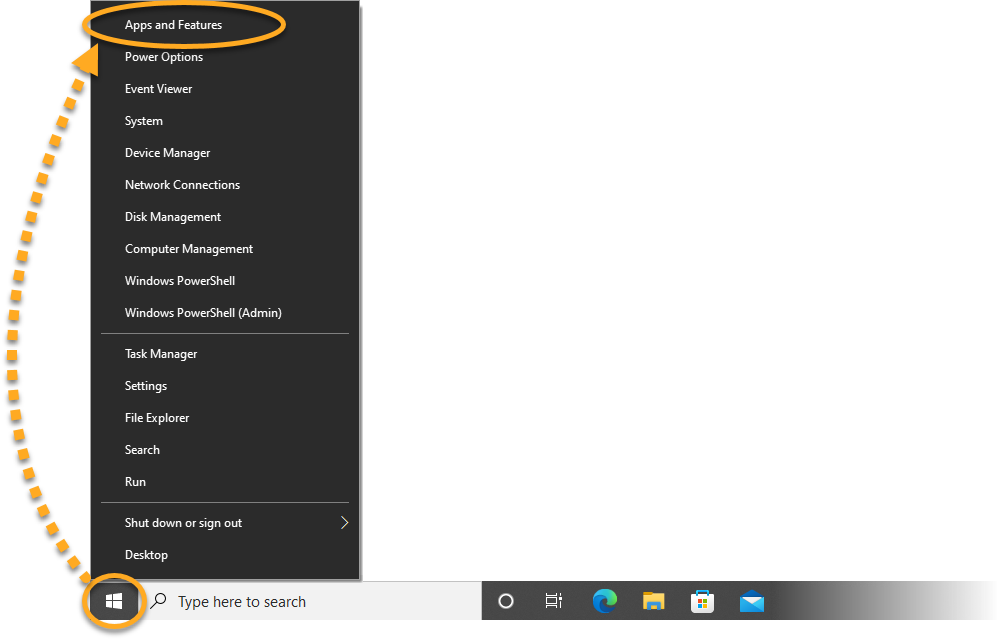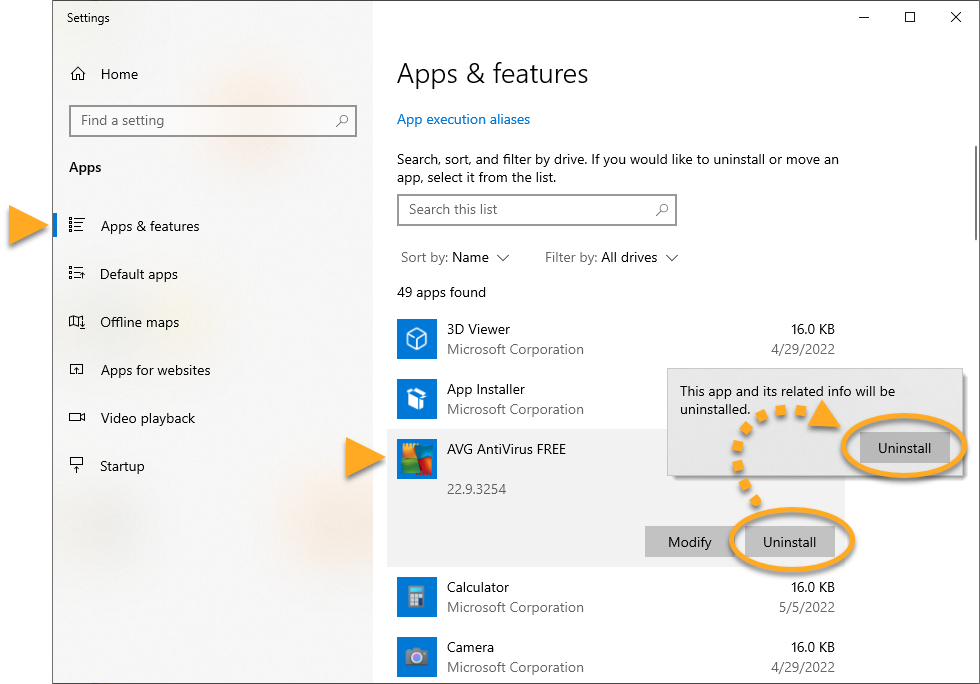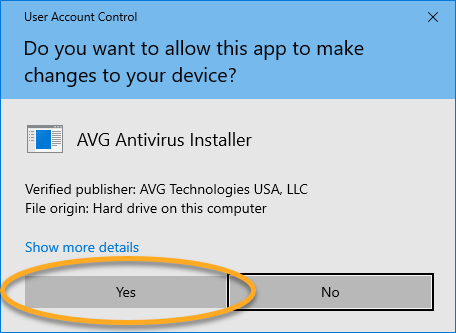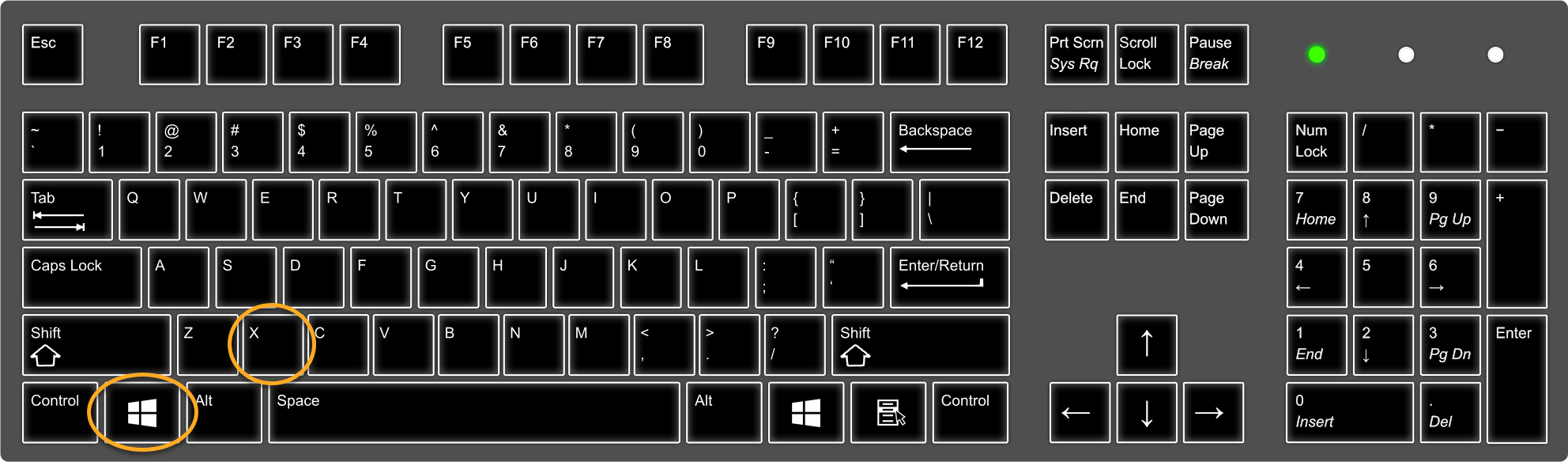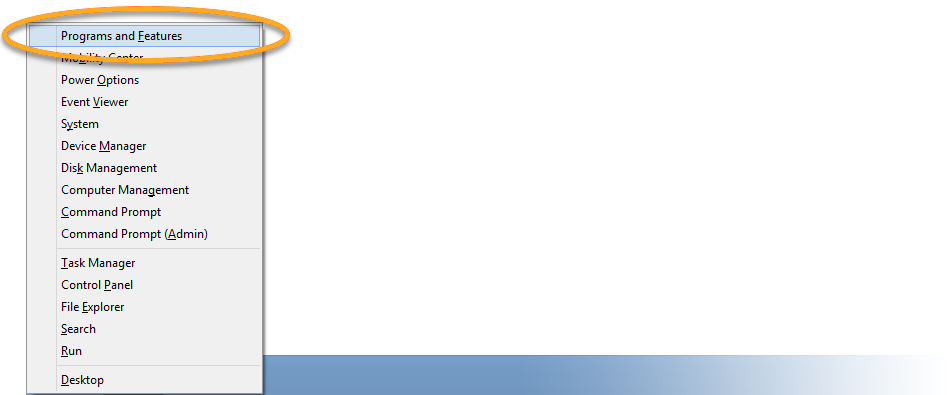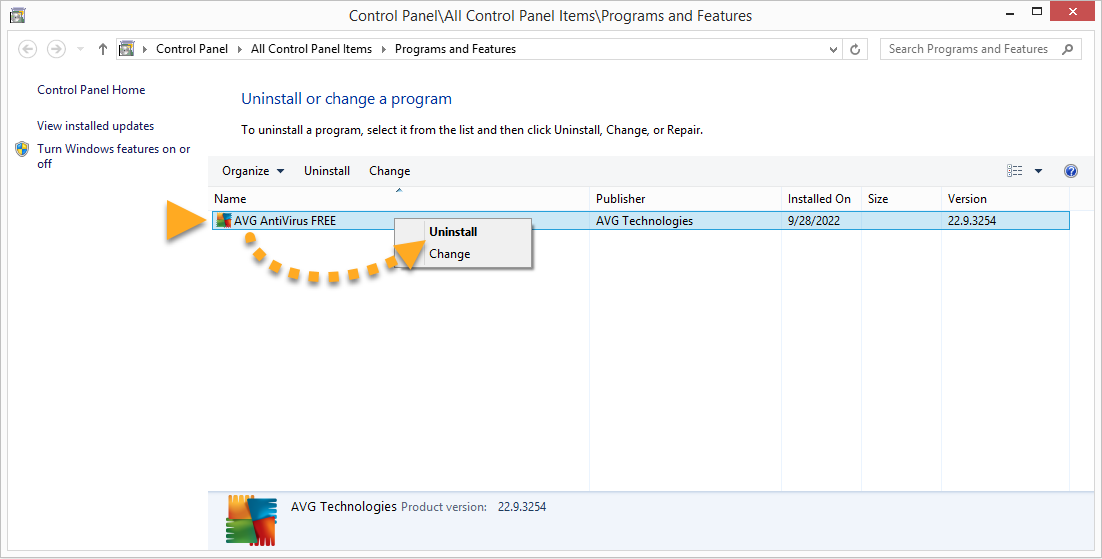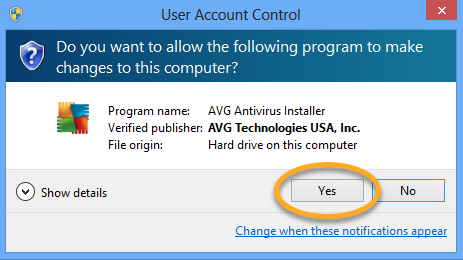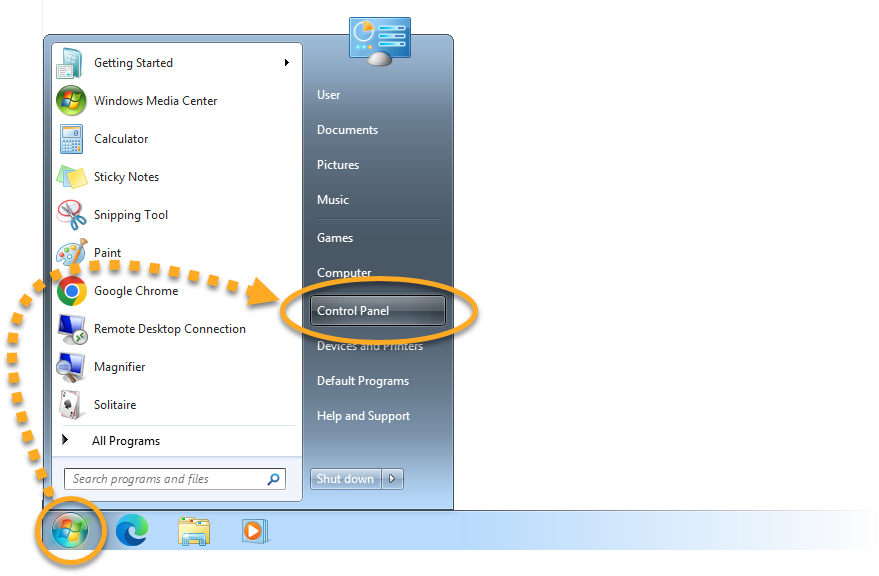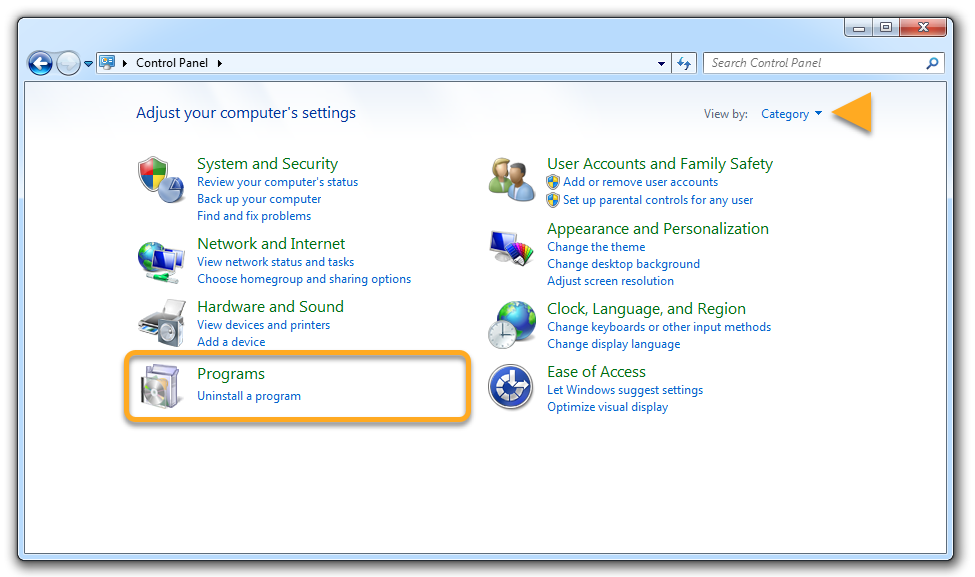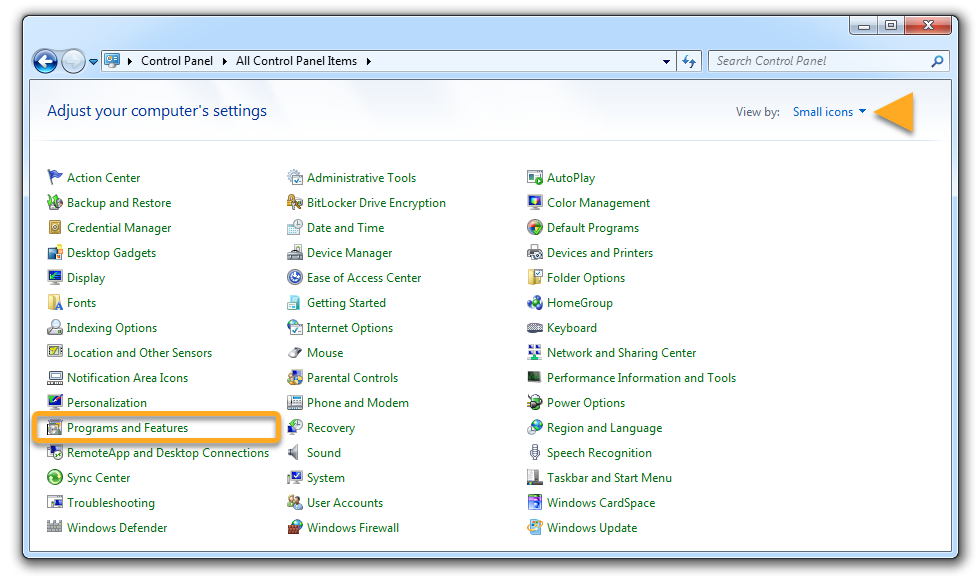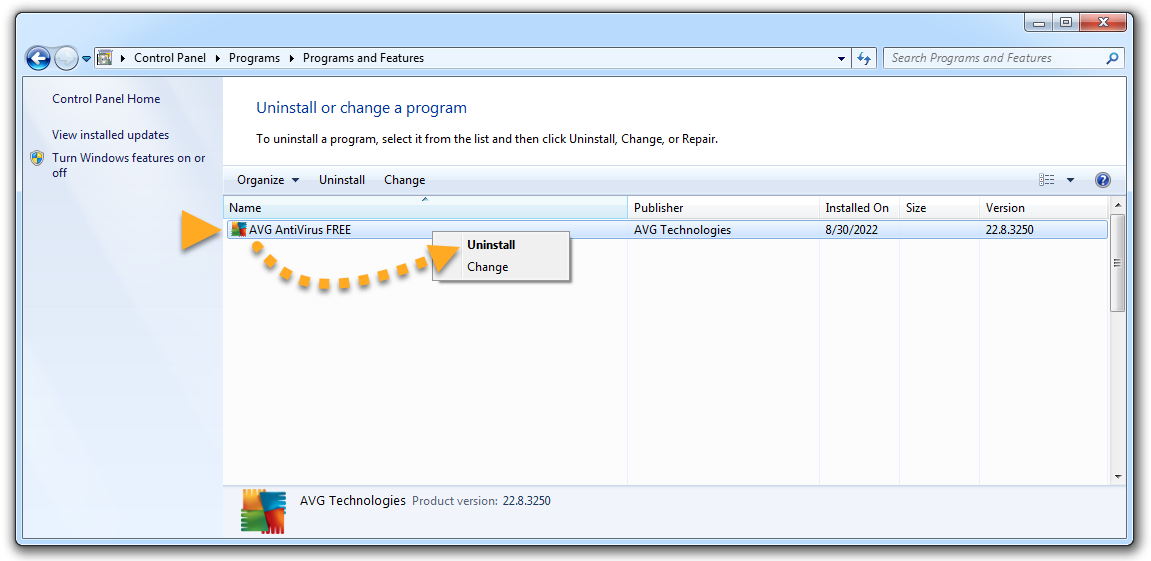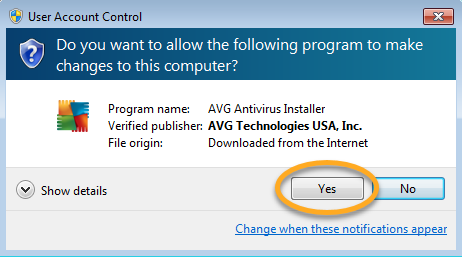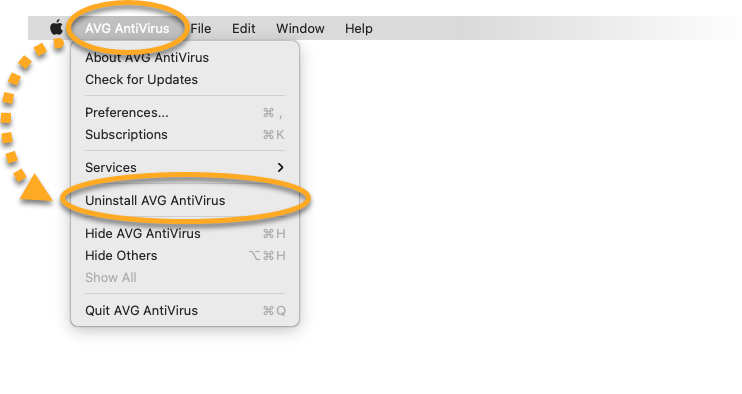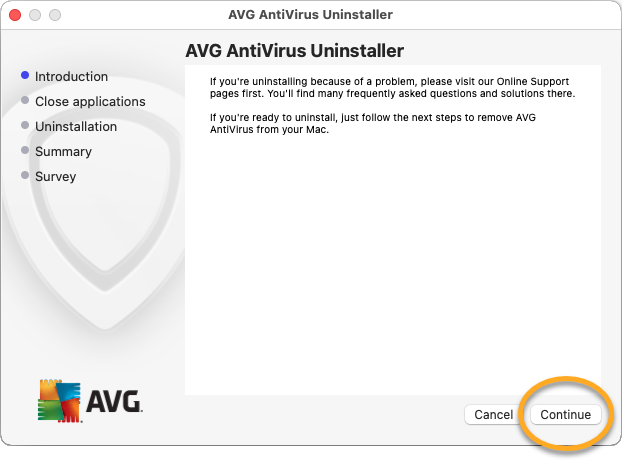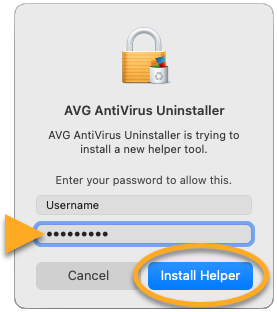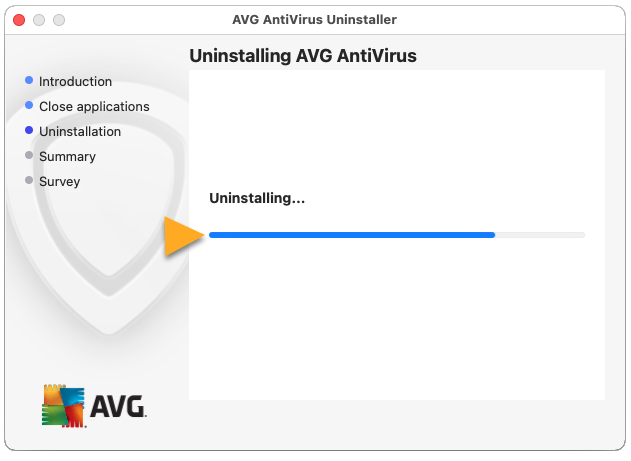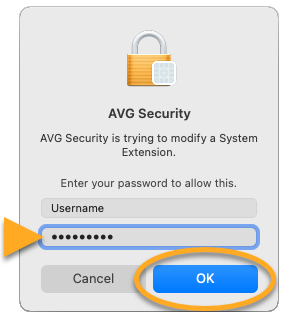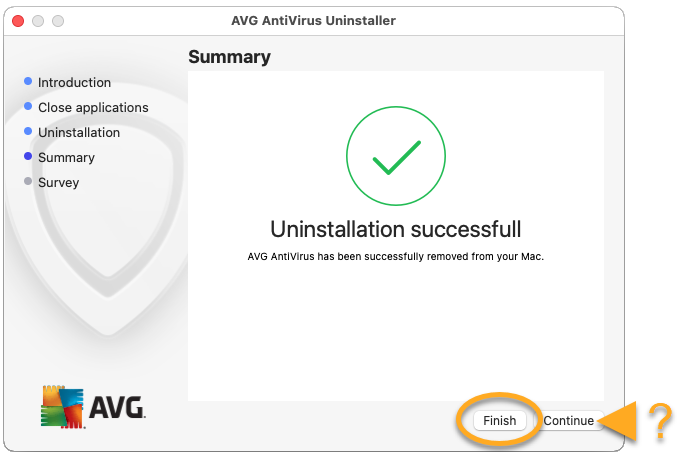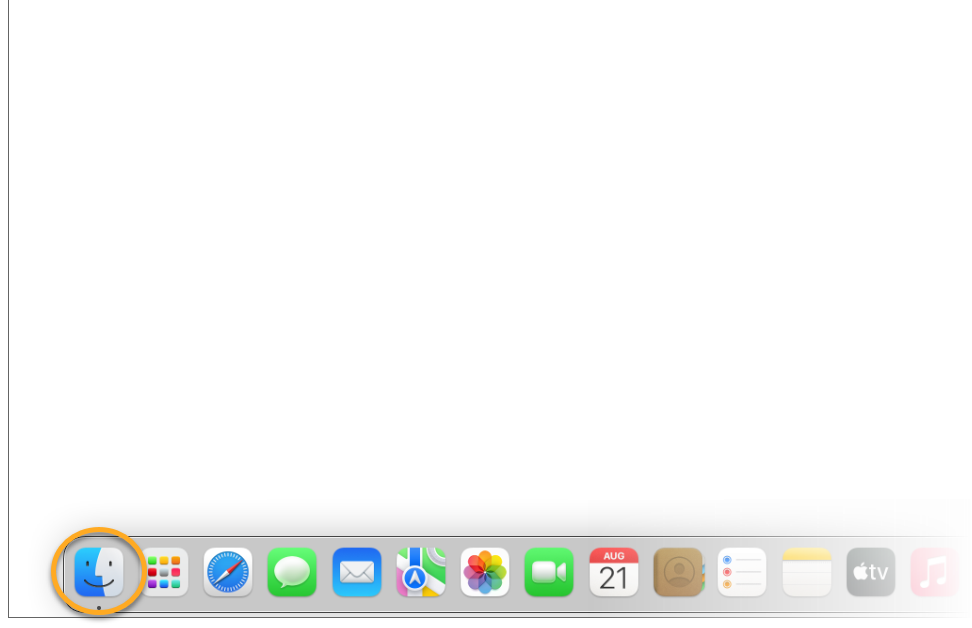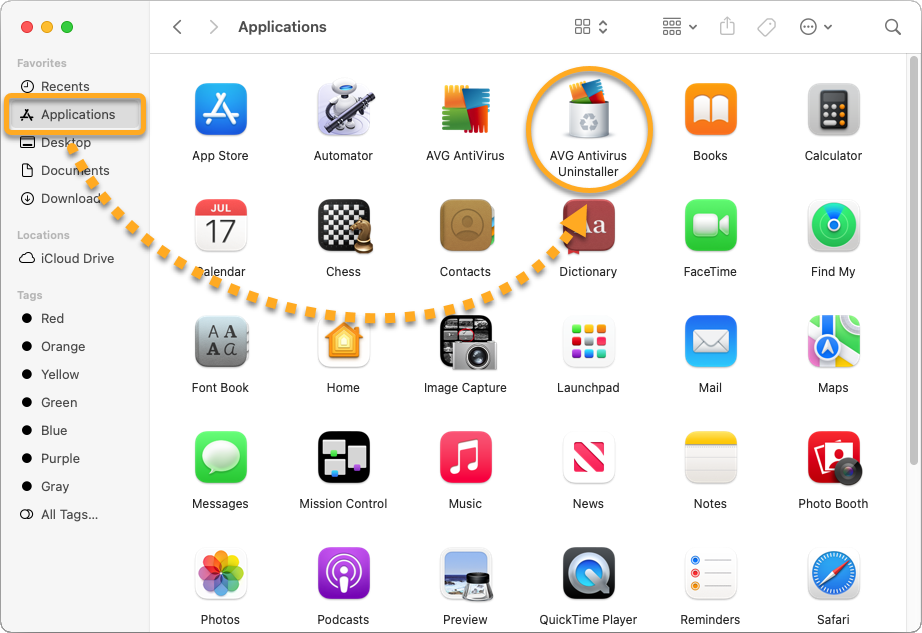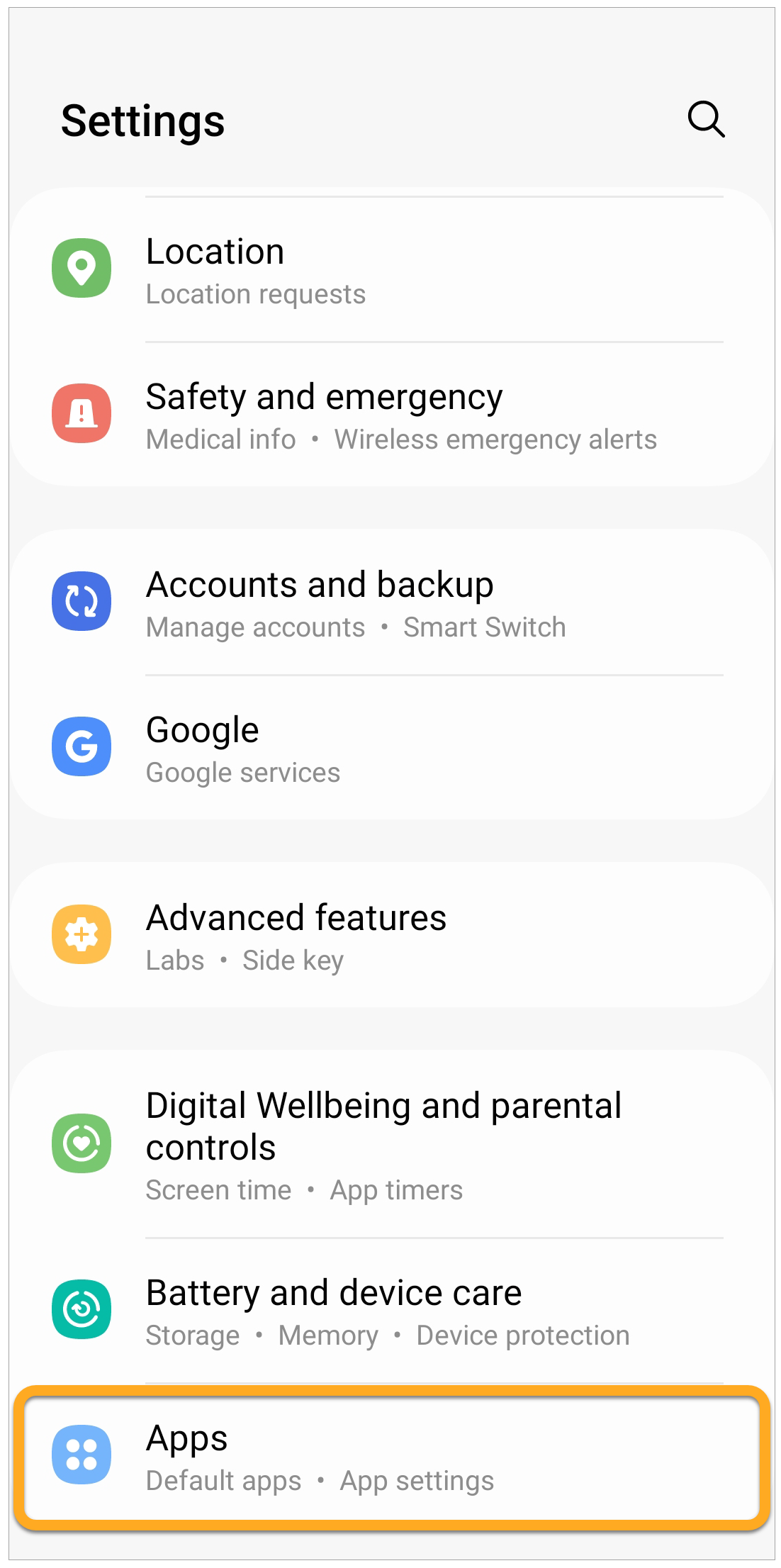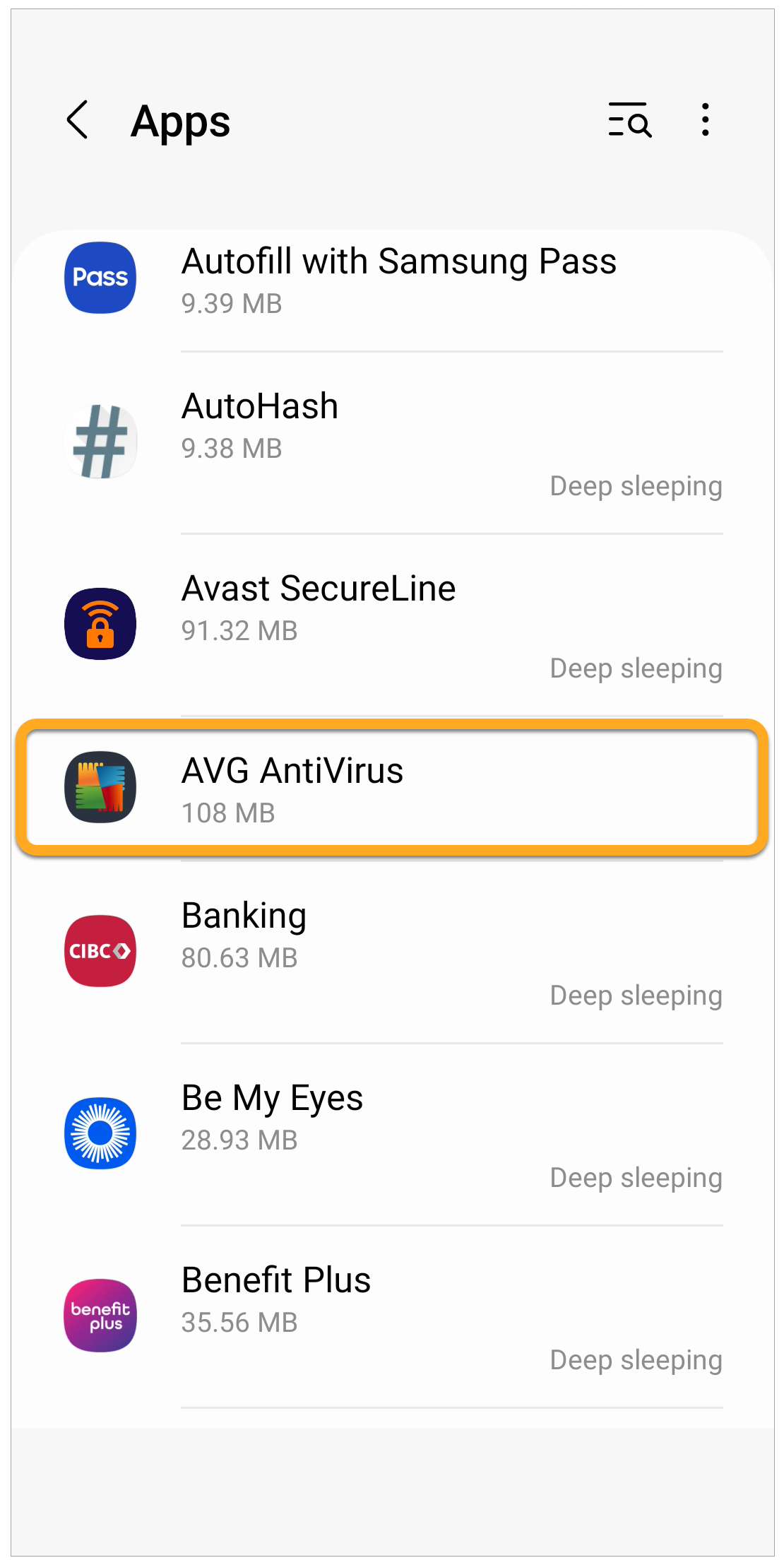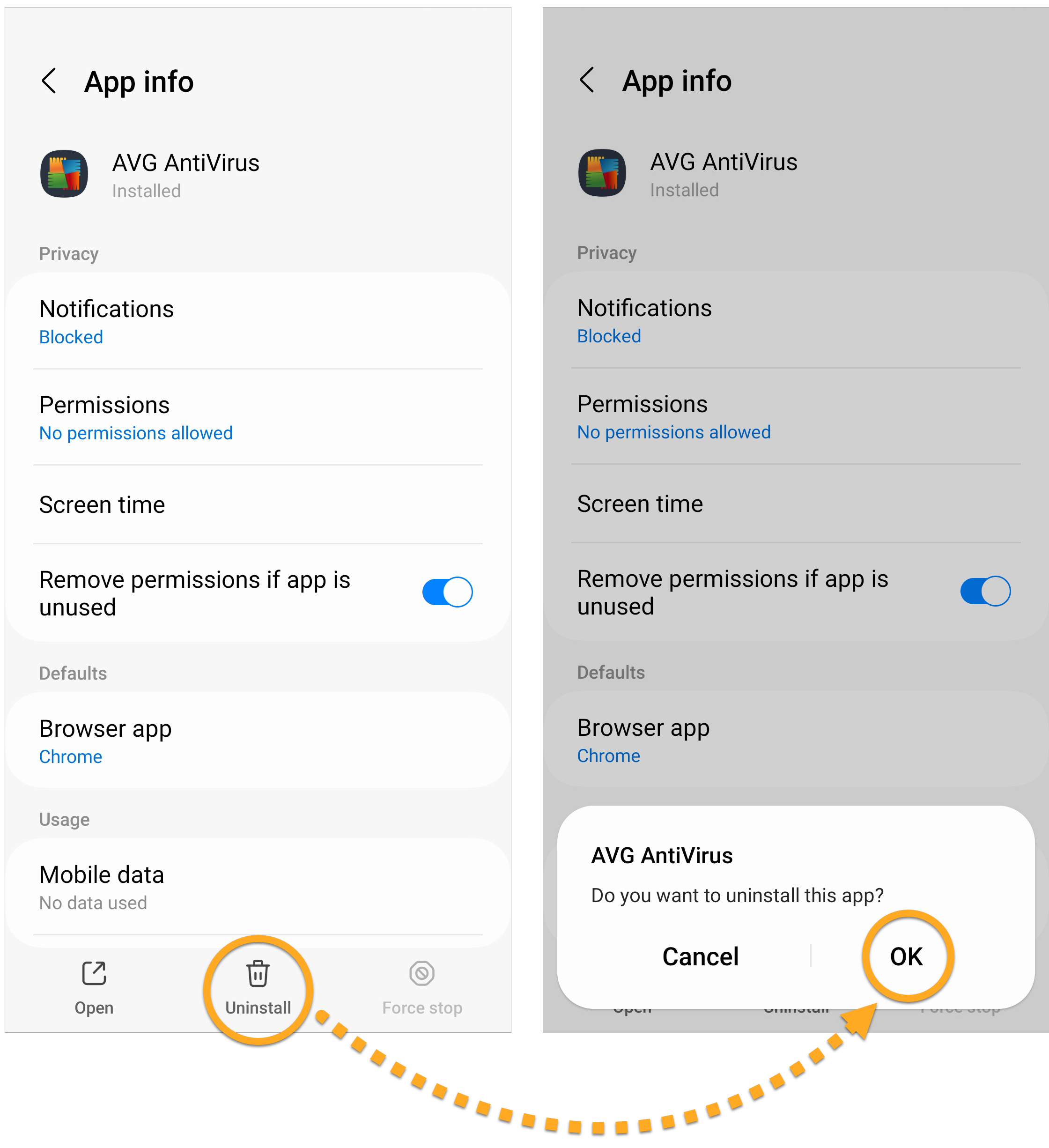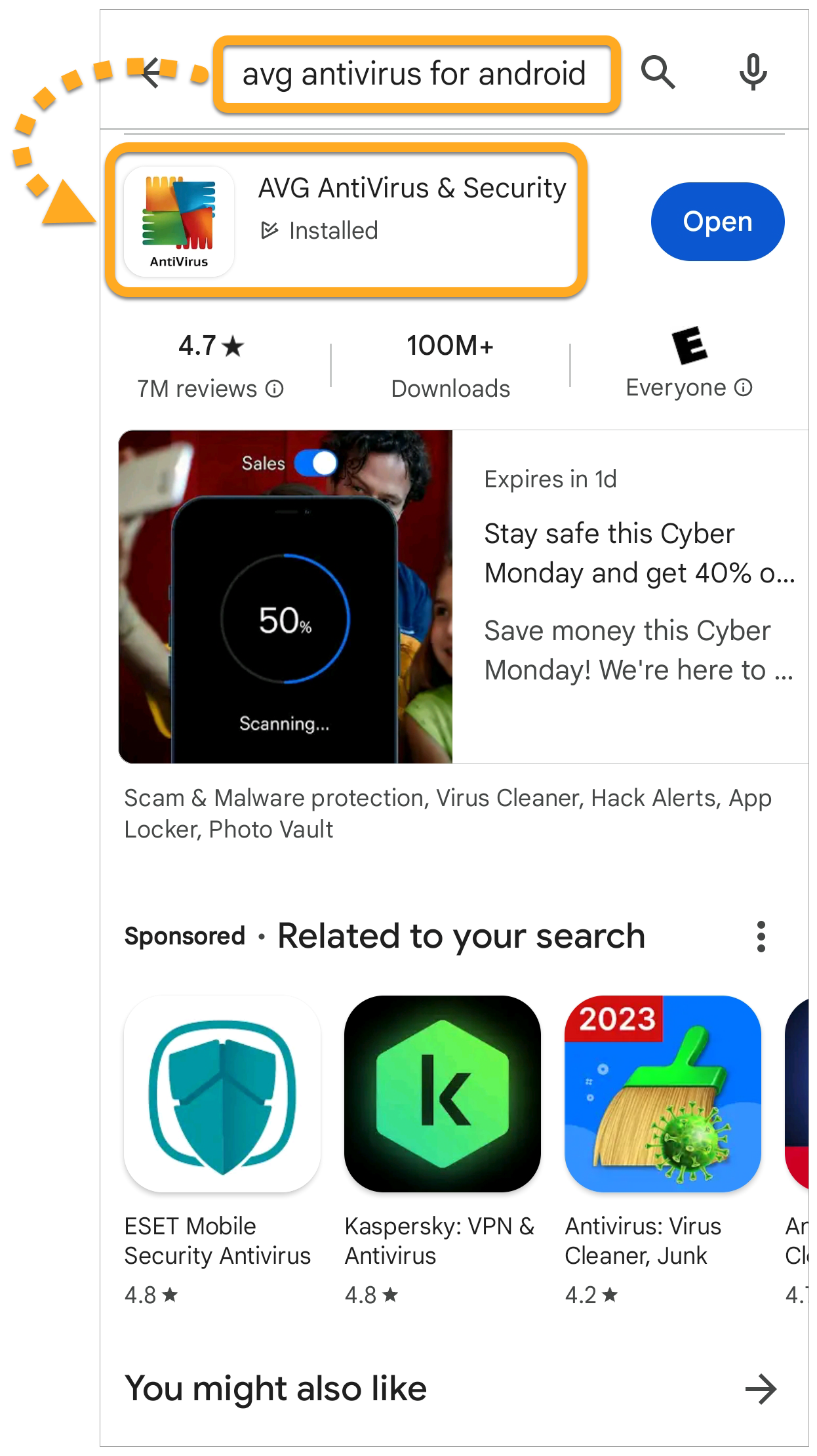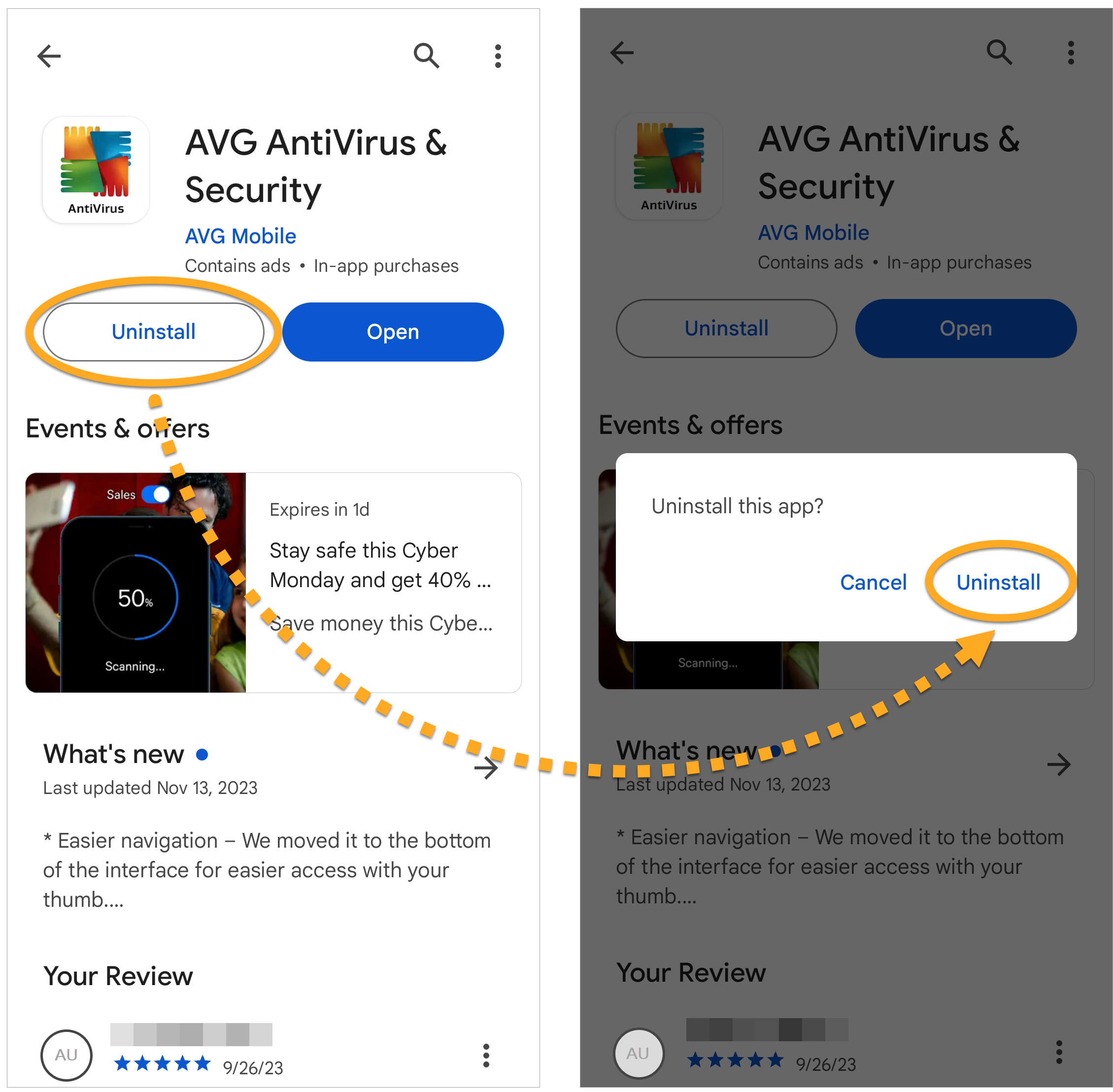Uninstall AVG AntiVirus
To uninstall AVG AntiVirus from a Windows device, select the relevant tab below according to your Windows version.
Uninstall via Start menu
- Right-click the Windows
 Start icon, and select Apps and Features from the menu that appears.
Start icon, and select Apps and Features from the menu that appears. 
- Ensure that Apps is selected in the left panel, then click
⋮(three dots) next to AVG AntiVirus FREE and click Uninstall twice.
- If prompted for permission by the User Account Control dialog, click Yes.

- When the AVG AntiVirus Setup window appears, select Uninstall.

- Optionally, complete the customer survey, or select Skip and uninstall.

- Select Uninstall to confirm that you want to uninstall AVG AntiVirus.

- Wait while the uninstaller removes AVG AntiVirus from your PC.

- When the confirmation message appears, click Restart now to immediately reboot your PC and complete uninstallation.

- Right-click the Windows
 Start icon, and select Apps and Features from the menu that appears.
Start icon, and select Apps and Features from the menu that appears. 
- Ensure that Apps & features is selected in the left panel, then select AVG AntiVirus FREE, and click Uninstall twice.

- If prompted for permission by the User Account Control dialog, click Yes.

- When the AVG AntiVirus Setup window appears, select Uninstall.

- Optionally, complete the customer survey, or select Skip and uninstall.

- Select Uninstall to confirm that you want to uninstall AVG AntiVirus.

- Wait while the uninstaller removes AVG AntiVirus from your PC.

- When the confirmation message appears, click Restart now to immediately reboot your PC and complete uninstallation.

- On your keyboard, press the Windows
 logo key and
logo key and Xkey simultaneously.
- Select Programs and Features from the menu that appears.

- Right-click AVG AntiVirus FREE, and select Uninstall from the drop-down menu.

- If prompted for permission by the User Account Control dialog, click Yes.

- When the AVG AntiVirus Setup window appears, click Uninstall.

- Optionally, complete the customer survey, or select Skip and uninstall.

- Select Uninstall to confirm that you want to uninstall AVG AntiVirus.

- Wait while the uninstaller removes AVG AntiVirus from your PC.

- When the confirmation message appears, click Restart now to immediately reboot your PC and complete uninstallation.

- Click the Windows
 Start icon, and select Control Panel.
Start icon, and select Control Panel. 
- Follow option A or option B below according to your view:
- Option A (Default category view): Under Programs, click Uninstall a program.

- Option B (Large/small icons view): Click Programs and Features.

- Option A (Default category view): Under Programs, click Uninstall a program.
- Right-click AVG AntiVirus FREE, then select Uninstall from the drop-down menu.

- If prompted for permission by the User Account Control dialog, click Yes.

- When the AVG AntiVirus Setup window appears, click Uninstall.

- Optionally, complete the customer survey, or select Skip and uninstall.

- Select Uninstall to confirm that you want to uninstall AVG AntiVirus.

- Wait while the uninstaller removes AVG AntiVirus from your PC.

- When the confirmation message appears, click Restart now to immediately reboot your PC and complete uninstallation.

AVG AntiVirus is now uninstalled from your PC. If you were unable to uninstall AVG AntiVirus by following the steps above, refer to the Uninstall Tool section below.
Uninstall via Uninstall Tool
If you experience issues trying to uninstall AVG AntiVirus via the Start menu, we recommend using the AVG Uninstall Tool to completely delete all AVG AntiVirus files from your PC while Windows runs in Safe Mode.
For instructions, refer to the following article: Using the AVG Uninstall Tool.
Troubleshoot without uninstalling
If you are experiencing problems with AVG AntiVirus, we recommend trying the following options before uninstalling:
- Update: We regularly release updates to the application and virus definitions that include new features and bug fixes. Ensuring AVG AntiVirus is up-to-date can resolve any issues you may be experiencing. For instructions to update AVG AntiVirus, refer to the following article: Updating AVG AntiVirus.
- Repair: If some features are not behaving correctly, or a scan gets stuck while in progress, we recommend trying to repair AVG AntiVirus rather than uninstalling the application. Repairing AVG AntiVirus is also recommended if an application update fails. For instructions to repair AVG AntiVirus, refer to the following article: Repairing AVG AntiVirus.
- Disable: Sometimes the protection features in AVG AntiVirus may block a website you want to access, or incorrectly mark a file as malicious. You can adjust shield settings and scan behavior to stop these situations from occuring, or temporarily disable Firewall or AVG AntiVirus. For more information, refer to the following articles:
To uninstall AVG AntiVirus, follow the steps below according to your preferred method:
- Open AVG AntiVirus, then click AVG AntiVirus in the Apple menu bar and select Uninstall AVG AntiVirus.

- When the AVG AntiVirus uninstaller window appears, click Continue.

- Enter the password that you use when you start your Mac, and click Install Helper.

- Wait while the uninstaller removes AVG AntiVirus from your Mac.

- If prompted, enter the password that you use when you start your Mac, and click OK.

- When the confirmation message appears, click Finish, or optionally click Continue to complete the customer survey.

- In your Dock, click the Finder icon.

- Select Applications ▸ AVG AntiVirus Uninstaller.
 If you do not see Applications in your Finder menu, select Go ▸ Applications in the Apple menu bar at the top of your screen.
If you do not see Applications in your Finder menu, select Go ▸ Applications in the Apple menu bar at the top of your screen. - When the AVG AntiVirus uninstaller window appears, click Continue.

- Enter the password that you use when you start your Mac, and click Install Helper.

- Wait while the uninstaller removes AVG AntiVirus from your Mac.

- If prompted, enter the password that you use when you start your Mac, and click OK.

- When the confirmation message appears, click Finish, or optionally click Continue to complete the customer survey.

AVG AntiVirus is now uninstalled from your Mac.
To uninstall AVG AntiVirus, follow the steps below according to your preferred method:
- Open your device Settings and go to Apps.

- Select AVG AntiVirus.

- Select Uninstall ▸ OK.

AVG AntiVirus is now uninstalled from your device.
- On the Home screen of your device, tap the Play Store icon to open Google Play Store.

- In the search bar, type
AVG AntiVirus, and select the relevant option from the search results.
- Tap Uninstall twice to confirm uninstallation.

AVG AntiVirus is now uninstalled from your device.
Reinstall AVG AntiVirus
If you need to reinstall AVG AntiVirus, refer to the following article: Installing AVG AntiVirus.
If you need to reinstall AVG AntiVirus, refer to the following article: Installing AVG AntiVirus.
If you need to reinstall AVG AntiVirus, refer to the following article: Installing AVG AntiVirus.
- AVG AntiVirus FREE 24.x for Windows
- AVG AntiVirus 20.x for Mac
- AVG AntiVirus 24.x for Android
- Microsoft Windows 11 Home / Pro / Enterprise / Education
- Microsoft Windows 10 Home / Pro / Enterprise / Education - 32 / 64-bit
- Microsoft Windows 8.1 / Pro / Enterprise - 32 / 64-bit
- Microsoft Windows 8 / Pro / Enterprise - 32 / 64-bit
- Microsoft Windows 7 Home Basic / Home Premium / Professional / Enterprise / Ultimate - Service Pack 1 with Convenient Rollup Update, 32 / 64-bit
- Apple macOS 14.x (Sonoma)
- Apple macOS 13.x (Ventura)
- Apple macOS 12.x (Monterey)
- Apple macOS 11.x (Big Sur)
- Apple macOS 10.15.x (Catalina)
- Apple macOS 10.14.x (Mojave)
- Apple macOS 10.13.x (High Sierra)
- Apple macOS 10.12.x (Sierra)
- Apple Mac OS X 10.11.x (El Capitan)
- Google Android 9.0 (Pie, API 28) or later