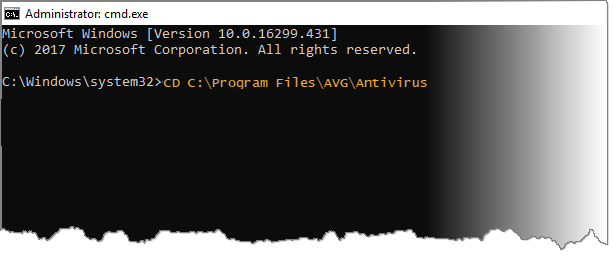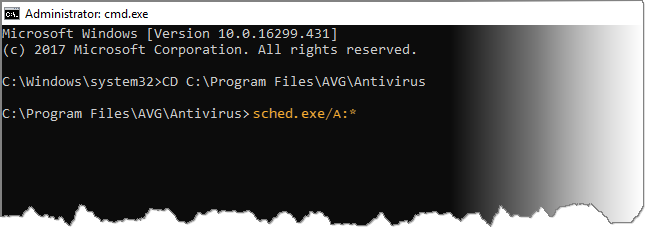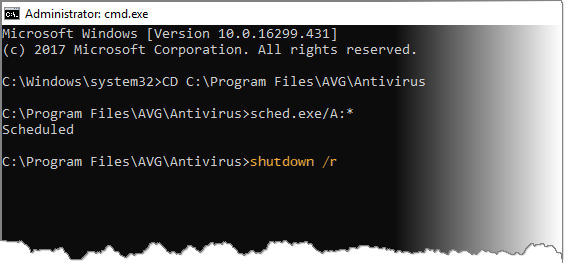If malware prevents AVG Internet Security or AVG AntiVirus FREE from running a Boot-Time Scan, you can run Windows in Safe Mode and use the Boot-Time Scan scheduler.
If the AVG user interface is running on Windows in normal mode, run the scan directly from the interface. Refer to the following article for more information:
Run a Boot-Time Scan
- Reboot your computer and start Windows in Safe Mode with Command Prompt according to instructions from Windows support:
- In the Command Prompt window, type the
CDcommand and the location of your AVG installation file (C:\Program Files\AVG\Antivirus by default), then pressEnter ↵on your keyboard.
If typing the default location does not work, you may have saved your AVG installation file to a different location. Type the
CD command followed by the location where your AVG installation file is saved and press Enter ↵ on your keyboard.- Type the sched /A:* or sched.exe /A:* command, then press
Enter ↵to schedule a default Boot-Time Scan of all local drives on your system.
To view all command line options, type
sched or sched.exe, then press Enter ↵ on your keyboard.- When the Command Prompt dialog indicates that the Boot-Time Scan is scheduled, type
shutdown /r, then pressEnter ↵on your keyboard to re-boot your computer and run the Boot-Time Scan.
- After your computer restarts, a Boot-Time Scan progress screen appears as Windows begins loading. For any detected threat, AVG applies the action specified in your application settings. If automatic actions are enabled, AVG resolves any issues with no actions required from you. If you disabled automatic actions, manually select which action to take.
The scan usually takes several minutes but the duration varies depending on the speed of your system and the number of files to be scanned. When the scan is completed or skipped, Windows continues booting up.
To skip the scan, press the
Esc key on your keyboard.- AVG Internet Security 22.x
- AVG AntiVirus FREE 22.x
- Microsoft Windows 11 Home / Pro / Enterprise / Education
- Microsoft Windows 10 Home / Pro / Enterprise / Education - 32 / 64-bit
- Microsoft Windows 8.1 / Pro / Enterprise - 32 / 64-bit
- Microsoft Windows 8 / Pro / Enterprise - 32 / 64-bit
- Microsoft Windows 7 Home Basic / Home Premium / Professional / Enterprise / Ultimate - Service Pack 1 with Convenient Rollup Update, 32 / 64-bit