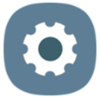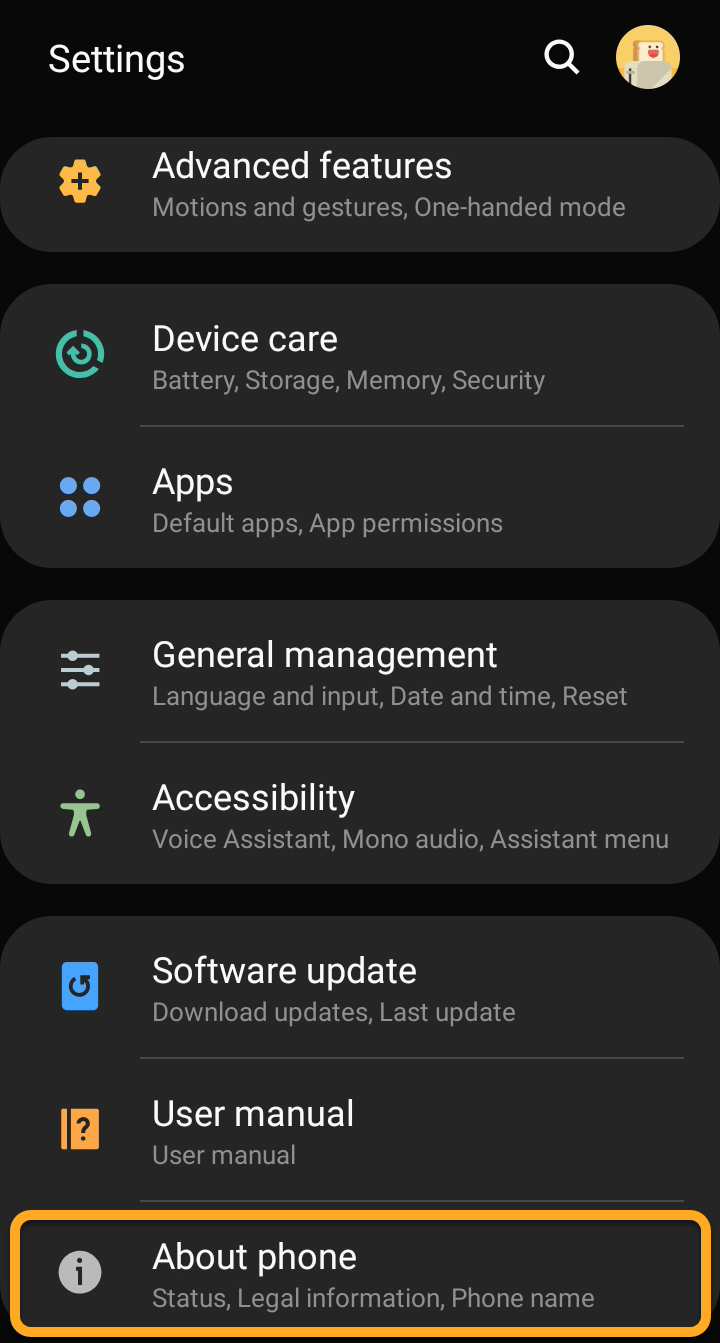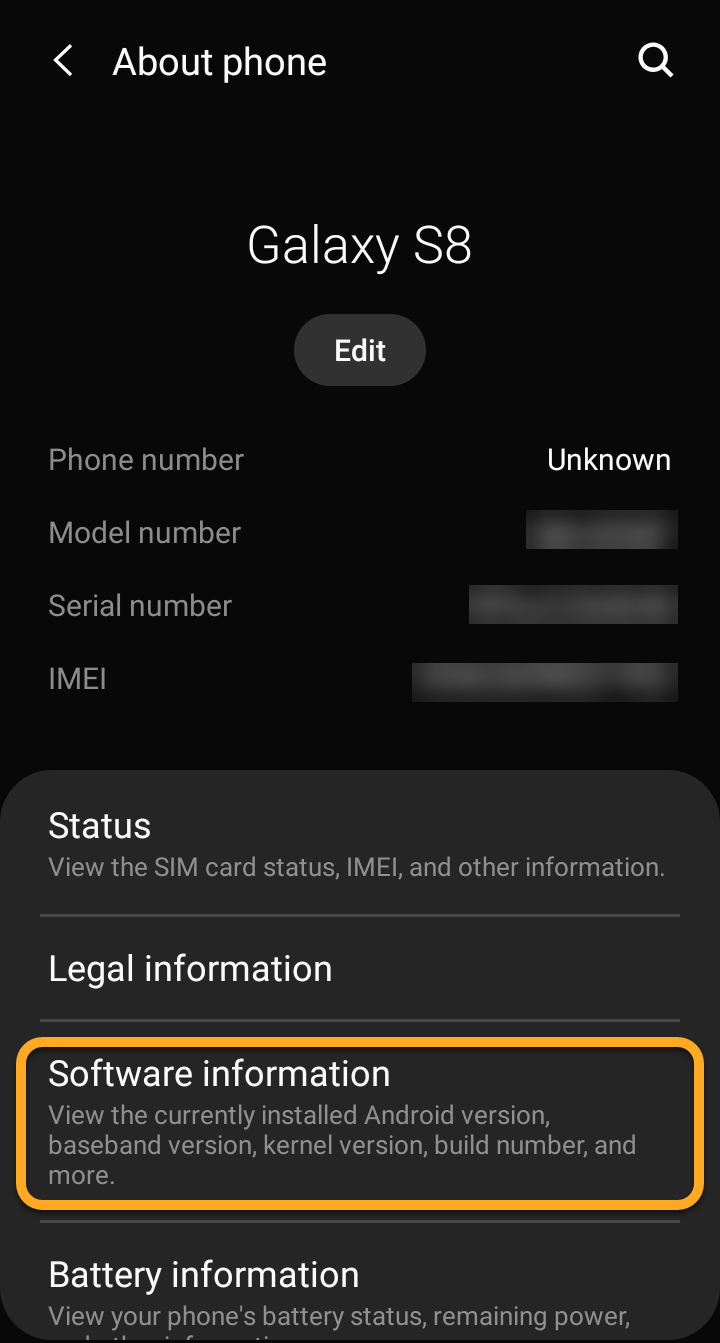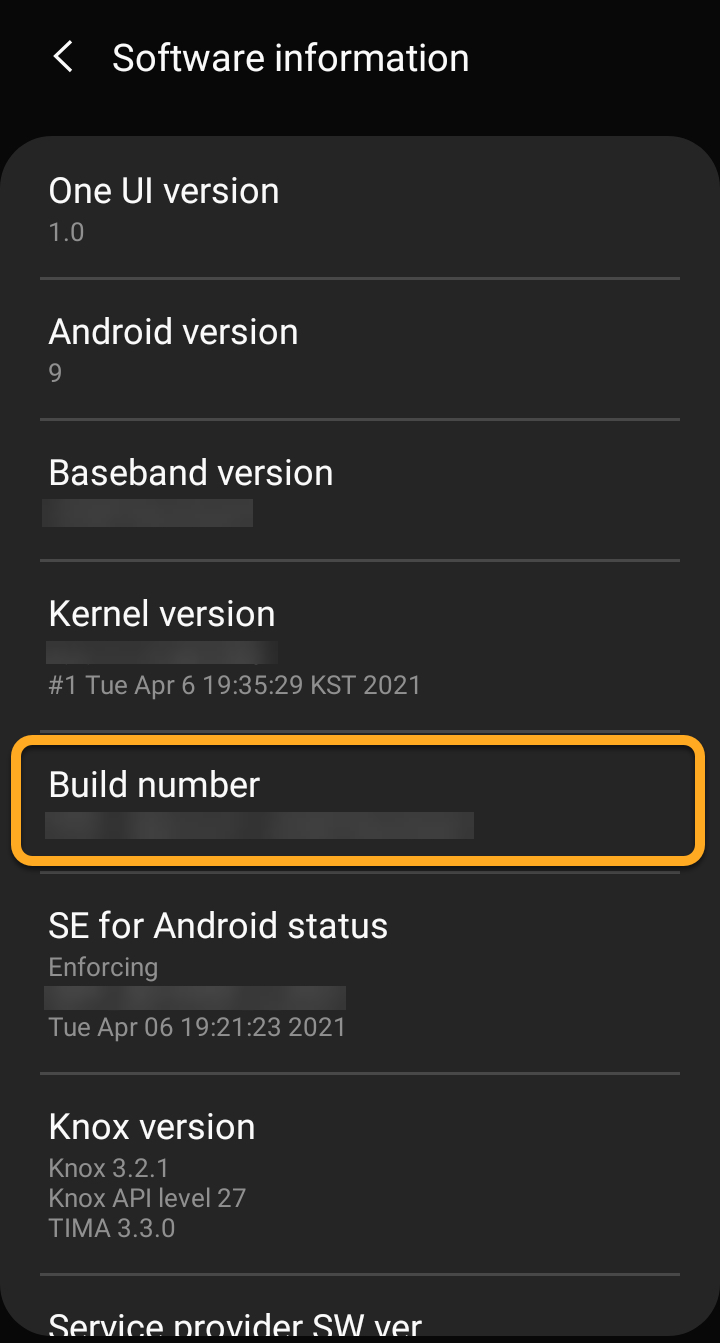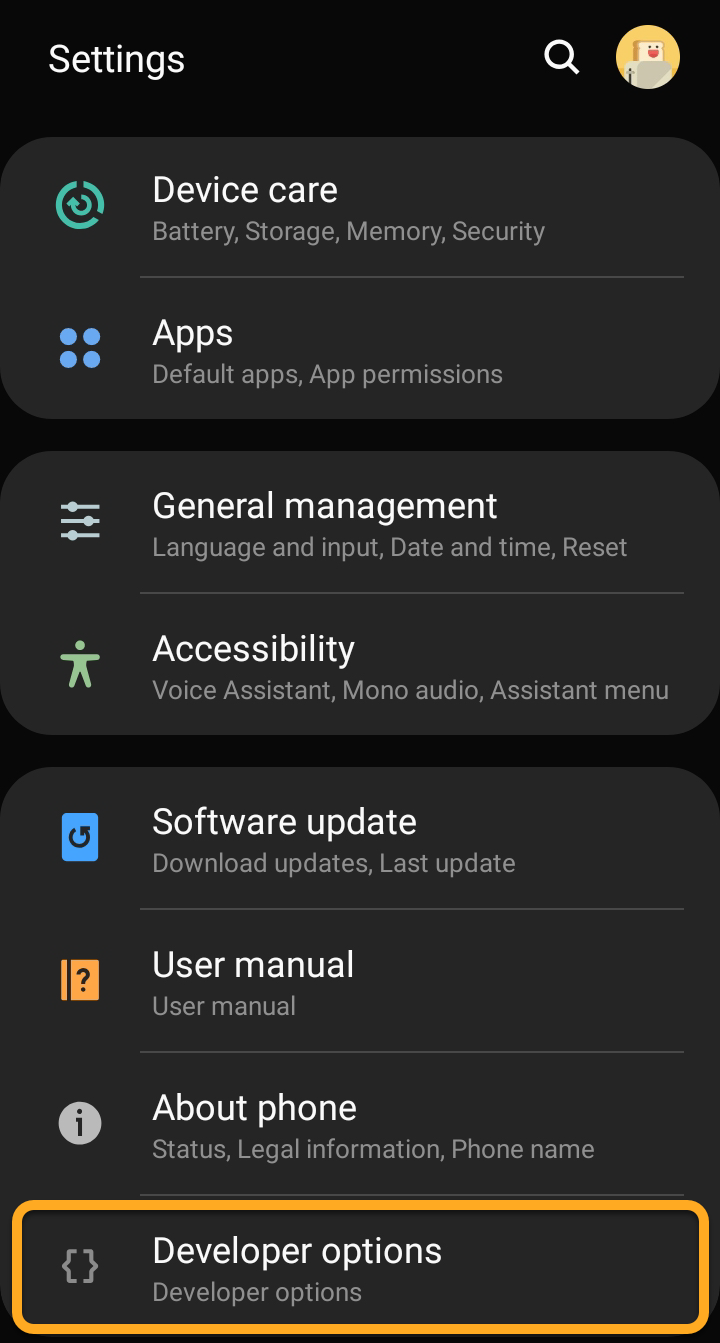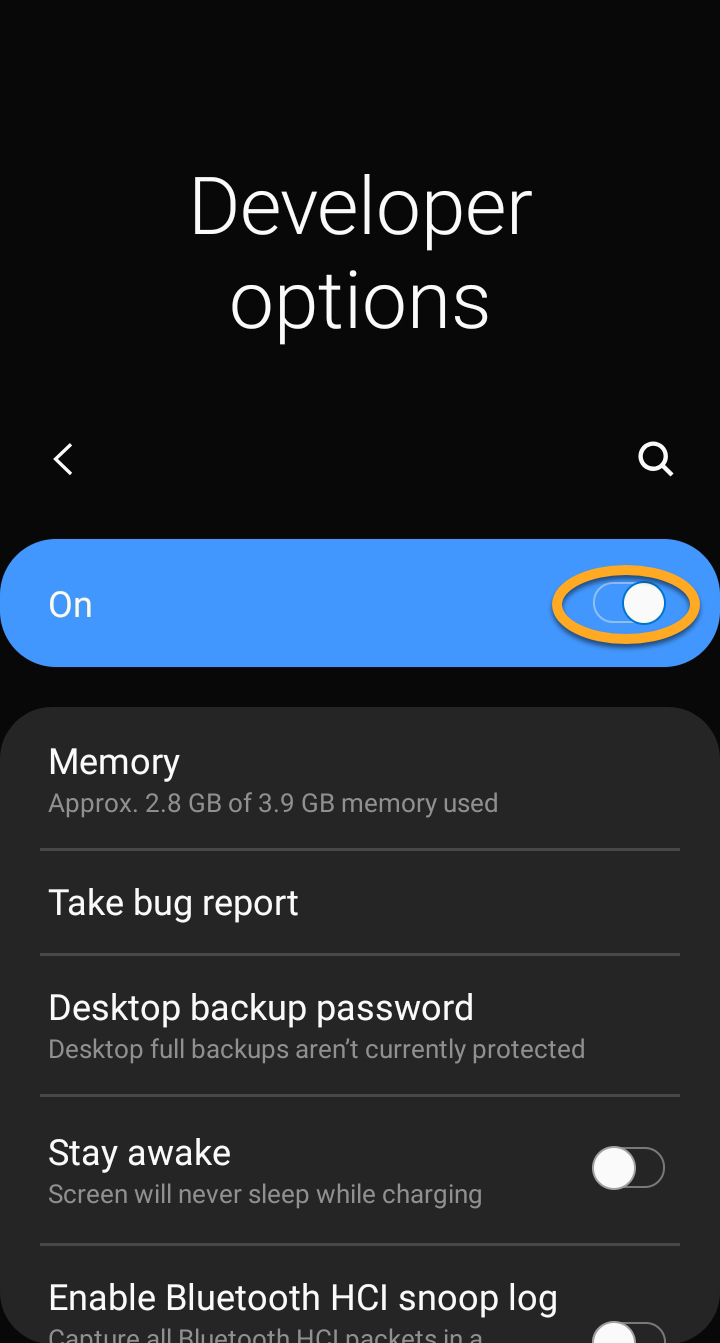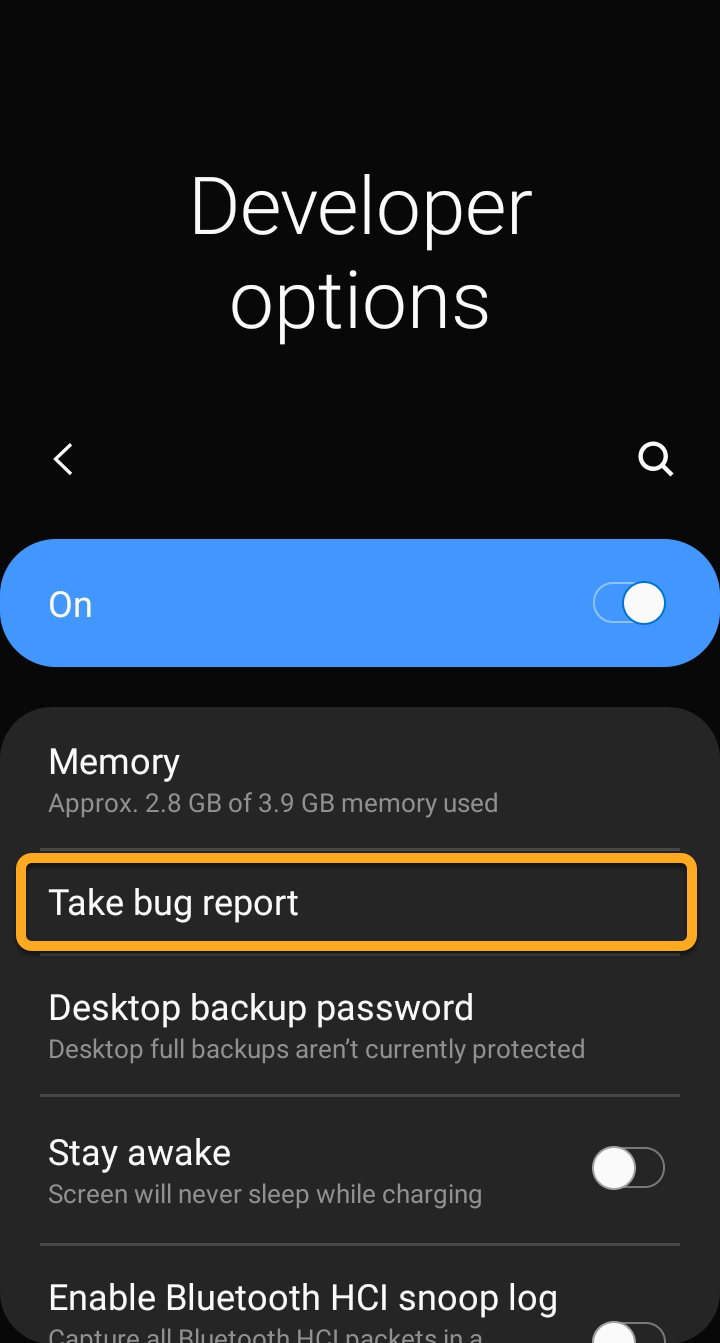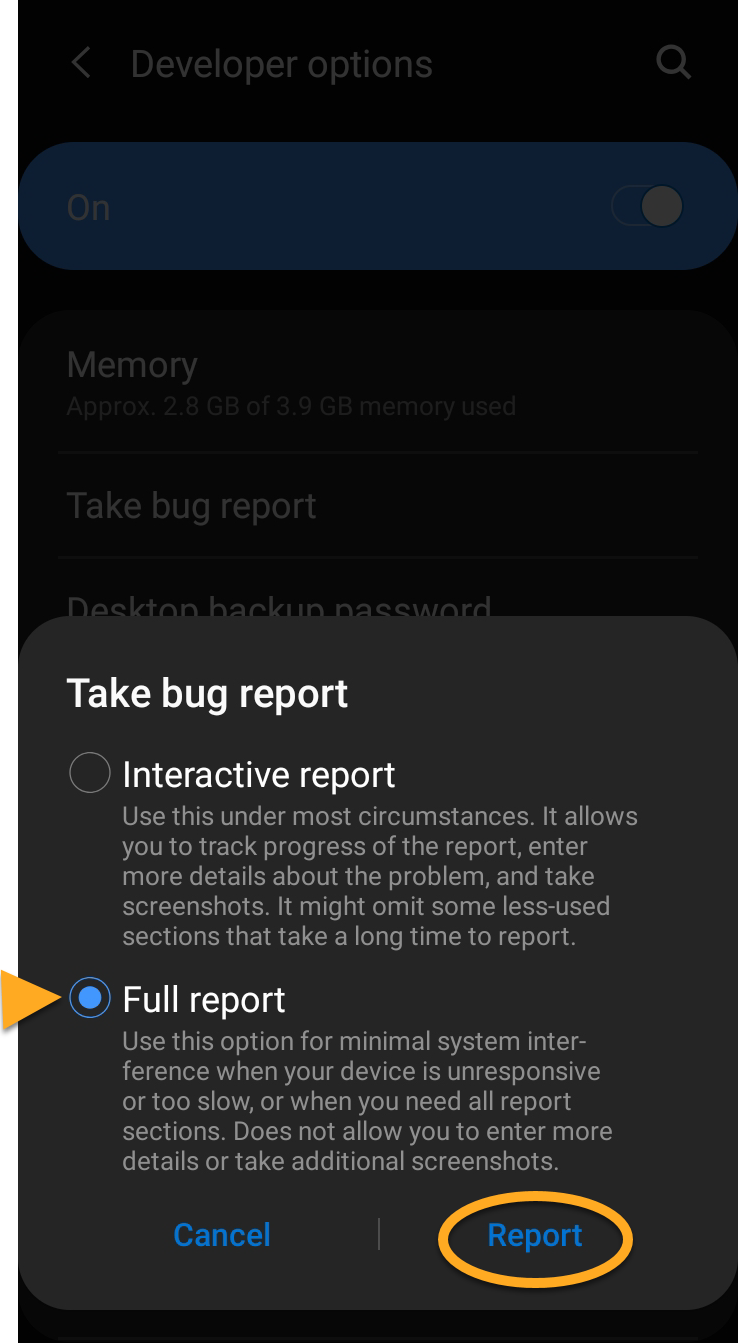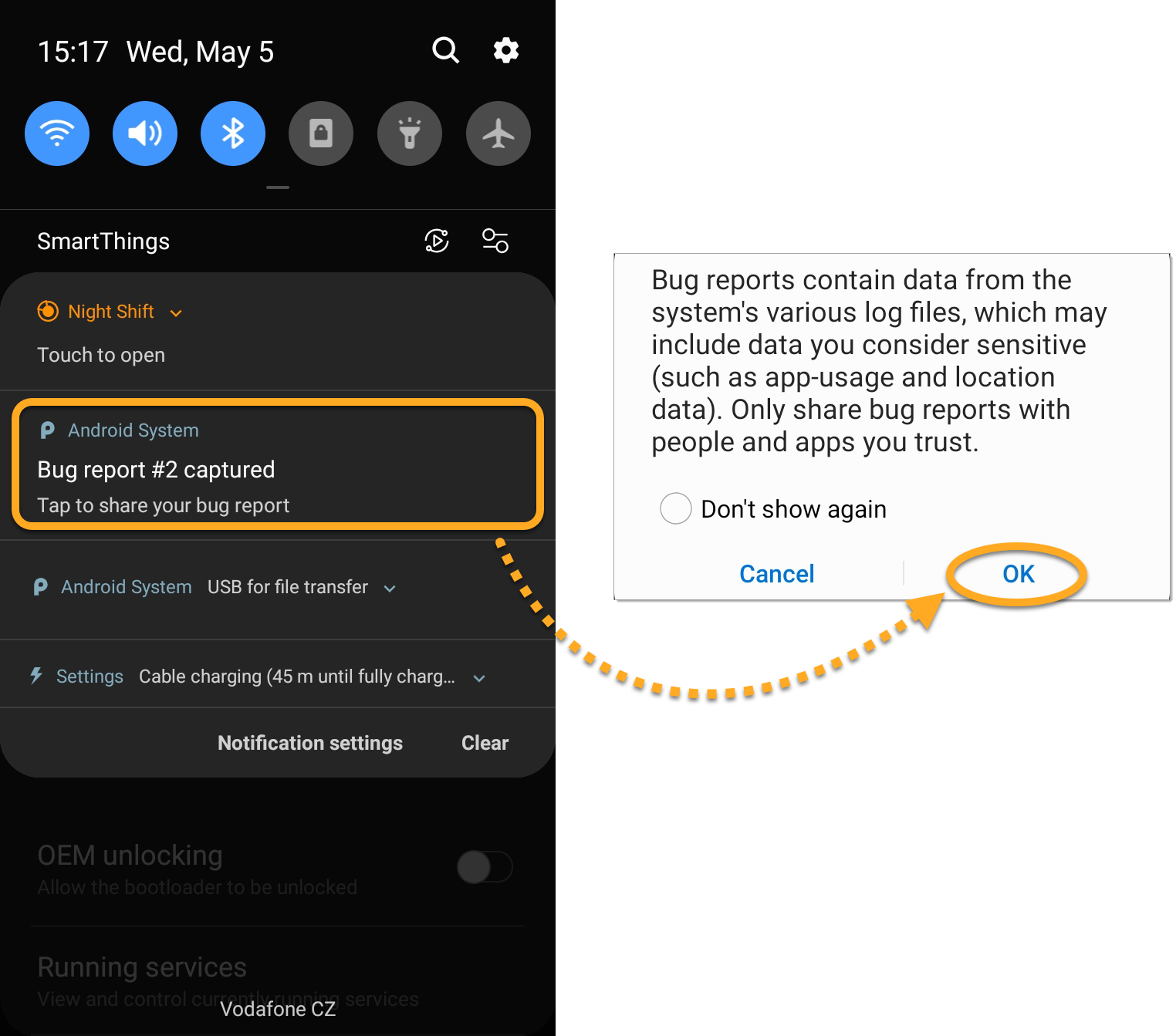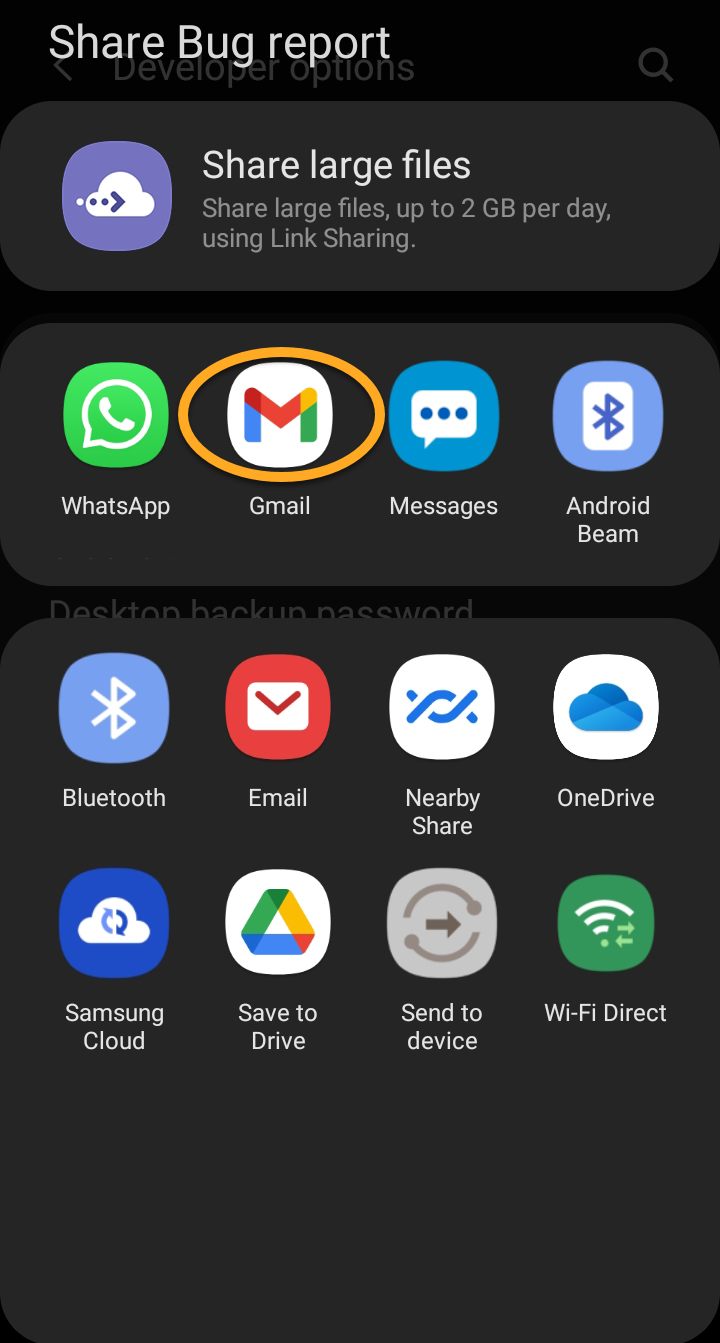Some issues related to AVG mobile apps may require deeper investigation by AVG Support. In these cases, an AVG Support representative may ask you to send a bug report from your Android device. Follow the steps in this article to unlock developer options, create a bug report, and send it to AVG Support.
Unlock developer options
Before you can create and send a bug report from your Android device, Developer options must be enabled. To enable Developer options on your Android device:
- On your Android device, go to Settings.
- Select About phone (on some devices, you may see About device or About).
- Tap Software information.
- Tap the Build number panel 7 times.
Developer options are now unlocked. Follow the steps in the next sections to create and send a bug report to AVG Support.
Create a bug report
- On your Android device, go to Settings.
- Select Developer options.
 If you do not see Developer options, repeat the steps in the Unlock developer options section of this article.
If you do not see Developer options, repeat the steps in the Unlock developer options section of this article. - Ensure the Developer options slider is On.
- Tap Take bug report, (on some devices, you may see Bug report).
 If you are unable to select Take bug report, you may need to scroll down and enable the USB debugging setting first.
If you are unable to select Take bug report, you may need to scroll down and enable the USB debugging setting first. - If prompted, select Full report ▸ Report.
The bug report is now running — it may take several minutes to complete. Follow the steps in the next section to send the bug report to AVG Support.
Send a bug report to AVG Support
- When the bug report is finished, a notification is displayed in your device's notification bar. Tap the Bug report captured notification, then tap OK.
- Tap the icon for your preferred email client.
 This article uses Gmail as an example. Your email client may differ, but the information you need to provide is the same.
This article uses Gmail as an example. Your email client may differ, but the information you need to provide is the same. - Ensure your email includes the following information:
- To: Enter the AVG Mobile Support email address,
mobile-support@avg.com. - Subject: Enter the name of the AVG app your issue is related to and a short description of your issue, for example:
AVG AntiVirus for Android - device performance issue - Email body: Provide a detailed description of your issue. If you are able to reproduce the issue, record it and include the link to your video in the email body.
- Attachment: Ensure the bug report file is attached to the email. The file ends in
.zip
- To: Enter the AVG Mobile Support email address,
- Tap Send (the send arrow).
Your bug report has now been sent to AVG Support. We will investigate the issue and contact you for further information.
- AVG AntiVirus
- AVG Secure VPN
- AVG Cleaner
- AVG Secure Browser
- Android