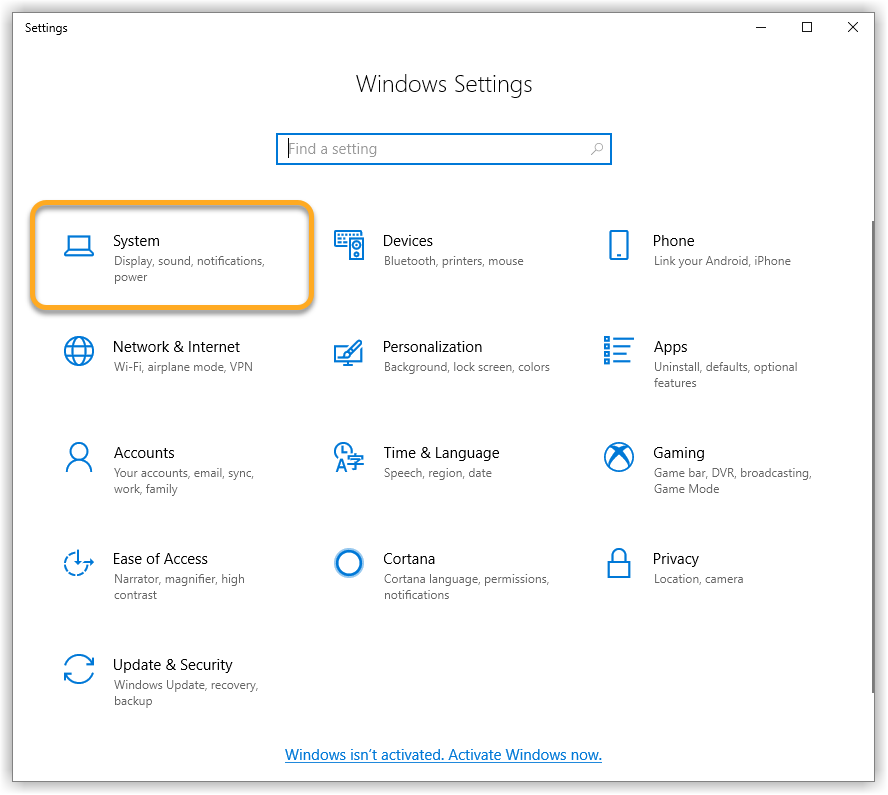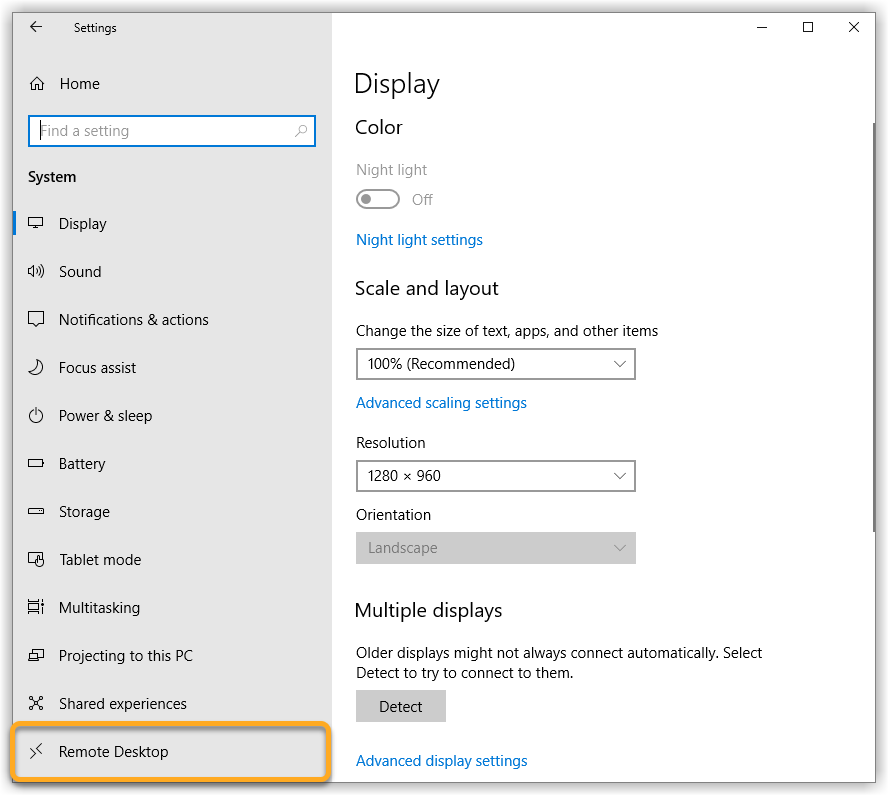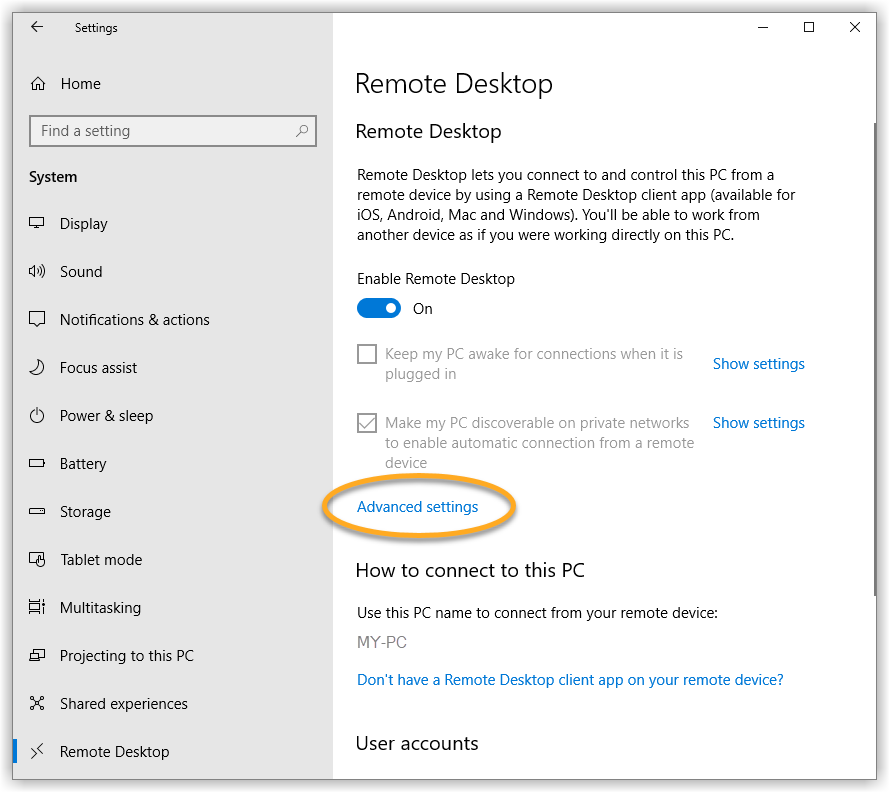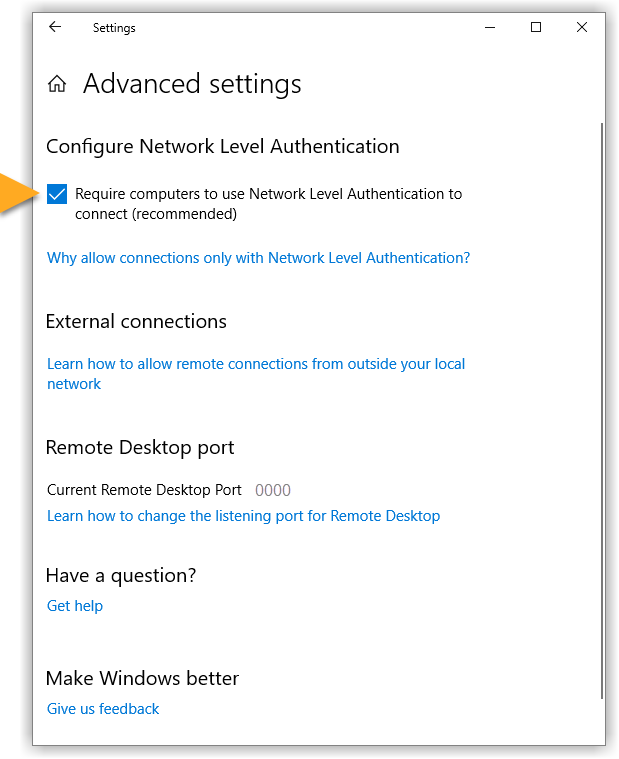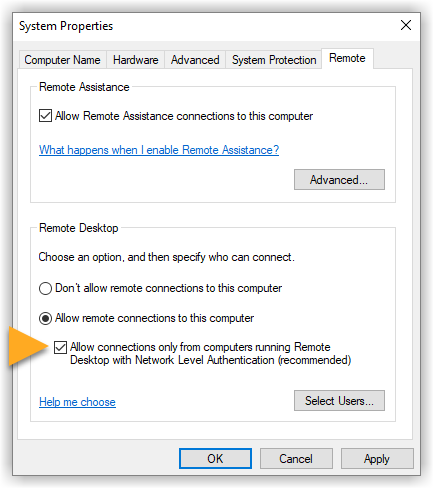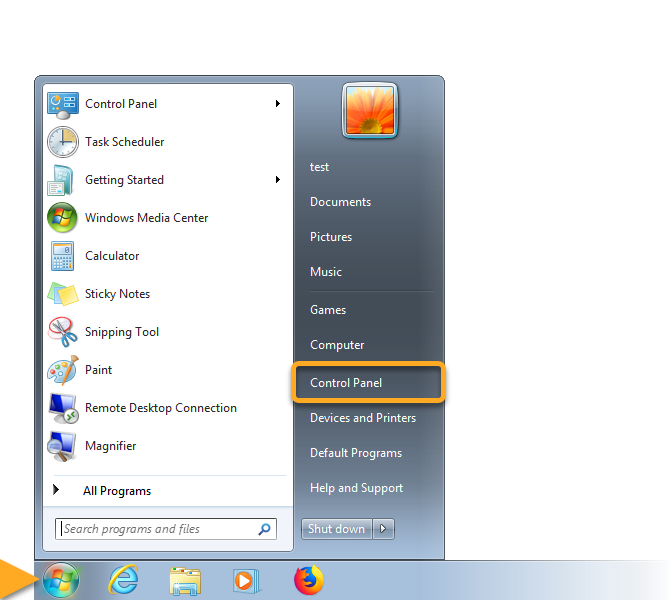This article explains how to resolve the issue if Network Inspector in AVG AntiVirus shows the following alert:
- Remote Desktop vulnerability found
Description
Remote Desktop Protocol (RDP), commonly called Remote Desktop, allows you to connect to your PC from any location. If you see the alert above after running a Network Inspector scan in AVG AntiVirus, we have found that your PC's Remote Desktop settings are not secure.
An attacker could connect to your PC and use known vulnerabilities in Microsoft's Remote Desktop Protocol to execute malicious code, or plant malware. An attacker may also attempt to access protected areas of your PC by repeatedly guessing the password (known as a brute-force attack).
Solution
You can resolve this issue by enabling Network Level Authentication on your PC. This ensures that any connection attempts must be authenticated before they can establish a session with the server.
Follow the steps below to enable Network Level Authentication on your PC:
- AVG Internet Security 22.x for Windows
- AVG AntiVirus FREE 22.x for Windows
- Microsoft Windows 11 Home / Pro / Enterprise / Education
- Microsoft Windows 10 Home / Pro / Enterprise / Education - 32 / 64-bit
- Microsoft Windows 8.x / Pro / Enterprise - 32 / 64-bit
- Microsoft Windows 8 / Pro / Enterprise - 32 / 64-bit
- Microsoft Windows 7 Home Basic / Home Premium / Professional / Enterprise / Ultimate - Service Pack 1 with Convenient Rollup Update, 32 / 64-bit