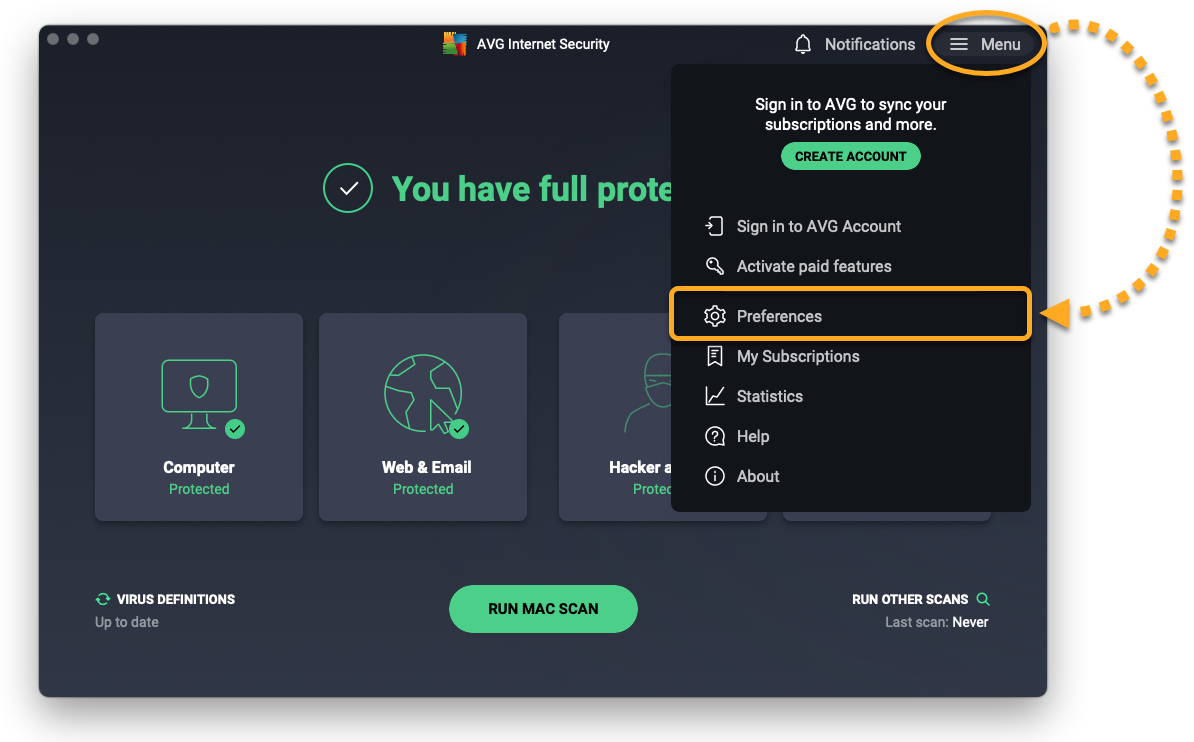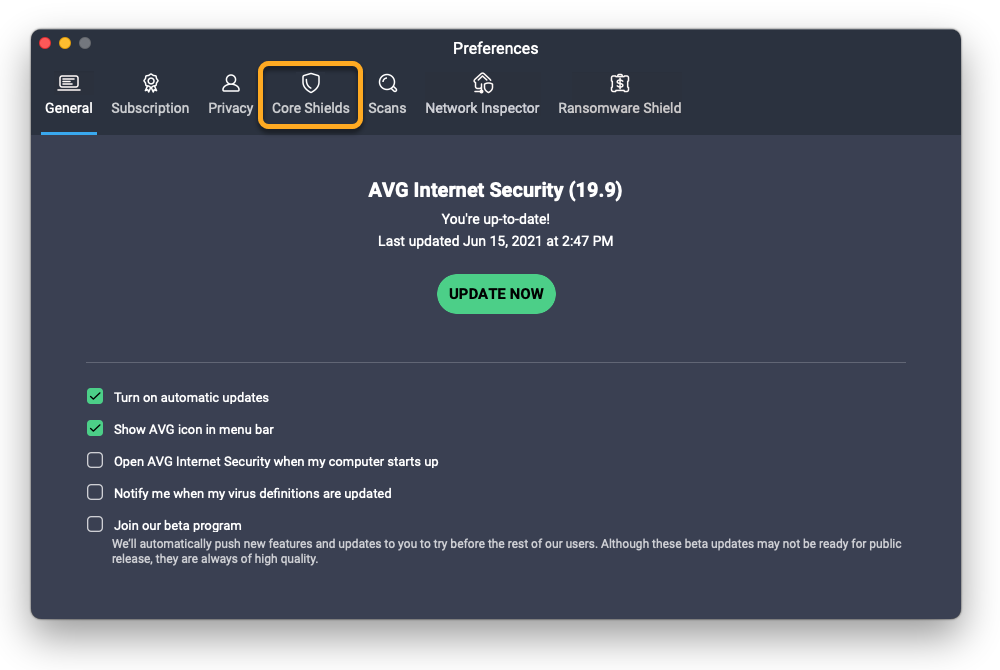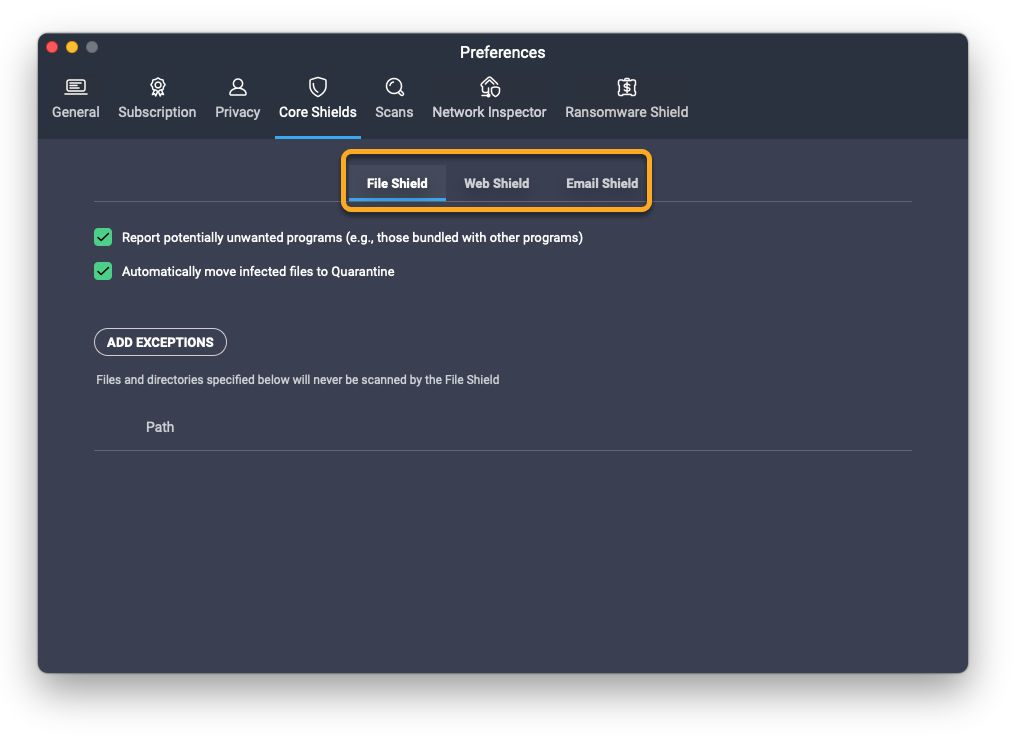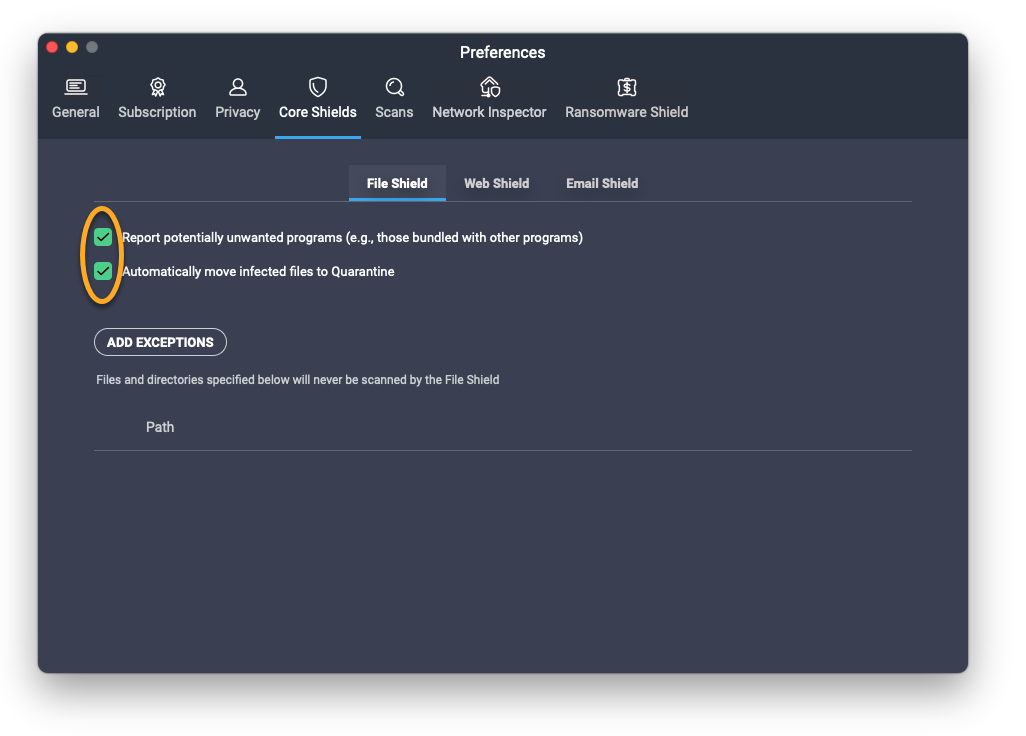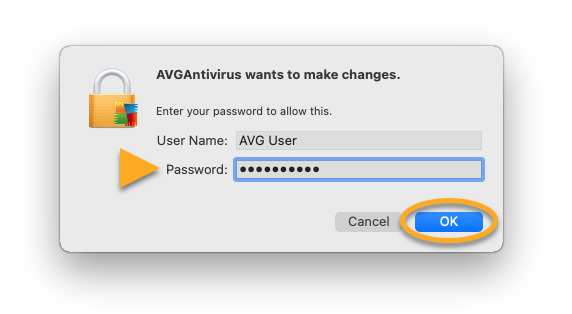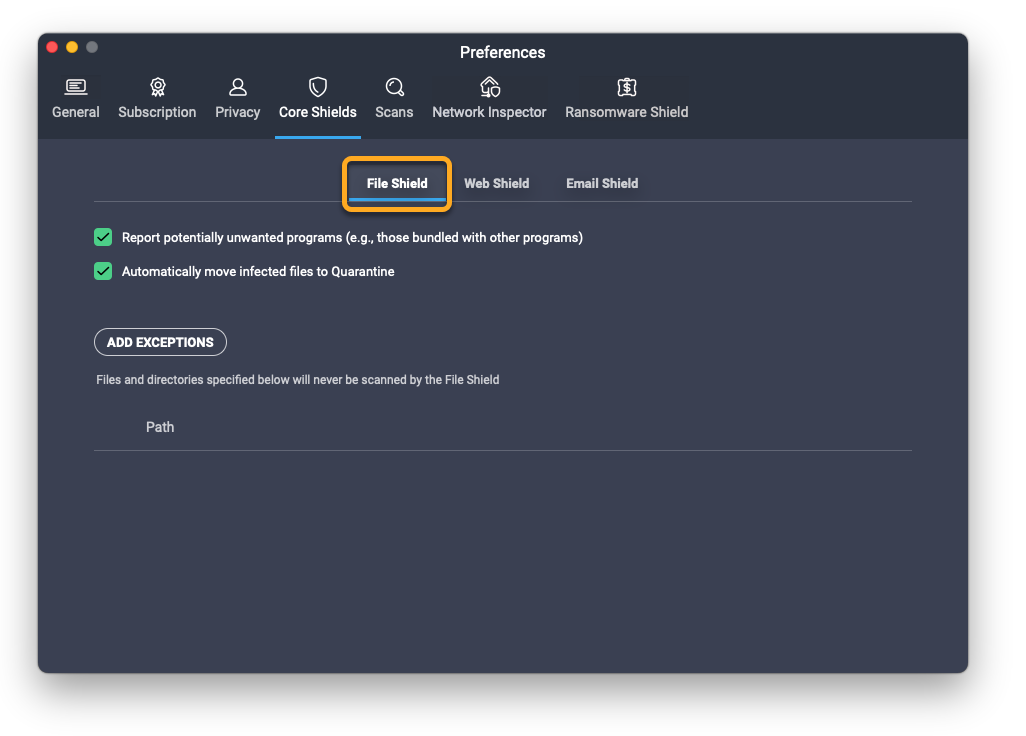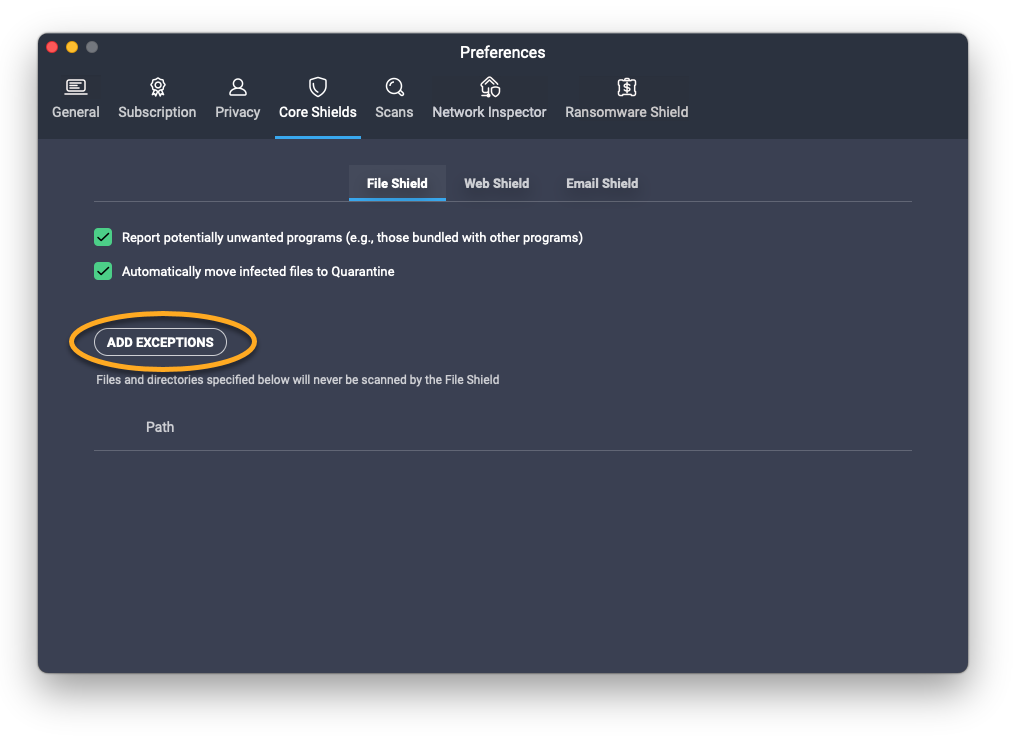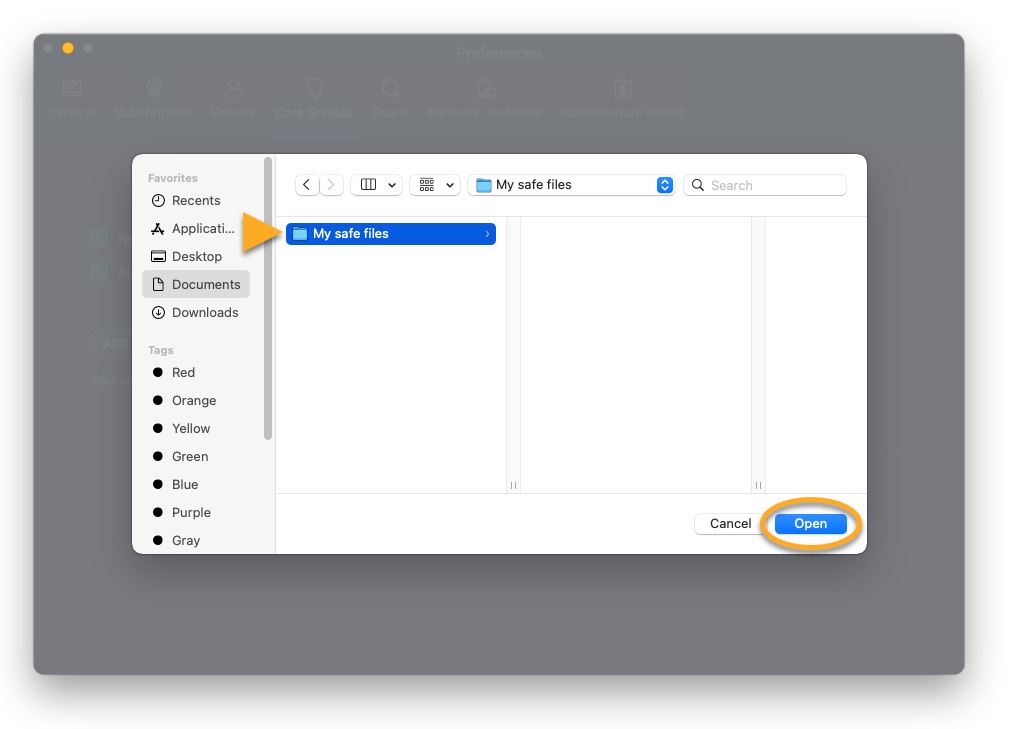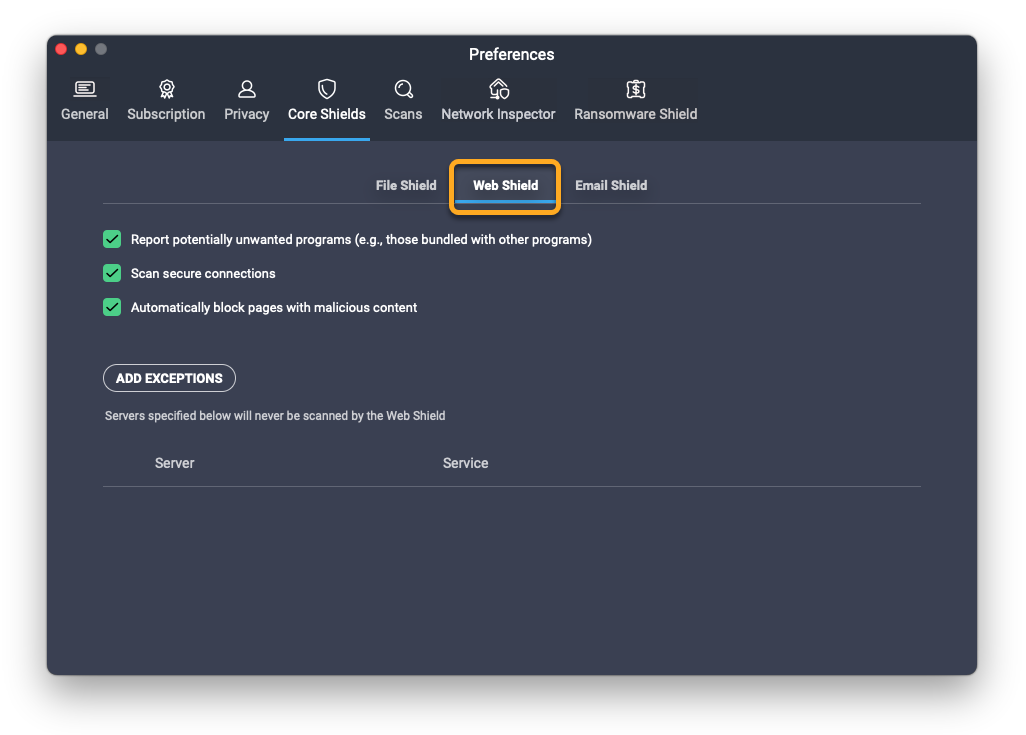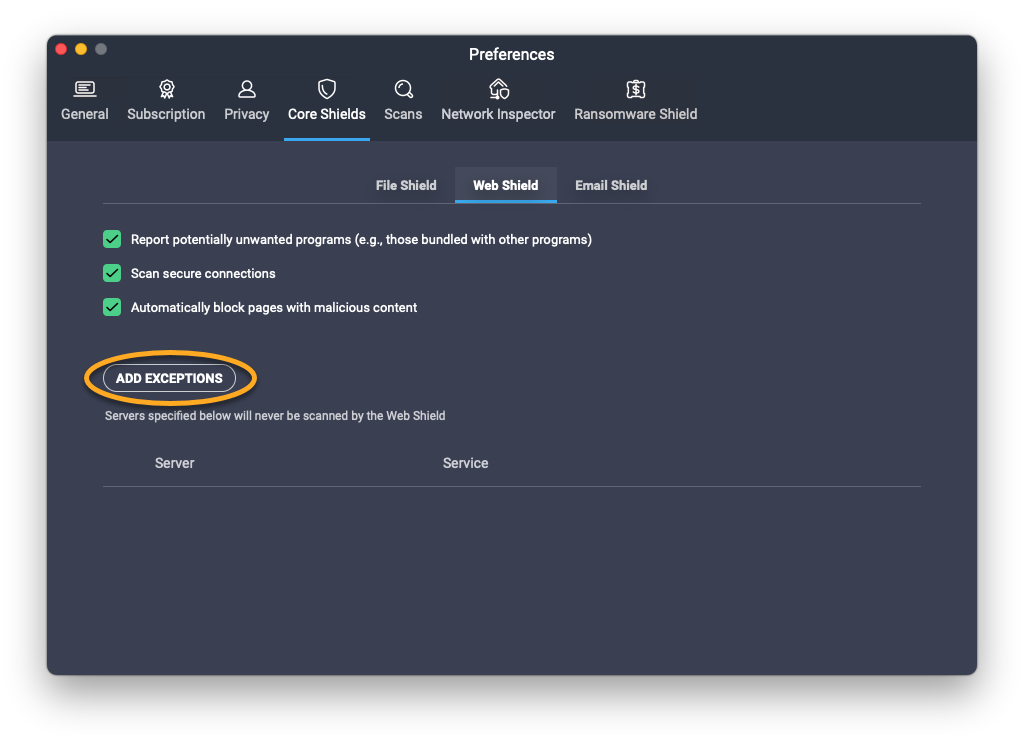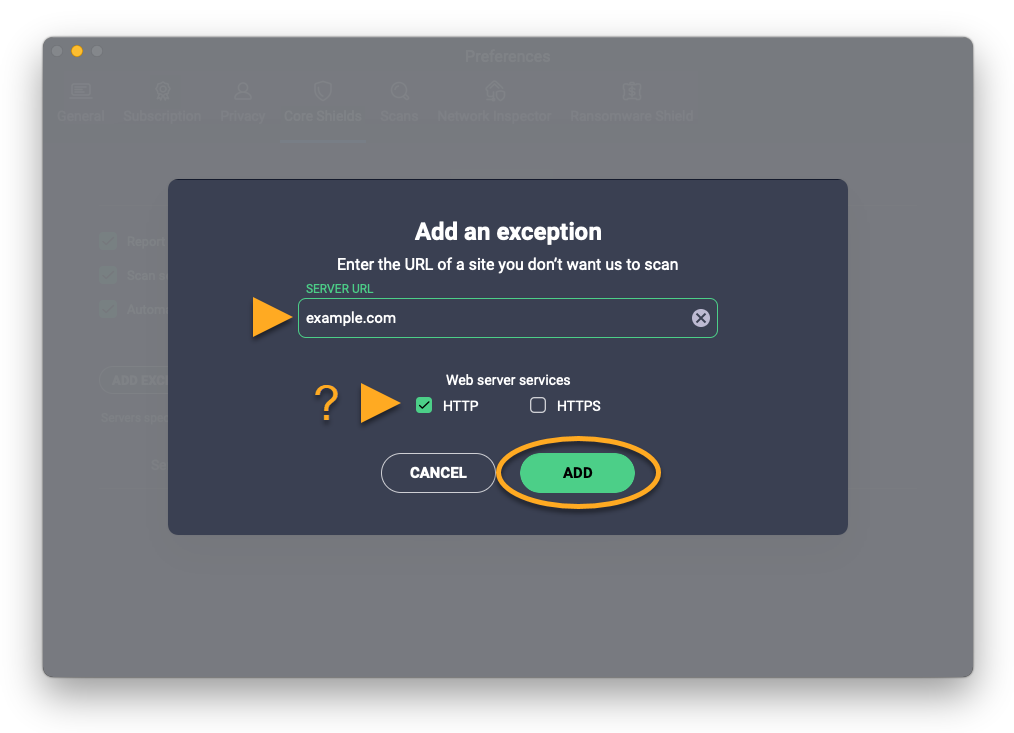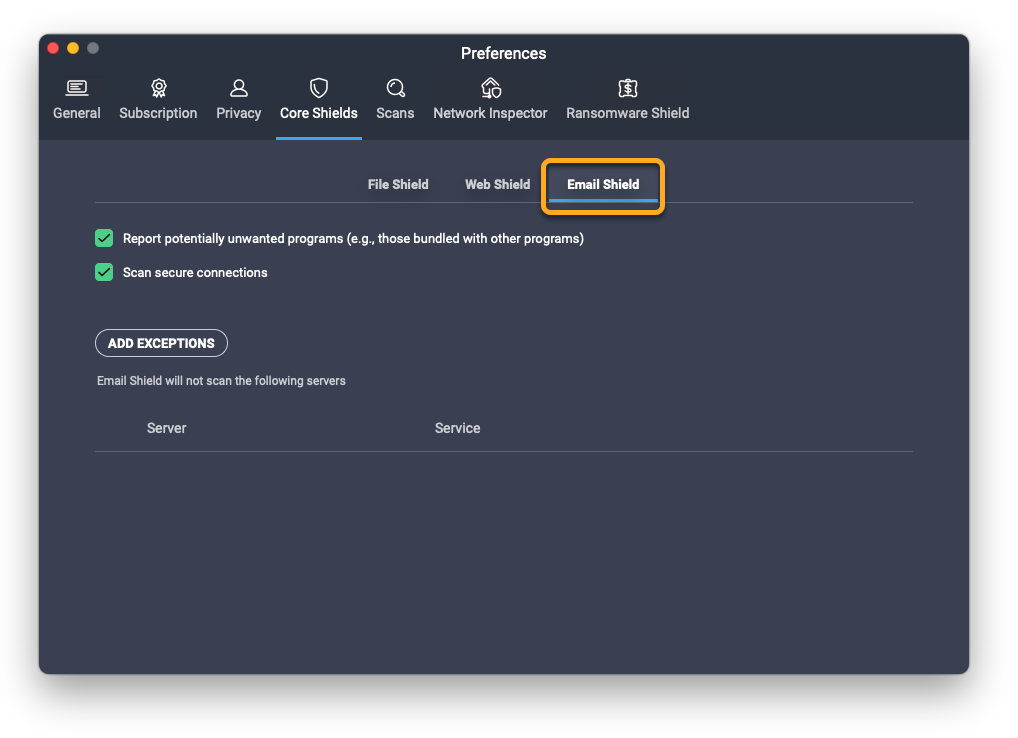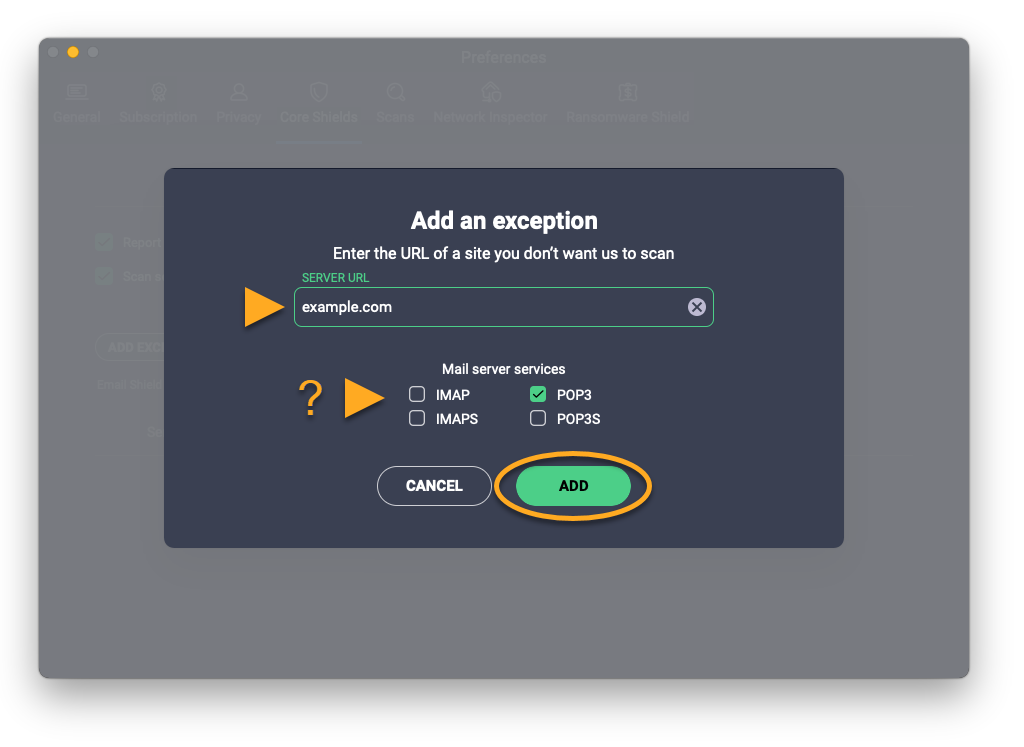Core Shields - File Shield, Web Shield, and Email Shield - in AVG AntiVirus and AVG Internet Security for Mac provide real-time protection against malware.
Although it is generally not recommended, you can exclude certain files, programs, mail servers, or websites from being scanned by the Core Shields. Exclusions can be useful to speed up scans or to prevent false positive detections.
This article contains instructions to manage settings and set exclusions for File Shield, Web Shield, and Email Shield.
Manage settings
To access settings for any of the Core Shields:
- Open AVG AntiVirus and select
☰Menu ▸ Preferences.
- Select the Core Shields tab.
- Select the relevant shield tab.
- Click the check box next to a setting to disable (uncheck) it. The following options are available:
- Report potentially unwanted programs (File Shield, Web Shield and Email Shield): When potentially unwanted programs (PUP) are detected, you are notified with an alert message.
- Automatically move infected files to Quarantine (File Shield): If malware is detected, the file, program, or application is immediately moved to Quarantine and you are notified with an alert message.
- Scan secure connections (Web Shield and Email Shield): HTTPS (secured) sites are scanned for malware as well as HTTP sites.
- Automatically block pages with malicious content (Web Shield): Stops you from accessing sites with malicious content by preventing your browser from loading the webpage.
- When prompted, enter the password that you use when you start your Mac, then click OK.
Set exclusions
- AVG AntiVirus 20.x for Mac
- AVG Internet Security 20.x for Mac
- Apple macOS 11.x (Big Sur)
- Apple macOS 10.15.x (Catalina)
- Apple macOS 10.14.x (Mojave)
- Apple macOS 10.13.x (High Sierra)
- Apple macOS 10.12.x (Sierra)
- Apple Mac OS X 10.11.x (El Capitan)