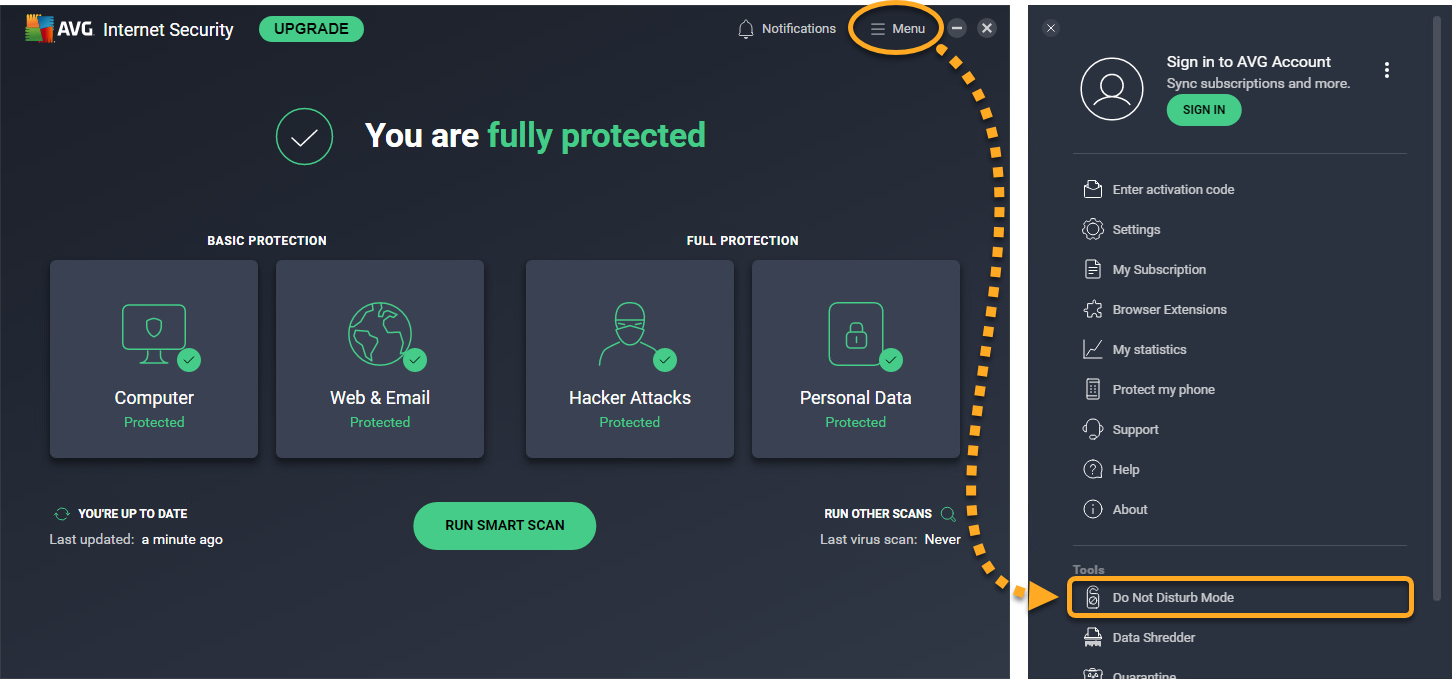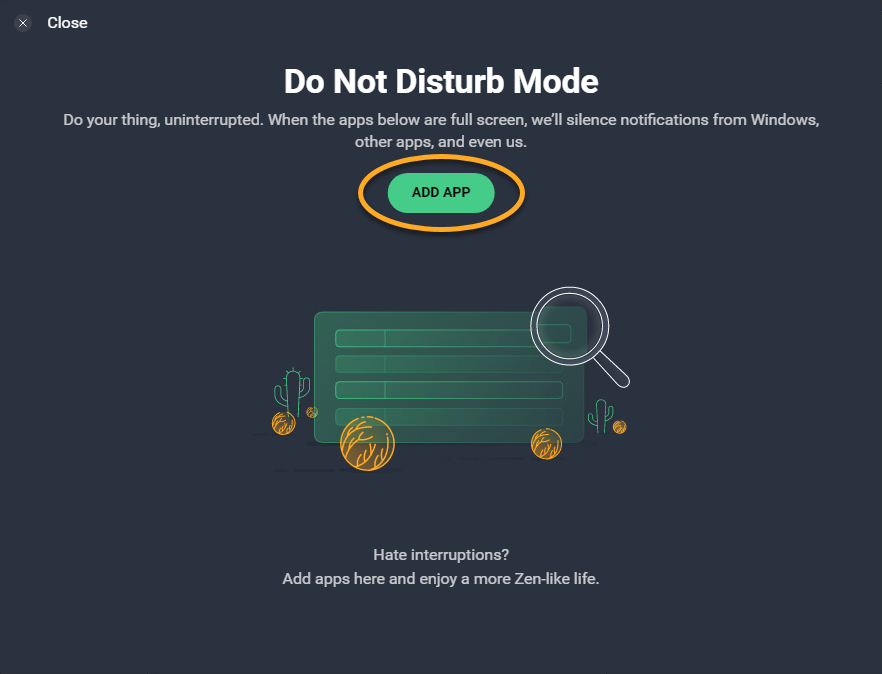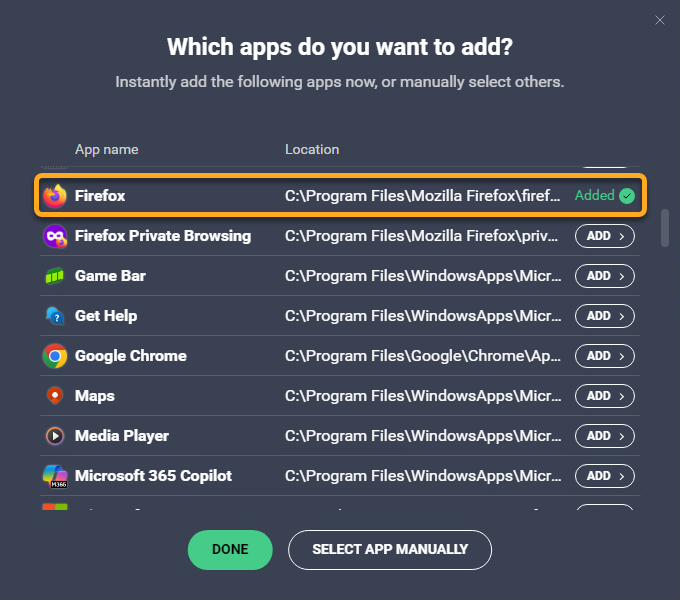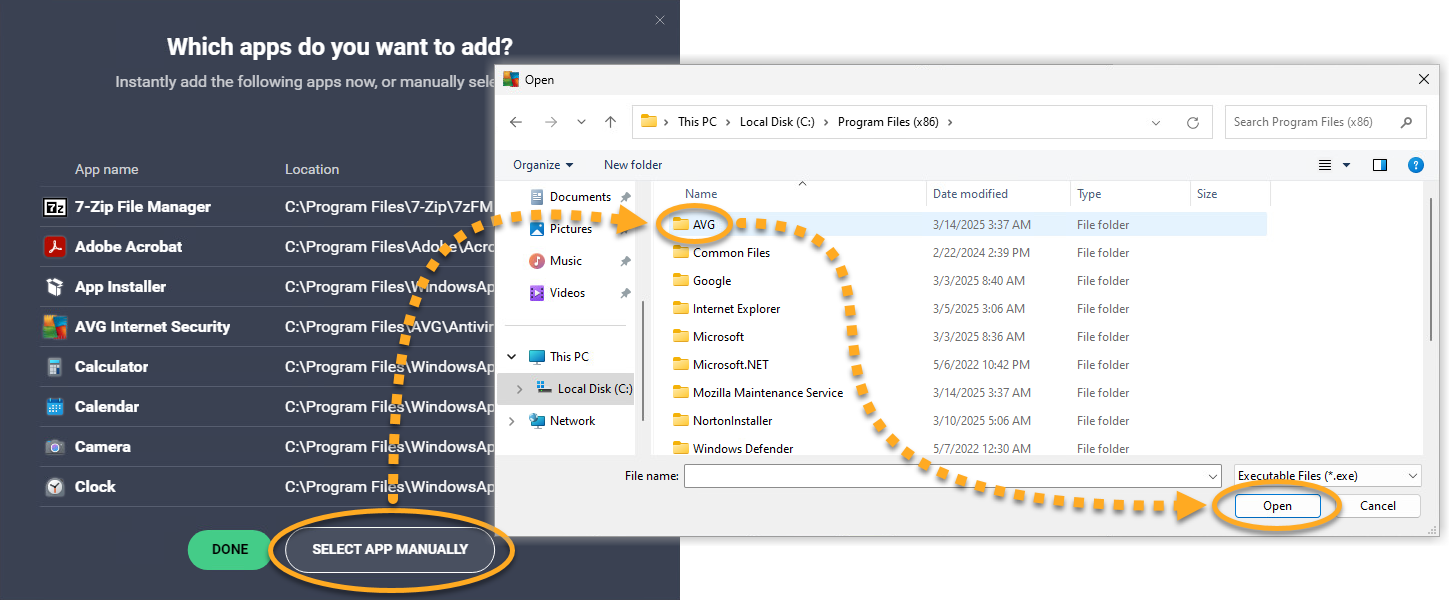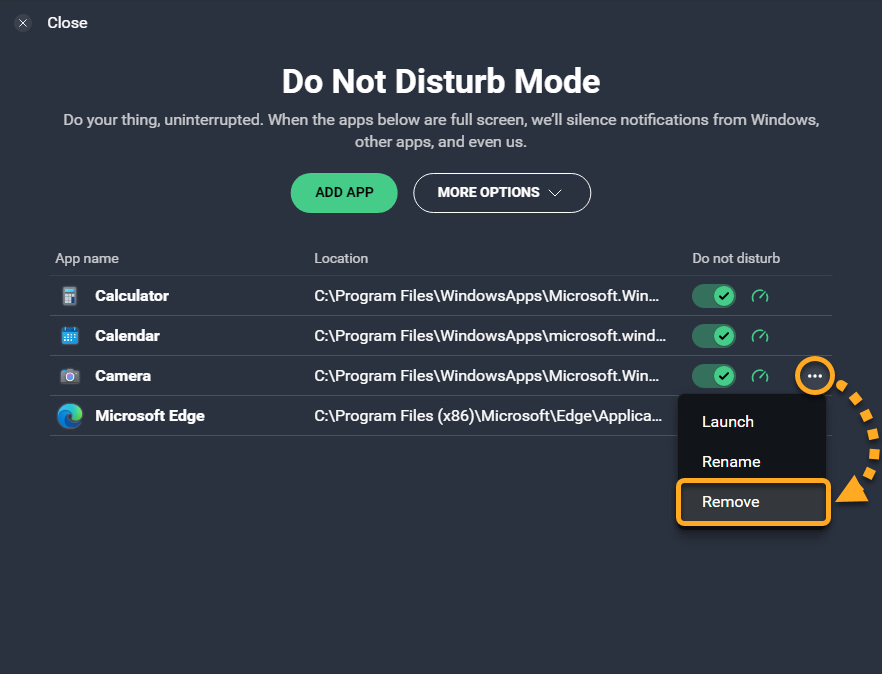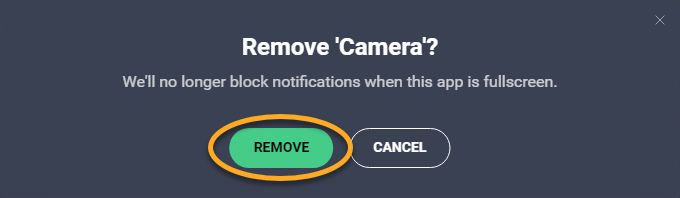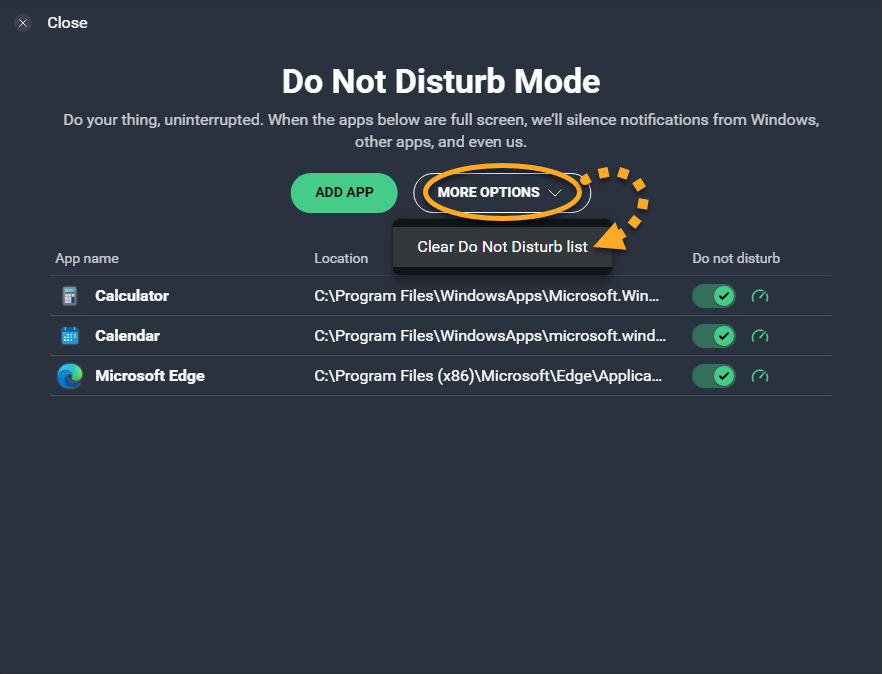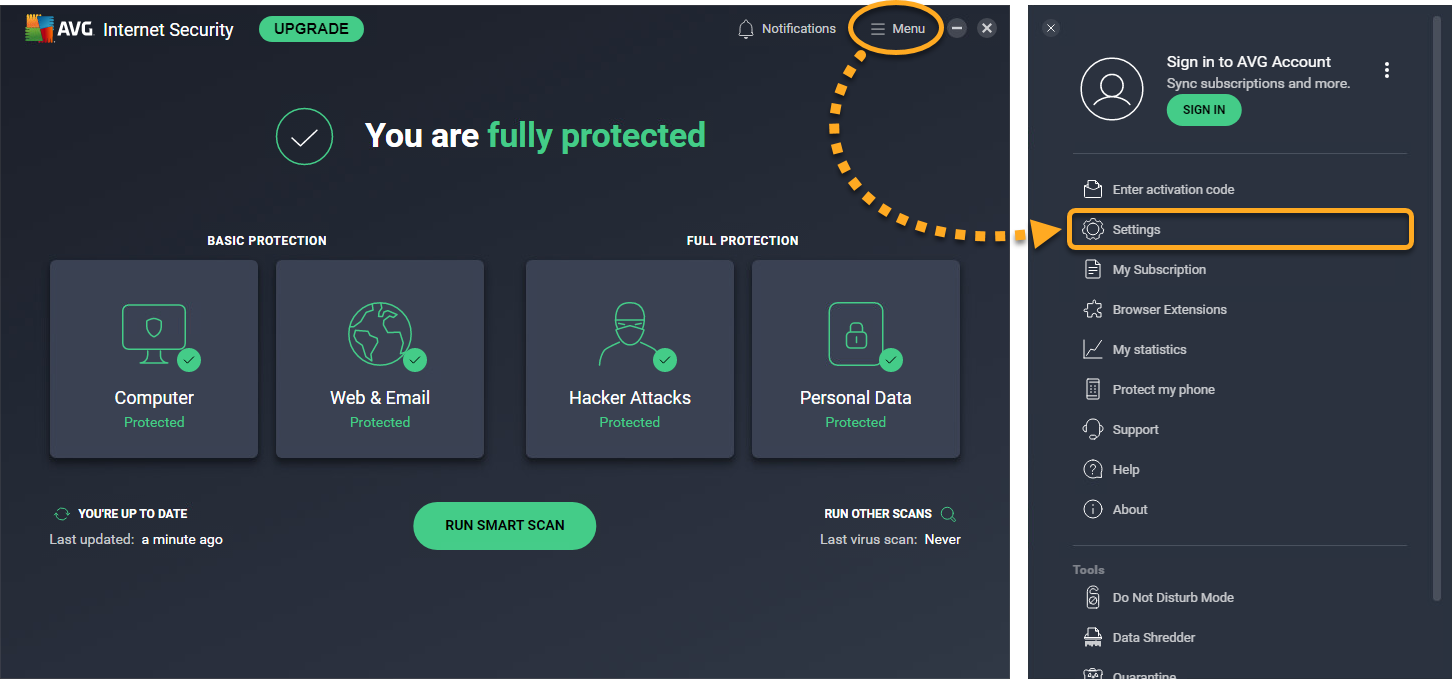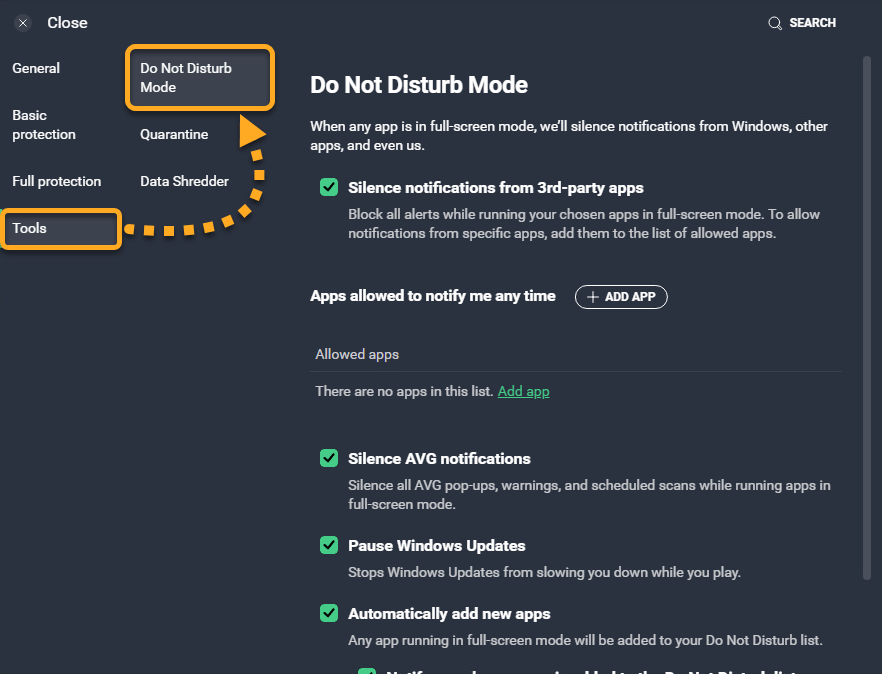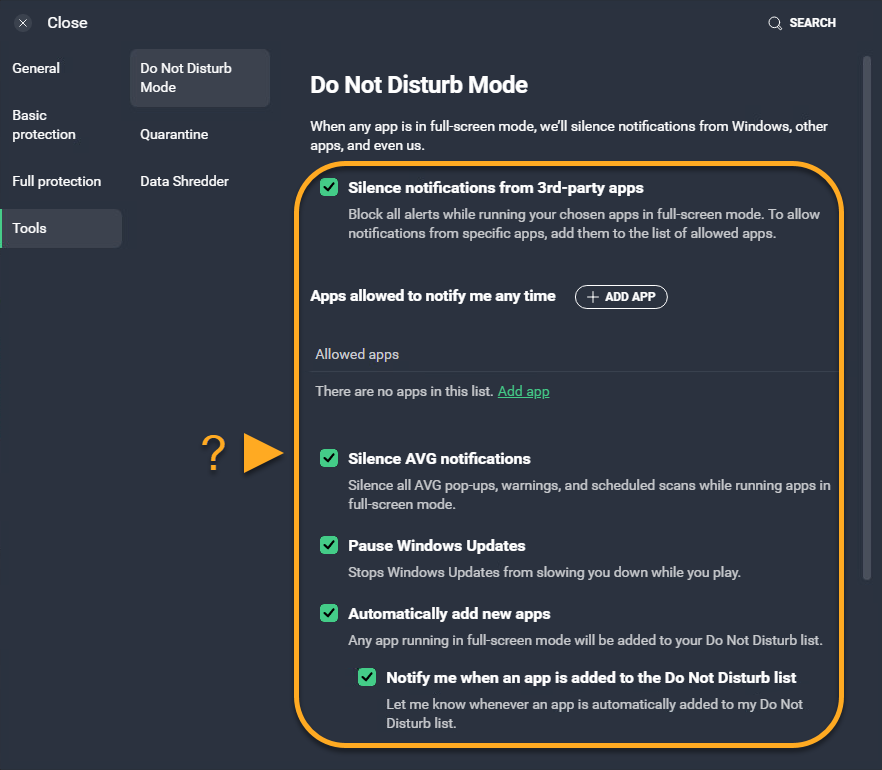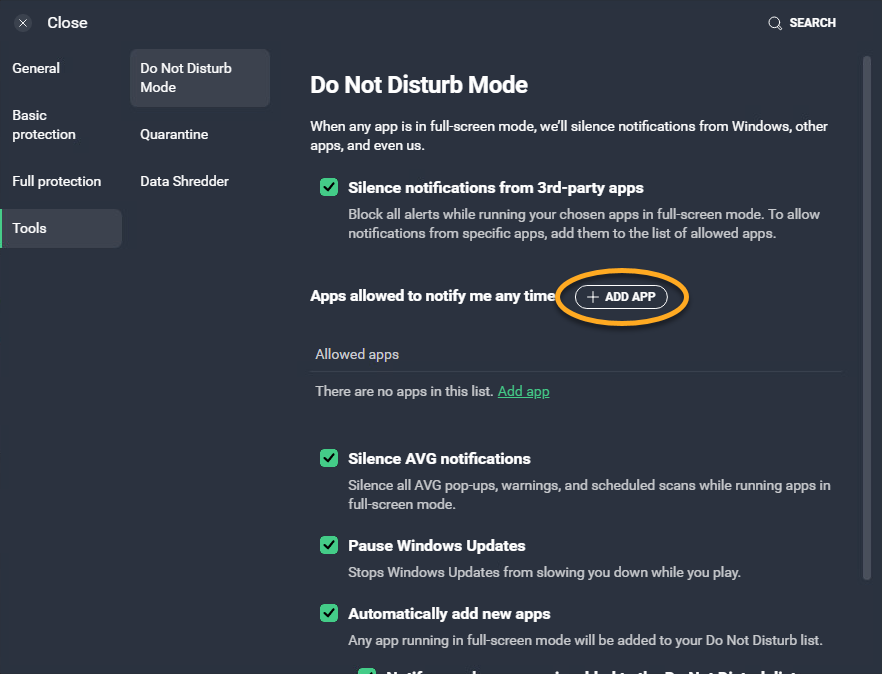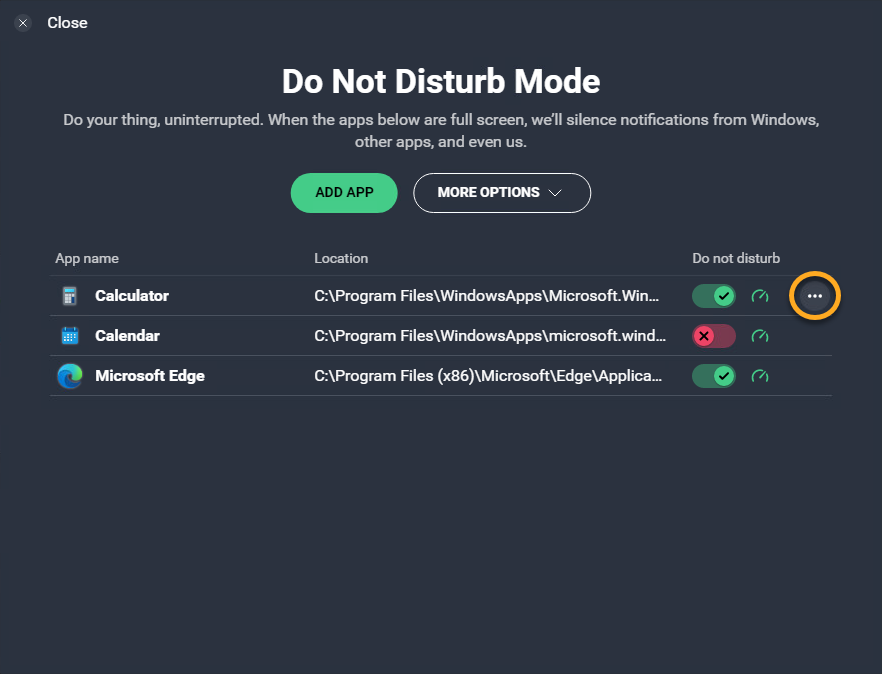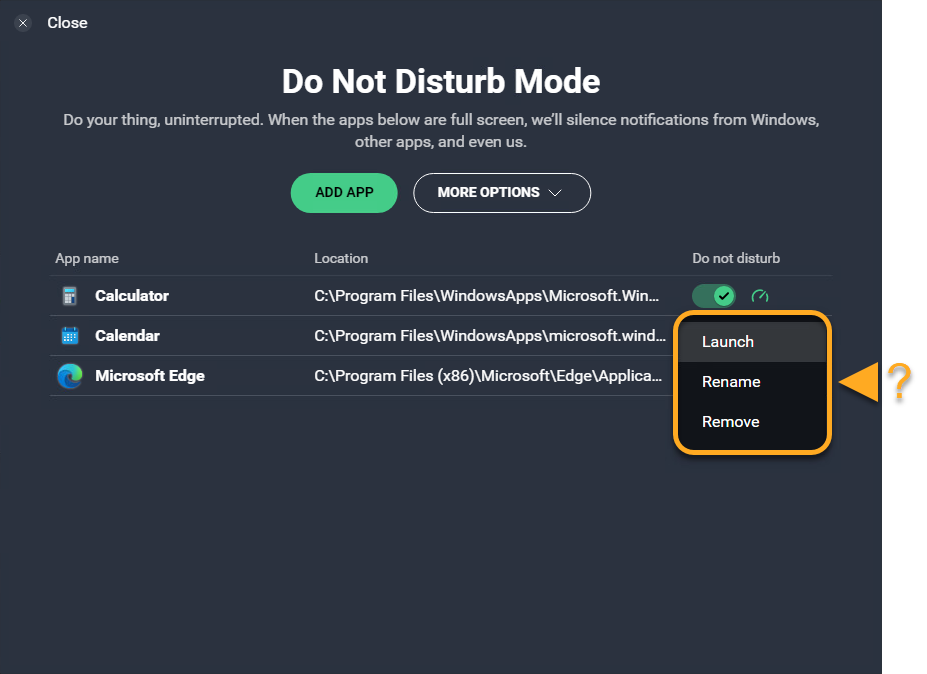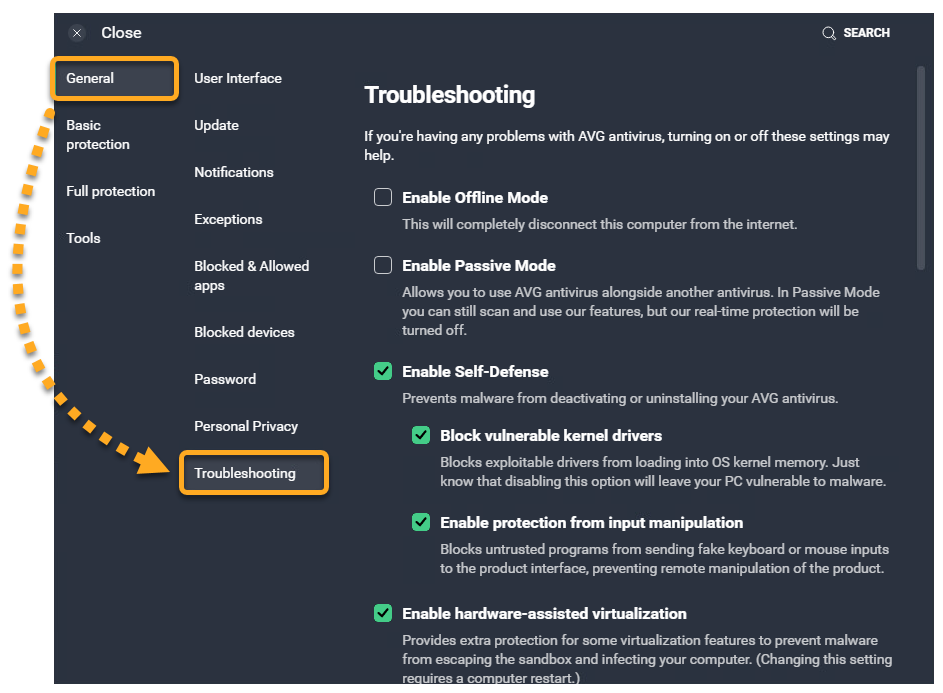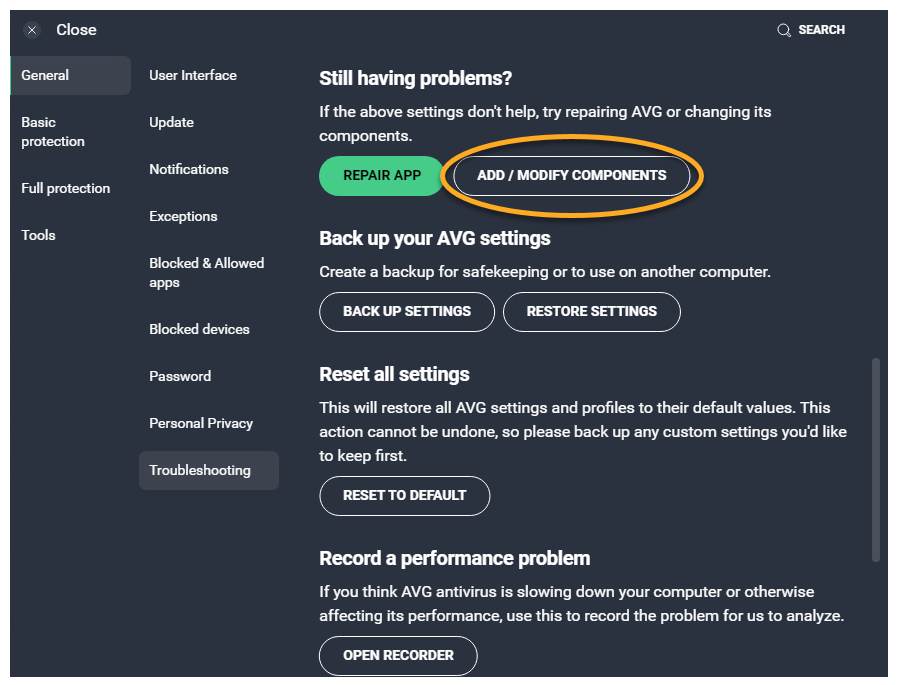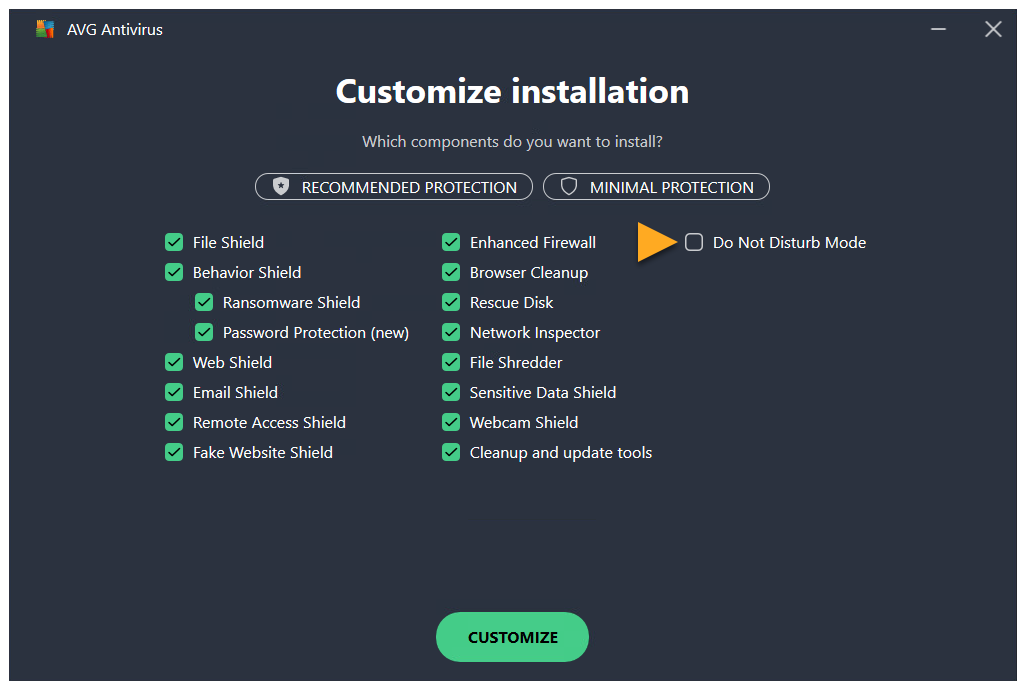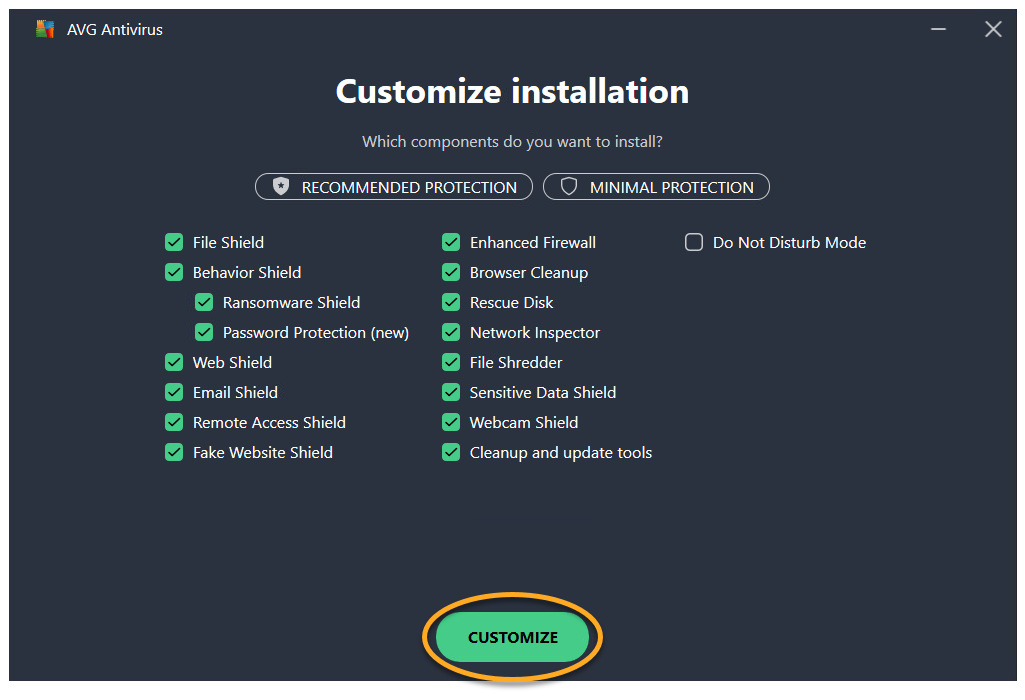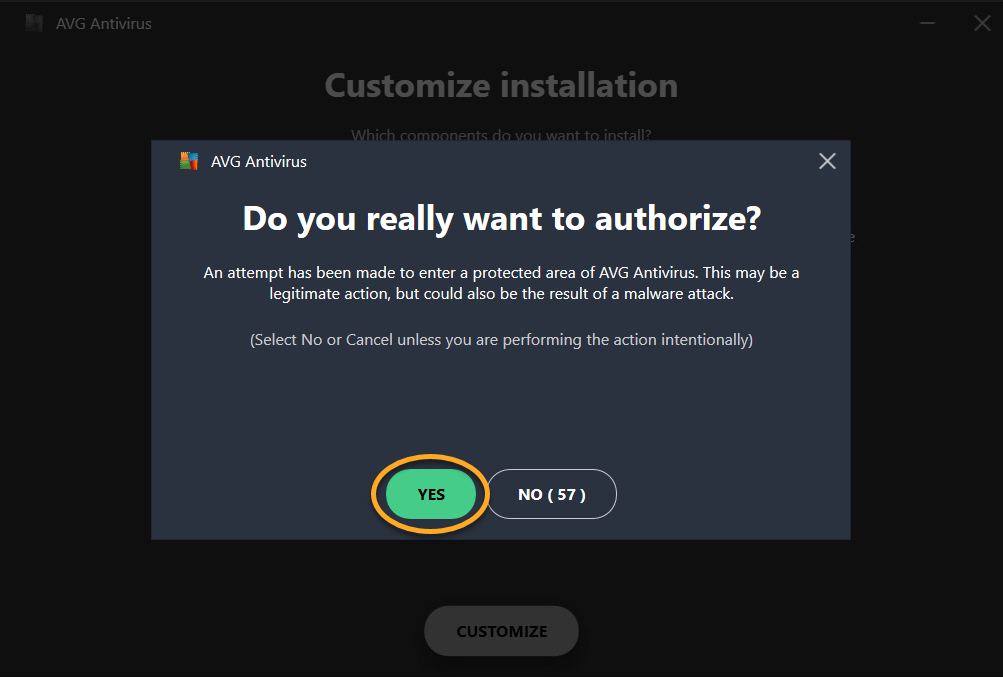Do Not Disturb Mode is an AVG AntiVirus Free and AVG Internet Security feature that prevents notifications from showing while you are using your apps in full screen.
Each time you open an application in full screen, Do Not Disturb Mode automatically detects and adds the application to the Do Not Disturb Mode list. When applications on this list are used in full screen again, all notifications from Windows, AVG AntiVirus, and other applications are disabled.
You can also manually add or remove applications from the Do Not Disturb Mode list and customize the notification settings. For instructions, refer to the sections in this article.
Add an application
- Open AVG AntiVirus and go to Menu ▸ Do Not Disturb Mode.

- Click Add app.

- Select an application using one of the following methods:
- Option A: Click an application's panel to add it automatically. The text in the right column changes to Added.

- Option B: Click Select app manually, then navigate to the application, and click Open.

- Option A: Click an application's panel to add it automatically. The text in the right column changes to Added.
Your selected application is added to the Do Not Disturb Mode list.
Remove an application
- Open AVG AntiVirus and go to Menu ▸ Do Not Disturb Mode.

- Remove an application using one of the following methods:
- To remove applications individually:
- Hover your cursor over an application's panel, then click
…More options (the three dots) ▸ Remove.
- Click Remove to confirm.

- Hover your cursor over an application's panel, then click
- To remove all applications from the list: Click the More options button and select Clear Do Not Distrub list.

- To remove applications individually:
Your selected application is removed from the Do Not Disturb Mode list.

Manage settings
- Open AVG Antivirus and go to Menu ▸ Settings.

- Select Tools ▸ Do Not Disturb Mode in the left panel.

- Tick or untick the box next to a setting to enable or disable it.
- Silence notifications from 3rd-party apps: Blocks all alerts from other applications when your specified apps are in full screen.
- Apps allowed to notify me any time: Specify applications that are allowed to notify you even while using an app on the Do Not Disturb list in full screen.
- Silence AVG notifications: Stops all AVG AntiVirus pop-ups, warnings, and scheduled scans when your specified apps are in full screen.
- Pause Windows Updates: Stops Windows Updates from running when your specified apps are in full screen.
- Automatically add new apps: Adds any application opened in full screen to the Do Not Disturb Mode list.
- Notify me when an app is added to the Do Not Disturb list: Enables notifications when applications are added to your Do Not Disturb list.

Add silenced application exceptions
To specify applications that are never silenced:
- Click + Add app.

- Select applications using one of the following methods:
- Option A: Click an application's panel to add it automatically. The text in the right column changes to Added.

- Option B: Click Select app manually, then navigate to the application, and click Open.

- Option A: Click an application's panel to add it automatically. The text in the right column changes to Added.
Notifications from the selected applications will continue to appear, even when the app on the Do Not Disturb list is in full screen.
To remove an application from the Allowed apps list, click the ![]() Trash icon in an application's panel.
Trash icon in an application's panel.
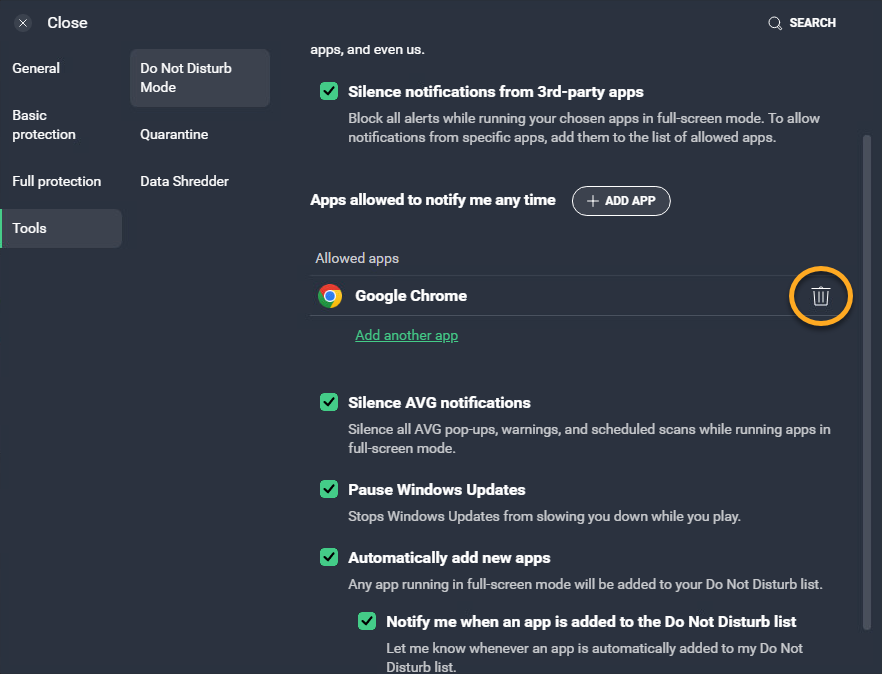
More options
To access additional options for each application on your Do Not Disturb Mode list, follow the steps below:
- Open AVG Antivirus and go to Menu ▸ Do Not Disturb Mode.

- Hover your cursor over an application's panel, then click
…More options (the three dots).
- Select from the following options:
- Launch: Opens the application.
- Rename: Allows you to change the application name displayed in the Do Not Disturb Mode list.
- Remove: Removes the application from the Do Not Disturb Mode list.

In addition, to prioritize an application when it is in full screen and set Windows to high performance mode, hover your cursor over an application's gauge icon and ensure that the Maximize performance option is ticked.
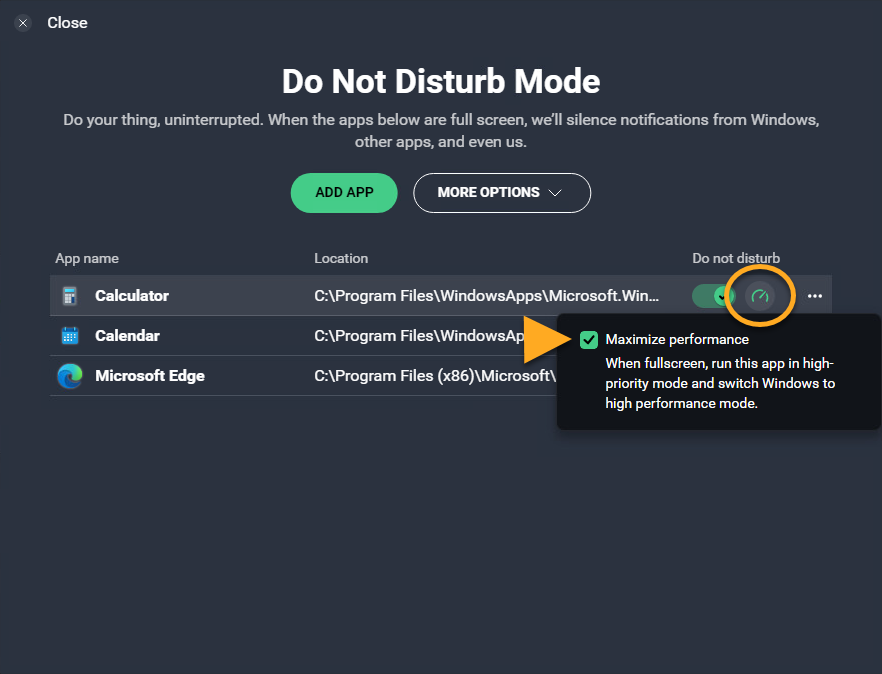
Uninstall Do Not Disturb Mode
Do Not Disturb Mode is automatically installed and enabled in AVG AntiVirus to silence notifications while applications are in fullscreen. To uninstall the feature:
- Open AVG Antivirus and go to
☰Menu ▸ Settings.
- Select General ▸ Troubleshooting.

- Under Still having problems?, click Add / modify components.

- Untick the box next to Do Not Disturb Mode.

- Click Customize.

- Click Yes to authorize the change.

- Wait while AVG AntiVirus uninstalls Do Not Disturb Mode, then click Done or Restart computer.
Do Not Disturb Mode is now removed from AVG AntiVirus. To add it back, repeat steps 1-2, tick the box next to Do Not Disturb Mode and click Change.
Further recommendations
For more information about Do Not Disturb Mode, refer to the following article:
To access advanced Do Not Disturb Mode settings, refer to the following article:
- AVG Internet Security
- AVG AntiVirus FREE
- Windows