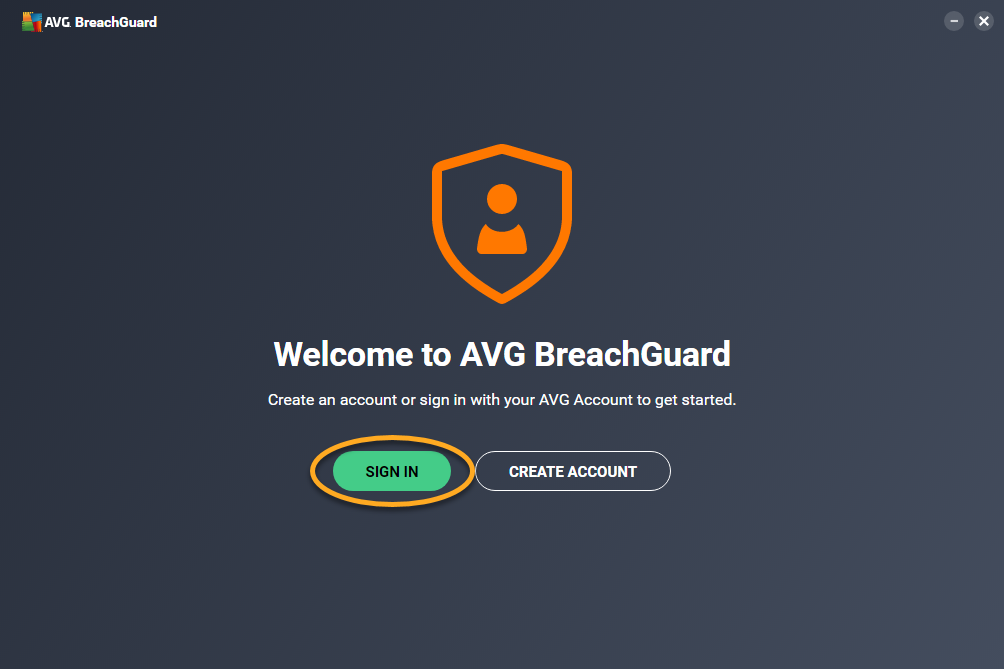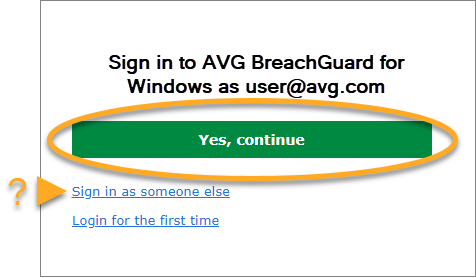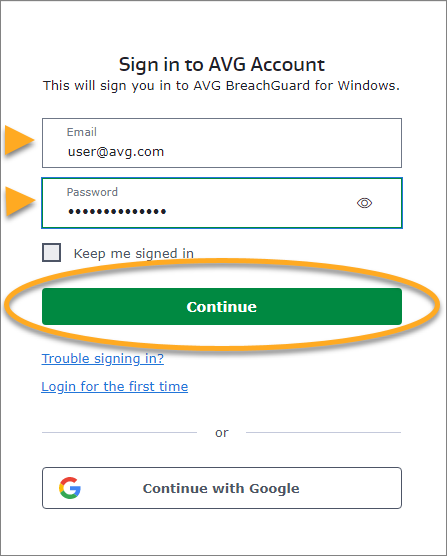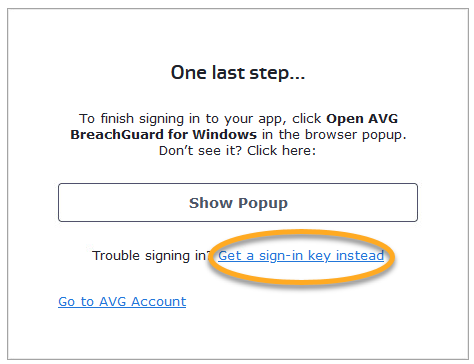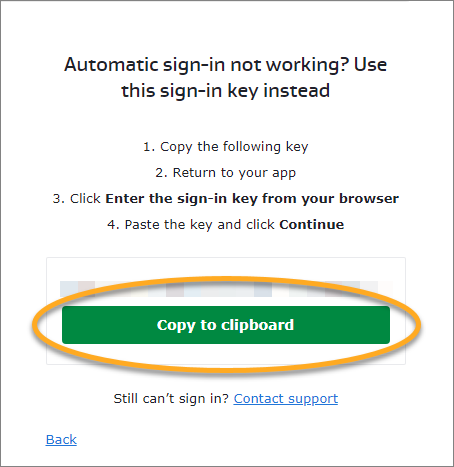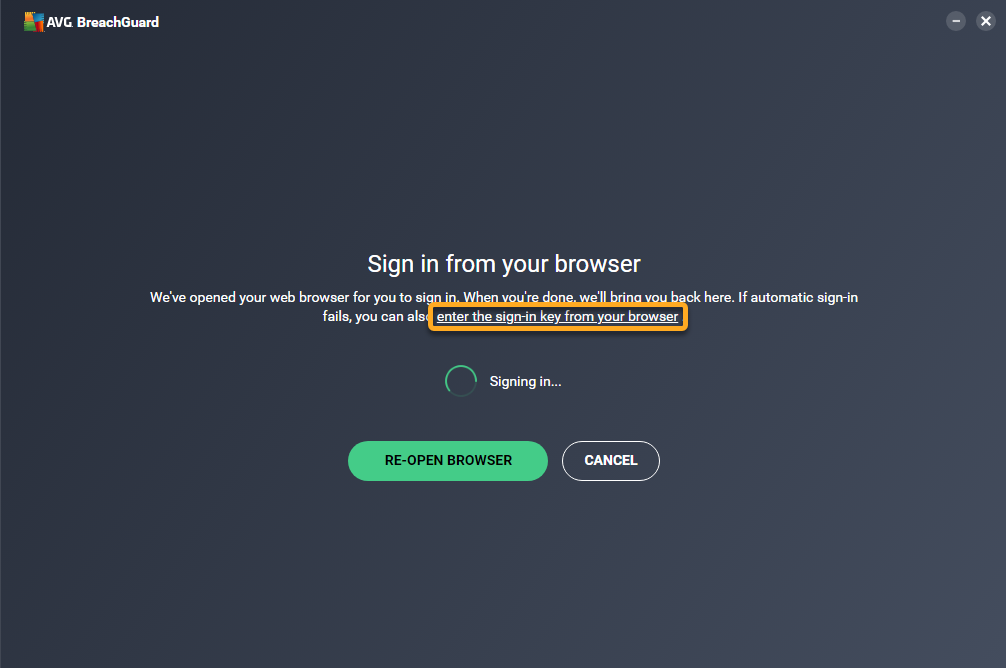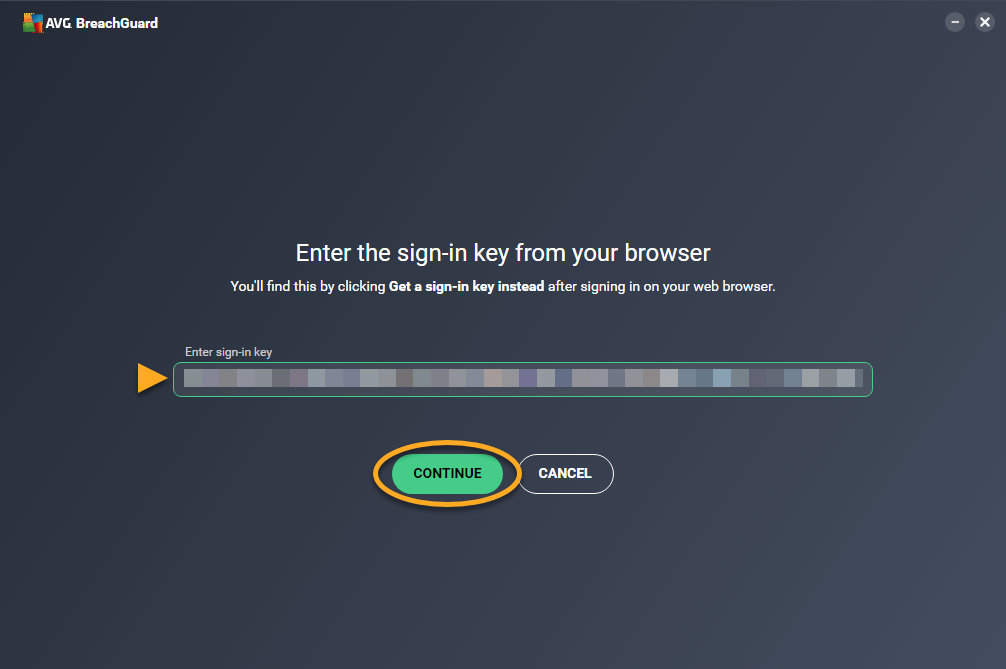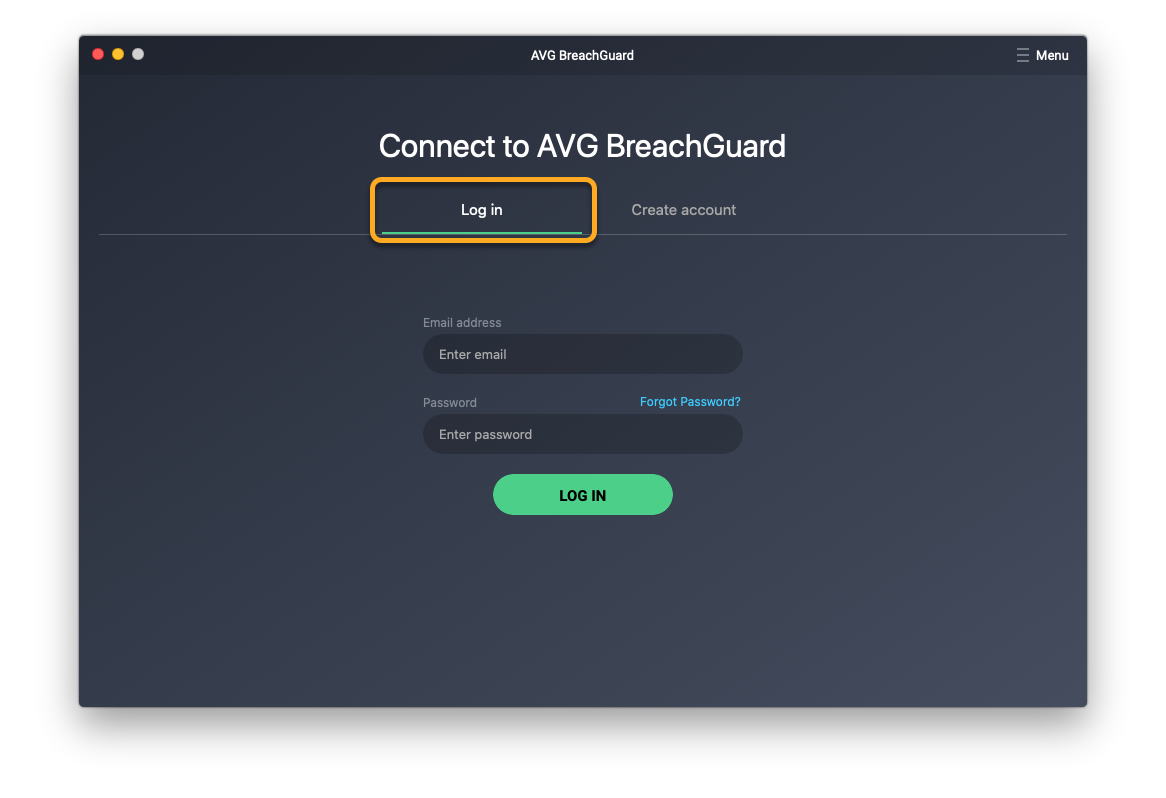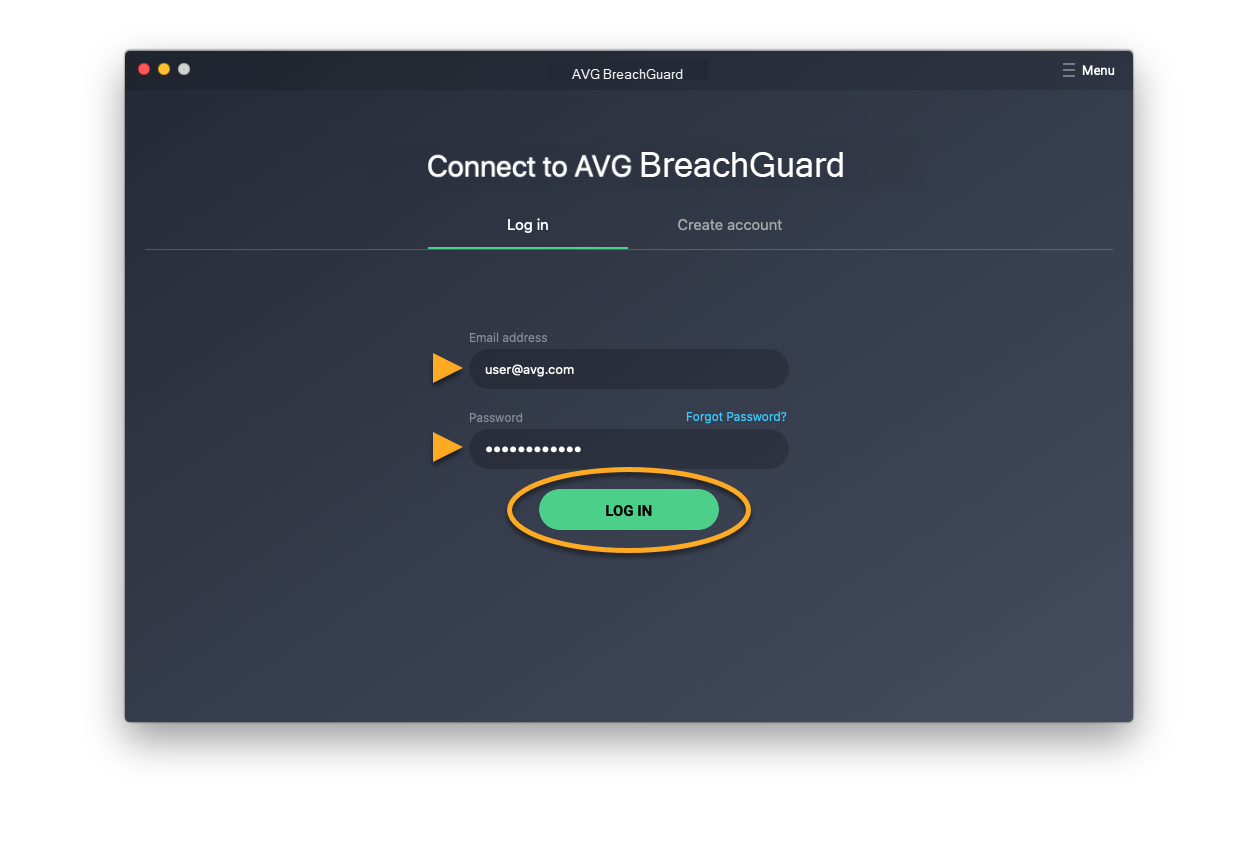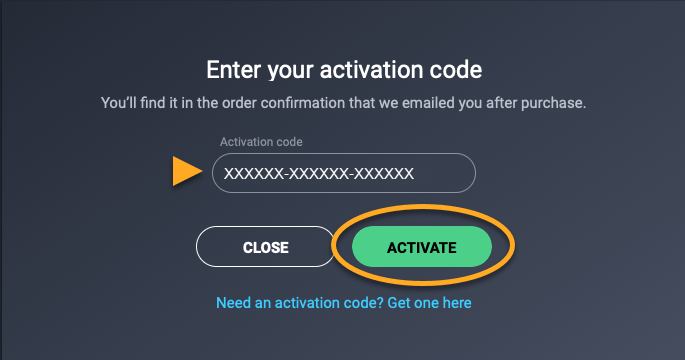AVG BreachGuard is a paid app that requires a subscription to use. After installing AVG BreachGuard, you need to sign in to the application with an AVG Account that contains a valid AVG BreachGuard subscription.
An AVG Account was created using the email address that you provided during the subscription purchase. To sign into your AVG Account for the first time, refer to the following article:
Activating your AVG Account.
Sign in to AVG Account
- Open AVG BreachGuard and click Sign in. Your default browser opens.
- Follow the relevant step below (option A or option B) in your browser:
- Check that the listed AVG Account is the one that contains your AVG BreachGuard subscription, then click Yes, continue. Alternatively, click Sign in as someone else.
- Enter the credentials for the AVG Account that contains your AVG BreachGuard subscription, then click Continue.
- When prompted by your browser, follow the on-screen instructions to re-open AVG BreachGuard.
If your AVG Account is linked with a valid AVG BreachGuard subscription, the application activates automatically. If automatic activation is unsuccessful, refer to the Activate via sign-in key section below.
Activate via sign-in key
If activation via AVG Account fails, you can activate AVG BreachGuard using the sign-in key from your web browser. To use this alternative activation method, follow the steps below:
- Open AVG BreachGuard and click Sign in. Your default web browser opens.
- Follow the relevant step below in your default web browser:
- Check that the listed AVG Account is the one that contains your AVG BreachGuard subscription, then click Yes, continue. Alternatively, click Sign in as someone else.
- Enter the credentials for the AVG Account that contains your AVG BreachGuard subscription, then click Continue.
- Click Get a sign-in key instead.
- Click Copy to clipboard.
- Go to AVG BreachGuard, and click enter the sign-in key from your browser.
- Click in the text box, then press the
Ctrl key and the V key on your keyboard simultaneously to paste the sign-in key. Click Continue. 
Your AVG BreachGuard subscription is now active. If activation is unsuccessful, refer to the Troubleshoot activation issues section below.
Sign in to AVG Account
- Open AVG BreachGuard and ensure the Log in tab is selected.
- Enter the credentials for the AVG Account that contains your AVG BreachGuard subscription, then click Log in.
If your AVG Account is linked with a valid AVG BreachGuard subscription, the application activates automatically.
If AVG BreachGuard does not detect a valid subscription, you are prompted to activate the application using an activation code. Enter the activation code (including hyphens) into the text box, and click Activate.
Troubleshoot activation issues
If you experience activation issues, review the information below, which explains how to resolve some of the most common activation issues.
- Ensure that you are entering the credentials for the AVG Account that is linked to your AVG BreachGuard subscription. To verify this, sign in to your AVG Account in your web browser. In the My subscriptions tile, click Manage subscriptions. You see a list of the subscriptions linked to your AVG Account on the My subscriptions page.
- If your AVG BreachGuard subscription does not appear in your AVG Account, you can manually add the subscription. For instructions, refer to the following article: Adding a missing subscription to your AVG Account.
- If you are prompted to enter an activation code, retrieve it via your AVG Account. This excludes the possibility that the issue is caused by an incorrect activation code. For instructions, refer to the following article: Retrieving an activation code from your AVG Account.
If you are still unable to activate your subscription, contact AVG Support to resolve your issue.
Further recommendations
To learn more about AVG BreachGuard, refer to the following articles:
For instructions on transferring your subscription to a new device, refer to the following article:
- AVG BreachGuard 24.x for Windows
- AVG BreachGuard 1.x for Mac
- Microsoft Windows 11 Home / Pro / Enterprise / Education
- Microsoft Windows 10 Home / Pro / Enterprise / Education - 32 / 64-bit
- Microsoft Windows 8.1 / Pro / Enterprise - 32 / 64-bit
- Microsoft Windows 8 / Pro / Enterprise - 32 / 64-bit
- Microsoft Windows 7 Home Basic / Home Premium / Professional / Enterprise / Ultimate - Service Pack 1, 32 / 64-bit
- Apple macOS 14.x (Sonoma)
- Apple macOS 13.x (Ventura)
- Apple macOS 12.x (Monterey)
- Apple macOS 11.x (Big Sur)
- Apple macOS 10.15.x (Catalina)
- Apple macOS 10.14.x (Mojave)
- Apple macOS 10.13.x (High Sierra)