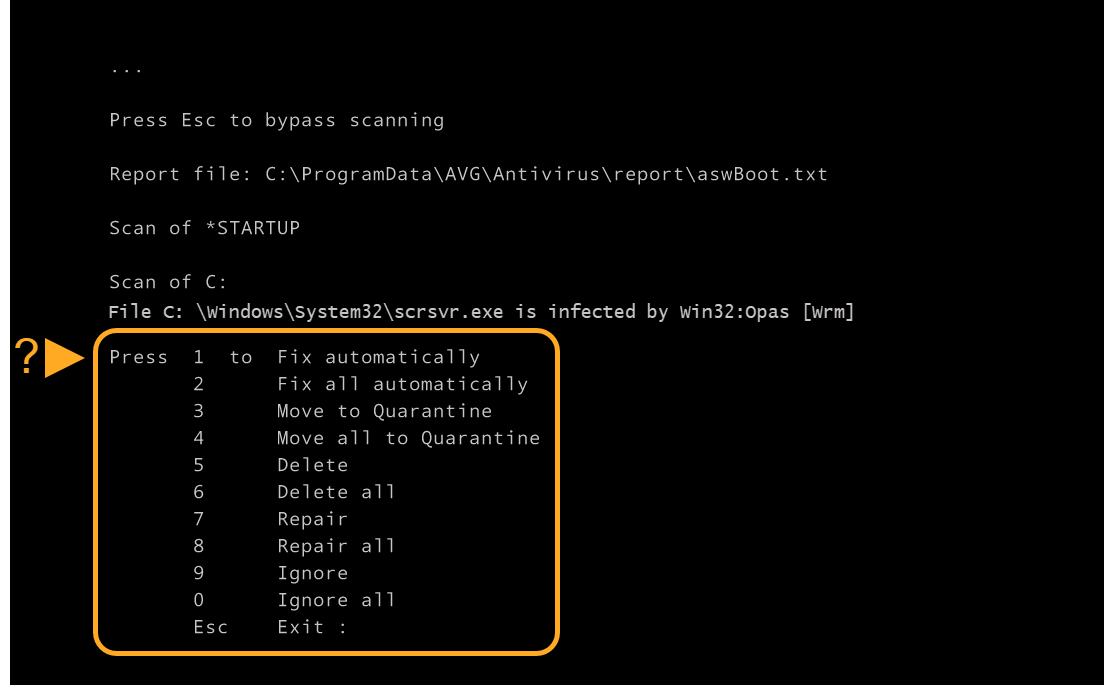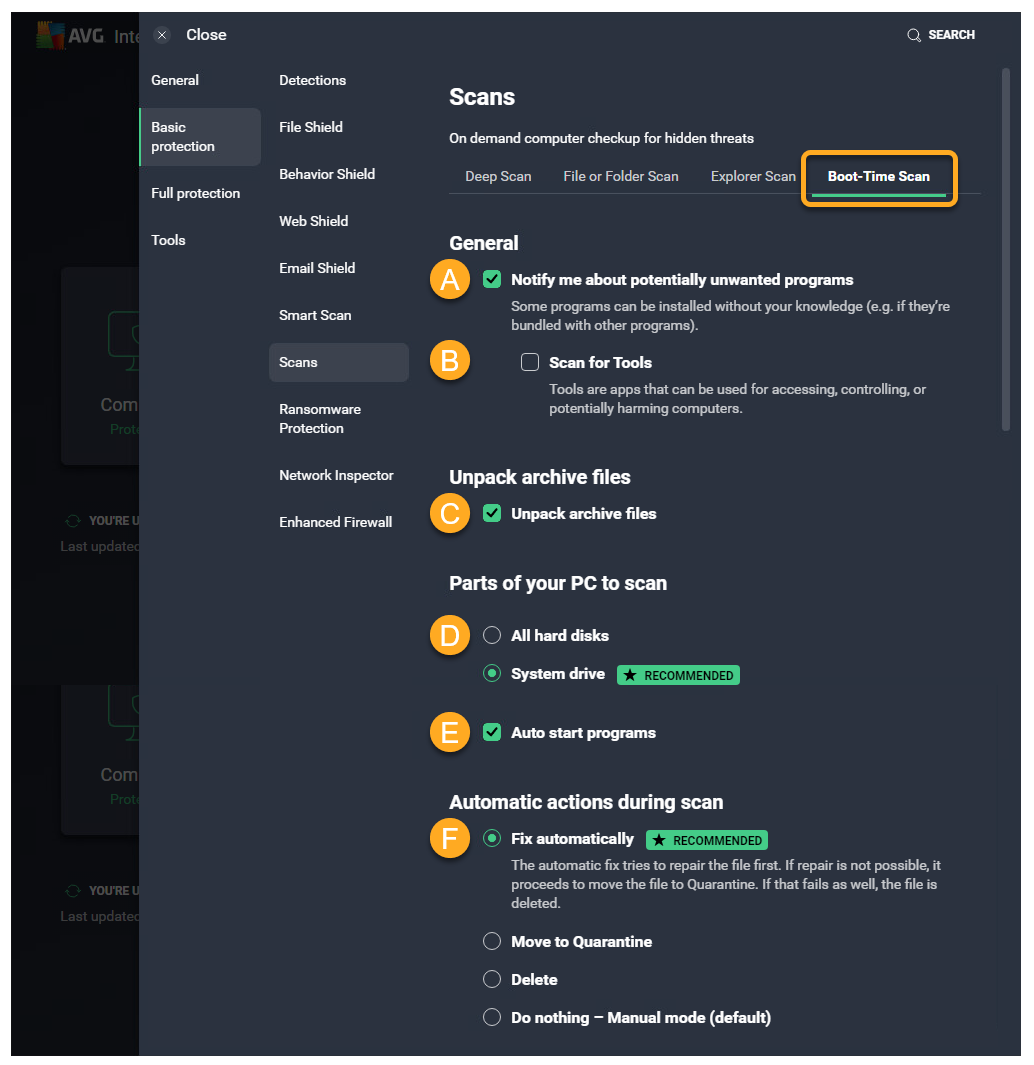Boot-Time Scan is an advanced feature which scans for known types of malware and removes threats before the operating system and other services boot up. It does not run automatically or on a regular basis. If you suspect that your PC contains malware, you can manually schedule the scan to run the next time your computer starts.
Manage threat responses
Before scheduling and running a Boot-Time Scan, you need to specify automatic actions for how Boot-Time Scan handles detected threats. If you disable automatic actions, you are prompted during the Boot-Time Scan to manually select an action for each detected threat.
To specify how Boot-Time Scan responds to detected threats:
- Open AVG Antivirus and click Run other scans.

- Hover the cursor over Boot-Time Scan and click
 Settings (the gear icon).
Settings (the gear icon). 
- Ensure the Boot-Time Scan tab is selected, then under Automatic actions during scans, select your preferred automatic action:
- Fix automatically (recommended): AVG Antivirus attempts to repair the file. If unsuccessful, it moves the file to Quarantine or deletes the file if neither action is successful.
- Move to Quarantine: AVG Antivirus sends the file to Quarantine, where it cannot harm your system.
- Delete: AVG Antivirus permanently removes the file from your PC.
- Do nothing - Manual mode (default): AVG Antivirus does not perform any actions.

When you run Boot-Time Scan, AVG Antivirus scans your system for threats according to your preferences.
Run Boot-Time Scan
After specifying how Boot-Time Scan will respond to detected threats, follow the instructions below to schedule it:
- Open AVG Antivirus and select Run other scans ▸ Boot-Time Scan.

- Click Prepare scan.

- Click Restart now to restart your PC.

- When your PC restarts, a Boot-Time Scan progress screen appears. The scan usually takes several minutes, but the duration varies depending on the speed of your system and the number of files being scanned.
 To skip the scan, press the
To skip the scan, press the Esckey on your keyboard. - For any detected threat, AVG Antivirus applies the action specified in your application settings. If you disabled automatic actions and threats are detected, select your preferred action from the list of options.

When the scan is complete, Windows starts up.
Adjust scan settings
To further customize the settings for Boot-Time Scan:
- Open AVG Antivirus and select Run other scans.

- Hover the cursor over Boot-Time Scan and click
 Settings (the gear icon).
Settings (the gear icon). 
- Ensure the Boot-Time Scan tab is selected, then define the following settings for your next Boot-Time Scan:
- Notify me about potentially unwanted programs: Ensure this box is ticked if you want Boot-Time Scan to look for programs that are stealthily downloaded with other programs and typically perform unwanted activity.
- Scan for Tools: Choose to detect or ignore "Tools" like coin miners, game cheats, and key generators.
- Unpack archive files: Ensure this box is ticked if you want AVG to unpack compressed files during the scan.
- Parts of your PC to scan: Select All hard disks or System drive to specify which data space you want the scan to analyze.
- Auto start programs: Allows AVG to scan programs that automatically start when you turn on your computer.
- Automatic actions during scans: Configure automatic actions for any threats detected by Boot-Time Scan.

Further recommendations
For more information about scans in AVG AntiVirus, refer to the following article:
- AVG Internet Security
- AVG AntiVirus FREE
- Windows
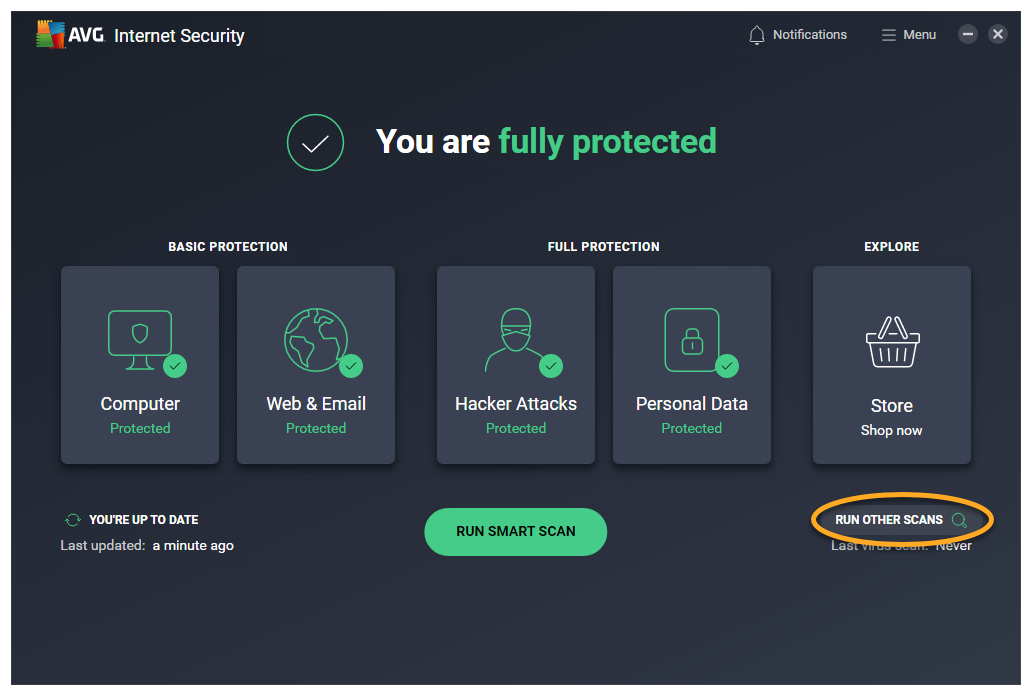
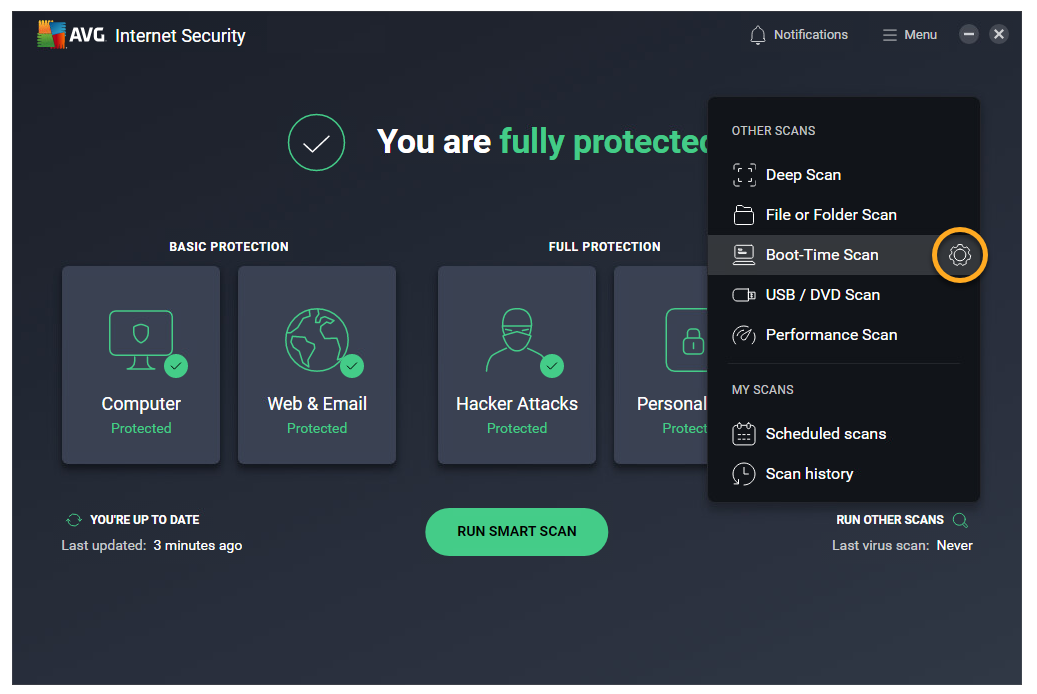
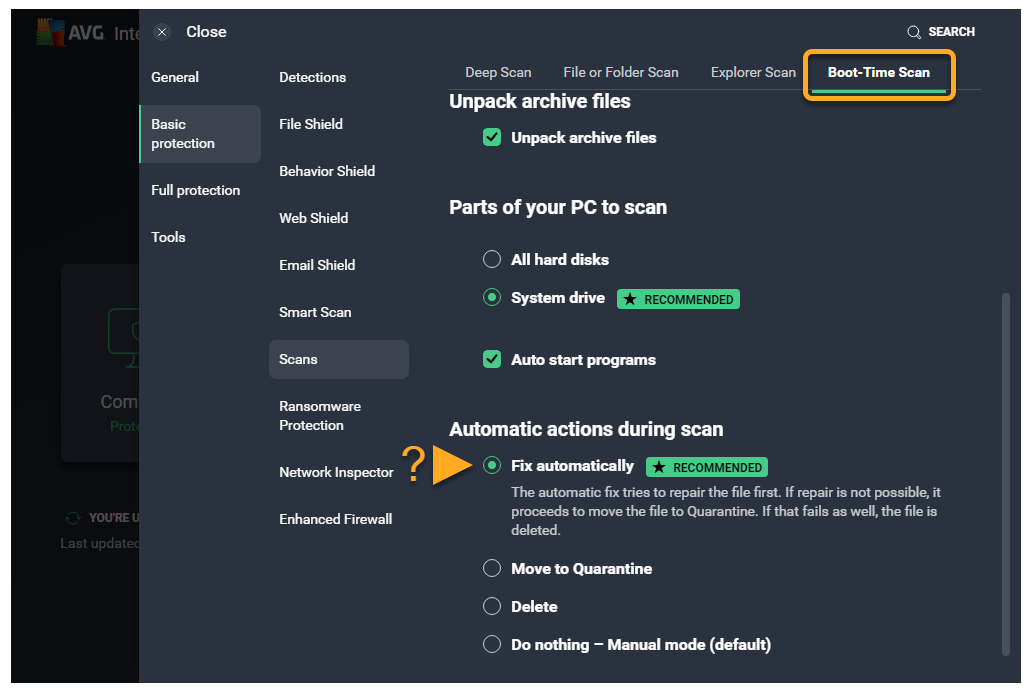
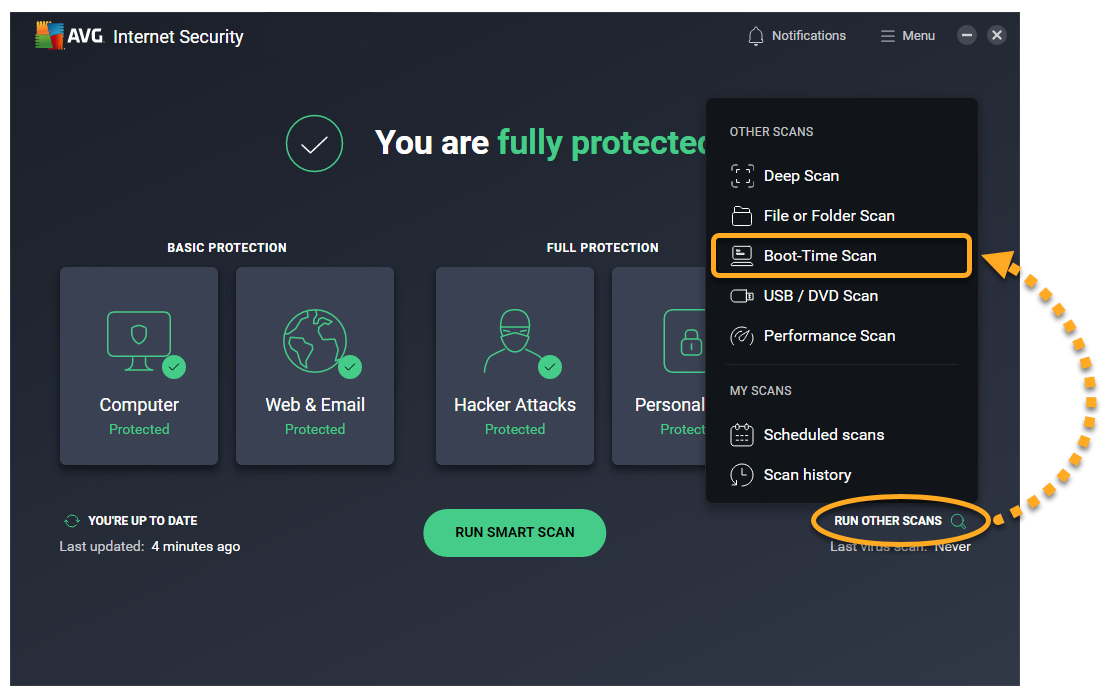
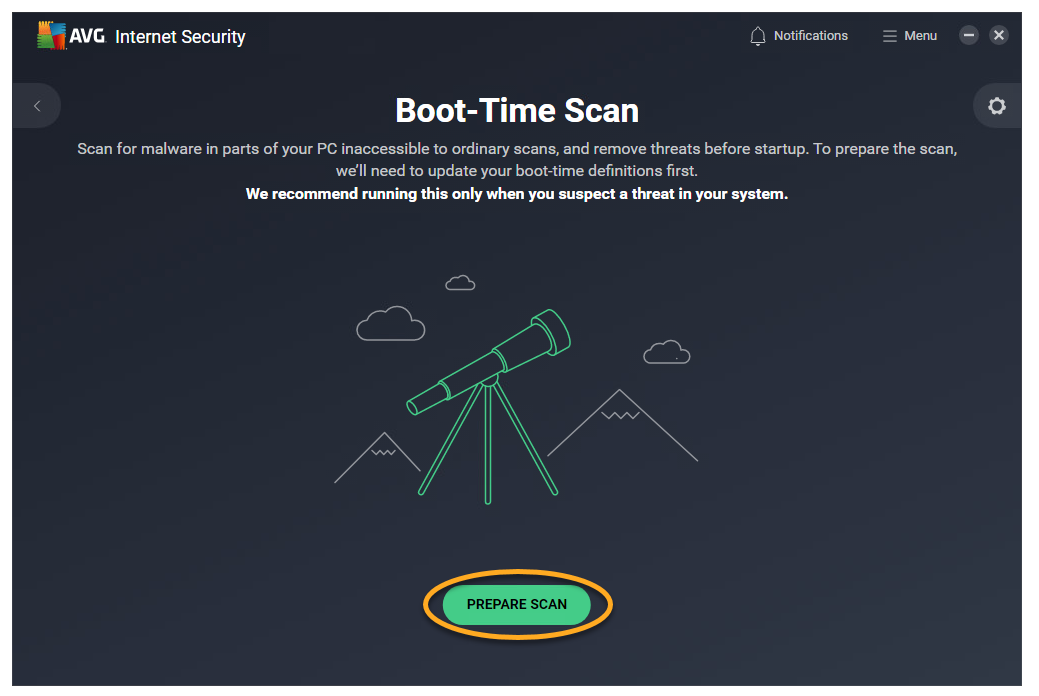
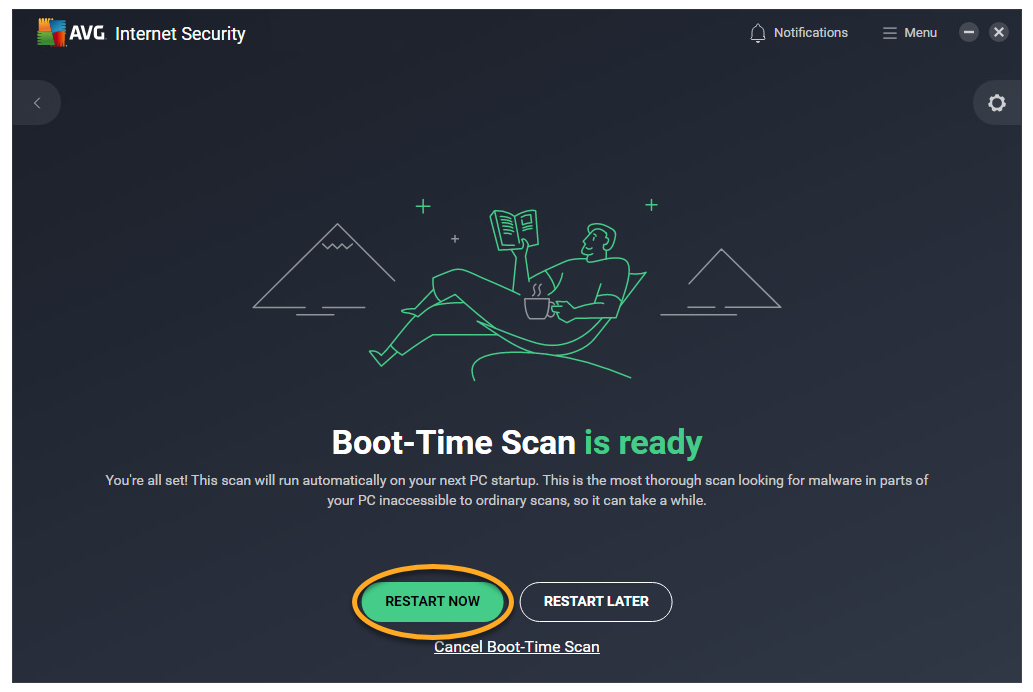
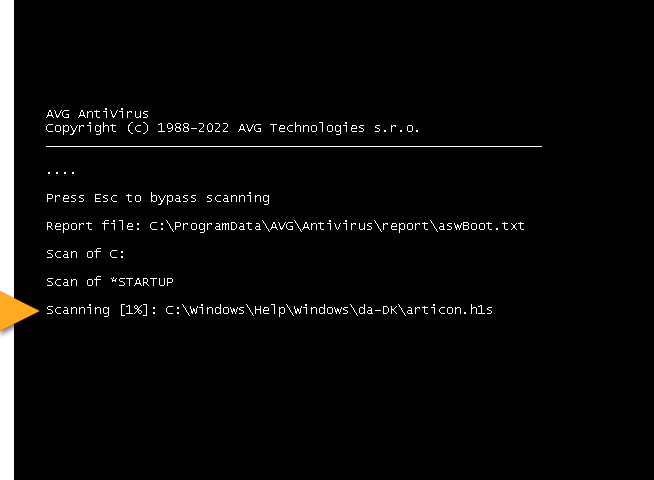 To skip the scan, press the
To skip the scan, press the