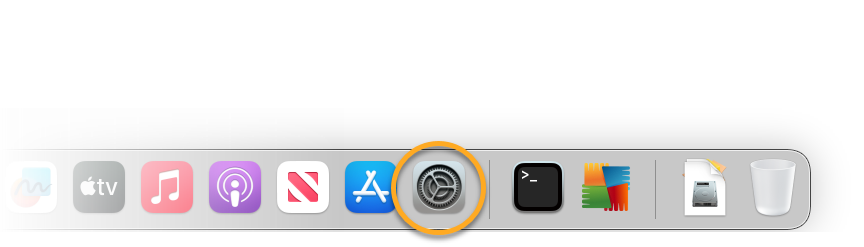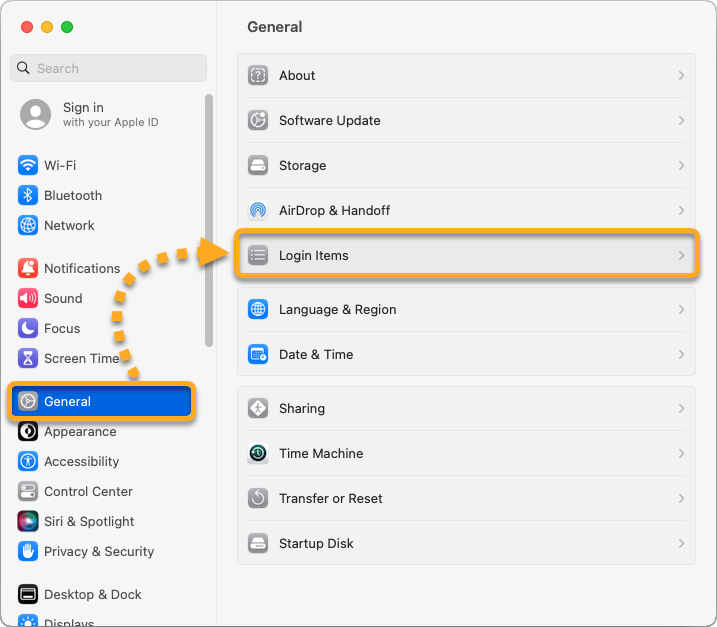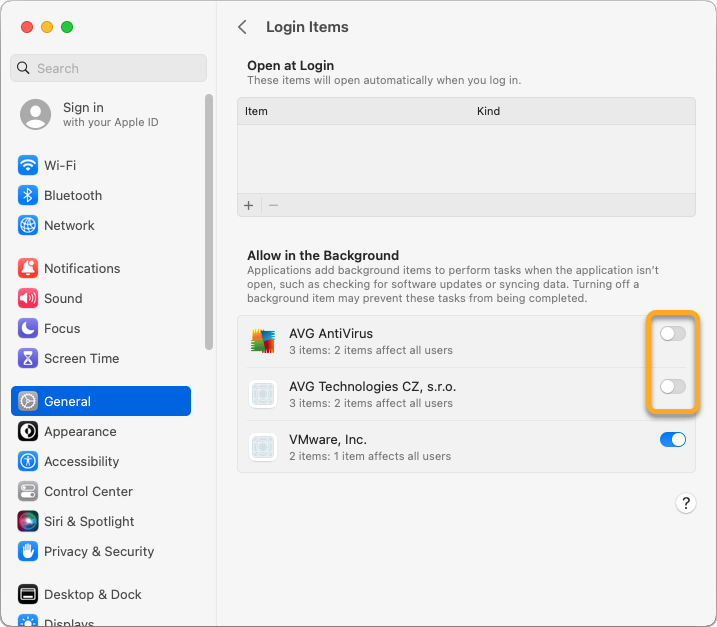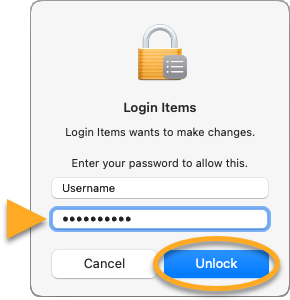The Login Items feature on your macOS (Ventura and later) helps you manage the apps that open automatically when you start up or log in to your Mac. By default, your AVG Internet Security is added to the Login Items list. Make sure that you do not disable AVG from the Login Items list since AVG checks and installs critical software updates in the background to help ensure real-time protection.
You receive an alert to turn on Login Items for AVG in the System Settings in any one of the following cases:
- If your AVG app is already opened in the background when you disable AVG from your Login Items.
- If you launch your AVG app after disabling AVG from your Login Items.
To continue using all AVG features and help protect your Mac from security risks you must enable AVG in your Login Items. Follow the steps below to enable and reactivate your AVG protection.
- Click the System Settings icon in the dock.
- Click General ▸ Login Items.
- Under Allow in the Background, click the slider next to the AVG items to enable AVG to run automatically after you log in to your Mac.
- If prompted, enter the password that you use when you start your Mac, and click Unlock.
Your AVG app is now enabled in Login Items.
- AVG Internet Security 24.x for Mac
- Apple macOS 14.x (Sonoma)
- Apple macOS 13.x (Ventura)