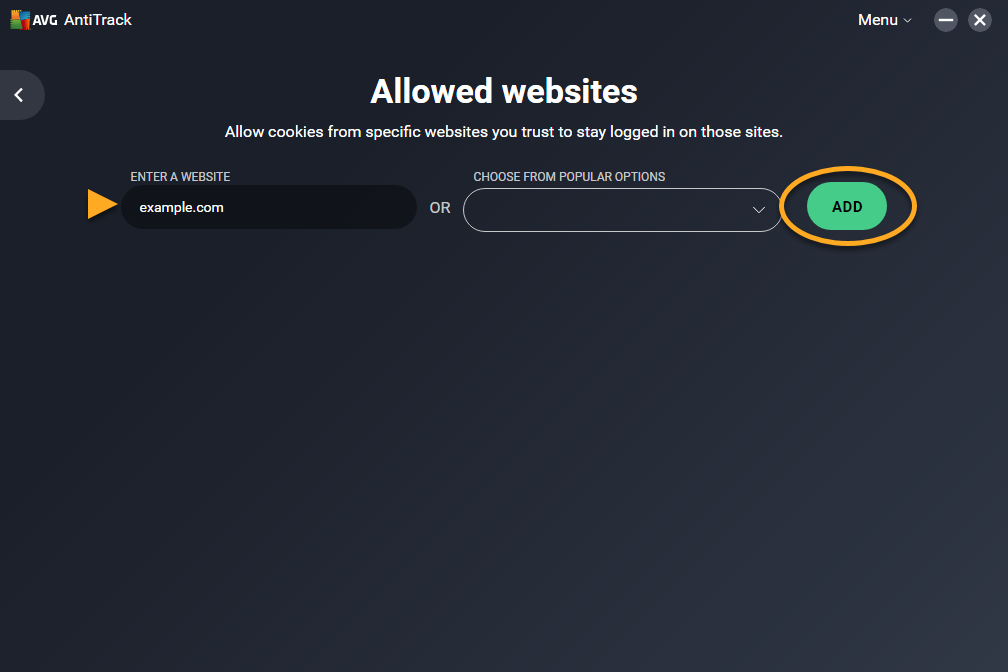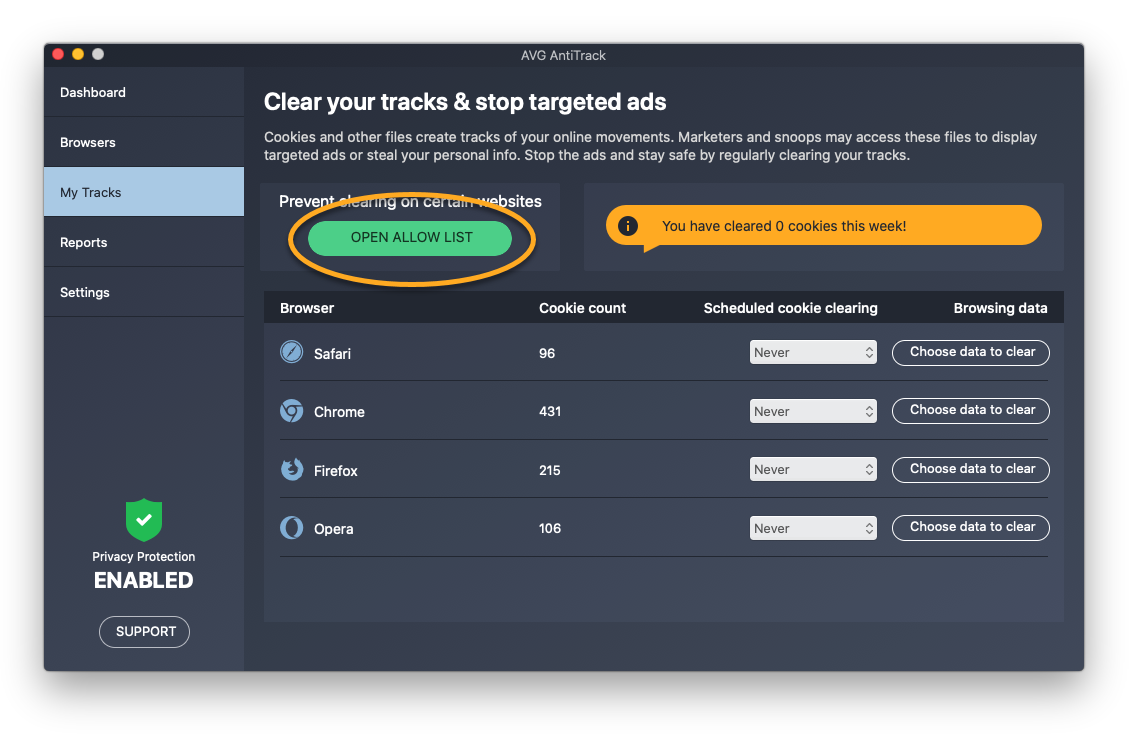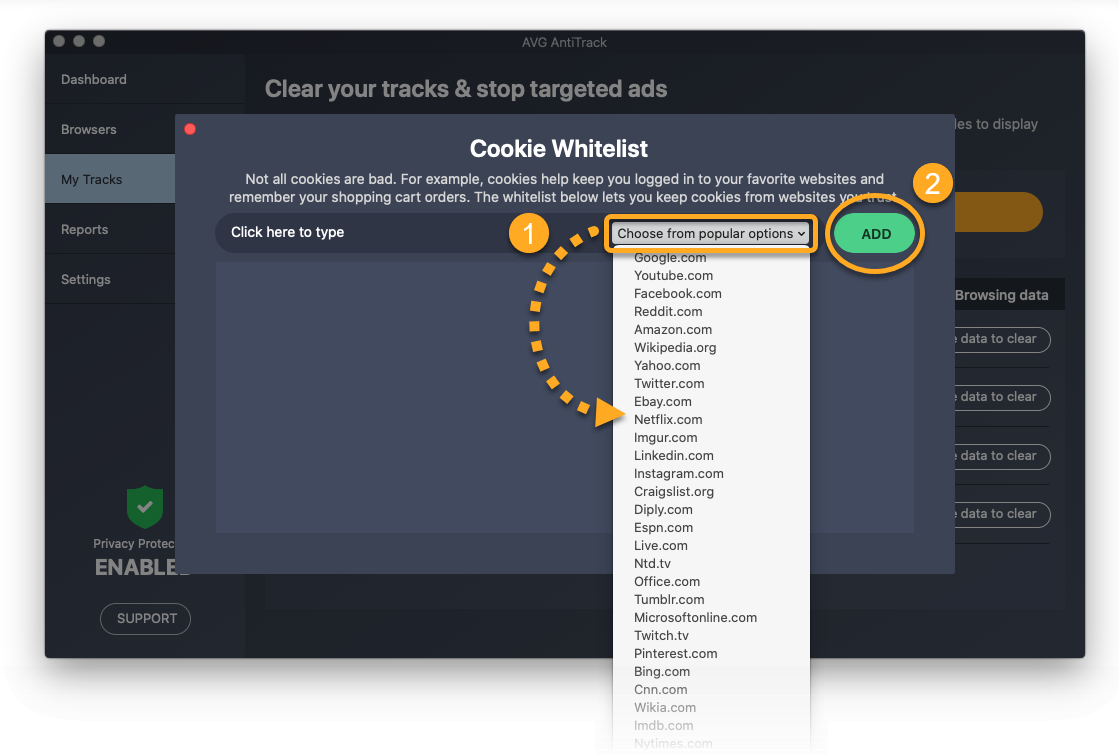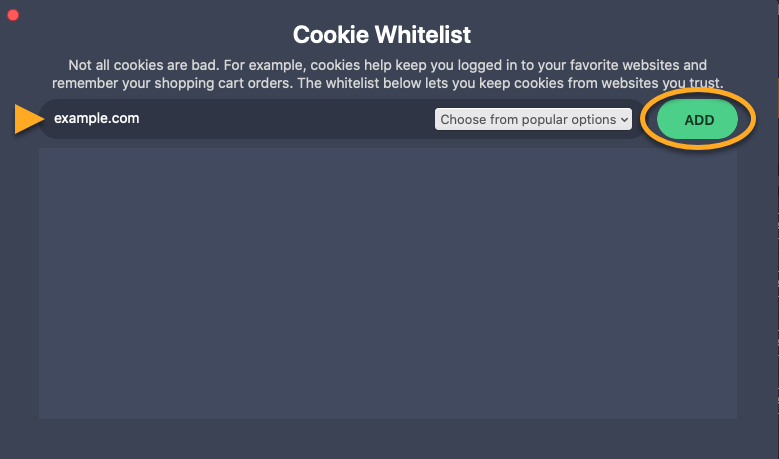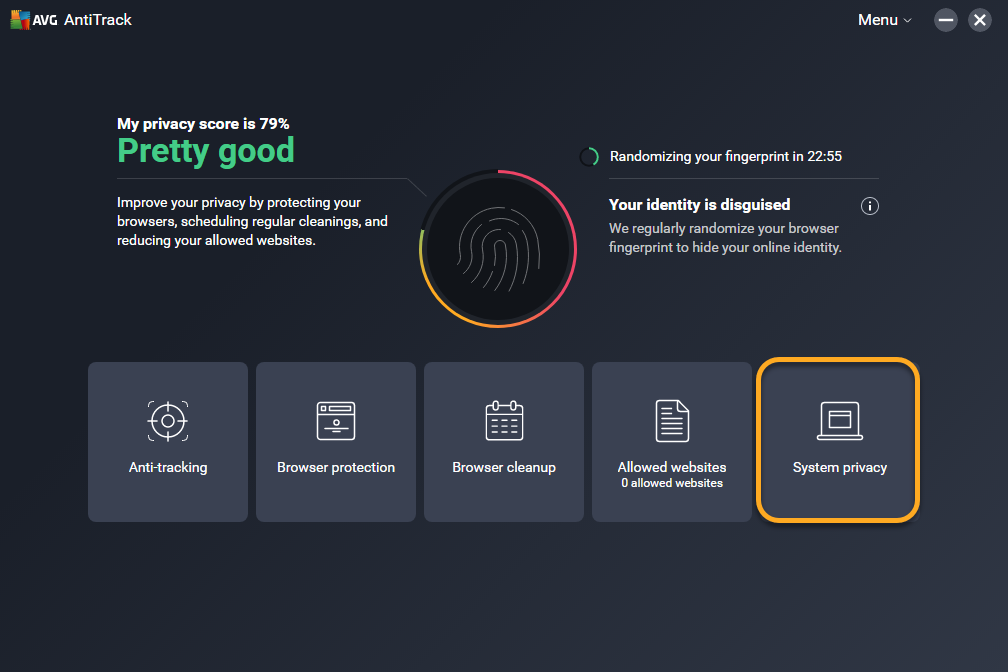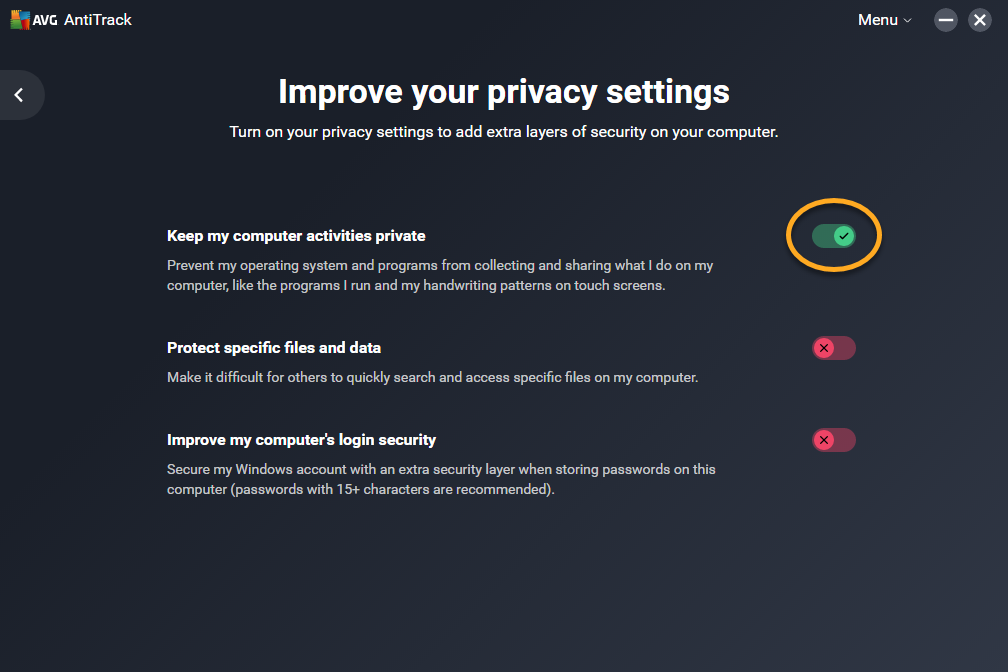AVG AntiTrack is a privacy application designed to keep your identity safe from the latest online tracking techniques.
Open AVG AntiTrack
You can open AVG AntiTrack using one of the following methods:
- Double-click the AVG AntiTrack icon on your Windows desktop.

- Double-click the AVG AntiTrack icon in the notification area of the Windows taskbar.

- Click Go ▸ Applications in the Apple menu bar, then double-click the AVG AntiTrack icon.

- Click the AVG AntiTrack icon in the Apple menu bar and select Show AVG AntiTrack.

Navigate the dashboard
When you open AVG AntiTrack, you see the application dashboard. The following options are available:
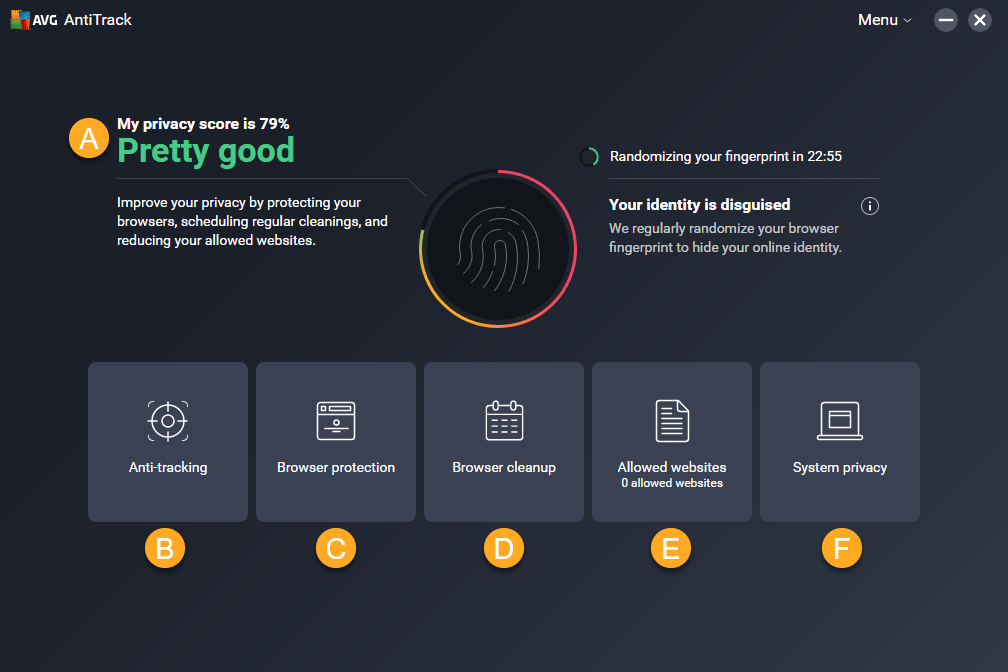
- My privacy score: check how effectively the application is configured to protect your privacy.
- Anti-tracking: enable or disable the core anti-tracking functionality, and view reports showing when tracking attempts are blocked and which websites are attempting to track you.
- Browser protection: enable or disable browser protection for individual browsers.
- Browser cleanup: clear cookies and browser data from your web browsers.
- Allowed websites: add allowed websites that are exempt from cookie clearing.
- System privacy: optimize your Windows privacy-related settings.
When you open AVG AntiTrack, you see the application dashboard. The following options are available:
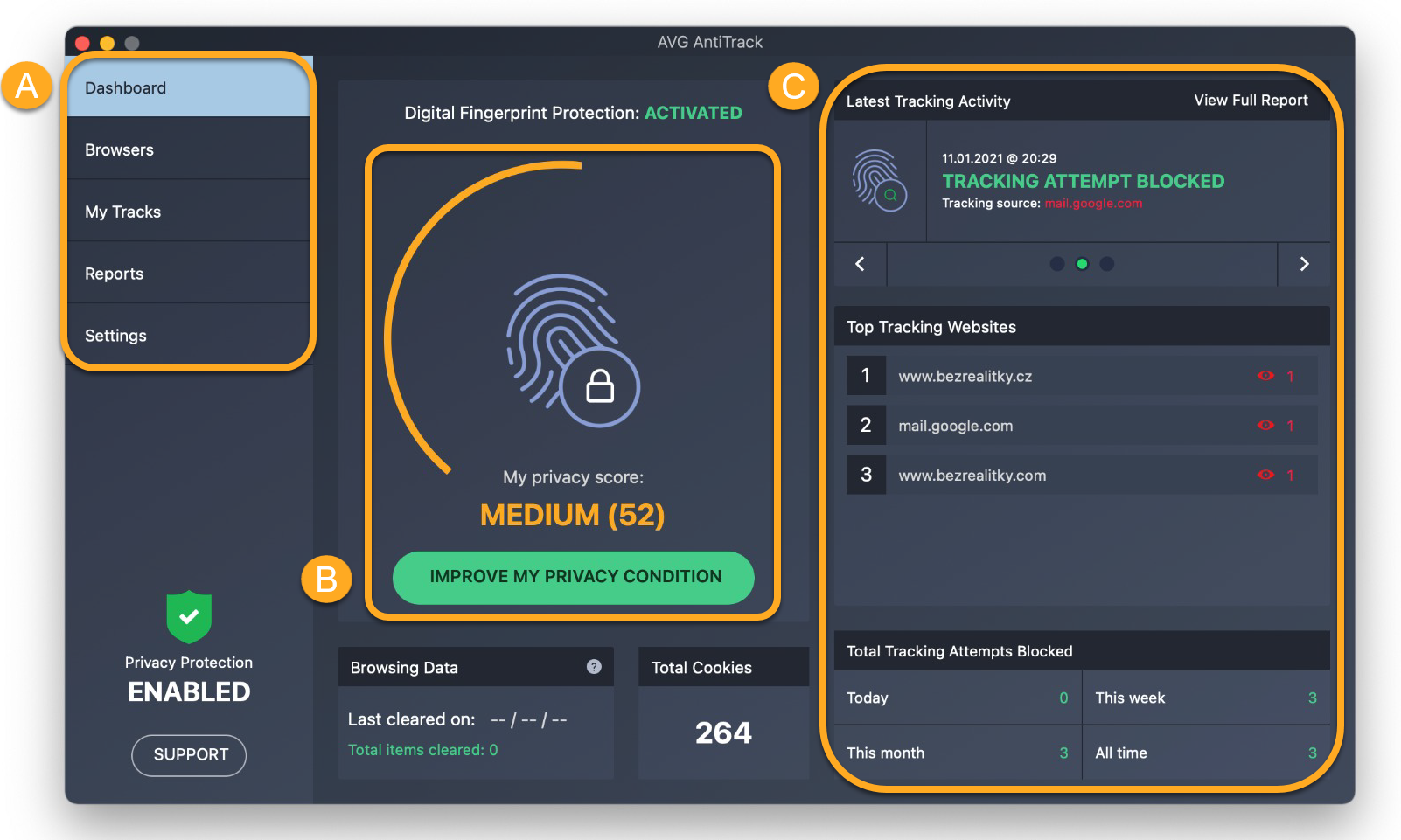
- Menu options: access the application features and settings using the options below:
- Browsers: enable or disable browser protection for individual browsers.
- My Tracks: clear cookies and browser data from your web browsers, and add allowed websites that are exempt from cookie clearing.
- Reports: view reports showing when tracking attempts are blocked and which websites are attempting to track you.
- Settings: configure notification and startup preferences, specify the data you want to share with with AVG and third parties, and view your subscription details.
- My privacy score: check how effectively the application is configured to protect your privacy. Click Improve my privacy condition to learn how to improve your privacy score.
- Tracking attempts overview: check recent tracking attempts, learn which websites have attempted to track you most frequently, and see the total number of blocked tracking attempts since you started using AVG AntiTrack.
Check your privacy score
The AVG AntiTrack dashboard shows your privacy score, which indicates how effectively the application is configured to protect your privacy.
To improve your privacy score:
- Click Improve my privacy condition.

- Review the status of the main application components. Components with a red status are not fully enabled and are preventing AVG AntiTrack from fully protecting your privacy.

- Click a component to configure its settings. For example, ensure browser protection or a regular cookie clearing schedule is enabled for each of your installed web browsers.
Monitor tracking attempts
The reportsReports screen allows you to see when tracking attempts are blocked and which websites are attempting to track you.
To open the reports screen:
- Click the Anti-tracking tile.

- Select See full reports.

You can view the following:
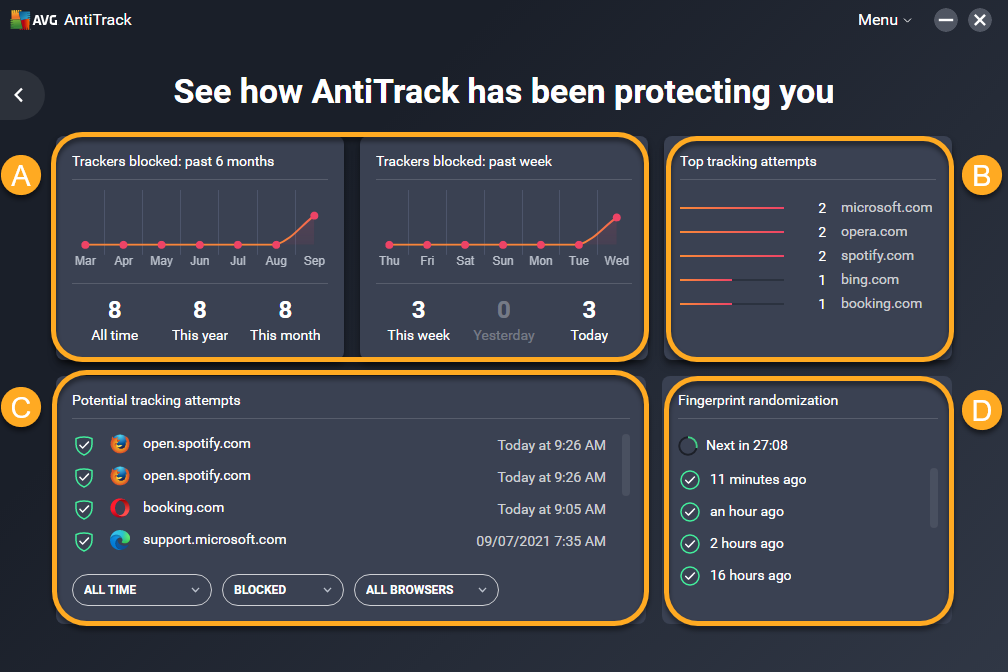
- Trackers blocked: graphs showing fluctuation in tracking attempts over time. Hover your cursor over a red dot to see the exact number of blocked tracking attempts.
- Top tracking attempts: the websites that have attempted to track you most frequently since you started using AVG AntiTrack.
- Potential tracking attempts: the most recent attempts to track you, including the name of the website that tried to track you and the time and day of the tracking attempt.
- Fingerprint randomization: the most recent changes to your digital fingerprint. To learn more about your digital fingerprint, refer to the following article:
To open the Reports screen:
- Click Reports in the left panel.

- Select the relevant tab to view the details below:

- Tracking History: detailed information about each blocked tracking attempt.
- Fingerprint Changes: the most recent changes to your digital fingerprint. For more information about your digital fingerprint, refer to the following article:
- Privacy Score: an overview of how effectively AVG AntiTrack components are configured to protect your privacy.
Protect your browsers
The Browser protection screen allows you to enable or disable browser protection for individual web browsers.
After you install and activate AVG AntiTrack, browser protection is automatically enabled for all of the compatible browsers installed on your PC.
To enable or disable browser protection for an individual browser:
- Click the Browser protection tile.

- Click the slider next to your chosen browser:
- Enable a browser extension: click the red (Not protected) slider so that it changes to green (Protected).
- Disable a browser extension: click the green (Protected) slider so that it changes to red (Not protected).

If you disable browser protection for a browser, AVG AntiTrack no longer detects and blocks tracking attempts when you use this browser.
- Google Chrome
- Mozilla Firefox
- Microsoft Edge
- Opera
- Internet Explorer
The Browsers screen allows you to enable or disable browser protection for individual web browsers.
After you install and activate AVG AntiTrack, we recommend ensuring that browser protection is enabled for all the compatible browsers installed on your Mac.
To enable or disable browser protection for an individual browser:
- Select Browsers in the left panel.

- Click the slider next to your chosen browser:
- Enable: click the red (OFF) slider so that it changes to green (ON).
- Disable: click the green (ON) slider so that it changes to red (OFF).

If you disable browser protection for a browser, AVG AntiTrack no longer detects and blocks tracking attempts when you use this browser.
- Google Chrome
- Mozilla Firefox
- Safari
- Opera
Clear cookies and browser data
The Browser cleanup screen allows you to schedule automatic cookie clearing on your browsers, and instantly clear stored browser data.
The My Tracks screen allows you to schedule automatic cookie clearing on your browsers, and instantly clear stored browser data.
Schedule cookie clearing
Cookies are files that websites, trackers, and third parties leave on your browser that allow them to view your online activity. For more information about cookies, refer to the following article:
To schedule regular cookie clearing for each of your browsers:
- Click the Browser cleanup tile.

- Click My Tracks in the left panel.

- Click the drop-down menu next to a browser to select how regularly cookies are cleared.


For detailed instructions, refer to the following article:
Cookies are now automatically cleared from the selected browser according to your defined schedule. You can add allowed websites to prevent cookie clearing on specified websites.
Cookies are now automatically cleared from the selected browser according to your defined schedule. You can add allowed websites to prevent cookie clearing on specified websites.
Clear browser data
Browser data is information that is often stored in your browser when you visit websites. For more information about browser data, refer to the following article:
To clear browser data from your browsers:
- For optimal results, ensure that each browser you want to clear data for is closed.
- Click See data next to your chosen browser. Alternatively, click Clear all browser data to clear data from all installed browsers.

- Click Choose data to clear next to your chosen browser.

- Tick the boxes next to the types of data you want to remove, then click Clear selected.

- Tick the boxes next to the types of data you want to remove, then click Clear selected data.

The selected browser data is now cleared.
Add allowed websites
The Allowed websites screen allows you to stop AVG AntiTrack from clearing cookies on certain websites.
To add an allowed website:
You can put websites on your Cookie Allow List, which stops AVG AntiTrack from clearing cookies on that website.
- Click the Allowed websites tile.

- Either tick websites from the Choose from popular options drop-down menu,
 ...or enter a website (for example, example.com) into the left text box, and click Add.
...or enter a website (for example, example.com) into the left text box, and click Add. 
- Click My Tracks in the left panel.

- Click Open allow list.

- Add a website using either method below:
- Select a website from the Choose from popular options drop-down menu, then click Add.

- Enter a website (for example, example.com) into the left text box, then click Add.

- Select a website from the Choose from popular options drop-down menu, then click Add.
The selected website is now excluded from cookie clearing. To remove a website from the list, click the trash icon in the relevant website's panel.
Optimize your system privacy
Your Windows operating system has many privacy-related settings that AVG AntiTrack can optimize and monitor for increased privacy. To enable System privacy and start protecting your system data:
- Click the System privacy tile.

- Your Windows privacy settings are separated into three categories. You can enable a category by clicking the red (OFF) slider so that it changes to green (ON). When you enable a category, you optimize all of the related Windows privacy settings. The following categories are available:
- Keep my computer activities private: stop Windows from collecting data about how you use your PC.
- Protect specific files and data: stop Windows, other applications, and third parties from collecting data about your photos, music, and other media files stored on your PC.
- Improve my computer's login security: stop hackers from being able to access data stored in your computer accounts.

Your system privacy settings are now updated. AVG AntiTrack actively monitors your system privacy settings and notifies you if any settings are changed without your permission.
- AVG AntiTrack 3.x for Windows
- AVG AntiTrack 1.x for Mac
- Microsoft Windows 11 Home / Pro / Enterprise / Education
- Microsoft Windows 10 Home / Pro / Enterprise / Education - 32 / 64-bit
- Microsoft Windows 8.1 / Pro / Enterprise - 32 / 64-bit
- Microsoft Windows 8 / Pro / Enterprise - 32 / 64-bit
- Microsoft Windows 7 Home Basic / Home Premium / Professional / Enterprise / Ultimate - Service Pack 1, 32 / 64-bit
- Apple macOS 12.x (Monterey)
- Apple macOS 11.x (Big Sur)
- Apple macOS 10.15.x (Catalina)
- Apple macOS 10.14.x (Mojave)
- Apple macOS 10.13.x (High Sierra)
- Apple macOS 10.12.x (Sierra)
- Apple Mac OS X 10.11.x (El Capitan)
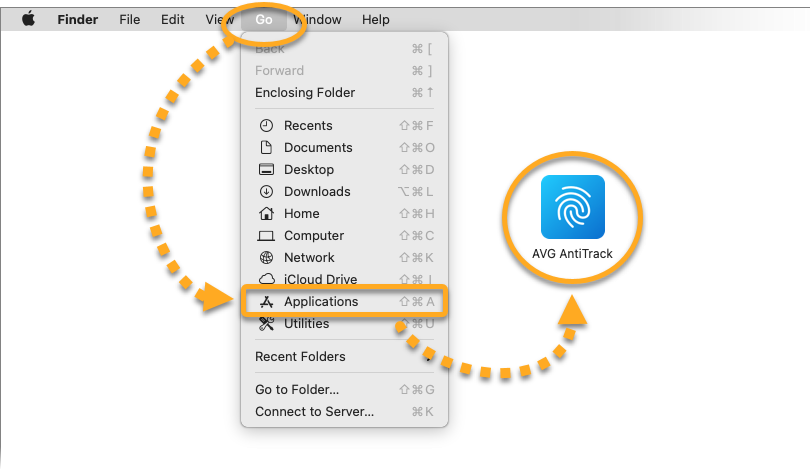
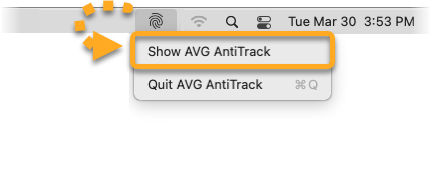
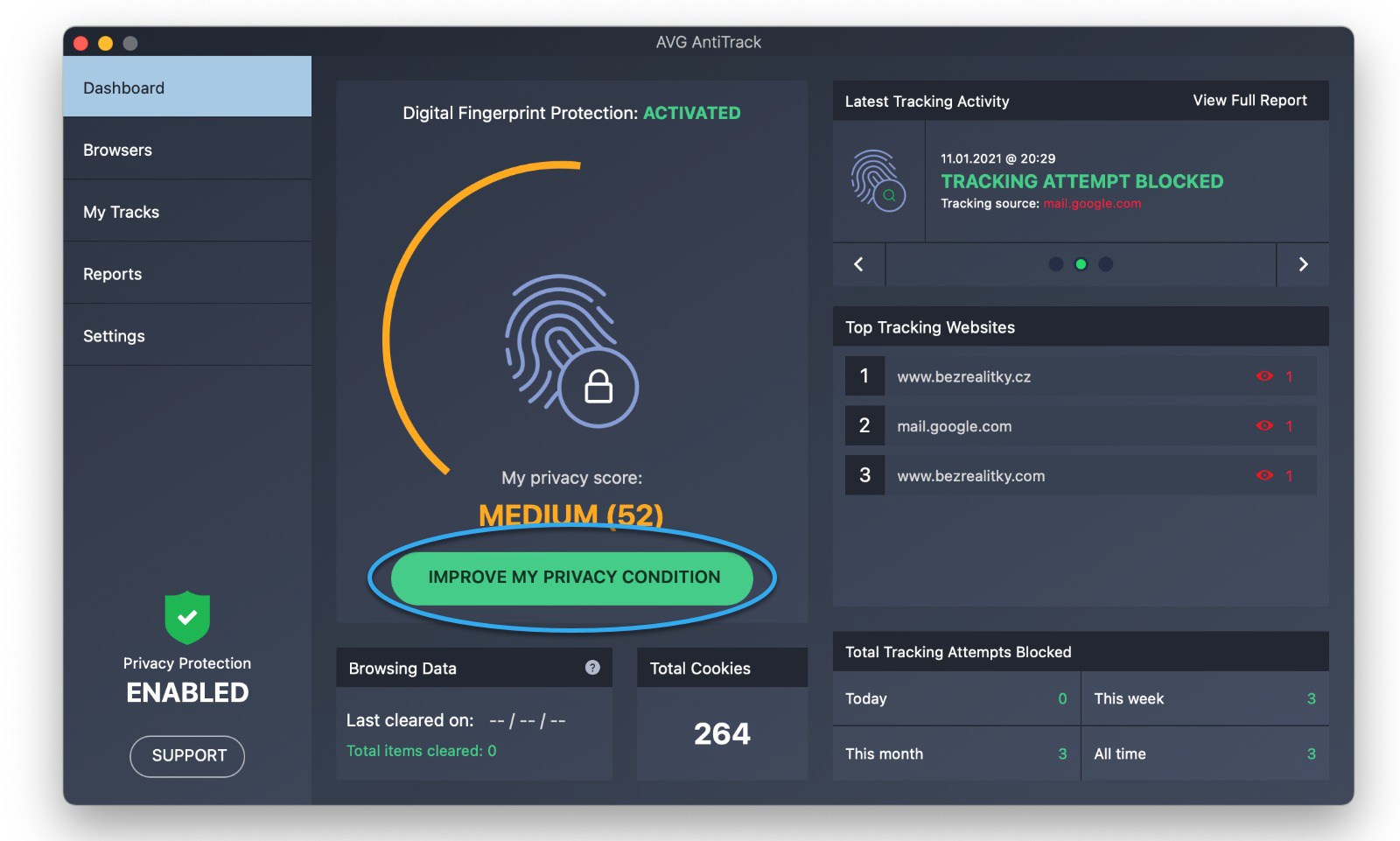
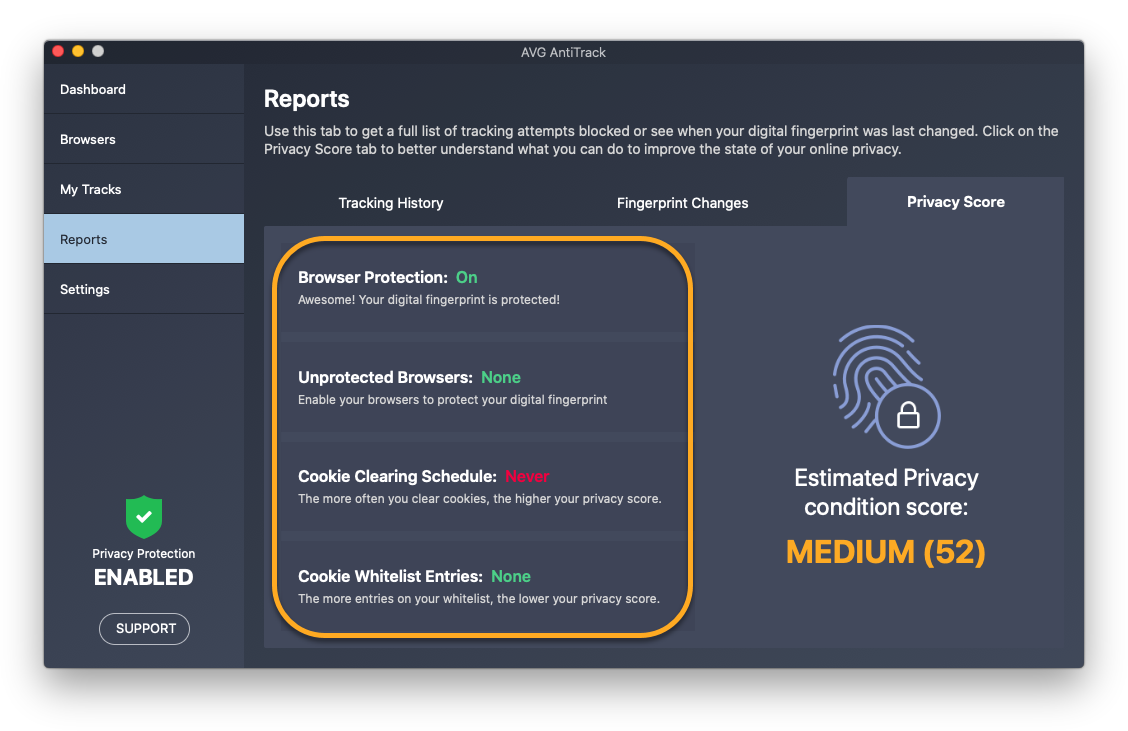
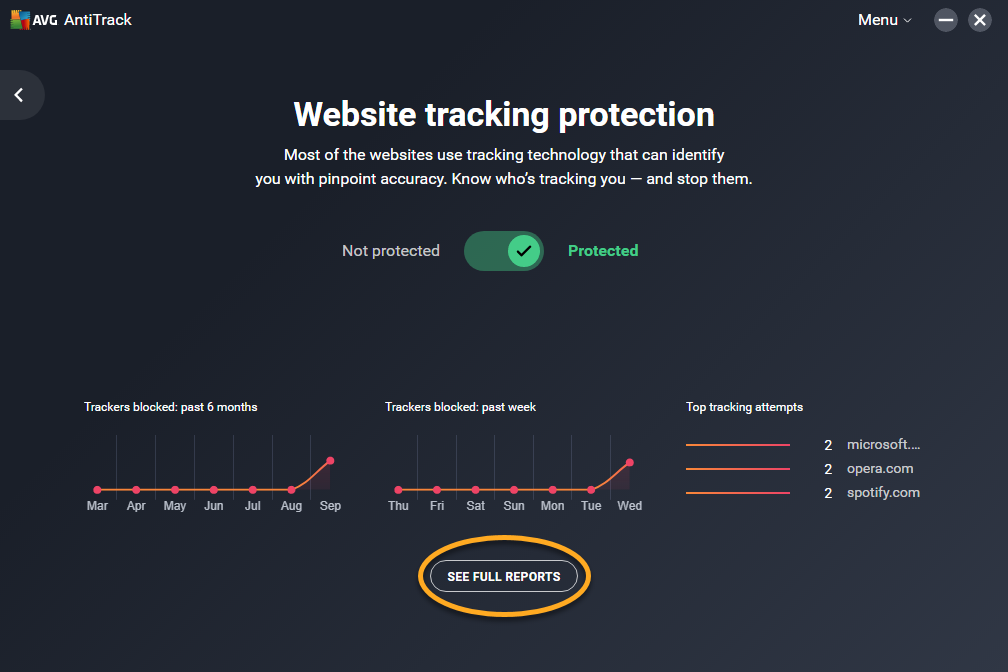
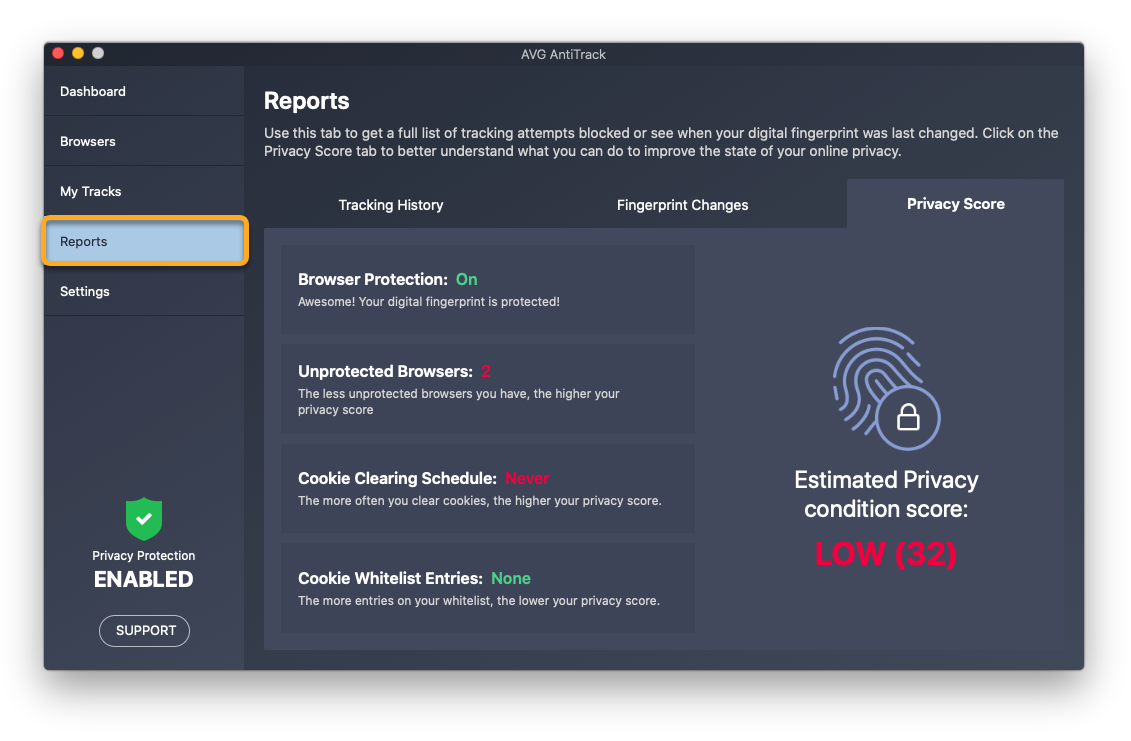
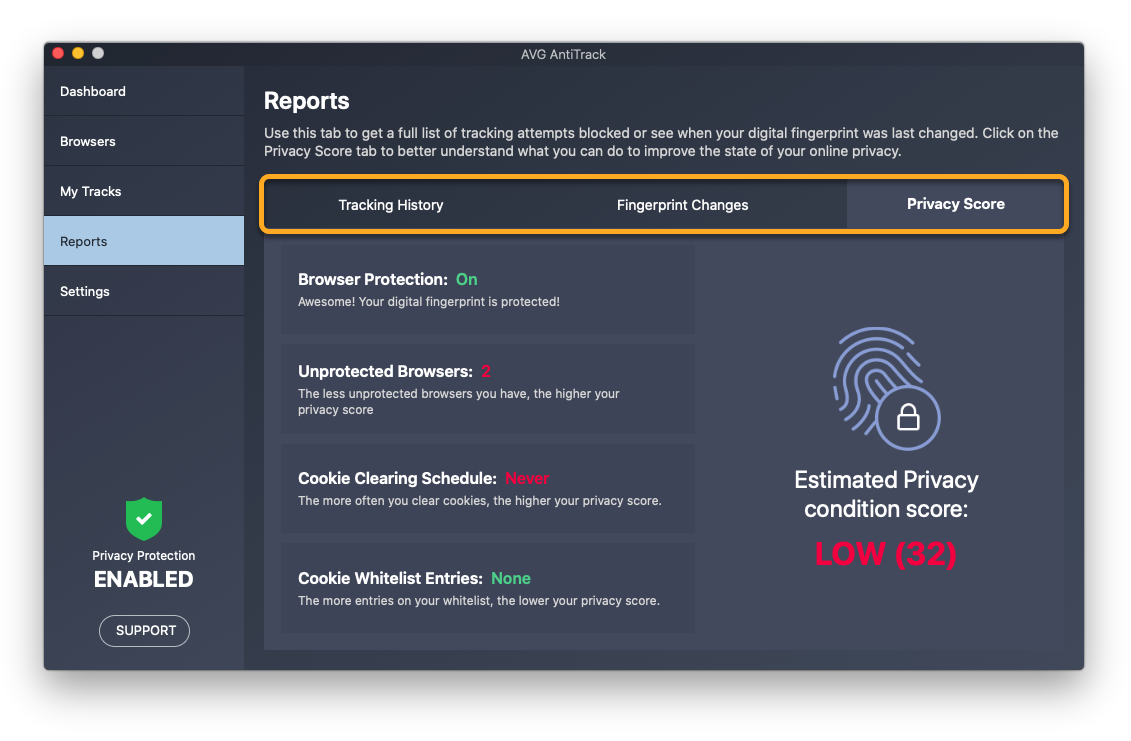
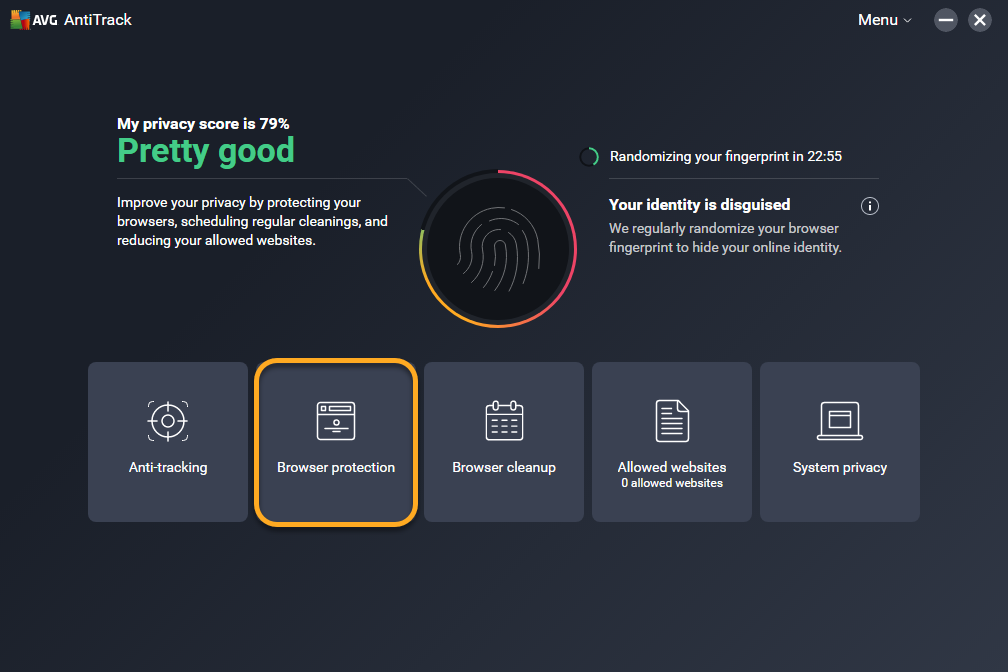
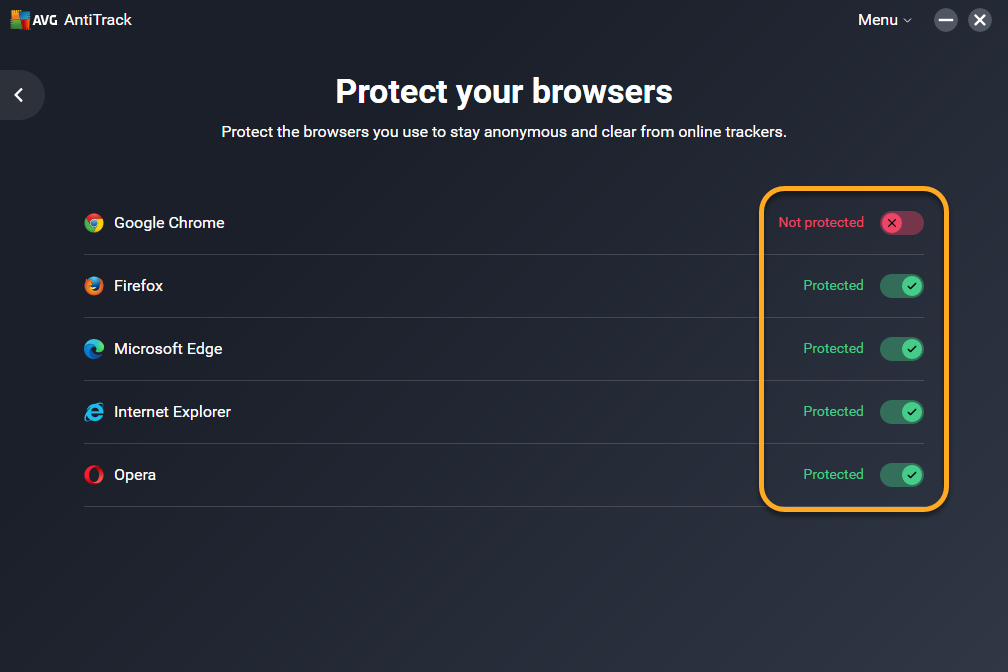
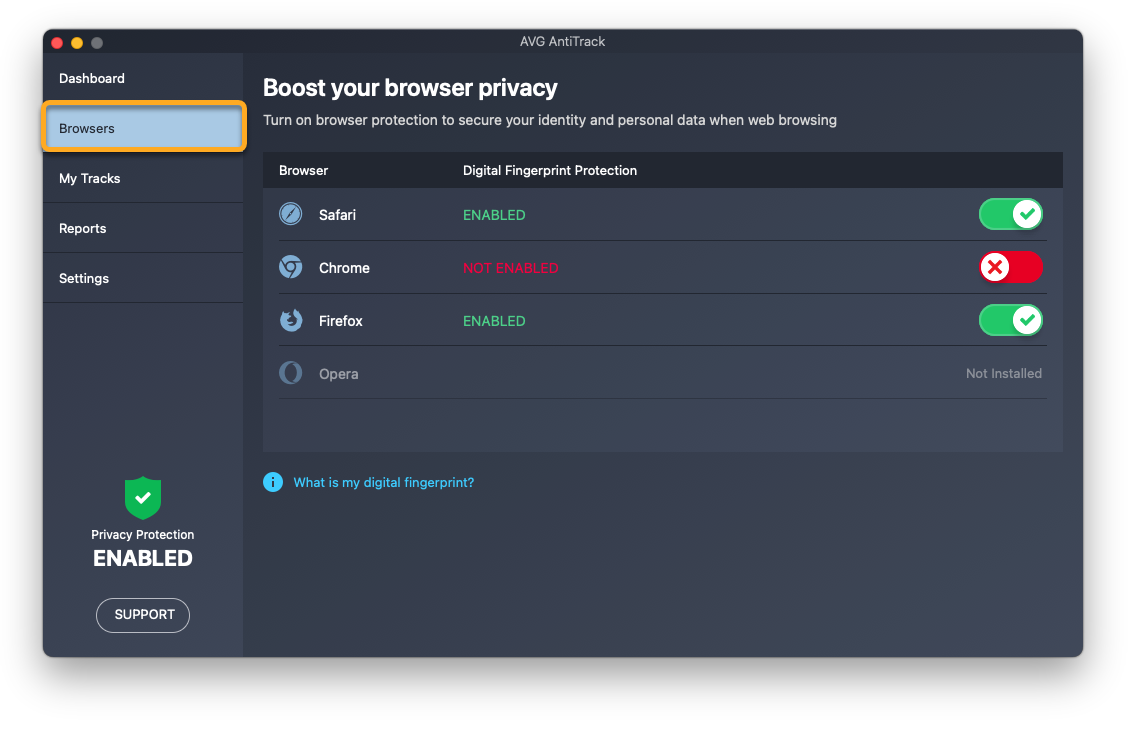
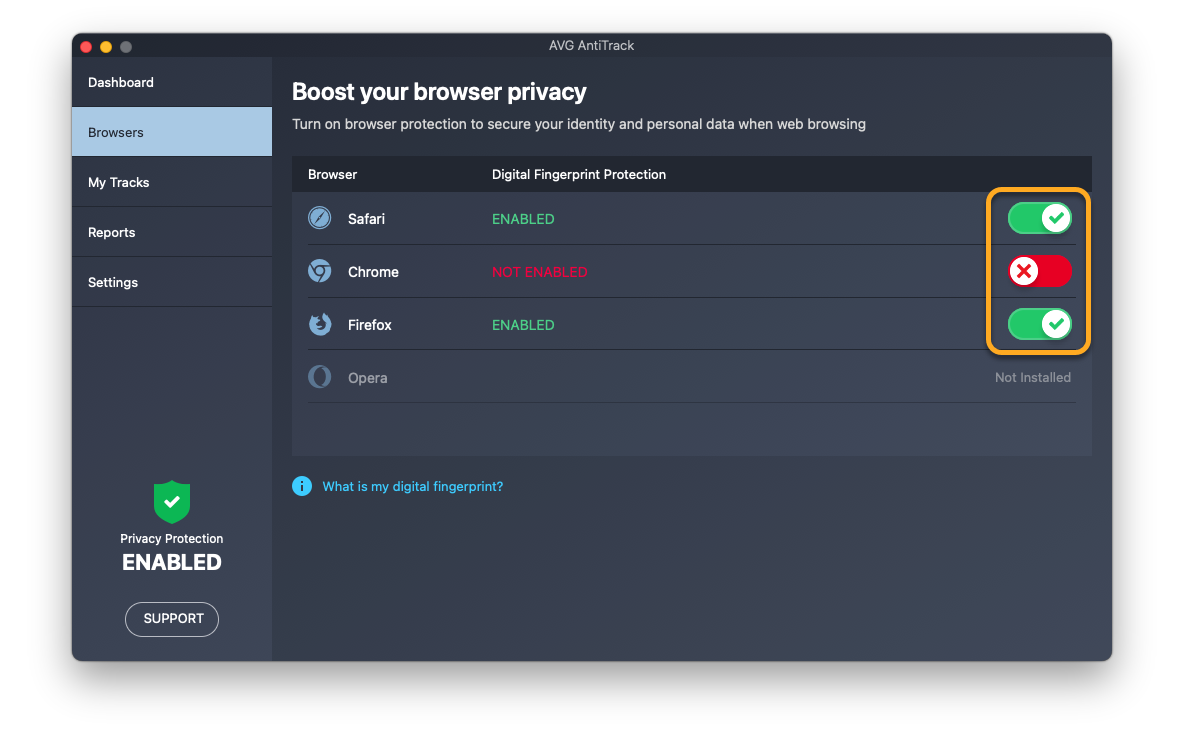
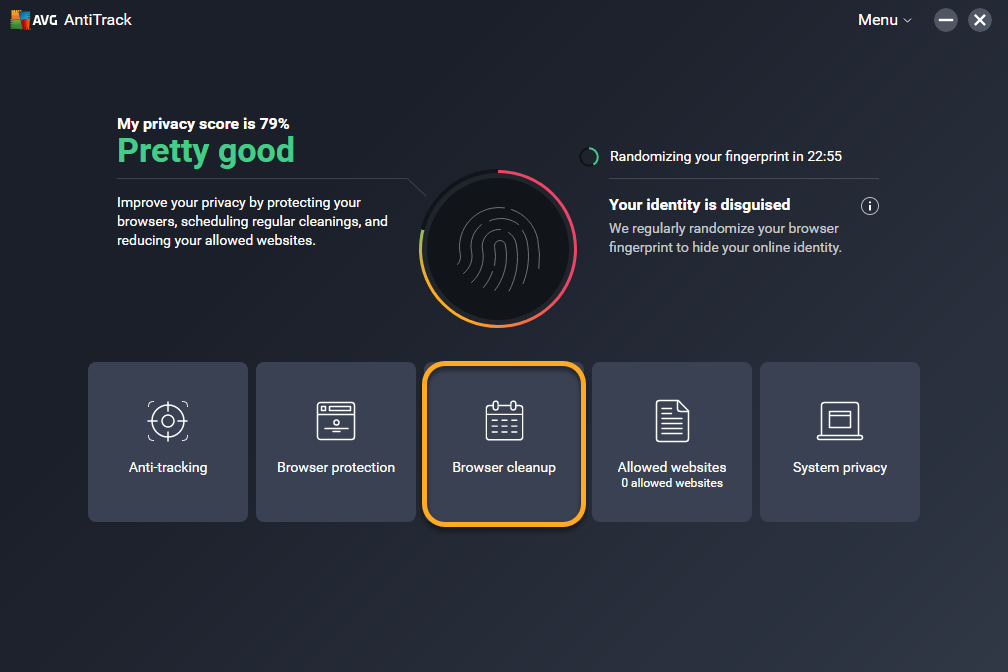
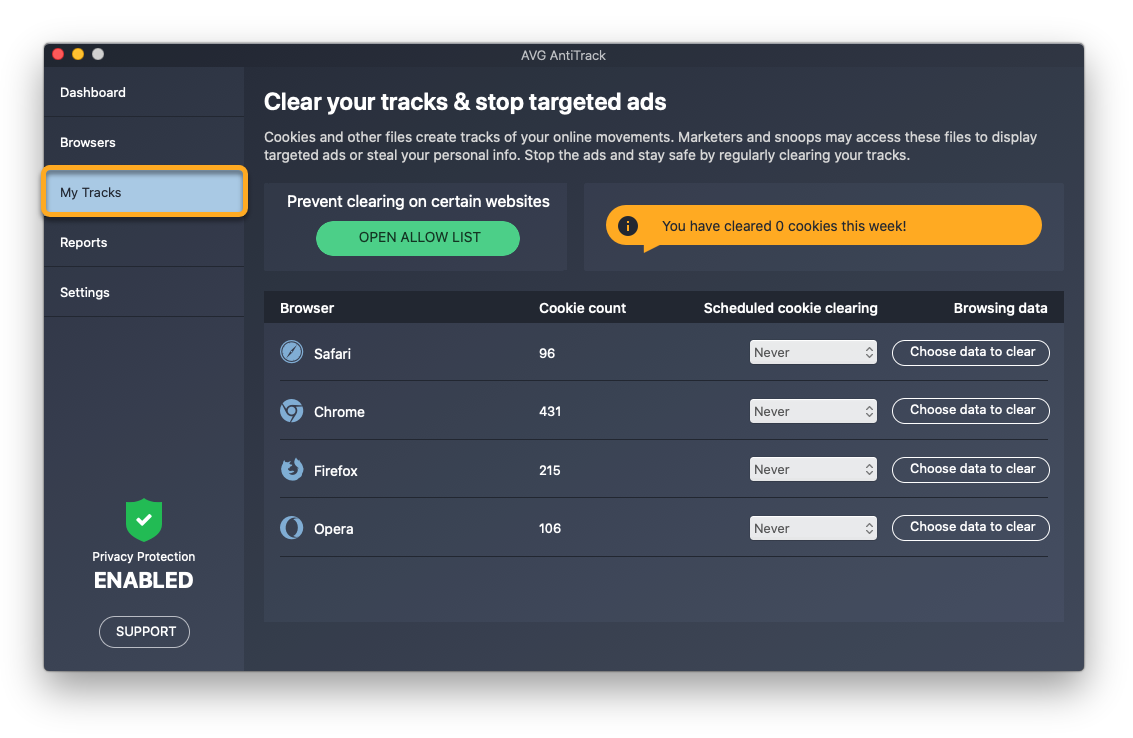
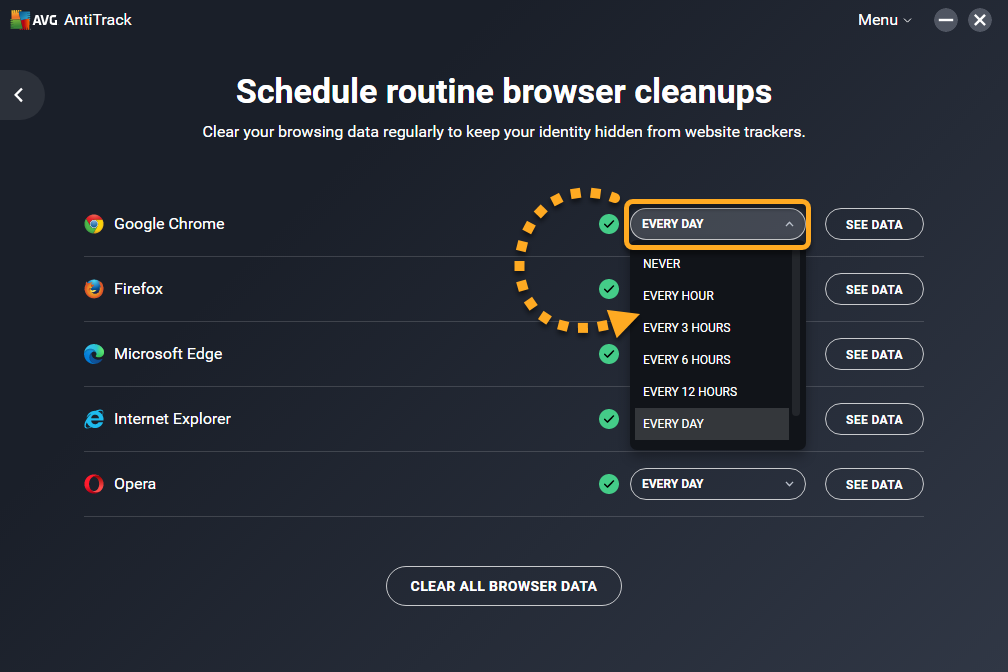
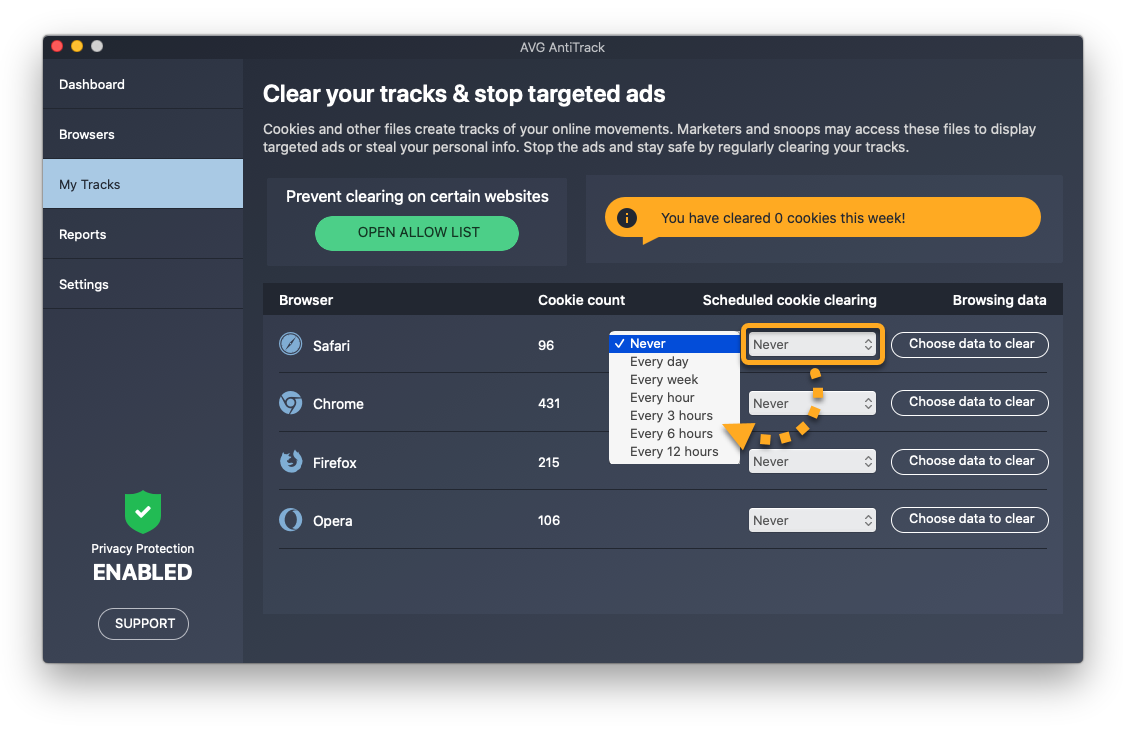
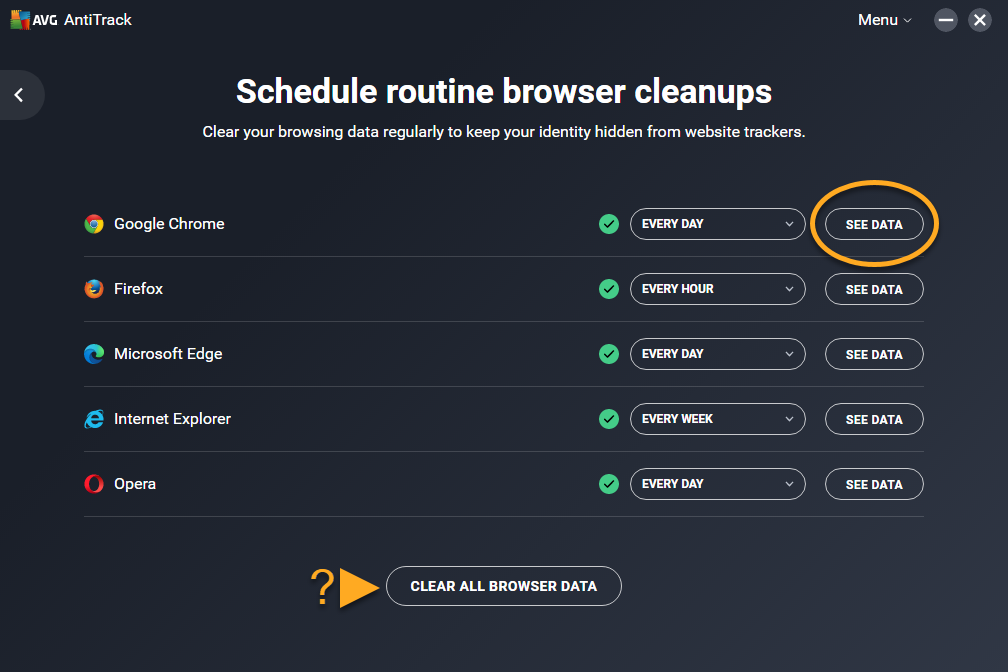
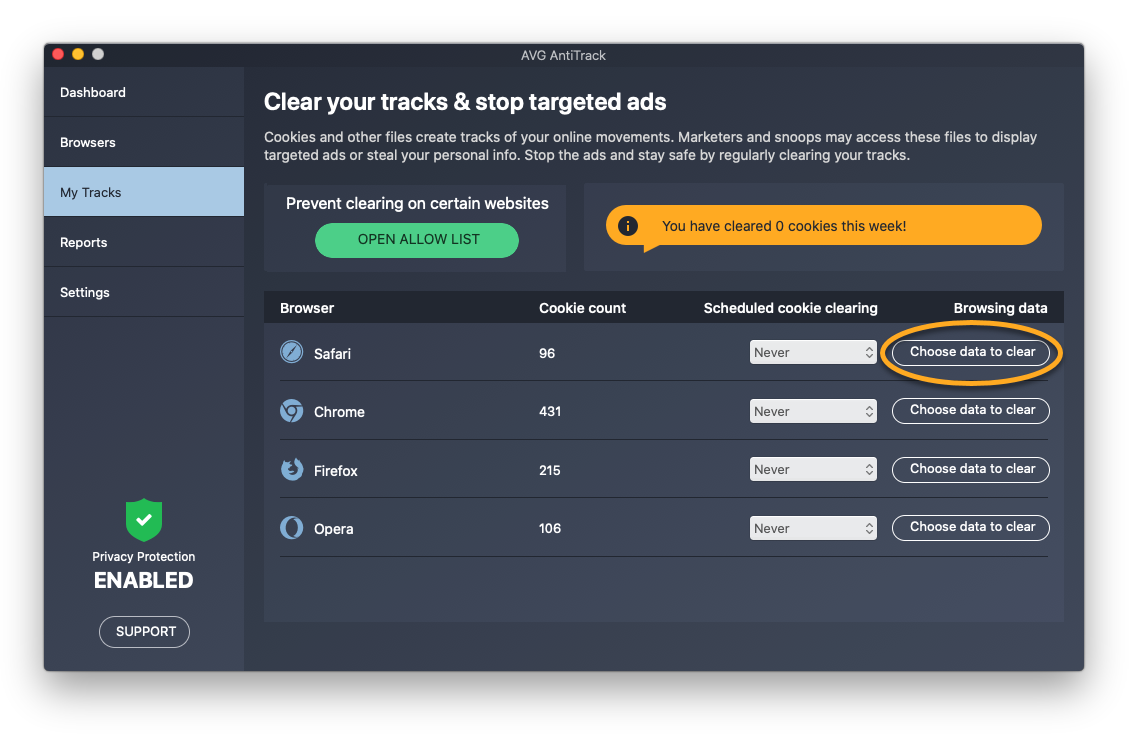
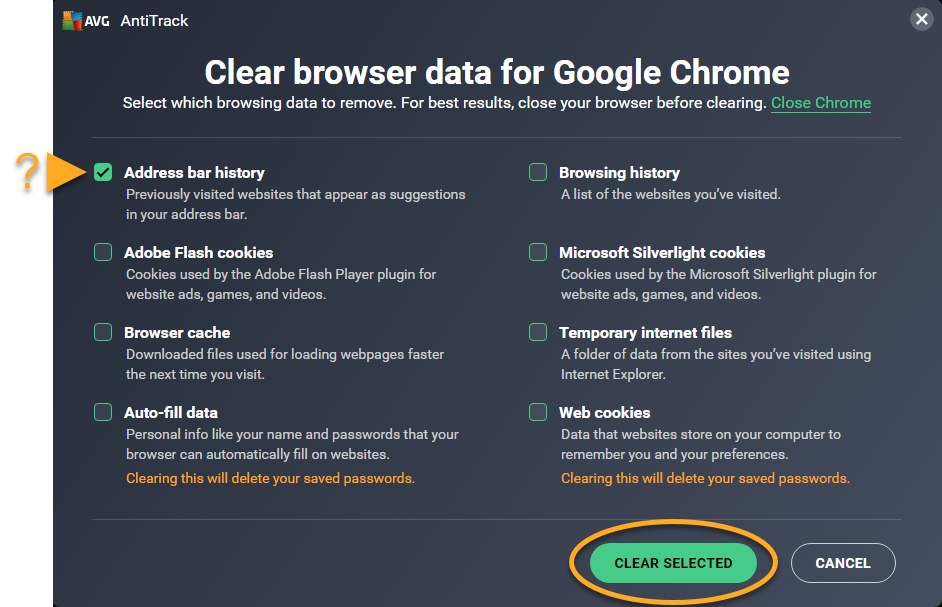
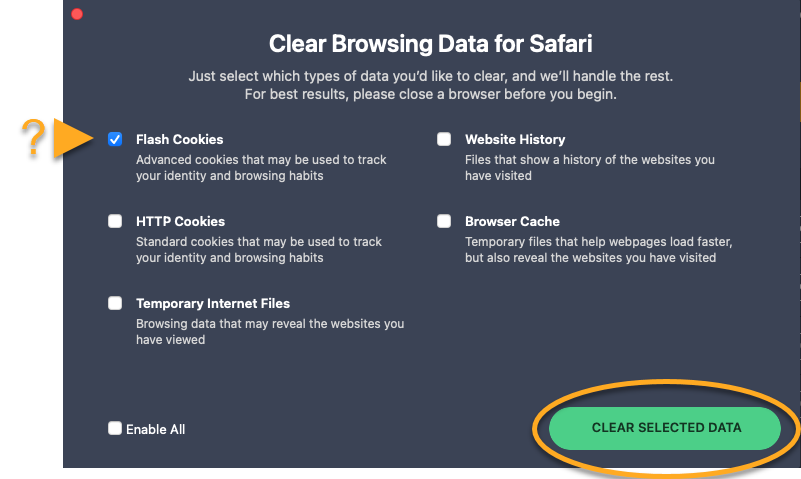
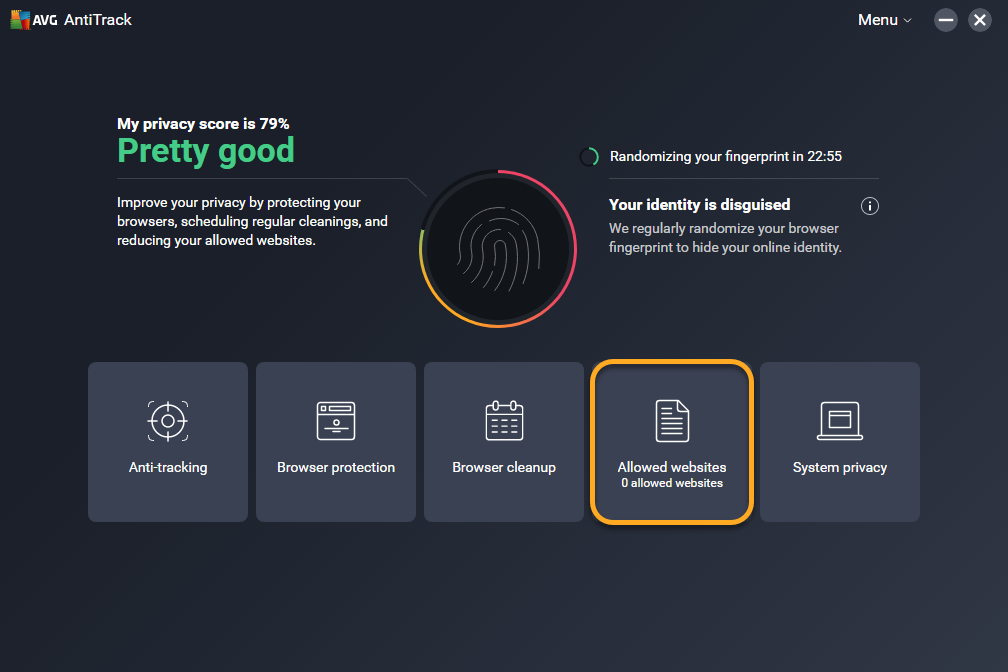
 ...or enter a website (for example, example.com) into the left text box, and click Add.
...or enter a website (for example, example.com) into the left text box, and click Add.