General
What is a VPN?
A Virtual Private Network (VPN) protects the data you upload and download by functioning as a private tunnel through the internet. It effectively anonymizes your internet activity and secures your connection when using public Wi-Fi, such as in cafes or airports.
What is AVG Secure VPN?
AVG Secure VPN is an application that allows you to connect to the internet via secure AVG VPN servers using an encrypted tunnel to protect your online activity from eavesdropping. AVG Secure VPN can be used any time you want to connect to the internet with extra security and privacy. This is especially recommended when you are connected to a public or unsecured wireless network.
AVG Secure VPN mainly offers:
- Protection: When many people connect to the same public network, attackers can capture sensitive data, such as logins and passwords. The encrypted VPN connection provides efficient protection against these types of attacks.
- Anonymization: With broadband connections, many people have fixed IP addresses that can be tracked when browsing sensitive sites. With a VPN connection, the browsing session is effectively anonymized - the IP address the remote server sees is the address of the VPN server, not the user.
- Unrestricted access to the internet: When connected to a VPN server in another location, you gain access to content that may be restricted in your location. This allows you to browse freely, even from countries with web censorship.
What's the difference between AVG Secure VPN and the VPN feature in AVG Secure Browser PRO?
If you use both AVG Secure VPN and AVG Secure Browser PRO, you only need to enable one VPN at a time to ensure protection. Refer to the app comparison below:
- AVG Secure VPN: Includes full traffic protection, multiple secure protocols, additional VPN locations, a Kill-Switch, Auto-Connect, local device access, and private network exclusion.
- AVG Secure Browser PRO: Protects only traffic from the browser and includes the option to connect/disconnect the VPN, 30 VPN locations, a Kill-Switch, and Auto-Connect.
- AVG Secure Browser PRO: Includes the option to connect/disconnect the VPN, 30 VPN locations, a Kill-Switch, Auto-Connect, and Device-Wide VPN.
Download and Installation
What are the system requirements for AVG Secure VPN?
For AVG Secure VPN system requirements, refer to the following article:
- System requirements for AVG applications
- System requirements for AVG applications
- System requirements for AVG applications
- System requirements for AVG applications
How can I download and install AVG Secure VPN?
For detailed installation instructions, refer to the following article:
- Installing AVG Secure VPN
- Installing AVG Secure VPN
- Installing AVG Secure VPN
- Installing AVG Secure VPN
Can I use AVG Secure VPN without installing AVG AntiVirus?
Yes. AVG Secure VPN is a standalone application. You do not need AVG AntiVirus Free or AVG Internet Security installed on your PC to use AVG Secure VPN.
Yes. AVG Secure VPN is a standalone application. You do not need AVG AntiVirus or AVG Internet Security installed on your Mac to use AVG Secure VPN.
Is AVG Secure VPN included when I purchase AVG Internet Security?
No. AVG Secure VPN requires a separate subscription to use. You cannot use an AVG Internet Security subscription to activate AVG Secure VPN.
You can purchase a separate AVG Secure VPN subscription via the official AVG website. Alternatively, you can purchase an AVG subscription bundle that is valid for multiple products (such as AVG Ultimate).
Subscription and Activation
How do I activate an AVG Secure VPN subscription?
For detailed activation instructions, refer to the following article:
- Activating an AVG Secure VPN subscription
- Activating an AVG Secure VPN subscription
- Activating an AVG Secure VPN subscription
- Activating an AVG Secure VPN subscription
Can I use my AVG Secure VPN subscription on multiple devices?
When you purchase an AVG Secure VPN (Multi-Device) subscription, you can activate your subscription on up to 10 devices simultaneously. You can transfer your subscription freely between devices and platforms.
To check which subscription you purchased, check the order confirmation email, or your AVG Account that is linked to the email address you provided at checkout.
What happens after my free trial ends?
When your free trial ends, your selected subscription automatically starts so that you can continue using AVG Secure VPN. You are charged for your subscription on the day that your free-trial period ends.
If you no longer want to use AVG Secure VPN, you need to cancel your subscription during the free-trial period via Google Play Store.
If you no longer want to use AVG Secure VPN, you need to cancel your subscription during the free-trial period via the App Store.
How can I cancel my subscription?
For information about canceling an AVG subscription, refer to the following article:
How can I transfer my AVG Secure VPN subscription to another device?
You can use AVG Secure VPN on the number of devices specified during purchase. If you have reached the device limit for your subscription, you can uninstall or deactivate AVG Secure VPN on a current device before installing and activating the application on a new device.
For detailed instructions, refer to the following article:
What should I do if activation is unsuccessful?
Ensure that your subscription is valid for AVG Secure VPN. You cannot use an AVG Internet Security subscription to activate AVG Secure VPN.
If activation is unsuccessful, refer to the following article for advice:
Why can't I activate AVG Secure VPN with an activation code?
Due to changes in the App Store Review Guidelines, it is not possible to activate AVG Secure VPN for iOS with an activation code in app version 2.0 and later.
The following activation options are available in AVG Secure VPN 2.0 and later:
- AVG Account: You can activate AVG Secure VPN by signing in to the app with your AVG Account. An AVG Account was created using the email address that you provided during the subscription purchase. To sign into your AVG Account for the first time, refer to the following article: Activating your AVG Account.
- The App Store: If you purchased AVG Secure VPN via the App Store, your subscription activates automatically on the device used for purchase. You do not need to manually activate the app.
For further assistance, contact AVG Support.
Settings and Usage
How do I start using AVG Secure VPN?
To learn how to start using AVG Secure VPN, refer to the following article:
- AVG Secure VPN for Windows and Mac - Getting Started
- AVG Secure VPN for Windows and Mac - Getting Started
- AVG Secure VPN for Android and iOS - Getting Started
- AVG Secure VPN for Android and iOS - Getting Started
How do I know that the VPN is active and working?
After you enable AVG Secure VPN by clicking the red OFF slider on the main application screen so that it changes to green ON, AVG Secure VPN displays the text Your online privacy is protected.
After you enable AVG Secure VPN by tapping the red OFF slider on the main app screen so that it changes to green ON, AVG Secure VPN displays the text Your online privacy is protected.
How do I adjust AVG Secure VPN settings?
- Open AVG Secure VPN and go to
☰Menu ▸ Settings. - Select from the following options in the left panel:
- General: Manage notifications and startup preferences and change the language of the AVG Secure VPN user interface.
- Network Security: Manage your auto-connect settings or enable Kill Switch.
- VPN protocols: Change the VPN protocol used by AVG Secure VPN.
- Open AVG Secure VPN and go to
☰Menu ▸ Preferences. - Select the relevant option in the left panel to configure your application settings:
- Always turn on VPN when: This option turns on your VPN whenever you connect to untrusted networks.
- Connection Settings: Configure Kill Switch option, which will block all Internet access until VPN is reconnected.
- VPN protocols: Change the VPN protocol used by AVG Secure VPN.
- Open AVG Secure VPN and go to
 Settings (the gear icon).
Settings (the gear icon). - Select from the following options:
- Account: View your current subscription details.
- Connection rules: Manage your Auto Connect settings, and enable Split Tunneling, Kill Switch, Wi-Fi Threat Shield, Local Network Bypass, or change the VPN Protocol.
- Troubleshooting: View frequently asked questions about the app or access the AVG Forum.
- General: Rate the app, manage notifications and personal privacy settings, check the app version number, or view the End User License Agreement.
- Open AVG Secure VPN and go to
 Settings (the gear icon).
Settings (the gear icon). - Select from the following options:
- Account: View your current subscription details.
- Connection rules: Manage your Auto-Connect settings or change the VPN Protocol.
- Troubleshooting: Reinstall the VPN profile (this resets the VPN Configuration permission on your device) or view frequently asked questions about the app.
- General: View the AVG Terms of Service, Privacy Policy, or manage personal privacy settings.
Can I ensure AVG Secure VPN enables automatically when I connect to an unsecured Wi-Fi network?
Yes. For detailed instructions, refer to the following article:
What is a trusted network?
You can add private networks, such as your home or work Wi-Fi, to your trusted networks list. You can then choose to exclude these trusted networks from your VPN auto-connect settings. This means that AVG Secure VPN connects automatically every time you are connected to a Wi-Fi network, except when you are connected to your trusted networks.
To learn how to enable automatic connection and add trusted networks, refer to the following article:
What is Kill Switch?
When Kill Switch is enabled, your internet connection is automatically blocked if AVG Secure VPN unexpectedly disconnects. This ensures that your real location is not exposed.
You can activate Kill Switch by opening AVG Secure VPN and clicking the Settings option on top of the screen. In the Settings screen, under Connection Settings, move the slider to enable Kill Switch.
How do I check which version of AVG Secure VPN I have?
- Open AVG Secure VPN and go to
☰Menu ▸ About. - The application version number is listed under Version.
- Open AVG Secure VPN and go to
 Settings (the gear icon) ▸ About.
Settings (the gear icon) ▸ About. - The app version number is listed under Current version.
Connection
Can I use AVG Secure VPN with any type of internet connection?
Yes. AVG Secure VPN connects over any wired or wireless internet connection.
How do I connect to a different VPN server location?
- Open AVG Secure VPN, then click Change location on the main application screen.
- Select a location from the list.
AVG Secure VPN automatically connects to the new location you selected.
- Open AVG Secure VPN, then tap Server location at the bottom of the main app screen.
- Select a location from the list.
AVG Secure VPN automatically connects to the new location you selected.
Can I ensure AVG Secure VPN enables automatically when I connect to an unsecured Wi-Fi network?
Yes. For detailed instructions, refer to the following article:
What is a trusted network?
You can add private networks, such as your home or work Wi-Fi, to your list of trusted networks. Trusted networks are excluded from your VPN auto-connect settings. This means that you can configure AVG Secure VPN to turn on automatically whenever you are connected to a Wi-Fi network, unless it is one of your trusted networks.
To learn how to enable automatic connection and add trusted networks, refer to the following article:
What is Split Tunneling?
Split Tunneling ensures that certain apps never connect to the internet via AVG VPN servers, even when AVG Secure VPN is enabled. For example, you can specify that your email app is excluded from VPN connection, allowing you to send and receive emails from your real location, but still access online content without restrictions when you use your preferred web browser app.
For more information about Split Tunneling, refer to the following article:
What is Kill Switch?
When Kill Switch is enabled, your internet connection is automatically blocked if AVG Secure VPN unexpectedly disconnects. This ensures that your real location is not exposed.
For more information about the Kill Switch, refer to the following article:
What is Wi-Fi Threat Shield?
When your VPN is off, AVG Secure VPN runs a quick scan to check if the Wi-Fi network you are connected to is safe. If a threat is detected and Wi-Fi Threat Shield is enabled, we automatically turn on your VPN to protect your privacy.
To learn how to enable Wi-Fi Threat Shield, refer to the following article:
What is Local Network Bypass?
Your real IP address is hidden while using the VPN and local devices (such as printers, Chromecast, etc) are unable to find you on your shared network. Enabling Local Network Bypass allows you to access these devices even while connected to the VPN.
To learn how to enable Local Network Bypass, refer to the following article:
What kind of encryption does AVG Secure VPN use?
AVG Secure VPN uses the AES 256 bit encryption key, which is bank grade encryption. It also uses Open SSL and certificate authentication.
What ports does AVG Secure VPN run on?
AVG Secure VPN for Windows starts primarily with port 553 UDP and then runs on one of the ports in the range of 50 to 32767 TCP.
AVG Secure VPN for Mac runs on ports 50, 500, 1701, and 4500.
Can I change the VPN protocol that AVG Secure VPN uses?
Advanced users can customize the VPN protocol settings via ☰ Menu ▸ Settings ▸ VPN protocols. The following options are available:
Advanced users can customize the VPN protocol settings via ☰ Menu ▸ Preferences ▸ VPN protocols. The following options are available:
Yes. You can change the VPN protocol settings via ![]() Settings (the gear icon) ▸ VPN Protocol. The following options are available:
Settings (the gear icon) ▸ VPN Protocol. The following options are available:
- Automatic (recommended): Where possible, AVG Secure VPN connects using the OpenVPN protocol. If connection via OpenVPN fails, the application automatically switches to the Mimic protocol.
- WireGuard: AVG Secure VPN always connects using WireGuard.
- Mimic: AVG Secure VPN always connects using the Mimic protocol. This is useful in countries with restrictions on VPN use, where OpenVPN may be blocked.
- OpenVPN: AVG Secure VPN always connects using the OpenVPN protocol.
- Automatic (recommended): Where possible, AVG Secure VPN connects using the IPsec protocol. If connection via IPsec fails, the application automatically switches to the Mimic protocol.
- Mimic: AVG Secure VPN always connects using the Mimic protocol. This is useful in countries with restrictions on VPN use, where IPsec may be blocked.
- IPsec: AVG Secure VPN always connects using the IPsec protocol.
- Automatic (recommended): Where possible, AVG Secure VPN connects using the OpenVPN protocol. If connection via OpenVPN fails, the application automatically switches to the Mimic protocol.
- WireGuard: AVG Secure VPN always connects using WireGuard.
- Mimic: AVG Secure VPN always connects using the Mimic protocol. This is useful in countries with restrictions on VPN use, where OpenVPN may be blocked.
- OpenVPN: AVG Secure VPN always connects using the OpenVPN protocol.
- Automatic (recommended): Where possible, AVG Secure VPN connects using the OpenVPN protocol. If connection via OpenVPN fails, the application automatically switches to the Mimic protocol.
- IPsec: AVG Secure VPN always connects using the IPsec protocol.
- Mimic: AVG Secure VPN always connects using the Mimic protocol. This is useful in countries with restrictions on VPN use, where IPsec may be blocked.
Does AVG Secure VPN allow torrenting?
Yes. AVG Secure VPN allows torrenting through our data center locations listed below:
- Prague, Czech Republic
- Frankfurt, Germany
- Amsterdam, Netherlands
- New York City, New York
- Miami, Florida
- Seattle, Washington
- London, United Kingdom
- Paris, France
Troubleshooting
How can I uninstall AVG Secure VPN?
For detailed uninstallation instructions, refer to the following article:
- Uninstalling AVG Secure VPN
- Uninstalling AVG Secure VPN
- Uninstalling AVG Secure VPN
- Uninstalling AVG Secure VPN
What should I do if AVG Secure VPN is unable to establish a connection?
If AVG Secure VPN is unable to establish a connection, try the following troubleshooting steps:
- Check that your internet connection works when AVG Secure VPN is disconnected. If your internet connection isn't working, check your network configuration.
- Select a different AVG server location.
- Disconnect other VPN services that may be running on your PC. If you are connected to another VPN, it is likely that AVG Secure VPN won't work properly.
- Restart your PC and try connecting to AVG Secure VPN again.
- Check the configuration of your firewall. Firewall configurations vary according to the vendor/manufacturer. Consult the related documentation for information about running a VPN.
- Confirm that your subscription is active. Open AVG Secure VPN, and go to
☰Menu ▸ My subscriptions. Ensure Active appears next to AVG Secure VPN.
If AVG Secure VPN is still unable to establish a connection, try to uninstall and reinstall the application. For detailed instructions, refer to the following articles:
- Check that your internet connection works when AVG Secure VPN is disconnected. If your internet connection isn't working, check your network configuration.
- Select a different AVG server location.
- Disconnect other VPN services that may be running on your Mac. If you are connected to another VPN, it is likely that AVG Secure VPN won't work properly.
- Restart your Mac and try connecting to AVG Secure VPN again.
- Some routers have the option to enable or disable IPsec, sometimes displayed as VPN passthrough. For AVG Secure VPN to connect and function properly, ensure that IPsec or VPN passthrough is enabled.
- Check the configuration of your firewall. Consult your firewall vendor to check that UDP port 500 and UDP port 4500 are open on your firewall.
- Confirm that your subscription is active. Open AVG Secure VPN, and go to
☰Menu ▸ Subscription. Check your subscription details under Subscription Information.
If AVG Secure VPN is still unable to establish a connection, try to uninstall and reinstall the application. For detailed instructions, refer to the following articles:
- Check that your internet connection works when AVG Secure VPN is disconnected. If your internet connection isn't working, check your network configuration.
- Select a different AVG server location.
- Select a different VPN protocol.
- Disconnect other VPN services that may be running on your Android device. If you are connected to another VPN, it is likely that AVG Secure VPN won't work properly.
- Confirm that your subscription is active. Open AVG Secure VPN, go to
 Settings (the gear icon) ▸ Subscription. Ensure your subscription type and Activation code appear on the screen.
Settings (the gear icon) ▸ Subscription. Ensure your subscription type and Activation code appear on the screen. - Try to uninstall and reinstall the app. For detailed instructions, refer to the following articles:
If AVG Secure VPN is still unable to establish a connection, the problem may be caused by the network policies of the Wi-Fi or cellular network you are connected to.
- Check that your internet connection works when AVG Secure VPN is disconnected. If your internet connection isn't working, check your network configuration.
- Select a different AVG server location.
- Disconnect other VPN services that may be running on your iOS device. If you are connected to another VPN, it is likely that AVG Secure VPN won't work properly.
- Reinstall the VPN profile. Open AVG Secure VPN, go to
 Settings (the gear icon) ▸ VPN profile. Tap Agree & continue on the Logging Policy and Use screen, then follow the on-screen instructions to give permission to add VPN configurations.
Settings (the gear icon) ▸ VPN profile. Tap Agree & continue on the Logging Policy and Use screen, then follow the on-screen instructions to give permission to add VPN configurations. - Confirm that your subscription is active. Open AVG Secure VPN, and go to
 Settings (the gear icon) ▸ Subscription. Ensure your subscription type and Activation code appear on the screen.
Settings (the gear icon) ▸ Subscription. Ensure your subscription type and Activation code appear on the screen. - Try to uninstall and reinstall the app. For detailed instructions, refer to the following articles:
If AVG Secure VPN is still unable to establish a connection, the problem may be caused by the network policies of the Wi-Fi or cellular network you are connected to.
How can I report an issue to AVG Support?
We offer many self-help articles on AVG Support pages. However, some issues may require deeper investigation by AVG Support.
If you experience issues with AVG Secure VPN, you can you can contact AVG Support. Our support agents will help you resolve your issues.
What if I have a different issue?
For information about other issues you may experience while using AVG Secure VPN, including common error messages, refer to the following article:
- Troubleshooting common issues with AVG Secure VPN
- Troubleshooting common issues with AVG Secure VPN
- Troubleshooting common issues with AVG Secure VPN
- Troubleshooting common issues with AVG Secure VPN
Other
When is the regularly scheduled maintenance?
Regular maintenance occurs every Saturday at 6PM EST (GMT/UTC -5), or 6PM EDT (GMT/UTC -4) during daylight saving time, and lasts for 1 hour. Your service is not typically affected by this maintenance.
Why is AVG Secure VPN a paid product when other VPN services are free?
To support the continued development of AVG Secure VPN and give you access to the best VPN technology, AVG Secure VPN is a paid product.
Many free VPN services sell your data to third parties, place ads and videos into your browser, and slow down your internet connection.
AVG Secure VPN never compromises user experience or privacy. We do not share or sell your data to third parties, nor do we monitor your internet activity. AVG Secure VPN does not interfere with your internet connection and does not contain third-party ads.
Does AVG Secure VPN log user information?
AVG Secure VPN stores connection logs, which include information such as the time you connect and disconnect, the duration of the connection, and bandwidth usage. This information is used for diagnostic purposes and to help prevent abuse of the VPN connection.
We do not log activities such as the websites you visit, what data is transferred, and which IP addresses are accessed. For more information, refer to the AVG Privacy Policy.
How can I provide feedback about the app?
If you want to provide feedback or show appreciation and support for AVG Secure VPN, you can:
- Write a positive review on Google Play Store.
- Write a positive review on the App Store.
- Tell your friends about our apps via Facebook or Twitter.
- Post reviews in Android-related forums.
- Post reviews in iOS-related forums.
- Report feedback via our support pages.
- AVG Secure VPN
- Windows, macOS, Android, and iOS