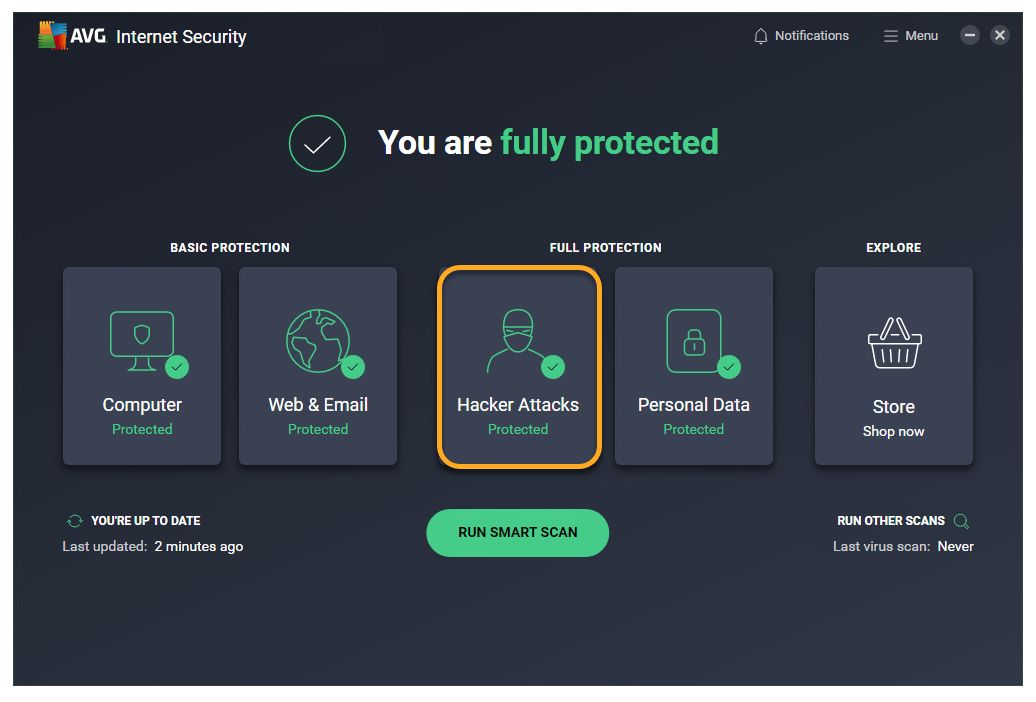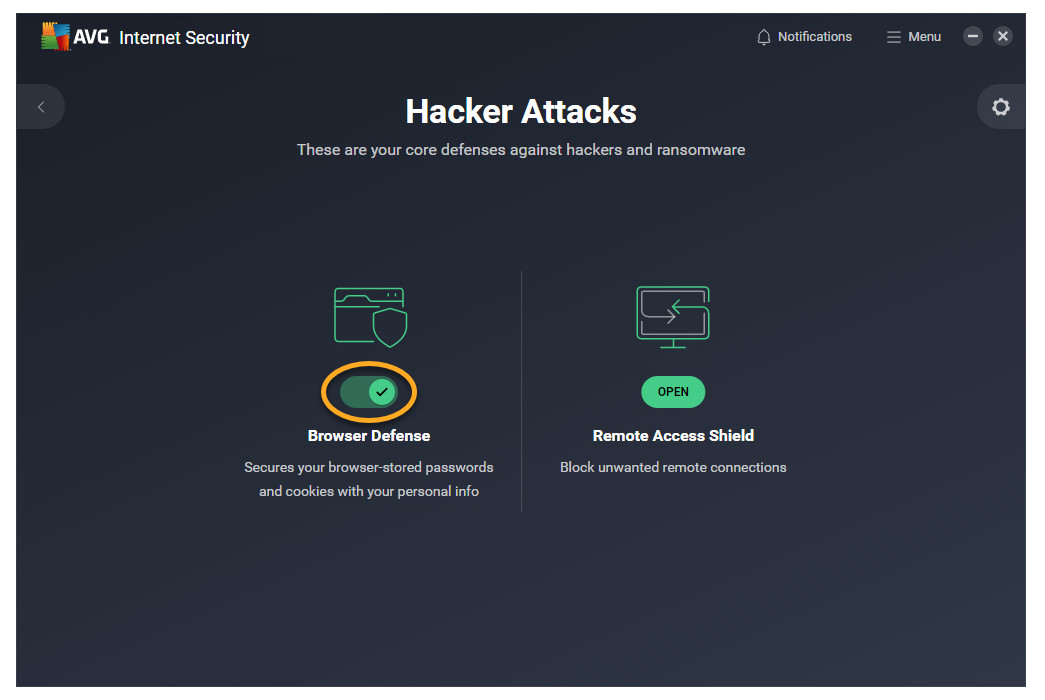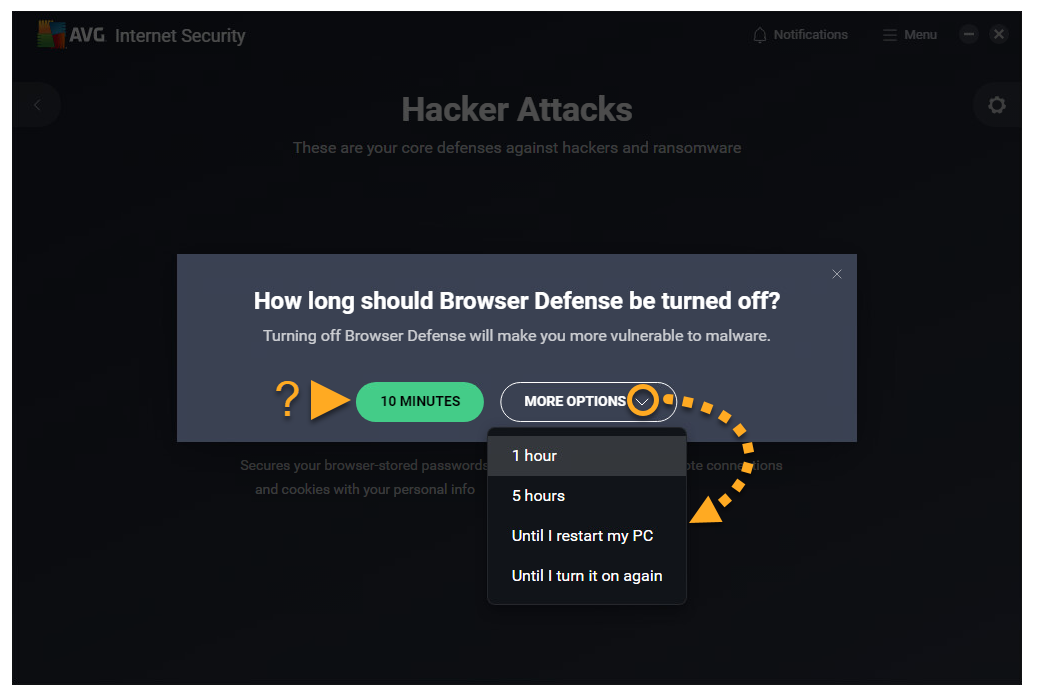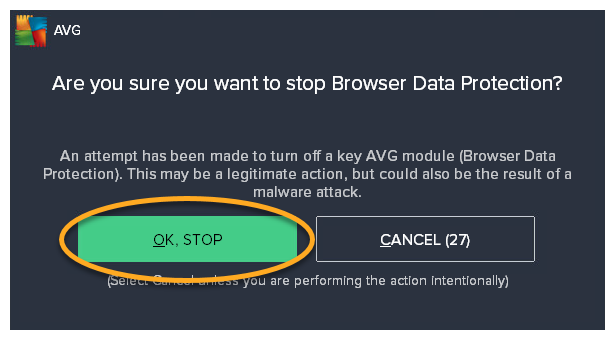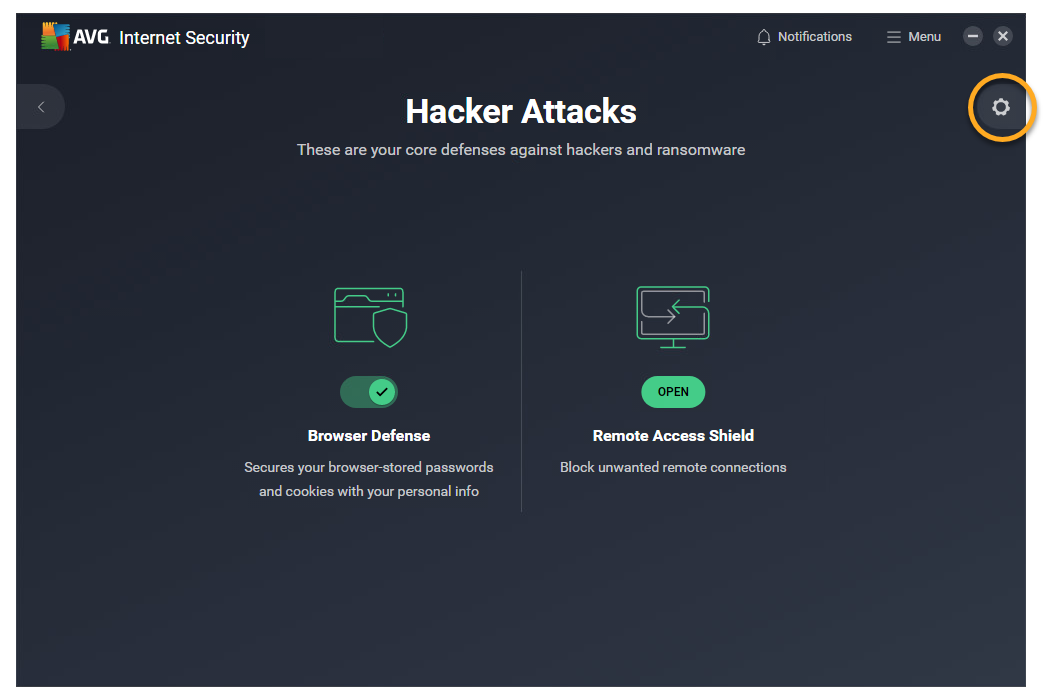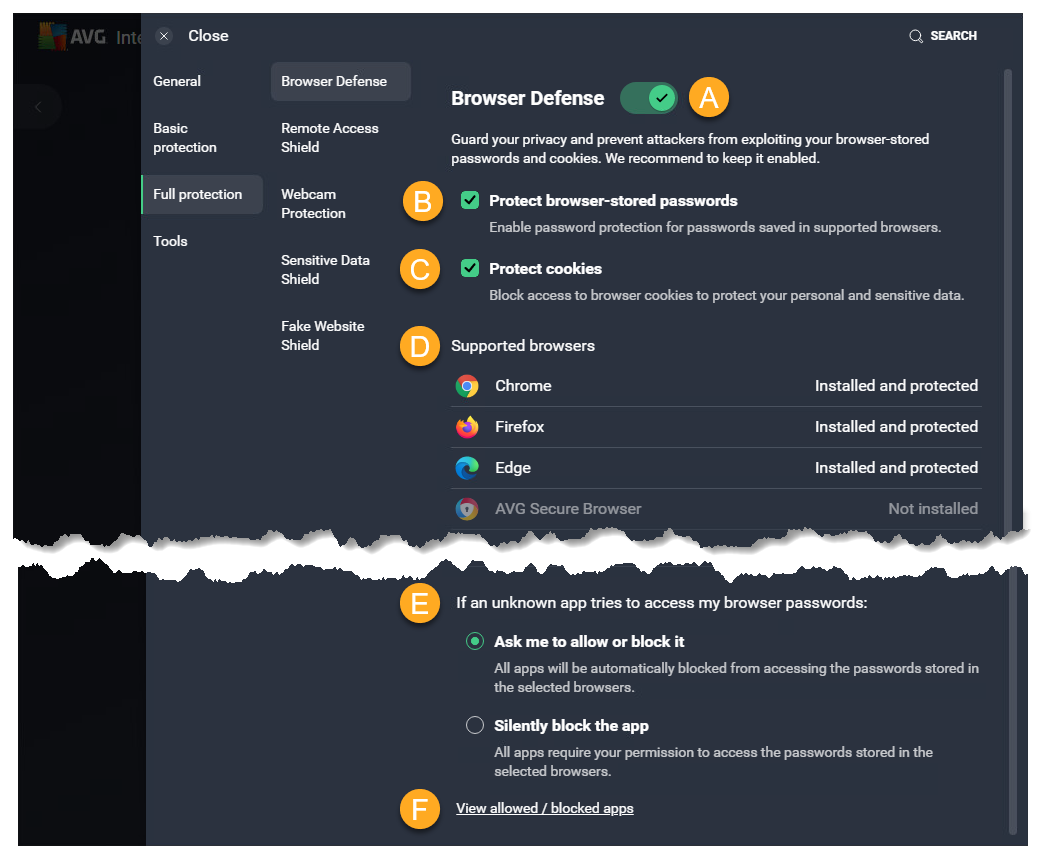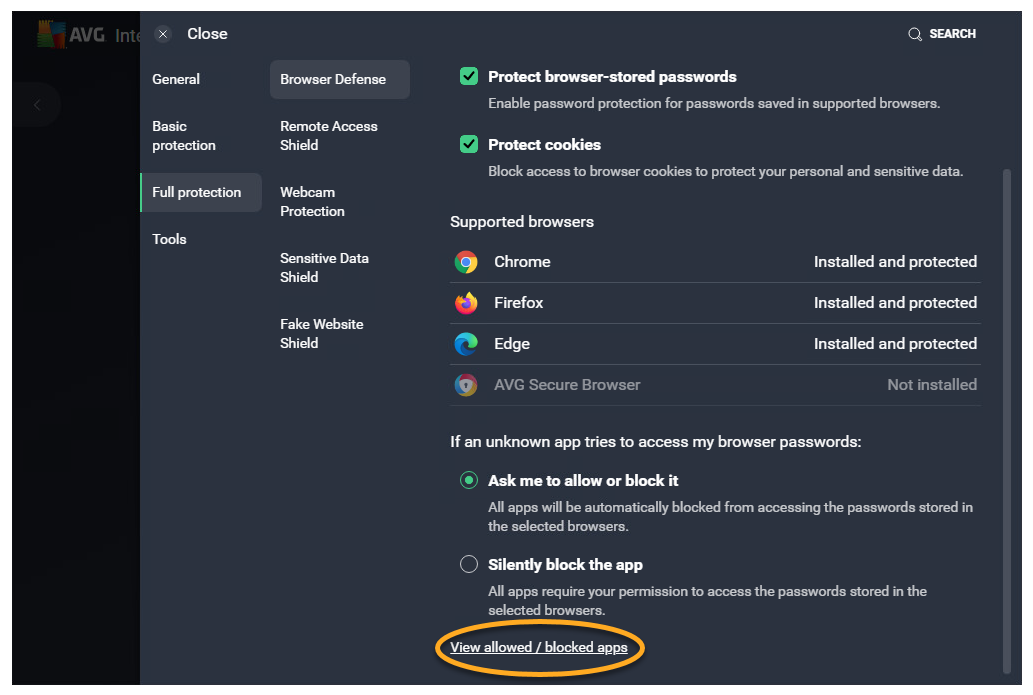Browser Defense is a paid feature available in AVG Internet Security that helps secure the passwords stored in your web browsers. If left unprotected, passwords stored in web browsers may be vulnerable to malware and theft by unwanted applications. Browser Defense allows you to choose which apps have access to your saved passwords. Browser Defense also blocks access to browser cookies to protect your personal and sensitive data.
Refer to the sections in this article to learn how to use Browser Defense.
Enable or disable Browser Defense
Browser Defense is enabled by default. To improve your security, we recommend keeping Browser Defense enabled and only disabling it for temporary troubleshooting purposes.
To disable Browser Defense:
- Open AVG Internet Security and click the Hacker Attacks tile.
- Click the green (ON) Browser Defense slider.
- Choose how long Browser Defense should be turned off.
- Click OK, stop to confirm.
Browser Defense is now disabled. To enable it, follow step 1 above, then click the red (OFF) slider so that it changes to green (ON).
Modify Settings
When an unknown application tries to access your browser passwords, you are prompted to allow or block access. You can modify these settings by following the steps below:
- Open AVG Internet Security and click the Hacker Attacks tile.
- Click
 Settings (the gear icon) in the top-right corner.
Settings (the gear icon) in the top-right corner. 
- The following settings are available:
- Disable or enable Browser Defense using the slider.
- Enable or disable password protection for passwords saved in supported browsers.
- Allow or block access to browser cookies to protect your personal and sensitive data.
- View supported browsers that are password protected.
- Select an action for when unknown applications attempt to access your saved passwords:
- Ask me to allow or block it (selected by default): You are asked to grant permission when an application tries to access your passwords.
- Silently block the app: Applications are automatically blocked without any notification. Blocked applications are added to the list of blocked apps.
- Click View allowed / blocked apps to go directly to the Blocked & Allowed apps settings screen.
Manage Blocked & Allowed apps
After you allow or deny an application access to your passwords, it is automatically added to the relevant list on the Blocked & Allowed apps settings screen. For information about accessing and managing the Blocked & Allowed apps, refer to the following article:
Troubleshooting
If you find that a trusted application cannot access your stored passwords, check the following:
- Ensure that the app is not included on your List of blocked apps:
- Open AVG Internet Security and click the Hacker Attacks tile.
- Click
 Settings (the gear icon) in the top-right corner.
Settings (the gear icon) in the top-right corner. 
- Select View allowed/blocked apps.
- Click
…More options (three dots) next to the relevant application, and select Remove. Alternatively, click + Allow app and add the application to the List of allowed apps.
- Open AVG Internet Security and click the Hacker Attacks tile.
- If Browser Defense is set to Silently block the app, AVG Internet Security automatically prevents all unknown applications from accessing your stored passwords. Check your Browser Defense Settings to manage this action.
Further recommendations
For more information about Browser Defense, refer to the following article:
- AVG Internet Security 24.x for Windows
- Microsoft Windows 11 Home / Pro / Enterprise / Education
- Microsoft Windows 10 Home / Pro / Enterprise / Education - 32 / 64-bit
- Microsoft Windows 8.1 / Pro / Enterprise - 32 / 64-bit
- Microsoft Windows 8 / Pro / Enterprise - 32 / 64-bit
- Microsoft Windows 7 Home Basic / Home Premium / Professional / Enterprise / Ultimate - Service Pack 1 with Convenient Rollup Update, 32 / 64-bit