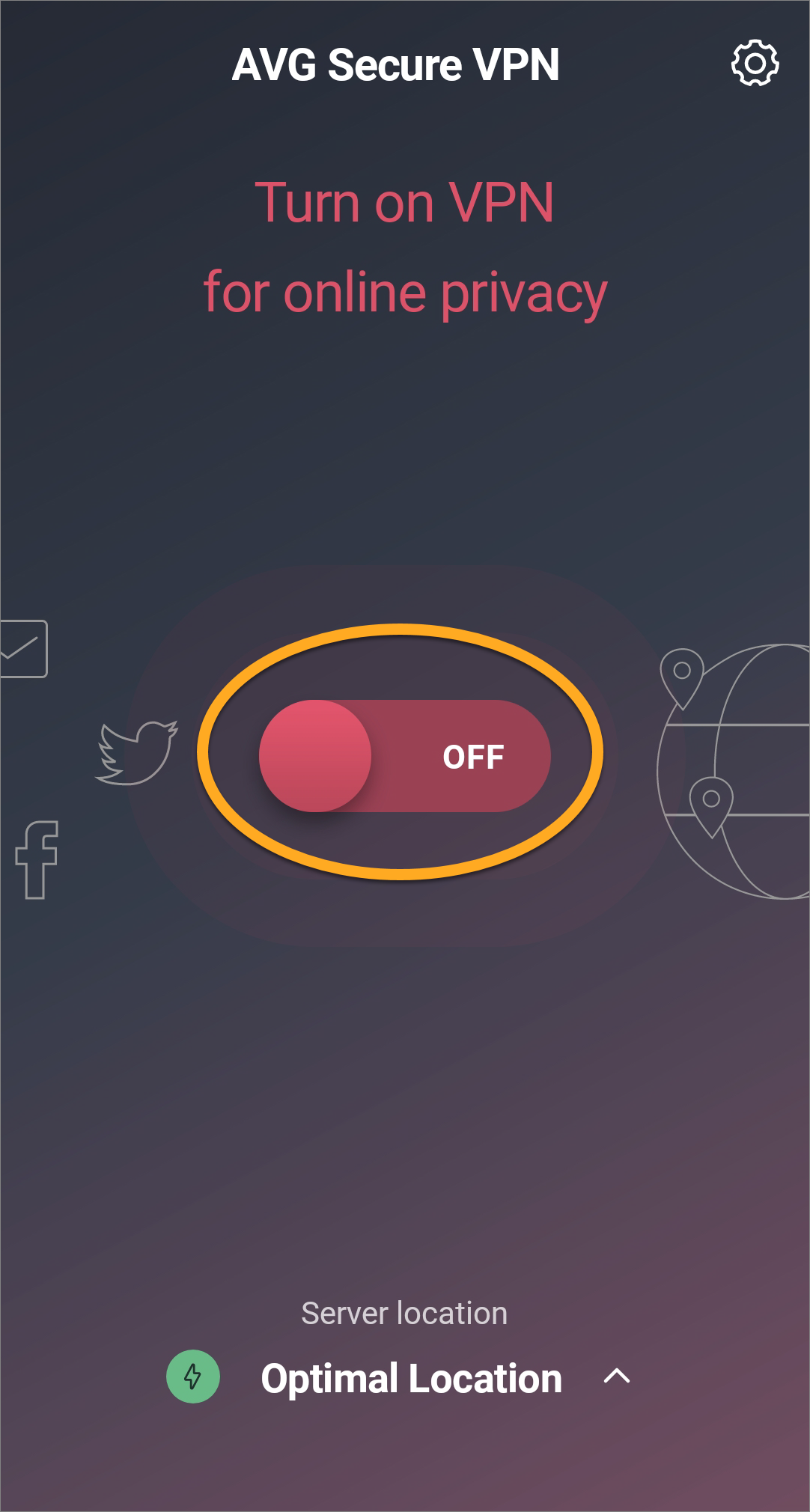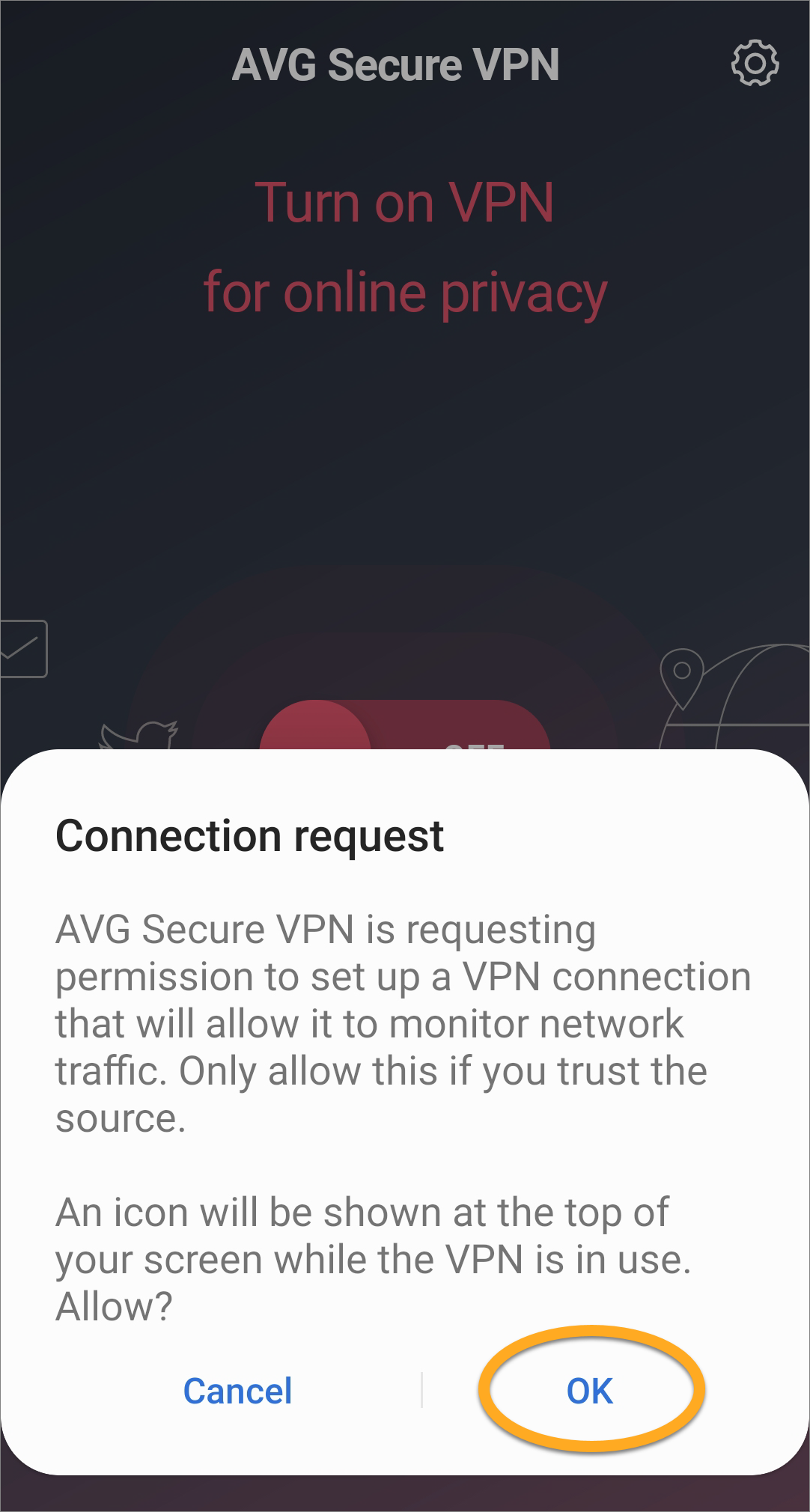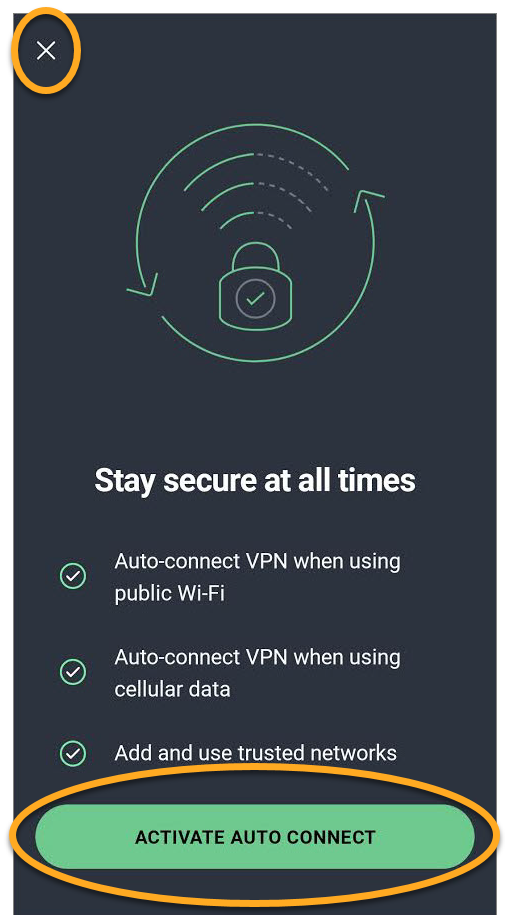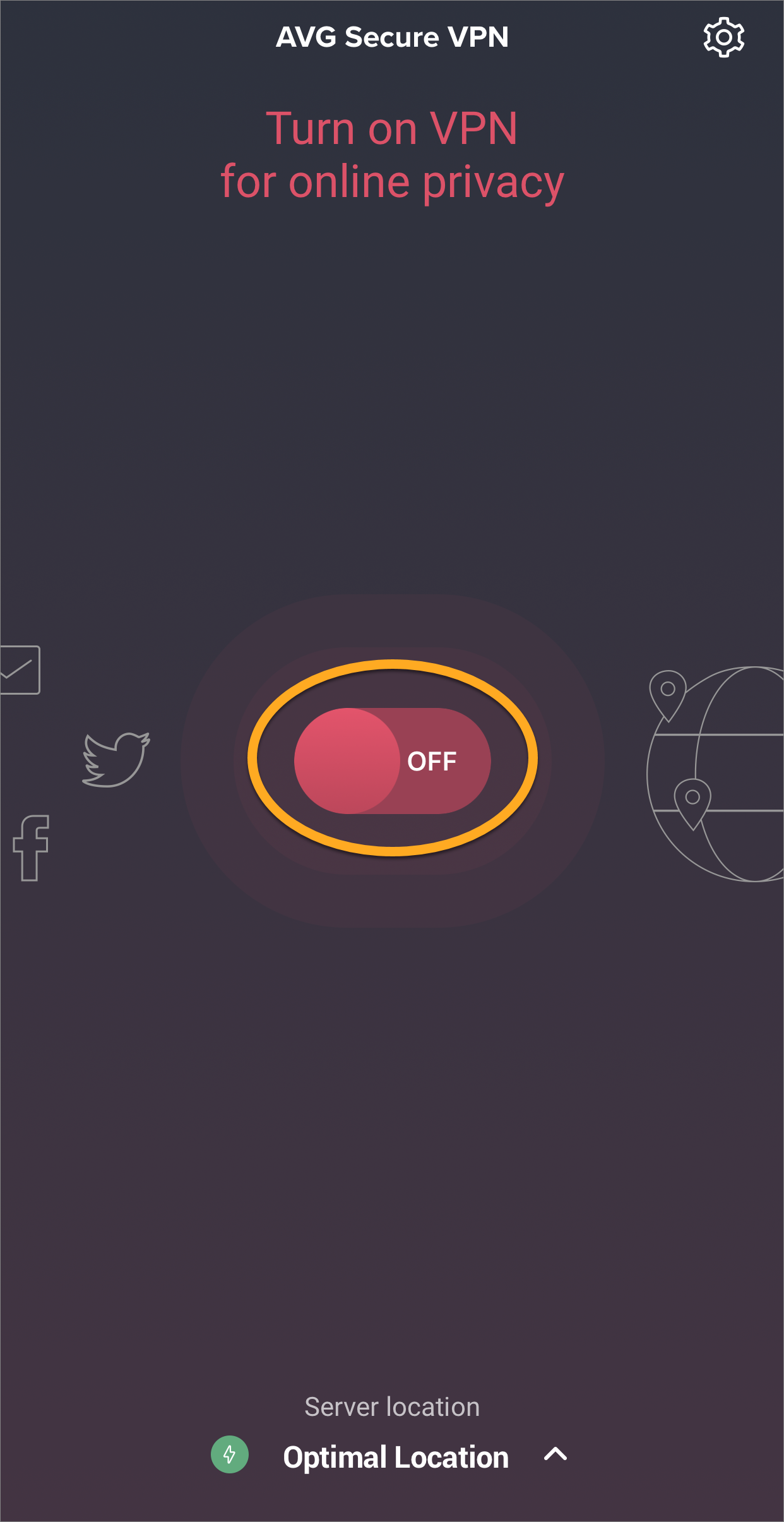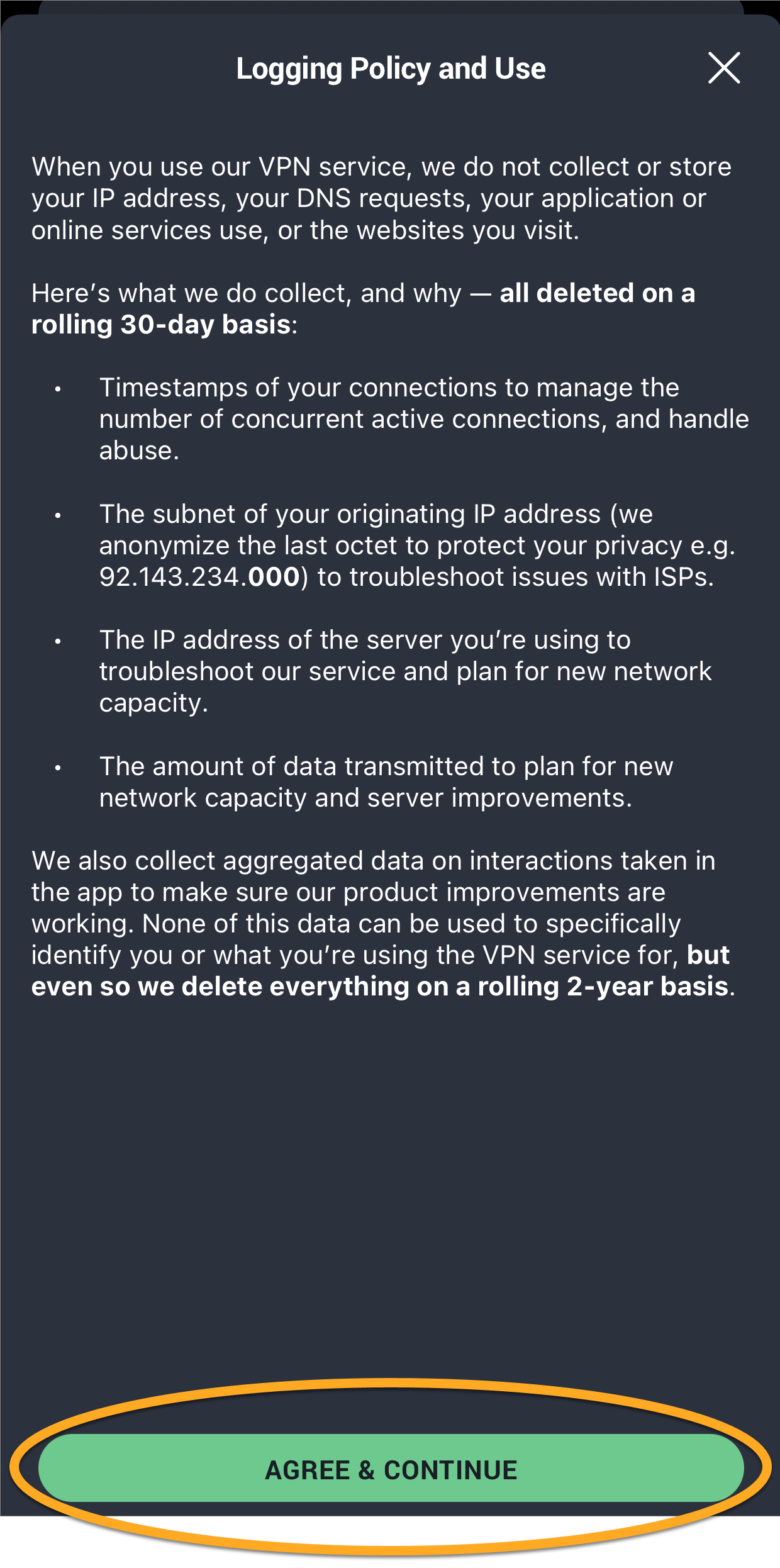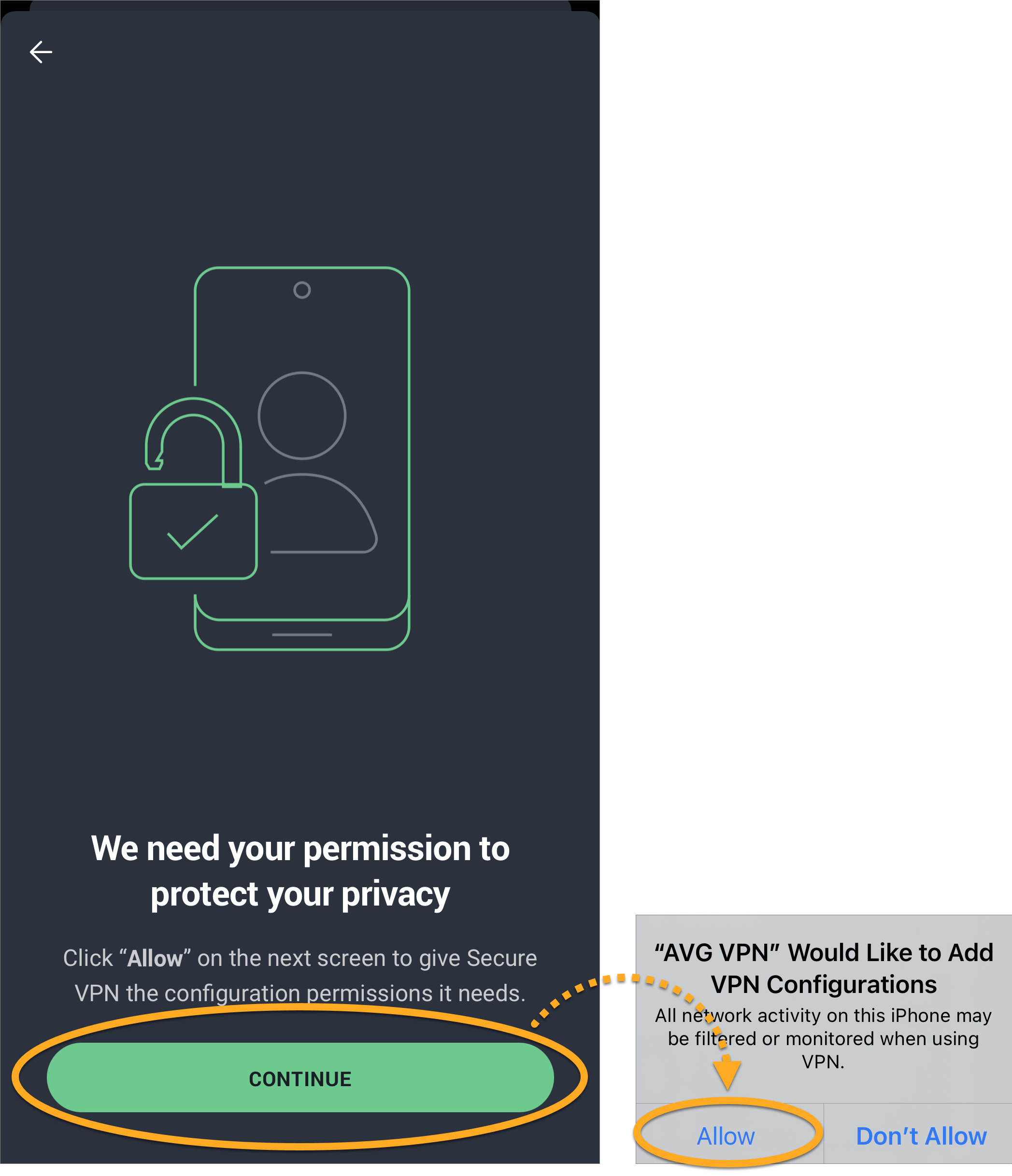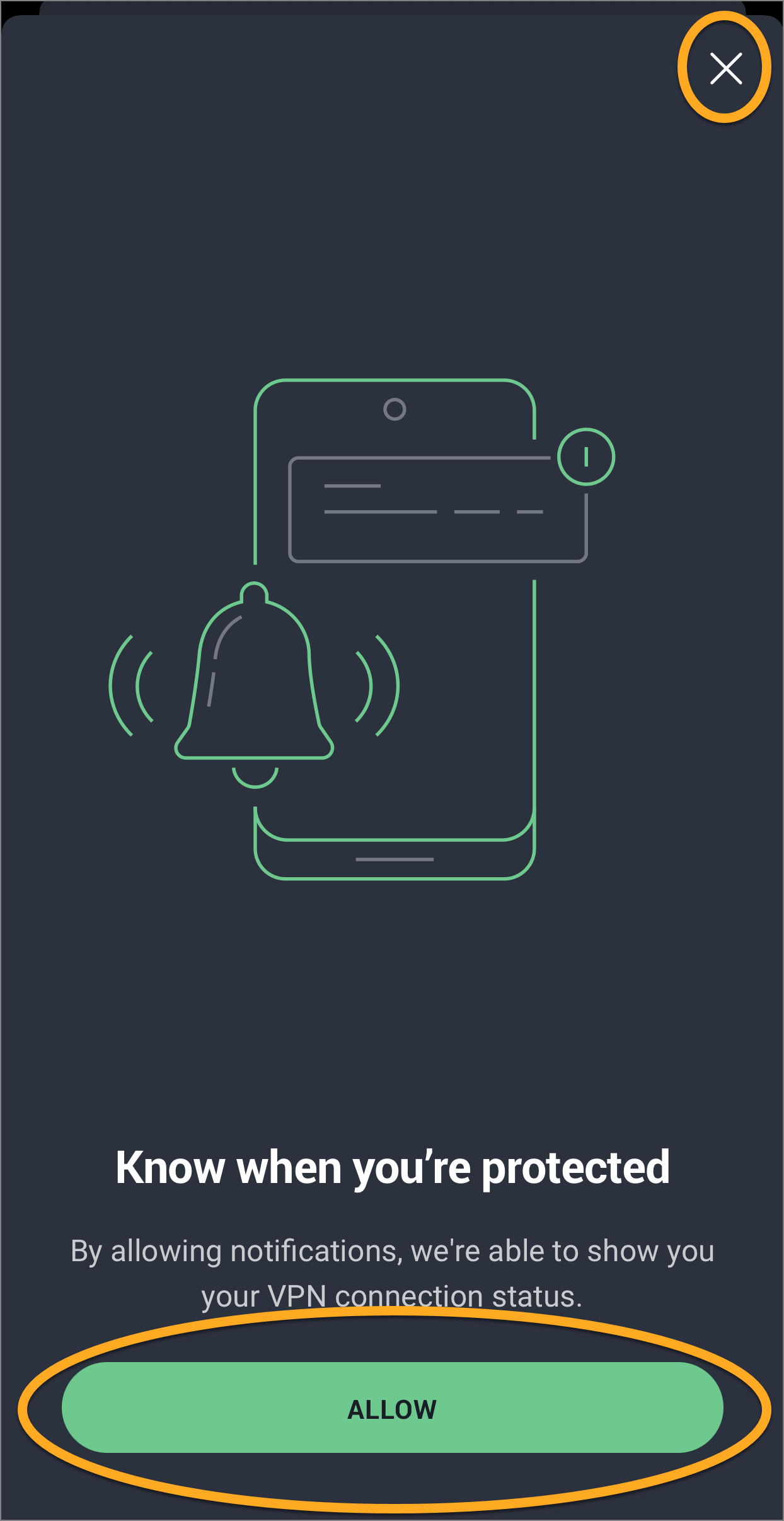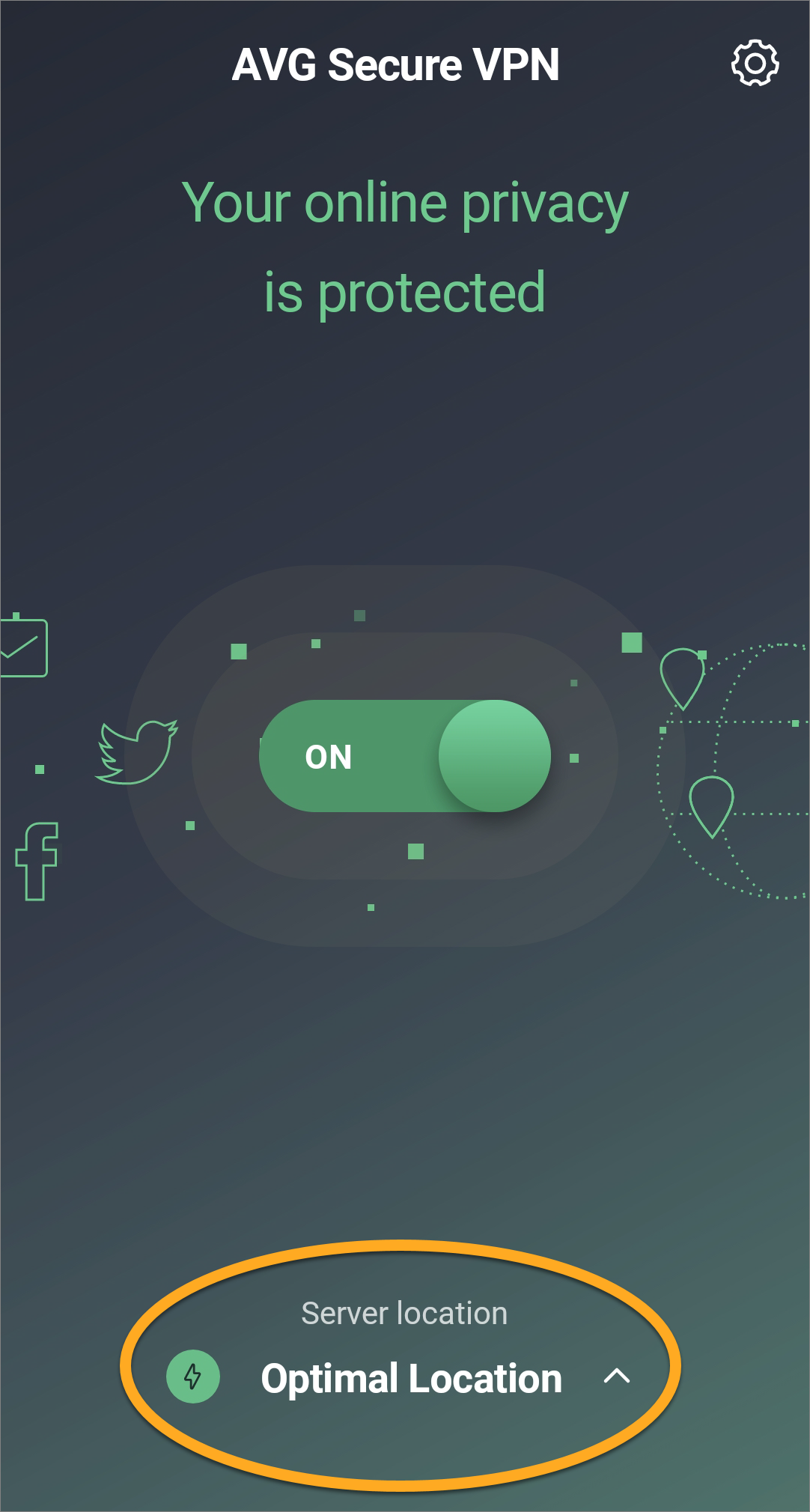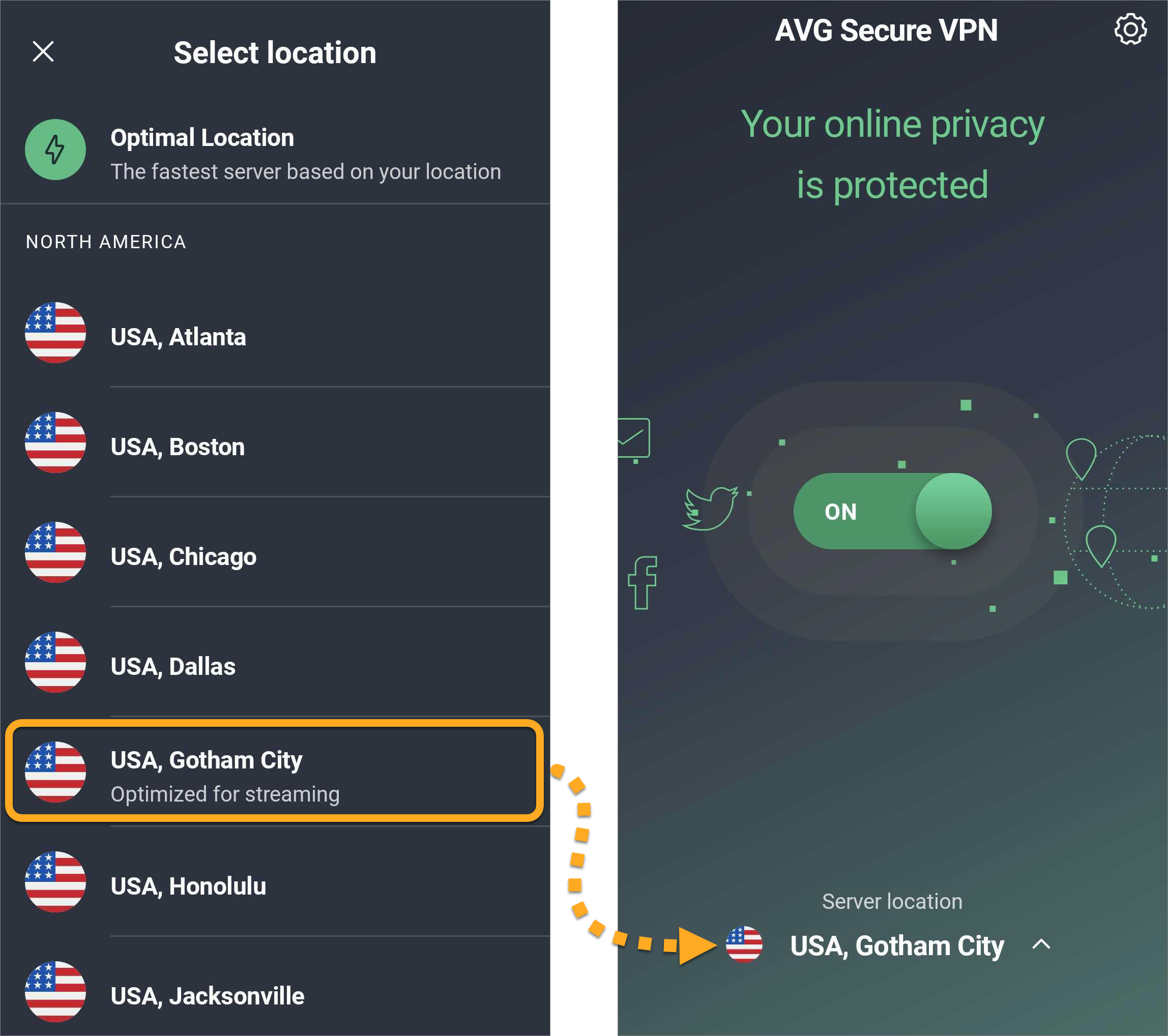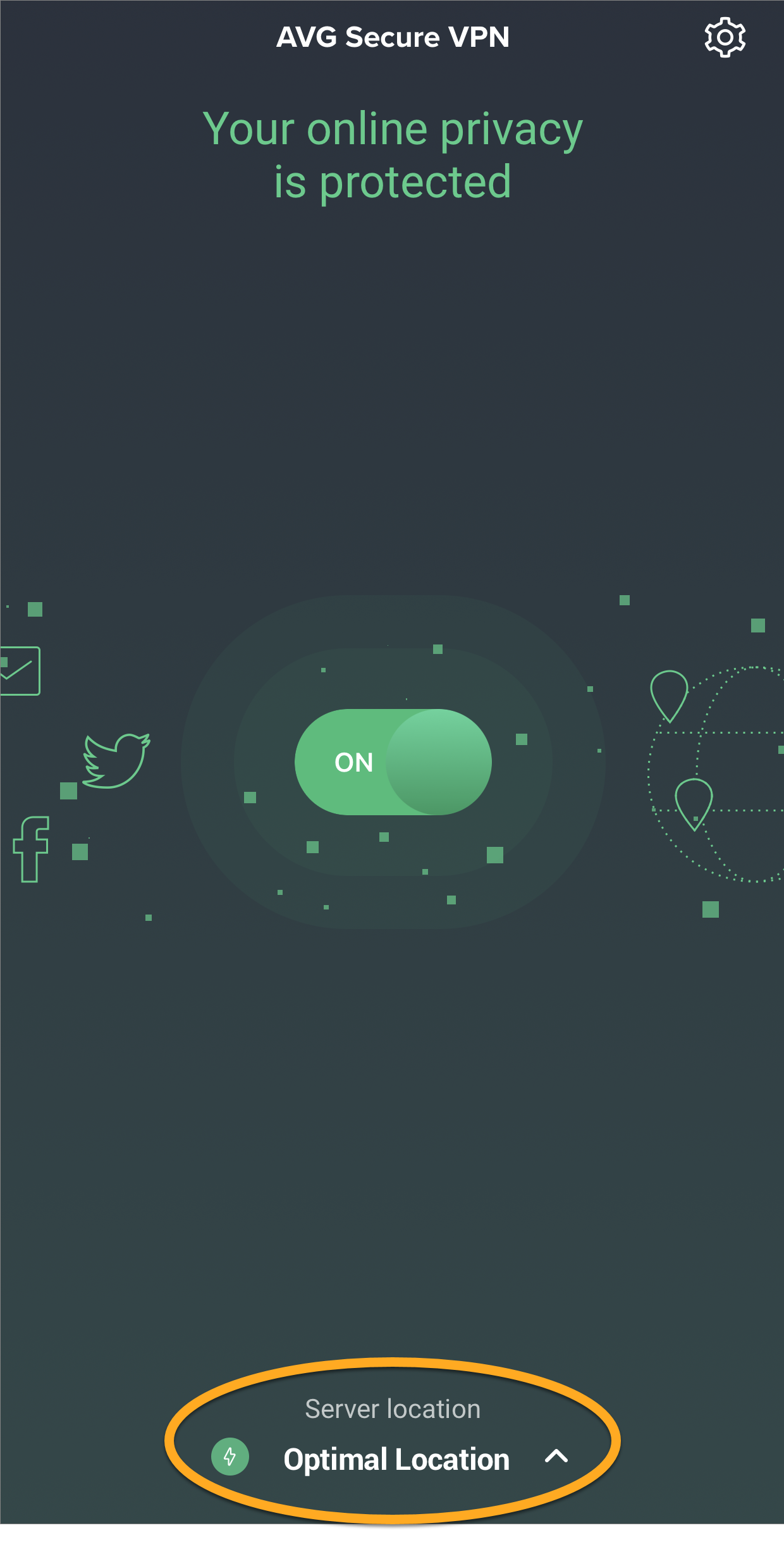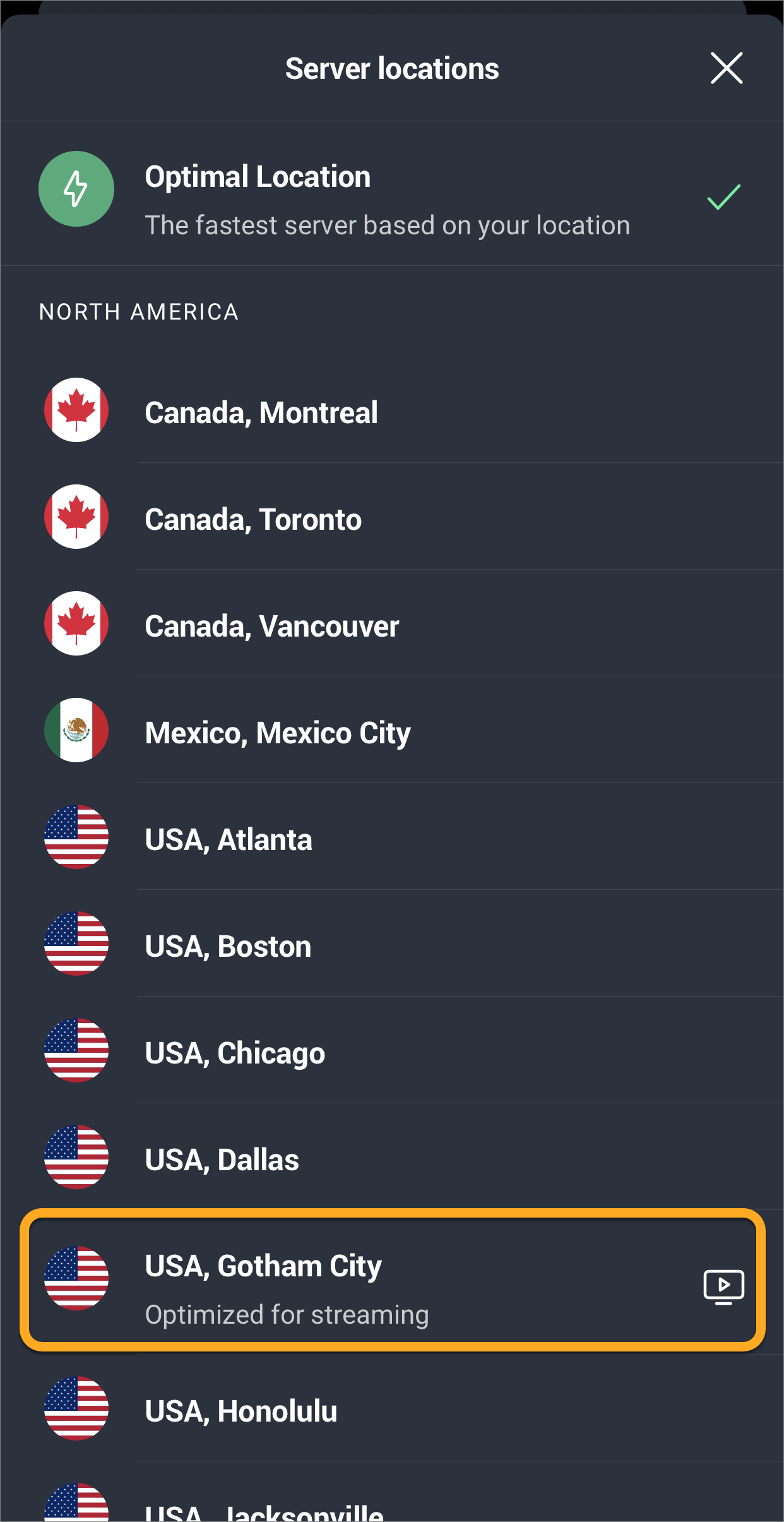AVG Secure VPN allows you to connect to the internet via secure AVG VPN servers, protecting your connection and ensuring your privacy.
Connect to the VPN
AVG Secure VPN can be used any time you want to connect to the internet with extra security and privacy, and is especially recommended when you are connected to a public or unsecured Wi-Fi network.
To connect to AVG Secure VPN:
- Tap the AVG Secure VPN icon on the Home screen of your device. The app opens.
- Tap the red (OFF) slider so that it changes to green (ON).
- If prompted, tap OK to give AVG Secure VPN permission to set up a VPN connection.
- If prompted, you can optionally tap Activate Auto Connect to allow AVG Secure VPN to connect automatically. Alternatively tap the X icon in the top-left corner to return to the main app screen.
- Tap the AVG VPN icon on the Home screen of your device. The app opens.
- Tap the red (OFF) slider so that it changes to green (ON).
- Tap Agree & continue to confirm that you accept our Logging Policy and terms of use.
- If prompted, tap Continue ▸ Allow to give AVG Secure VPN permission to set up a VPN connection.
- If prompted, you can optionally tap Allow to allow AVG Secure VPN to connect automatically. Alternatively tap the X icon in the top-right corner to return to the main app screen.
You are now connected to the AVG Secure VPN default server. You can connect to a different location if needed.
Connect to a different location
AVG Secure VPN has servers in several locations, meaning you can bypass geolocation restrictions and access your favorite content while traveling. By default, you connect to the Optimal Location.
To connect to a different location:
- Tap Server location at the bottom of the main app screen.
- Tap your preferred country and city to change your location.
- Tap Optimal Location at the bottom of the main app screen.
- Tap your preferred country and city to change your location.
Your server location is now changed.
Manage connection rules
Tap Settings (the gear icon) in the top-right corner of the main app screen to configure the following connection settings:
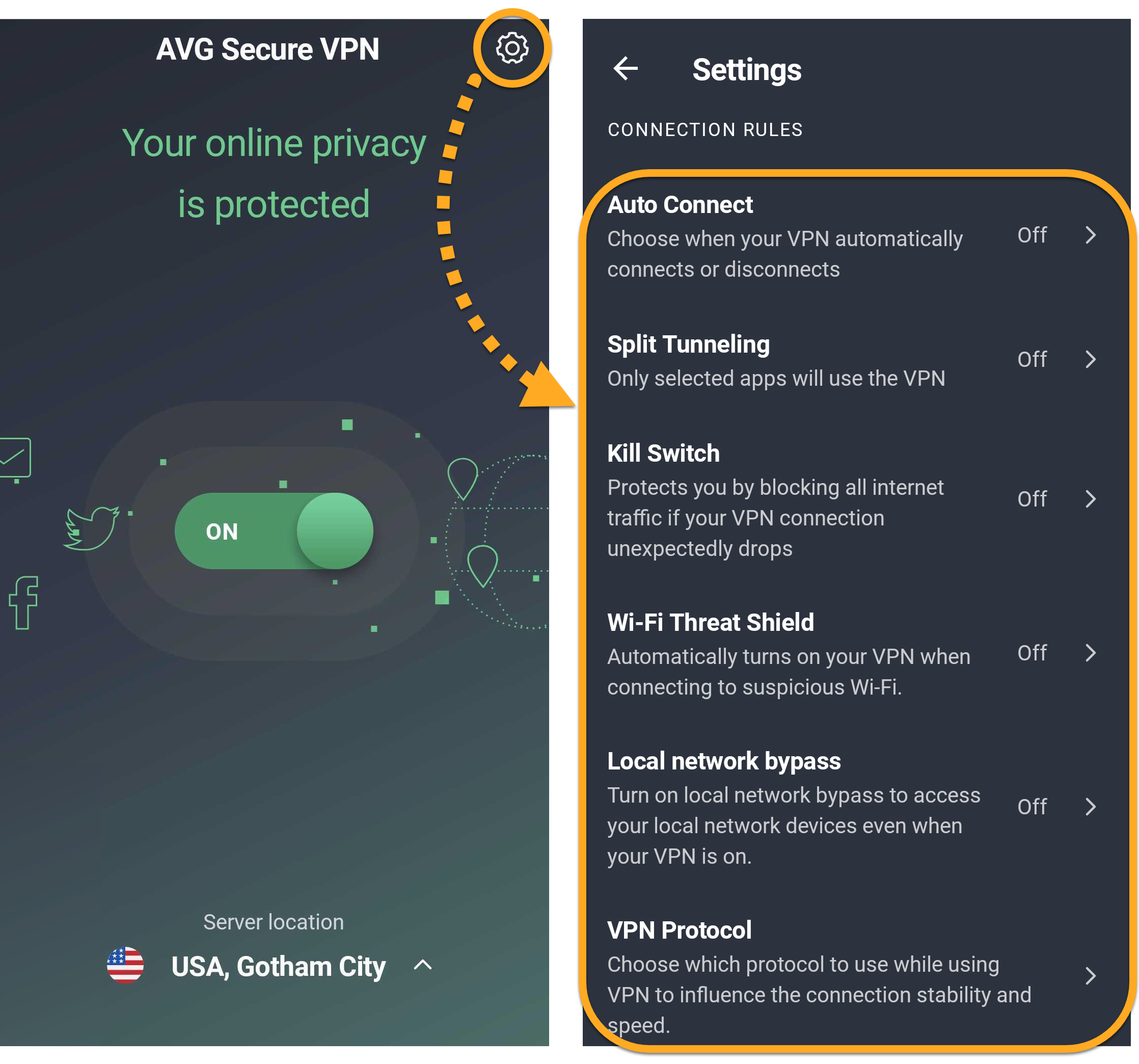
- Auto Connect: Set your VPN to turn on automatically when you connect to different network types, or disconnect when you are on a trusted network. For more information, refer to the following article: Enabling auto-connect in AVG Secure VPN.
- Split Tunneling: Exclude certain apps from being encrypted by your VPN.
- Kill Switch: Gives you the option to immediately block all internet traffic if your VPN connection unexpectedly drops.
- Wi-Fi Threat Shield: Automatically turns on the VPN if a threat is detected on your Wi-Fi connection.
- Local network bypass: Allows you to access other devices on your local network even with the VPN on.
- VPN Protocol: Choose between available VPN protocols.
For more information about these features, refer to the following article:
Tap Settings (the gear icon) in the top-right corner of the main app screen to configure the following connection settings:

- Auto Connect: Set your VPN to turn on automatically when you connect to different network types, or disconnect when you are on a trusted network. For more information, refer to the following article: Enabling auto-connect in AVG Secure VPN.
- VPN Protocol: Choose between available VPN protocols.
Further recommendations
To learn more about AVG Secure VPN, refer to the following article:
- AVG Secure VPN 2.x for Android
- AVG Secure VPN 2.x for iOS
- Google Android 6.0 (Lollipop, API 23) or later
- Apple iOS 14.0 or later
- Compatible with iPhone, iPad, and iPod touch