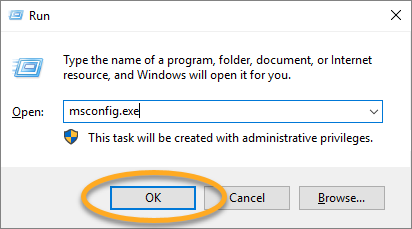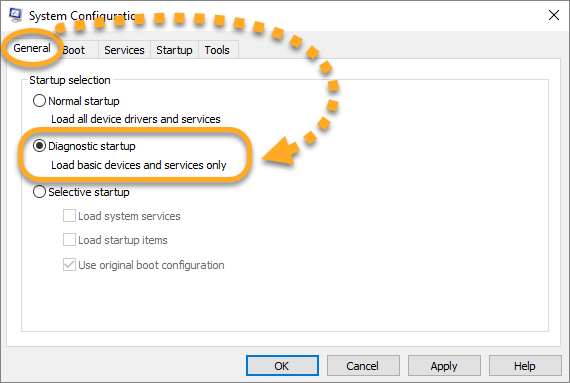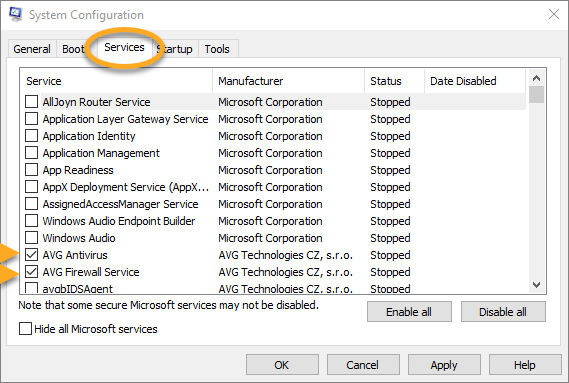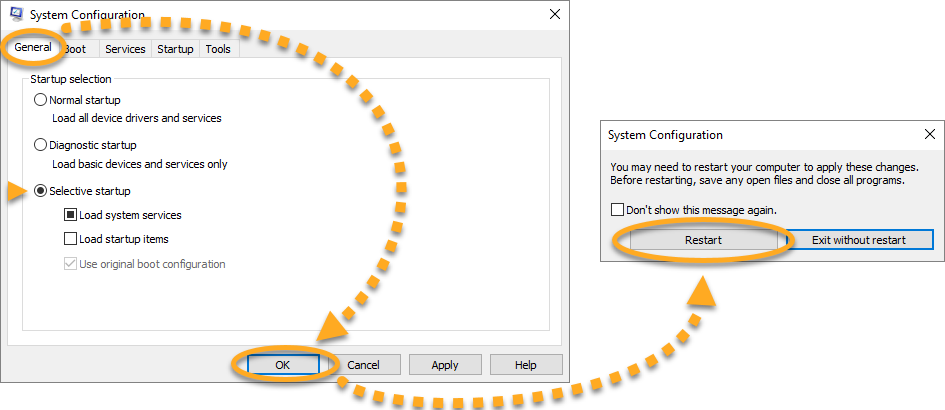In rare cases, AVG Internet Security or AVG AntiVirus FREE may conflict with third-party software installed on your PC, causing Windows to crash, freeze, or show a blue screen error (BSOD - Blue Screen Of Death). This issue may be due to programs you run manually, or background services that run silently when you start Windows.
Instructions
To determine if the problem is caused by background services:
- Reboot your computer in Safe Mode. For detailed instructions, refer to the following article:
- With Windows running in Safe Mode, press the
 Win
WinRkey simultaneously on your keyboard to open the Run dialog box. - In the Open field, type the command
msconfig.exeand click OK to open the System Configuration utility.
- Ensure the General tab is selected, then click the Diagnostic startup option to clear all startup programs.
- Click the Services tab and tick the boxes related to your AVG AntiVirus services:
- AVG AntiVirus FREE: tick AVG Antivirus.
- AVG Internet Security: tick AVG Antivirus and AVG Firewall Service.
- Return to the General tab, where Selective startup and Load system services are now selected. Click OK, then Restart to reboot your PC.
To configure Windows to restart in Normal startup mode, run the System Configuration utility by following steps 2-3 in this article, then select Normal startup under the General tab.
If your PC starts working normally again, the problem is due to a conflict with another program or service running silently in the background. Report the issue to AVG Support.
- AVG Internet Security 20.x
- AVG AntiVirus FREE 20.x
- Microsoft Windows 11 Home / Pro / Enterprise / Education
- Microsoft Windows 10 Home / Pro / Enterprise / Education - 32 / 64-bit
- Microsoft Windows 8.1 / Pro / Enterprise - 32 / 64-bit
- Microsoft Windows 8 / Pro / Enterprise - 32 / 64-bit
- Microsoft Windows 7 Home Basic / Home Premium / Professional / Enterprise / Ultimate - Service Pack 1, 32 / 64-bit