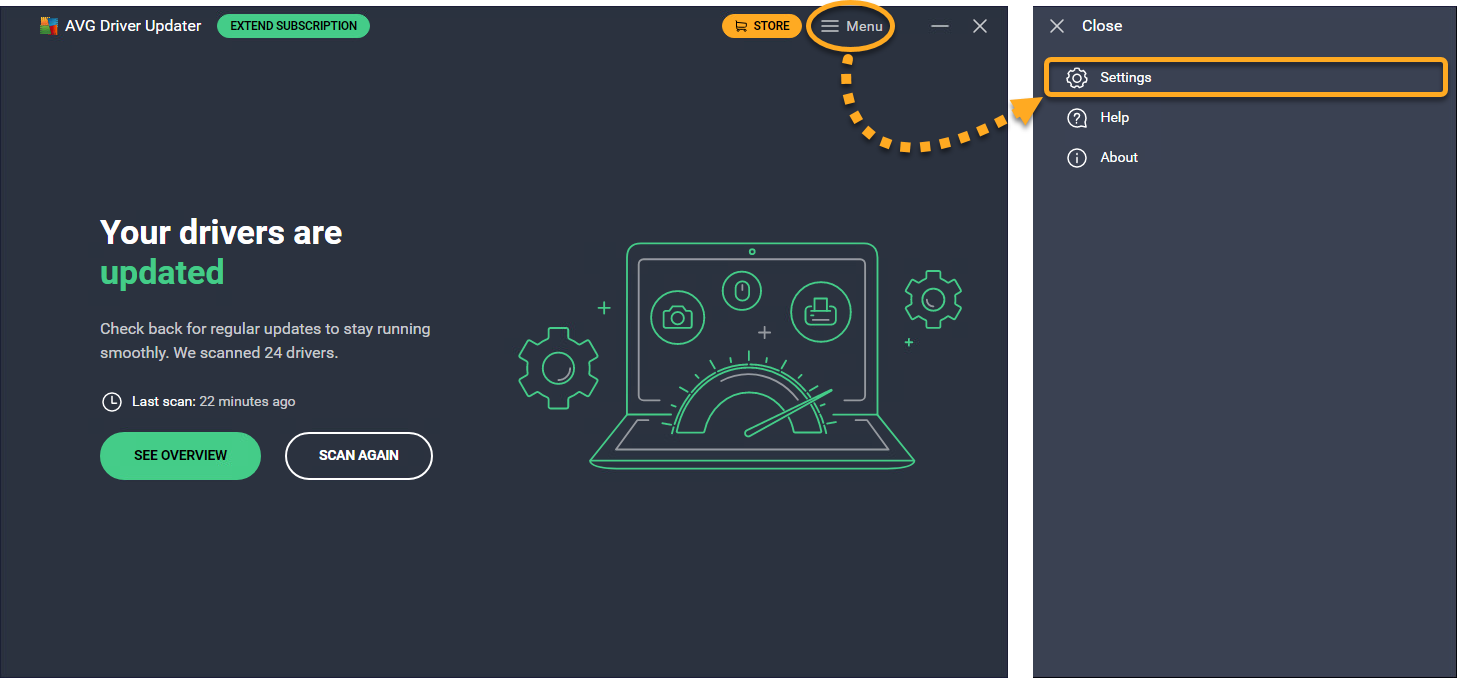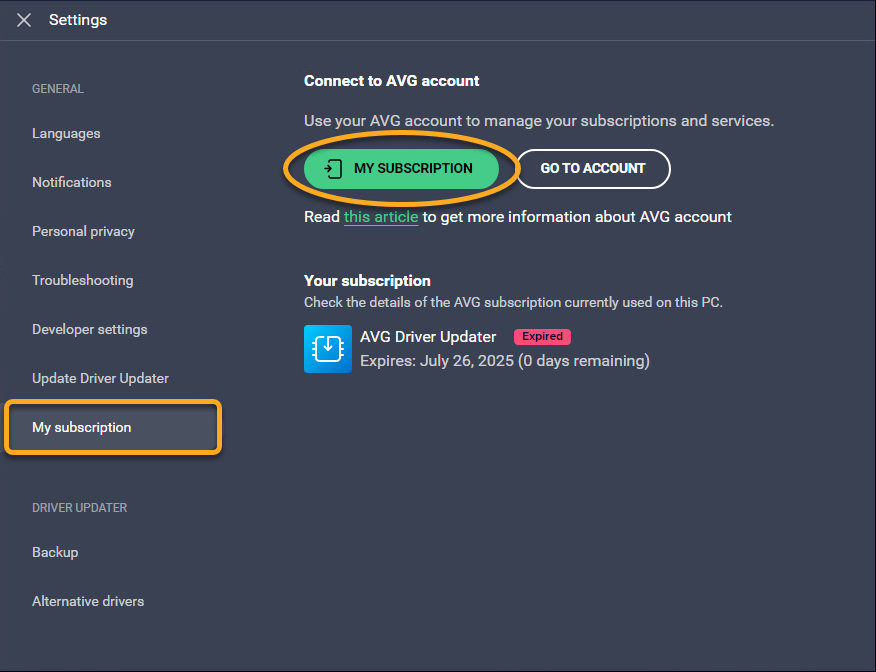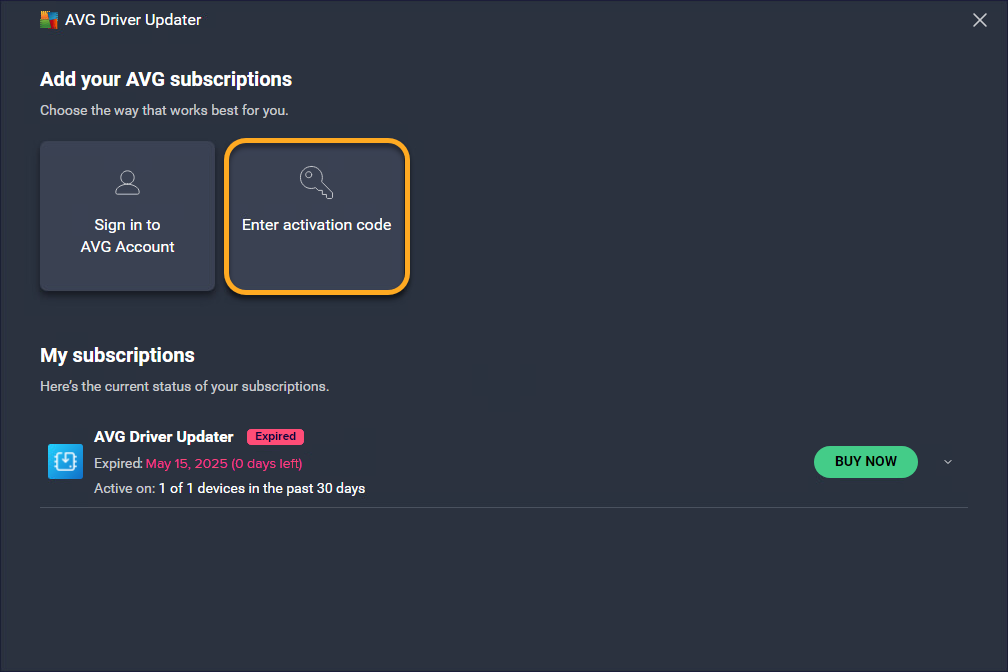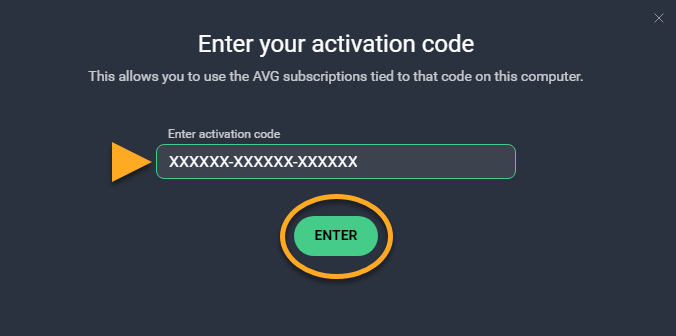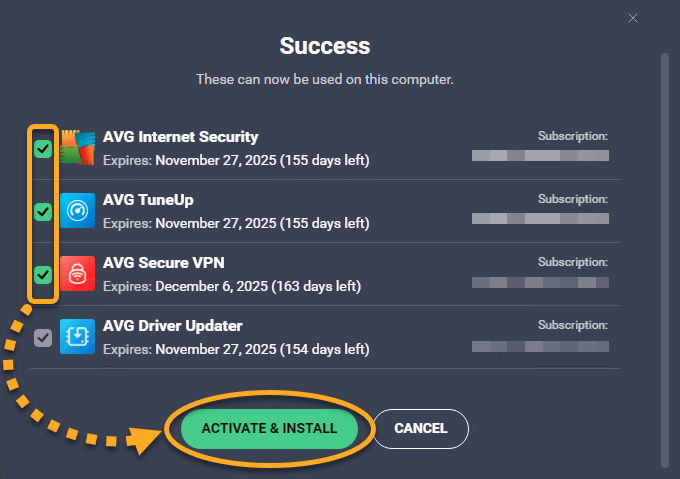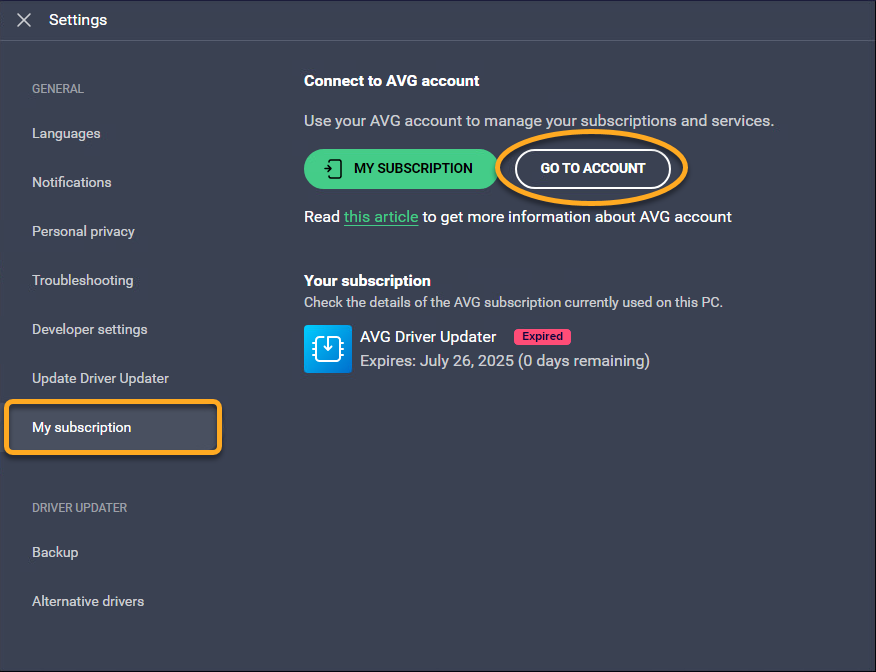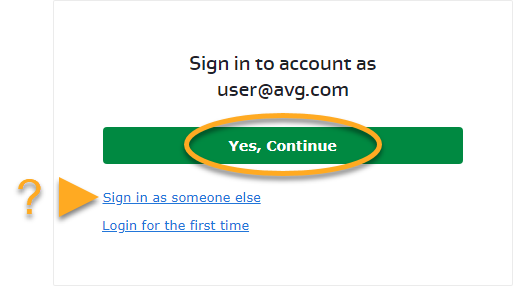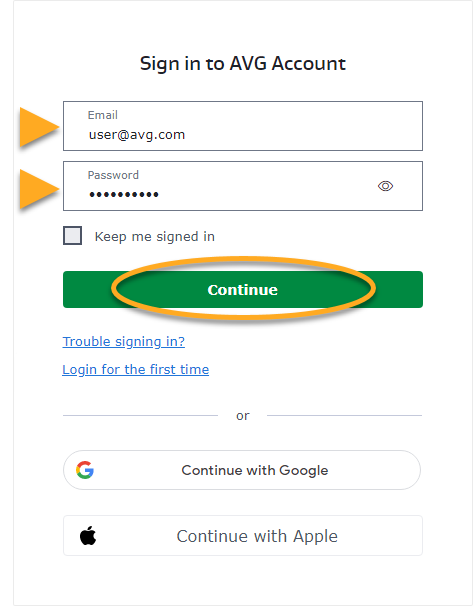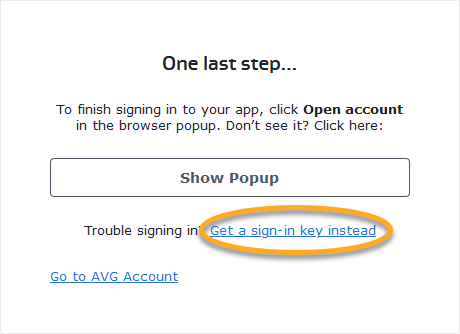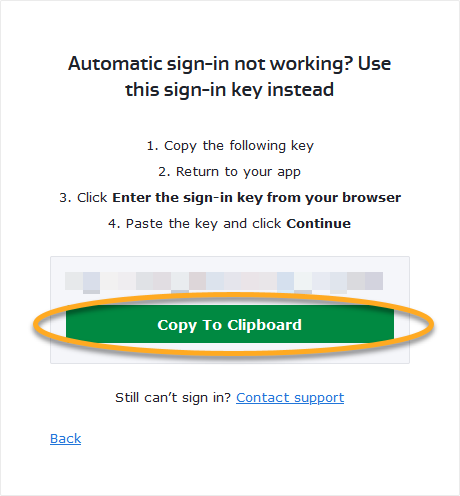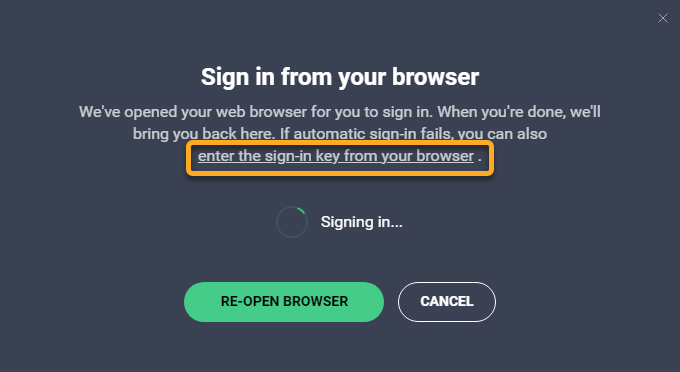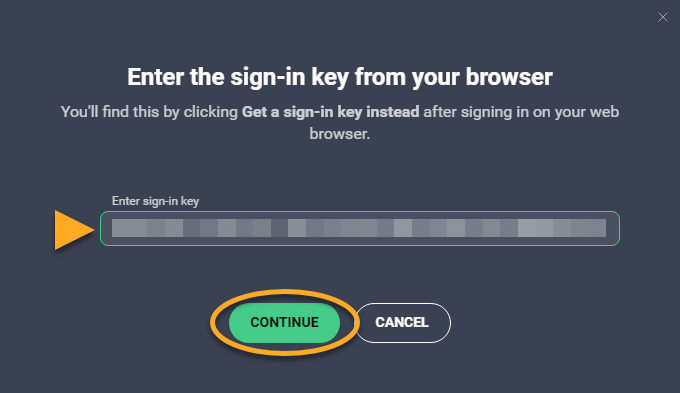AVG Driver Updater is a paid product that requires a subscription to use. After installing AVG Driver Updater, you may need to manually activate your subscription.
Sign in to AVG Account
An AVG Account was created using the email address that you provided during the subscription purchase. To sign into your AVG Account for the first time, refer to the following article:
Activating your AVG Account.
- Open AVG Driver Updater and go to
☰ Menu ▸ Settings. 
- Select the My subscription tab, then click Go to account.
- Follow the relevant step below (option A or option B) in your browser:
- Option A: Check that the listed AVG Account is the one that contains your AVG Driver Updater subscription, then click Yes, continue. Alternatively, click Sign in as someone else.
- Option B: Enter the credentials for the AVG Account that contains your AVG Driver Updater subscription, then click Continue.
- When prompted by your browser, follow the on-screen instructions to re-open AVG Driver Updater.
- If more than one product is associated with your activation code, ensure the products you want to use are selected, then click Activate & install.
The products you select are installed and activated automatically. 
Your AVG Driver Updater subscription is now active. If activation is unsuccessful, refer to the Activate via sign-in key section below.
Activate via sign-in key
If activation via AVG Account fails, you can activate AVG Driver Updater using the sign-in key from your web browser. To use this alternative activation method, follow the steps below:
- Open AVG Driver Updater and go to
☰ Menu ▸ Settings. 
- Select the My subscription tab, then click Go to account.
- Follow the relevant step below (option A or option B) in your default web browser:
- Option A: Check that the listed AVG Account is the one that contains your AVG Driver Updater subscription, then click Yes, continue. Alternatively, click Sign in as someone else.
- Option B: Enter the credentials for the AVG Account that contains your AVG Driver Updater subscription, then click Continue.
- Click Get a sign-in key instead.
- Click Copy to clipboard.
- Go to AVG Driver Updater, and click enter the sign-in key from your browser.
- Click in the text box, then press the
Ctrl key and the V key on your keyboard simultaneously to paste the sign-in key. Click Continue. 
- If more than one product is associated with your activation code, ensure the products you want to use are selected, then click Activate & install.
The products you select are installed and activated automatically. 
Your AVG Driver Updater subscription is now active. If activation is unsuccessful, refer to the Still need help? section below.
Still need help?
To learn how to resolve some of the most common activation issues, refer to the following article:
If the issue persists, contact AVG Support.
Further recommendations
To learn more about AVG Driver Updater, refer to the following articles:
To learn how to transfer your subscription to a different device, refer to the following article: