We recommend using the AVG Uninstall Tool to completely remove AVG AntiVirus Free from your Windows device if uninstallation via the Start menu did not work or you see the setup is already running message. The AVG Uninstall Tool deletes all AVG AntiVirus files from your Windows device while Windows runs in Safe Mode.
We recommend using the AVG Uninstall Tool to completely remove AVG Internet Security from your Windows device if uninstallation via the Start menu did not work or you see the setup is already running message. The AVG Uninstall Tool deletes all AVG Internet Security files from your Windows device while Windows runs in Safe Mode.
- Click the button below to download the AVG Uninstall Tool and save it to a familiar location on your Windows device (by default, downloaded files are saved to your Downloads folder). Download the AVG Uninstall Tool
For AVG AntiVirus Free version 18.8 (Windows XP compatible), download the following file:AVG Uninstall Tool (Windows XP).For AVG Internet Security version 18.8 (Windows XP compatible), download the following file: AVG Uninstall Tool (Windows XP).
- Right-click the downloaded file
avg_av_clear.exeand select Run as administrator from the context menu.If you are unable to authorize installation of the AVG Uninstall Tool, refer to the following article for advice: Managing administrative accounts on your Windows device.
- If prompted for permission by the User Account Control dialog, click Yes.
- On the Reboot to safe mode tile, click Reboot.
- Click Restart now on the pop-up window that appears.
- When the AVG Uninstall Tool opens in Windows safe mode, select one of the following options:
- On the Remove & Reinstall tile, click Reinstall, if you want to remove then reinstall the application.
- On the Remove only tile, click Remove, if you want to only uninstall the application.
- Click Uninstall, on the confirmation screen.
- Wait while the AVG Uninstall Tool removes all AVG Free Antivirus files from your Windows device.
- Wait while the AVG Uninstall Tool removes all AVG Internet Security files from your Windows device.
- Click Restart now to restart your Windows device.
AVG AntiVirus Free is now uninstalled from your Windows device.
If you selected that you want to reinstall the application, continue following the on-screen installation instructions. For detailed installation instructions, refer to the following article:
AVG Internet Security is now uninstalled from your Windows device.
If you selected that you want to reinstall the application, continue following the on-screen installation instructions. For detailed installation instructions, refer to the following article:
We recommend using the AVG Uninstall Tool to remove AVG Secure Browser from your Windows device if uninstallation via the Start menu did not work or you see the setup is already running message. The AVG Uninstall Tool deletes all AVG AntiVirus files from your Windows device while Windows runs in Safe Mode.
- Click the button below to download the AVG Uninstall Tool and save it to a familiar location on your Windows device (by default, downloaded files are saved to your Downloads folder). Download the AVG Uninstall Tool
- Right-click the downloaded file
avg_secure_browser_uninstall.exeand select Run as administrator from the context menu.If you are unable to authorize installation of the AVG Uninstall Tool, refer to the following article for advice: Managing administrative accounts on your Windows device.
- If prompted for permission by the User Account Control dialog, click Yes.
- Click Yes when the dialog prompts you to restart Windows in Safe Mode. Then, click Yes again to immediately restart your Windows device in Safe Mode.
- Optionally, tick the box next to Also delete your browsing data to delete your profile information, such as bookmarks and history. Then click Uninstall to continue.
- Wait while the AVG Uninstall Tool removes all AVG Secure Browser files from your Windows device.
AVG Secure Browser is now uninstalled from your Windows device.
If you need to reinstall AVG Secure Browser, refer to the following article for installation instructions:
- AVG Internet Security
- AVG AntiVirus FREE
- AVG Secure Browser
- Windows

