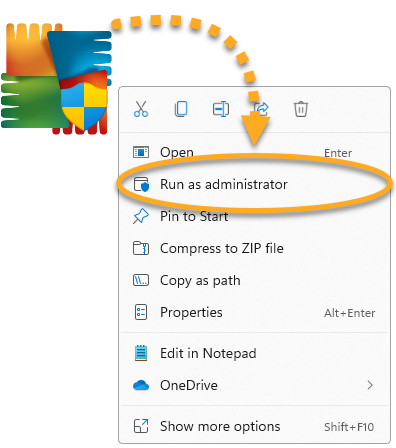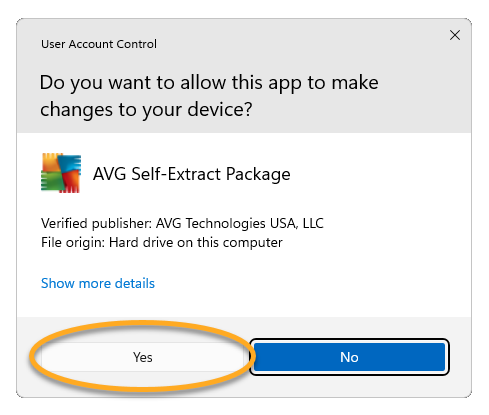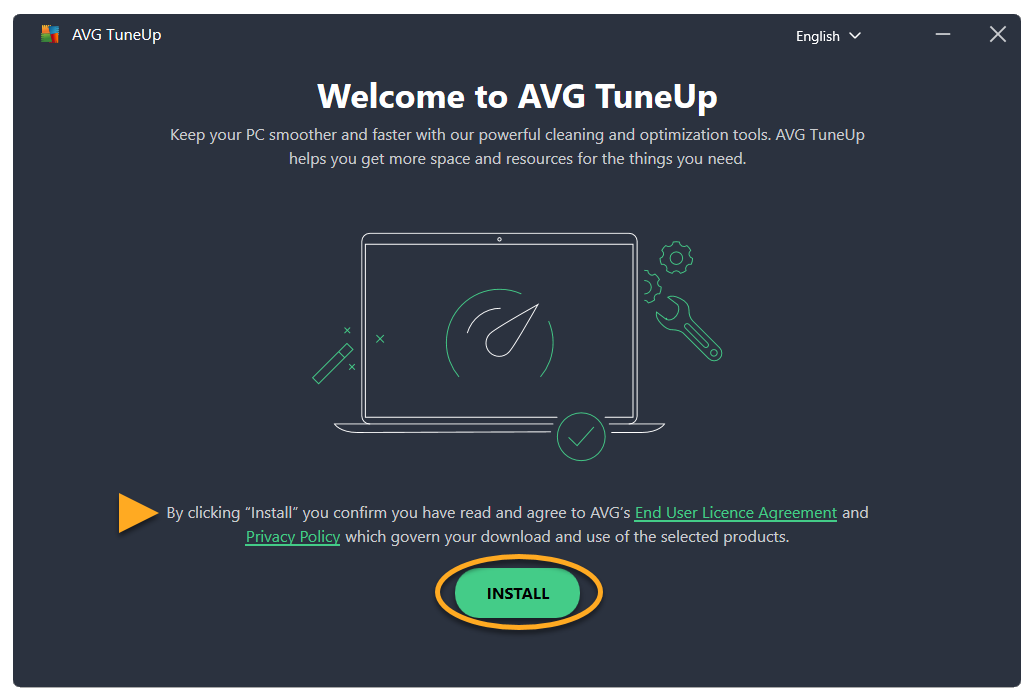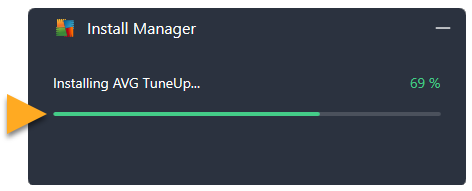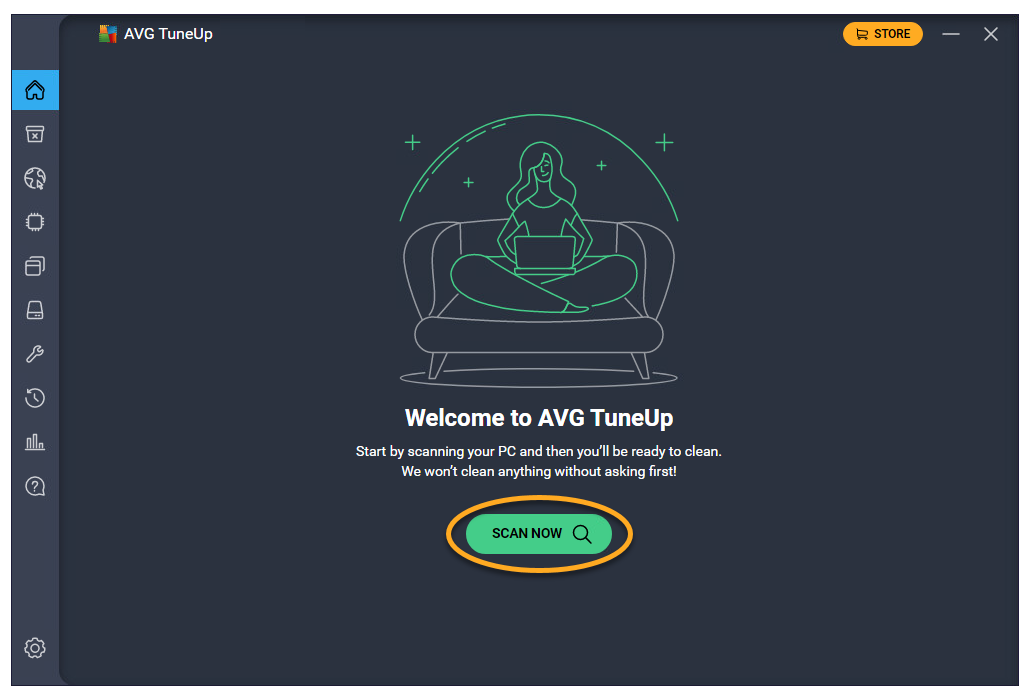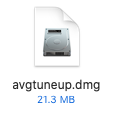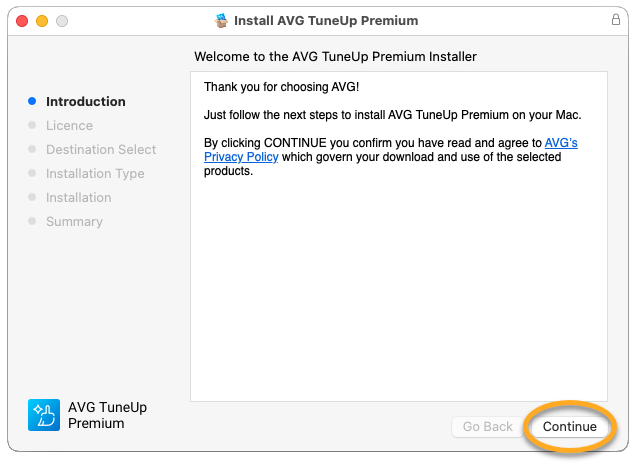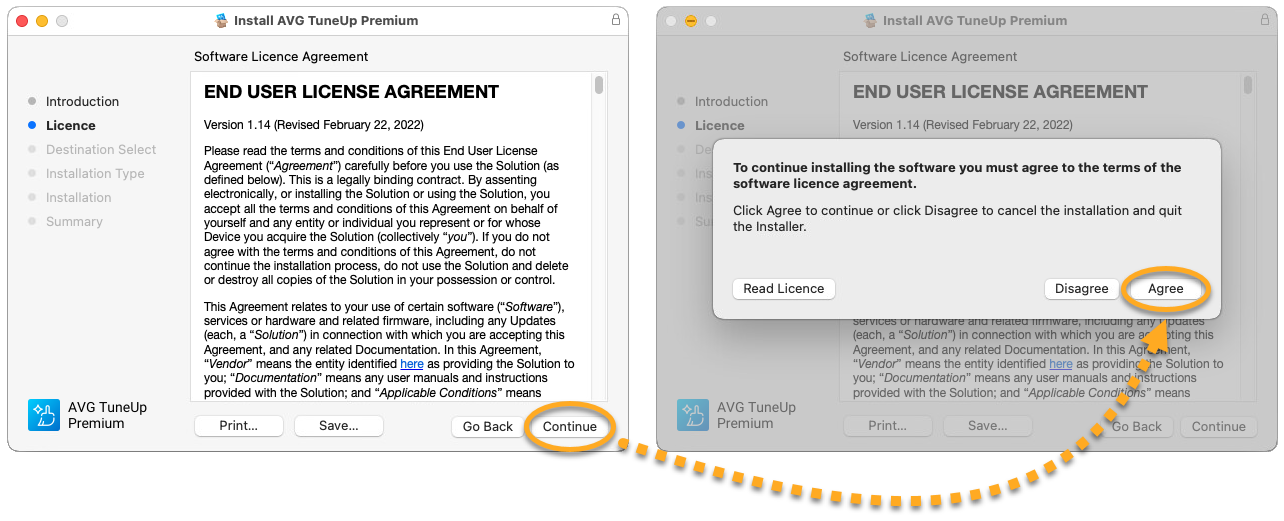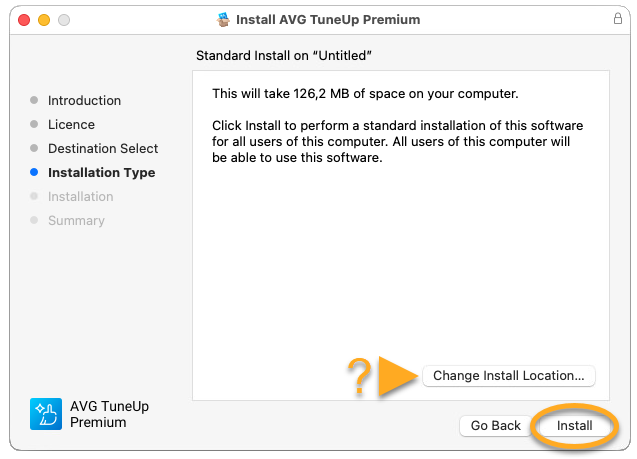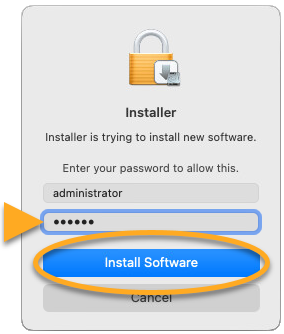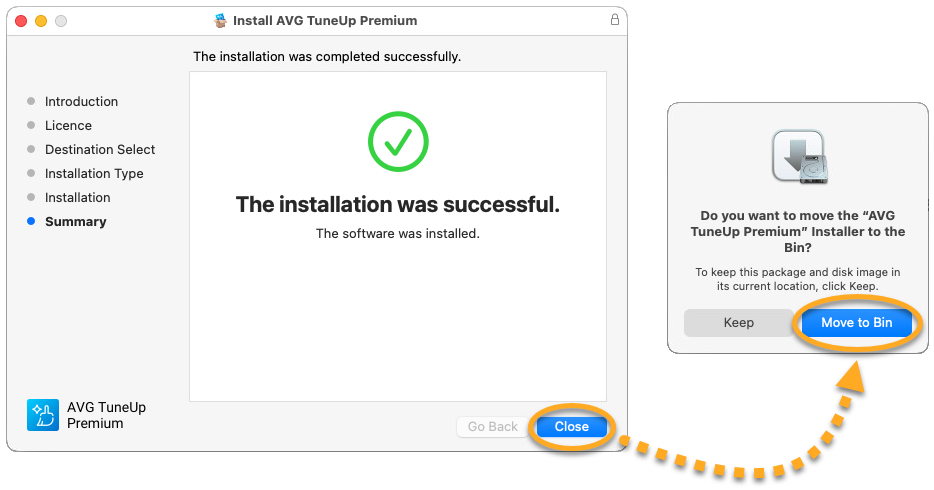AVG TuneUp for Windows is a paid app that requires a subscription to use. This article explains how to download and install the application.
Install AVG TuneUp
- Click the button below to download the AVG TuneUp setup file, and save it to a familiar location on your PC (by default, all files are saved to your Downloads folder). Download AVG TuneUp for Windows
- Right-click the downloaded setup file
avg_tuneup_online_setup.exe and select Run as administrator from the context menu. 
- If prompted for permission by the User Account Control dialog, click Yes.
- When AVG TuneUp opens, review the End User License Agreement and Privacy Policy, then click Install.
- Wait while setup installs AVG TuneUp on your PC.
- Click Scan now to run a maintenance scan and immediately check your PC for system junk, broken shortcuts, and other issues. Alternatively, click Skip to continue to the main AVG TuneUp screen.
AVG TuneUp is now installed, but some components may not fully function until you restart your PC.
If you have a paid subscription to AVG TuneUp Premium, you need to manually activate it. Refer to the following article for detailed instructions:
Activate AVG TuneUp.
Still need help?
If you experience any installation issues:
- Ensure your PC meets the minimum system requirements below and your Windows is up-to-date. For information about the requirements for your device, refer to the following article:
- Check that the downloaded setup file is not corrupted. For instructions, refer to the following article:
- If you use third-party antivirus software, try temporarily disabling your protection (this applies only if you do not use AVG AntiVirus). For more information, refer to the following article:
- Restart your PC and try to install AVG TuneUp again by following exact steps in this article.
Further recommendations
To learn more about AVG TuneUp, refer to the following articles:
AVG TuneUp Premium for Mac is a paid app that requires a subscription to use. This article explains how to download and install the application.
Install AVG TuneUp
- Click the button below to download the AVG TuneUp Premium setup file, and save it to a familiar location on your Mac (by default, downloaded files are saved to your Downloads folder).
Download AVG TuneUp Premium for Mac - Double-click the downloaded setup file
avgtuneup.dmg. 
- Double-click the AVG TuneUp Premium icon.
- Click Continue to confirm that you have read the AVG Privacy Policy.
- Click Continue to confirm that you have read the AVG End User License Agreement, then click Agree to confirm that you accept the terms.
- Click Install to proceed with default installation, or click Change Install Location... if you want to make changes to the default setup.
- Enter the password that you use when you start your Mac, then click Install Software.
- Click Close ▸ Move to Bin.
AVG TuneUp is now installed, but some components may not fully function until you restart your Mac.
If you have a paid subscription to AVG TuneUp Premium, you need to manually activate it. Refer to the following article for detailed instructions:
Activate AVG TuneUp.
Still need help?
If you experience any installation issues:
- Ensure your Mac meets the minimum system requirements. For information about the requirements for your device, refer to the following article:
- Restart your Mac and try again to install AVG TuneUp Premium by following the exact steps in this article.
Further recommendations
To learn more about AVG TuneUp, refer to the following articles: