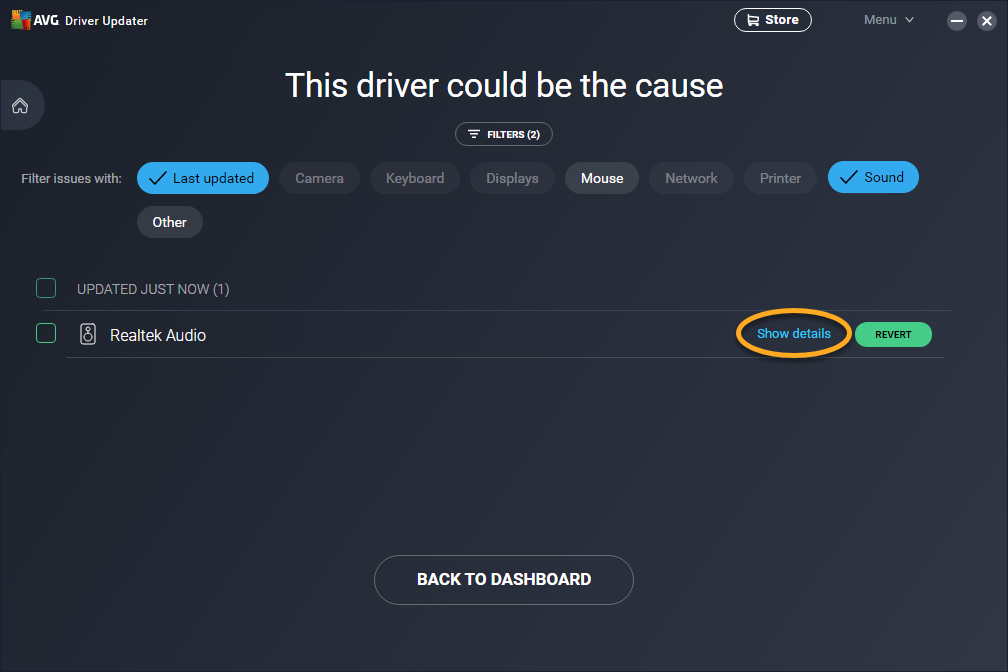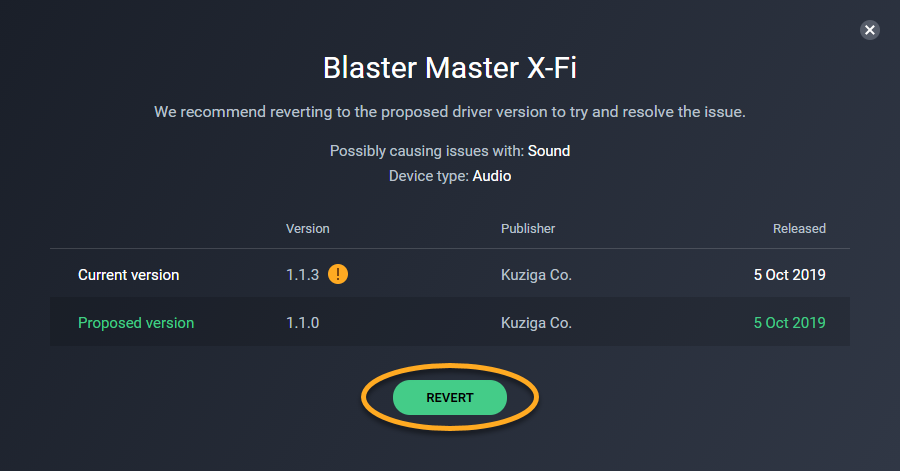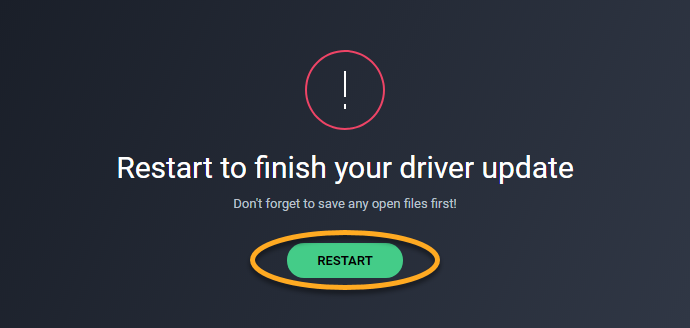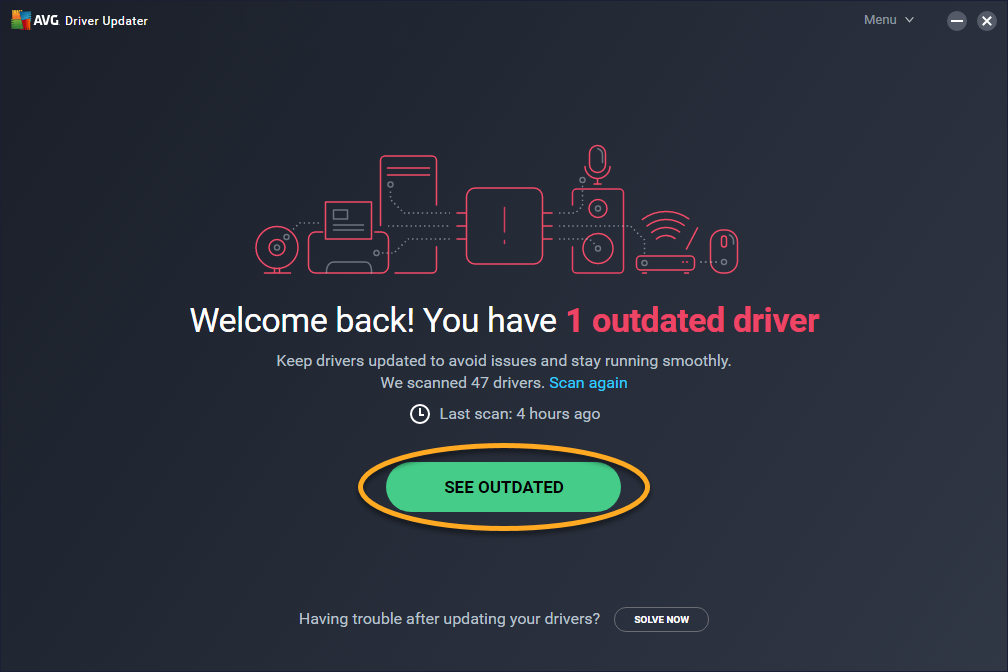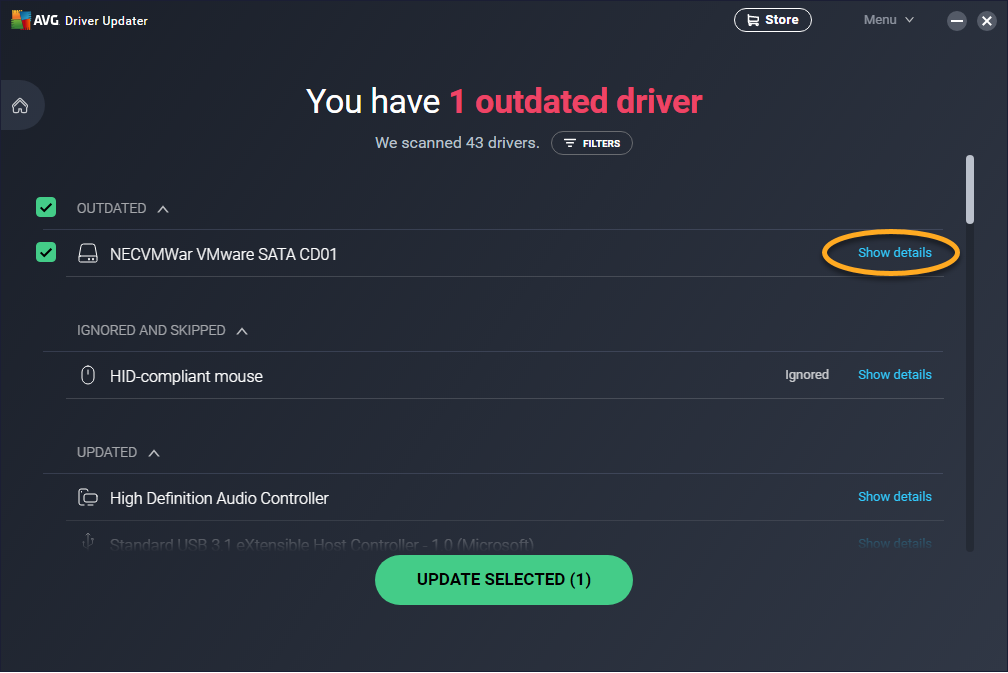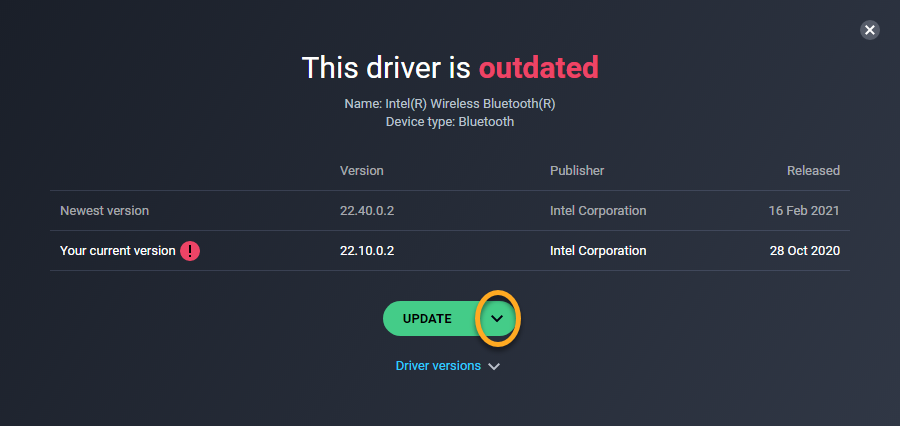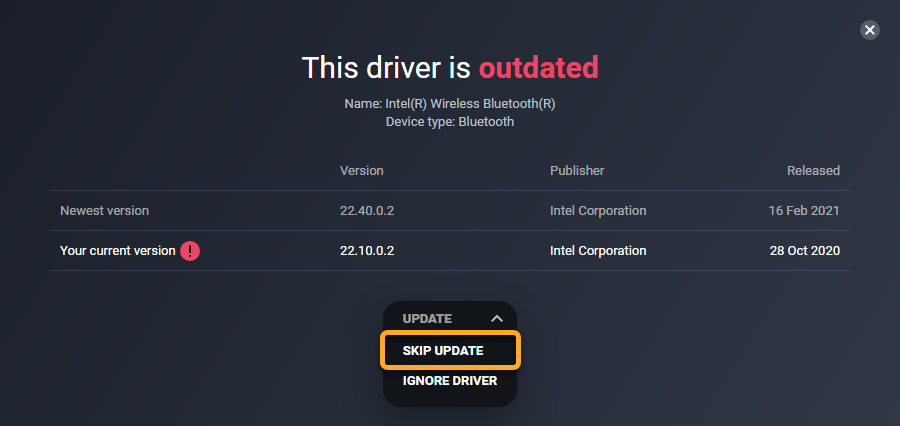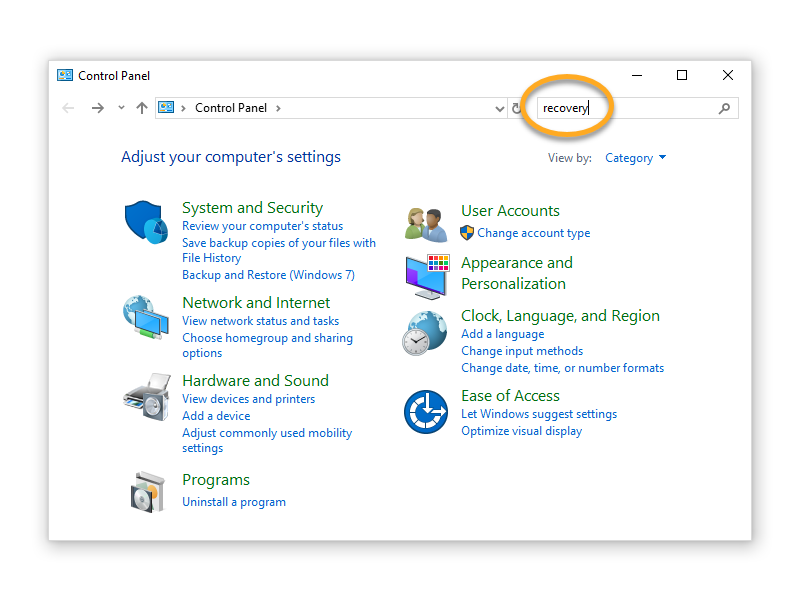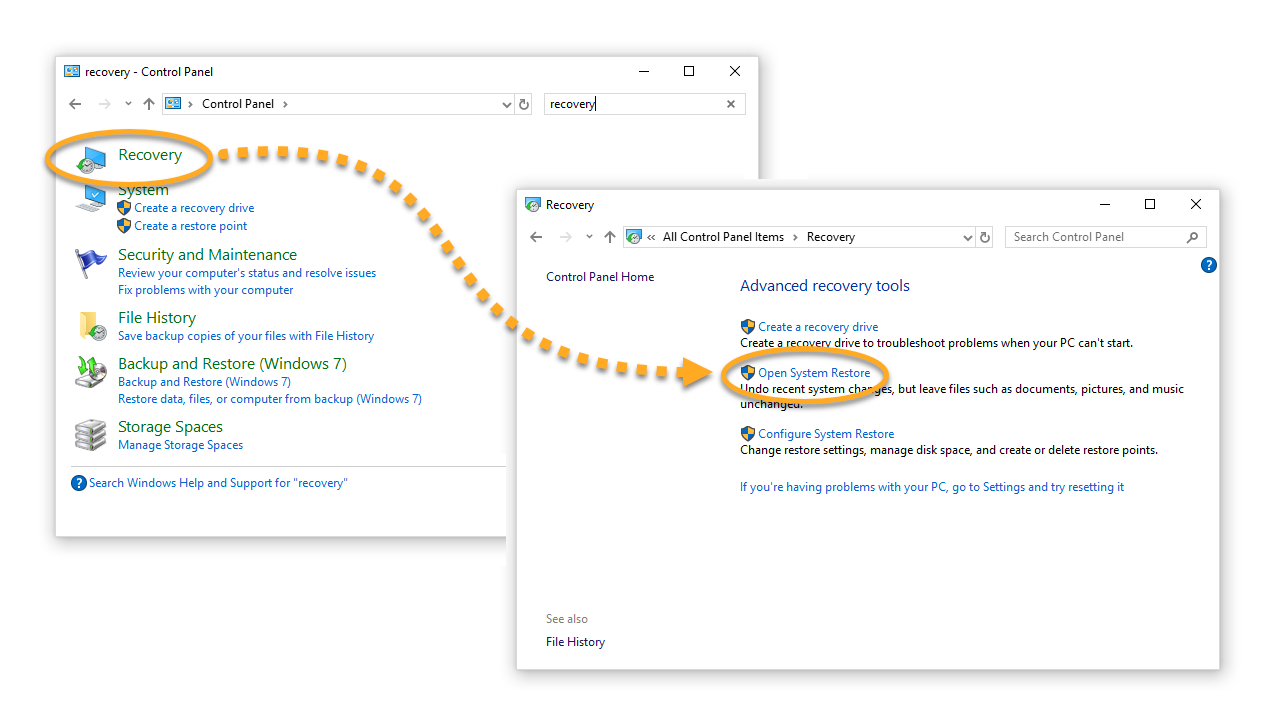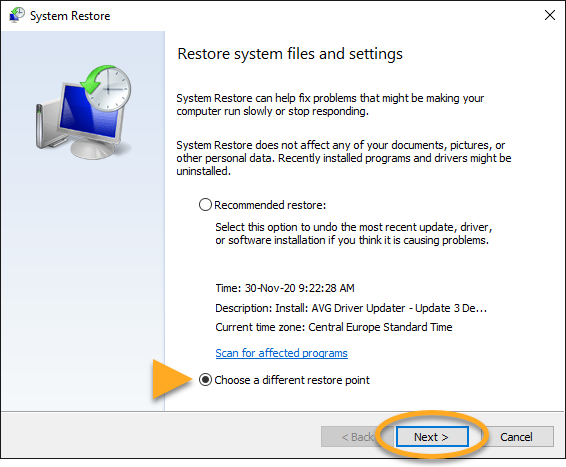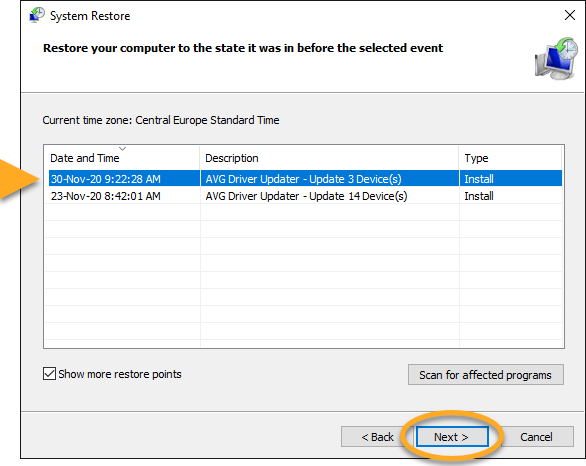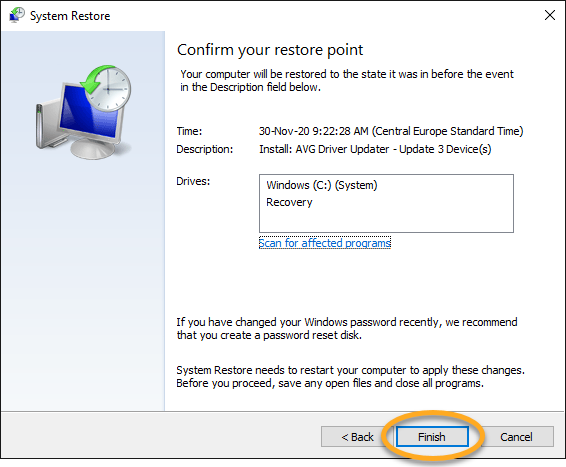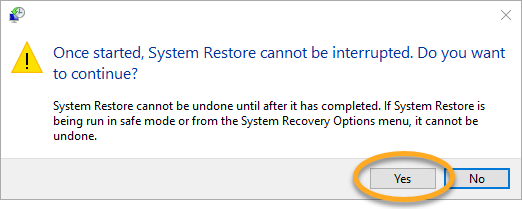AVG Driver Updater is a Windows PC performance tool that scans your hardware for broken and outdated drivers, and lets you update them to prevent problems with your PC.
In some cases, updating a driver can cause problems on your PC, such as your audio or trackpad not working properly, or issues with screen resolution and graphics quality. If this occurs, follow the steps below to solve the issue.
Restore a driver
AVG Driver Updater may automatically identify which driver has caused the issue on your PC. If the problematic driver is identified, you can use the restore feature to revert the driver back to the previous version. If you are not sure which driver is causing the issue, we recommend following the Windows System Restore instructions.
- AVG Driver Updater 23.x for Windows
- Microsoft Windows 11 Home / Pro / Enterprise / Education
- Microsoft Windows 10 Home / Pro / Enterprise / Education - 32 / 64-bit
- Microsoft Windows 8.1 / Pro / Enterprise - 32 / 64-bit
- Microsoft Windows 8 / Pro / Enterprise - 32 / 64-bit
- Microsoft Windows 7 Home Basic / Home Premium / Professional / Enterprise / Ultimate - Service Pack 1, 32 / 64-bit
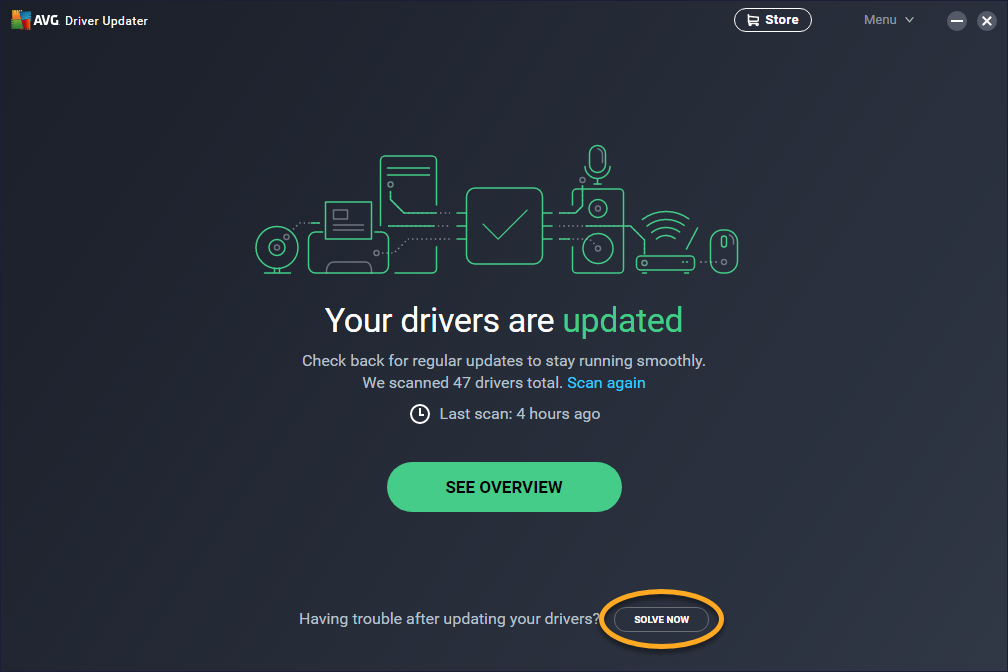
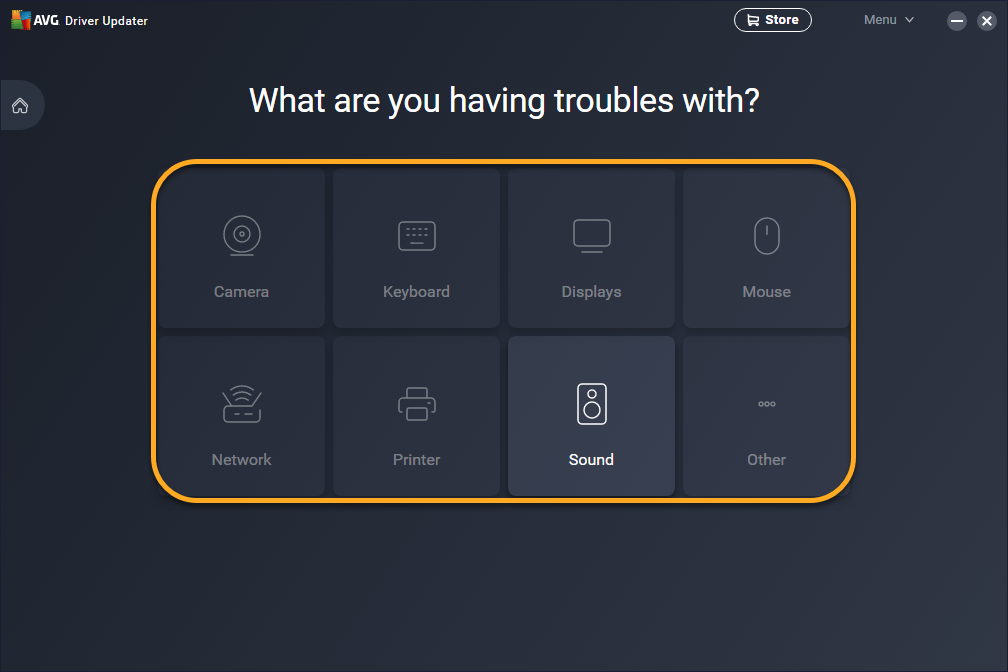
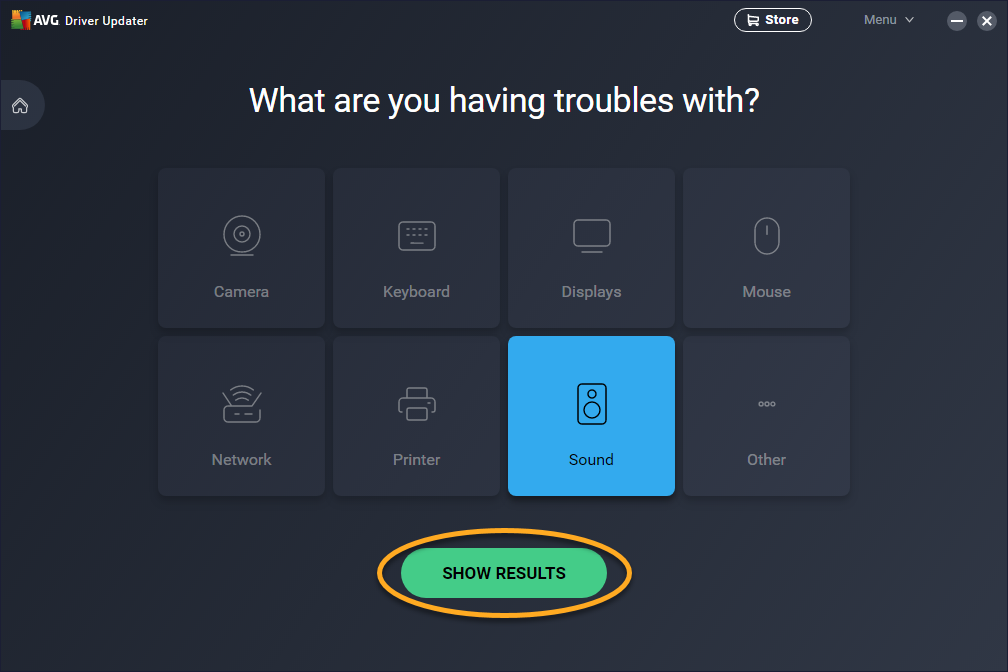
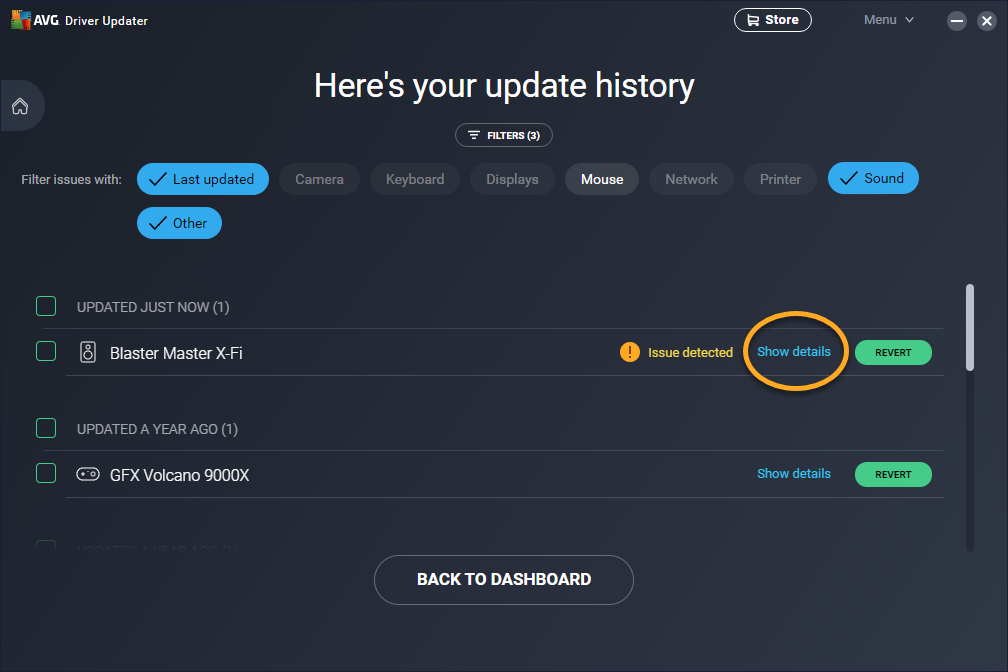 ...or choose another driver on the list.
...or choose another driver on the list.