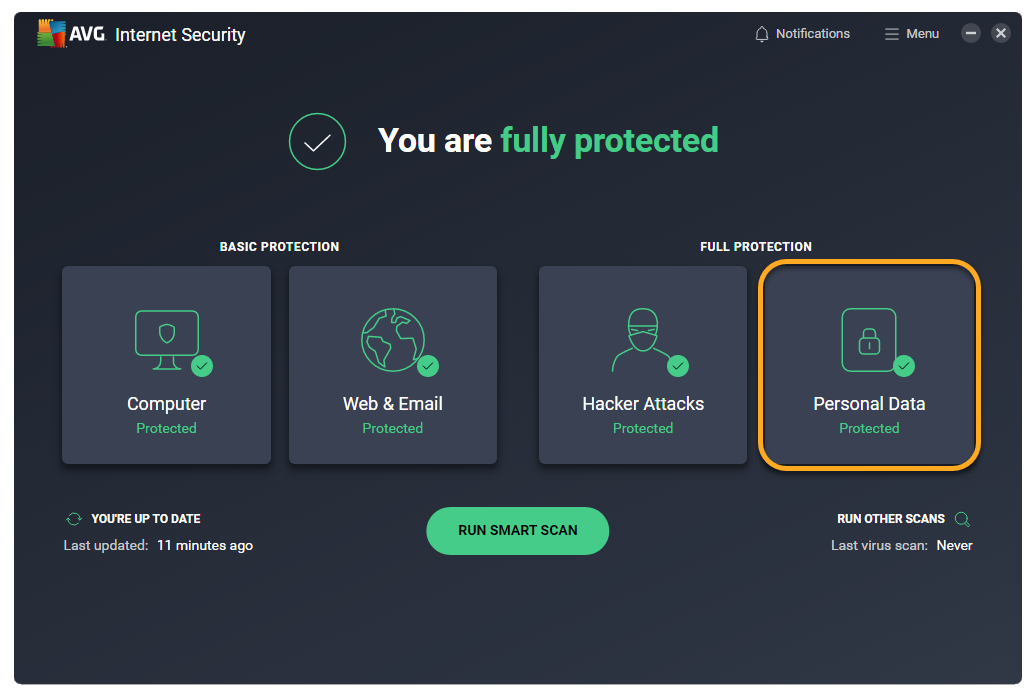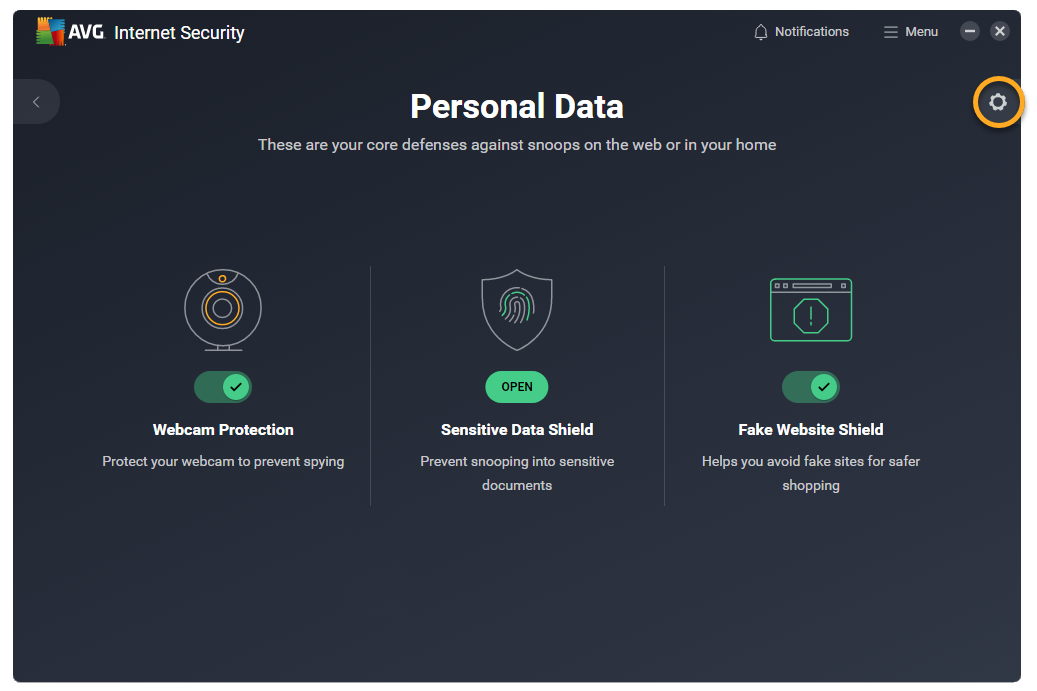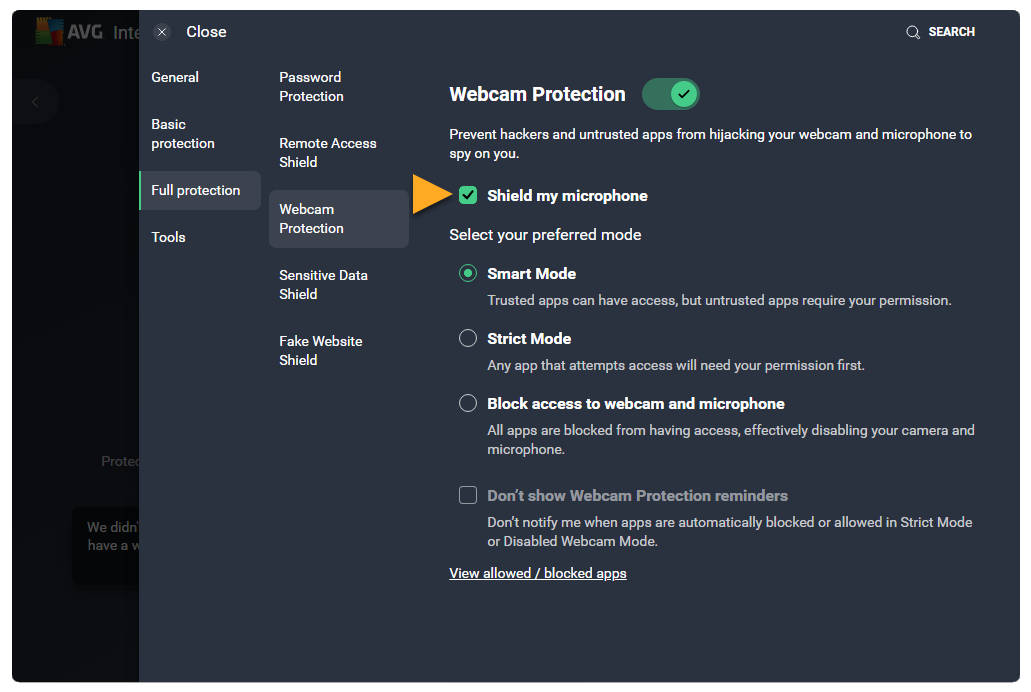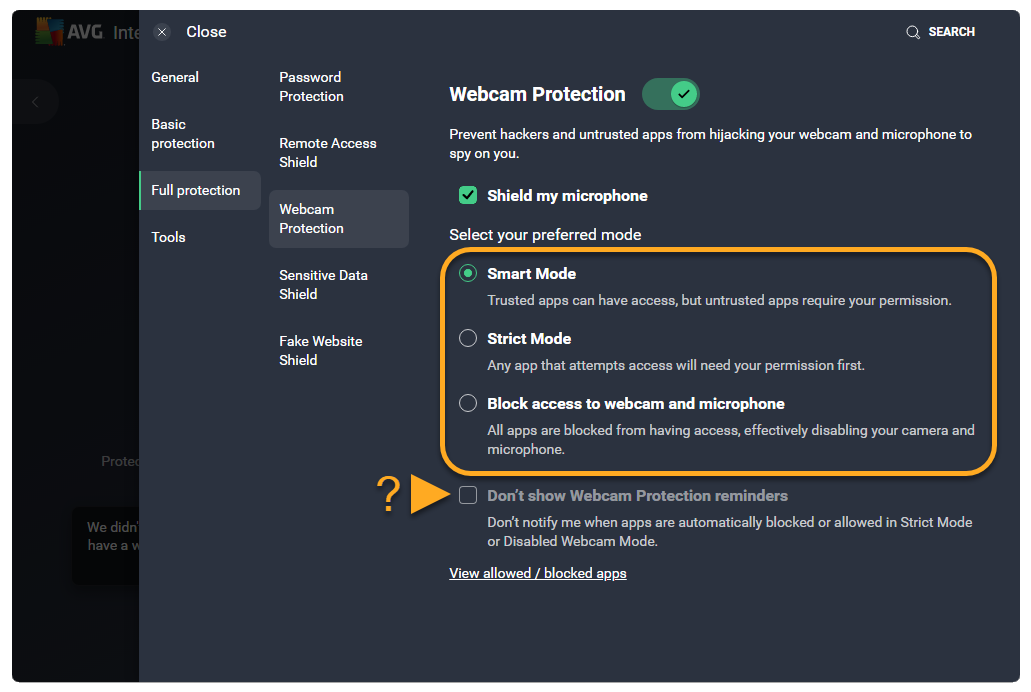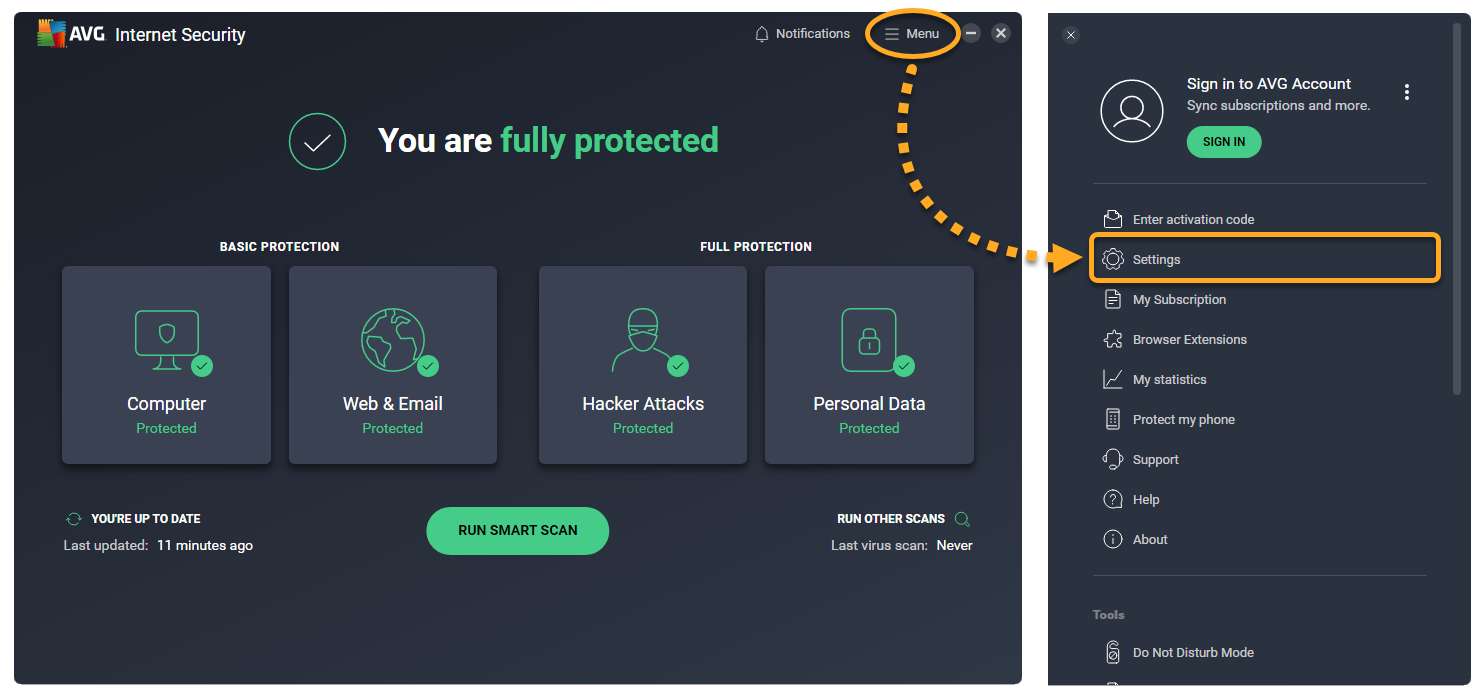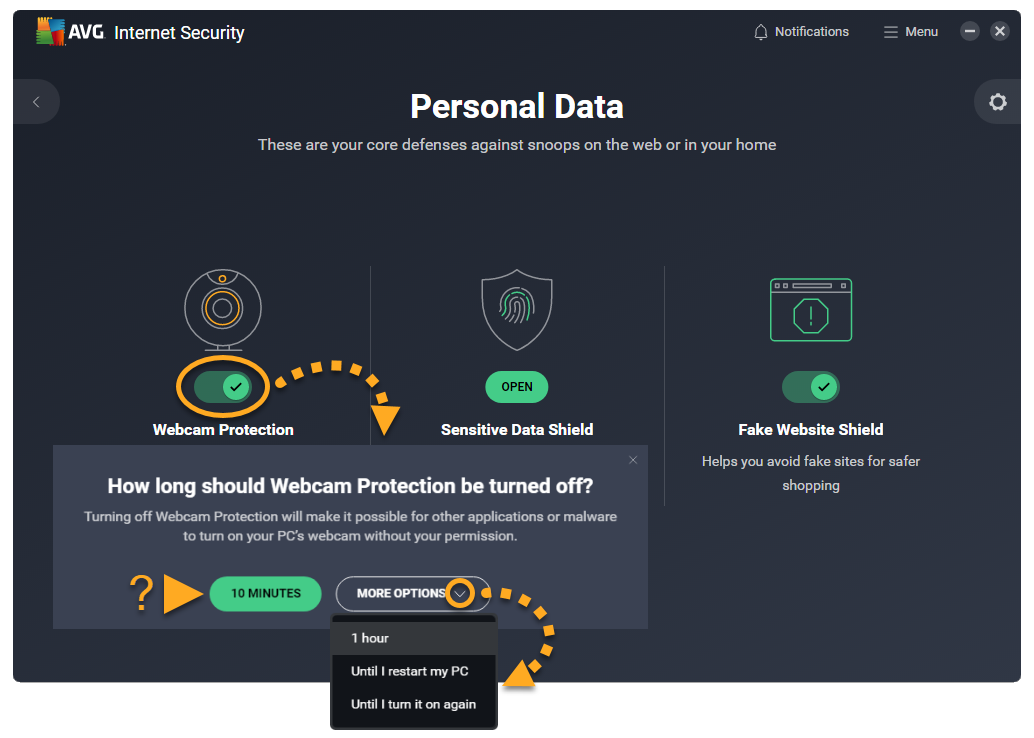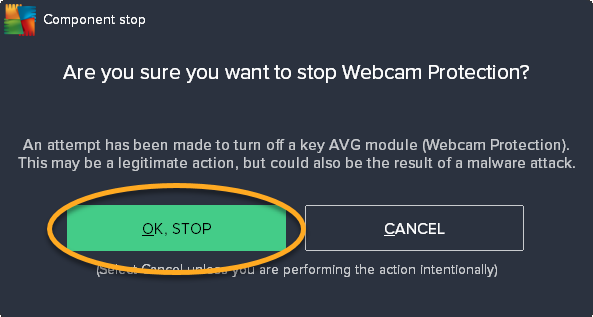Webcam Protection, available in AVG Internet Security, helps prevent applications and malware from accessing your PC's webcam and microphone without your consent. With Webcam Protection enabled, untrusted applications cannot capture images, videos or audio, nor send these contents outside of your PC.
Refer to the relevant sections below for instructions on using Webcam Protection in AVG Internet Security:
Modify Webcam Protection settings
Webcam Protection offers three behavior modes for how it handles applications that attempt to access your webcam or microphone.
To select your preferred mode:
- Open AVG Internet Security and select the Personal Data tile.
- Click
 Settings (the gear icon) in the top-right corner.
Settings (the gear icon) in the top-right corner. 
- To protect your microphone, ensure that the Shield my microphone option is ticked.
Microphone protection is only available on Windows 10 or later.
- Select your preferred mode:
- Smart Mode (selected by default): Automatically allows trusted applications to access your webcam and microphone. If an untrusted application attempts to access your webcam or microphone, a notification appears asking you to allow or block the application. After selecting an option, the application appears on the Blocked & Allowed apps list where you can view its status and select additional actions.
- Strict Mode: Notifies you every time any application attempts to access your webcam or microphone and allows you to decide if the application is blocked or allowed. After selecting an option, the application appears on the Blocked & Allowed apps list where you can view its status and select additional actions. You can disable the notifications by ticking Don't show Webcam Protection reminders.
- Block access to webcam and microphone: Notifies you every time any application attempts to access your webcam or microphone and automatically blocks it. You can disable the notifications by ticking Don't show Webcam Protection reminders.
Manage Blocked & Allowed apps
After you allow or deny an application access to your webcam or microphone, it is automatically added to the relevant list on the Blocked & Allowed apps settings screen.
To open the Blocked & Allowed apps screen:
- Open AVG Internet Security and go to
☰Menu ▸ Settings.
- Go to General ▸ Blocked & Allowed apps.
The Blocked & Allowed apps screen is now open, and you can start adding applications to either your List of blocked apps or your List of allowed apps. For detailed instructions, refer to the following article:
Disable Webcam Protection
Webcam Protection is enabled by default. We recommend always keeping Webcam Protection enabled and only disabling it for temporary troubleshooting purposes.
To disable Webcam Protection:
- Open AVG Internet Security and select the Personal Data tile.
- Click the green (ON) slider above Webcam Protection, then specify for how long Webcam Protection will remain disabled. 10 minutes is provided as the suggested time. Click More options to select a longer duration..
- Click OK, stop to confirm.
Webcam Protection is now disabled. To manually enable it, click the red (OFF) slider so that it changes to green (ON).
Troubleshoot issues
Refer to the information below to troubleshoot common issues:
- Webcam Protection displays pop-ups too frequently: Ensure that Smart Mode is selected in Webcam Protection settings. If Webcam Protection is set to Strict Mode, AVG notifies you every time any application attempts to access your PC's webcam or microphone.
- Your PC's webcam stopped working: Ensure that Smart Mode or Strict Mode is selected in Webcam Protection settings. If Webcam Protection is set to Block access to webcam and microphone, AVG prevents all applications from accessing your PC's webcam.
Further recommendations
For further information regarding Webcam Protection, refer to the following article:
- AVG Internet Security 23.x for Windows PC
- Microsoft Windows 11 Home / Pro / Enterprise / Education
- Microsoft Windows 10 Home / Pro / Enterprise / Education - 32 / 64-bit
- Microsoft Windows 8.1 / Pro / Enterprise - 32 / 64-bit
- Microsoft Windows 8 / Pro / Enterprise - 32 / 64-bit
- Microsoft Windows 7 Home Basic / Home Premium / Professional / Enterprise / Ultimate - Service Pack 1 with Convenient Rollup Update, 32 / 64-bit