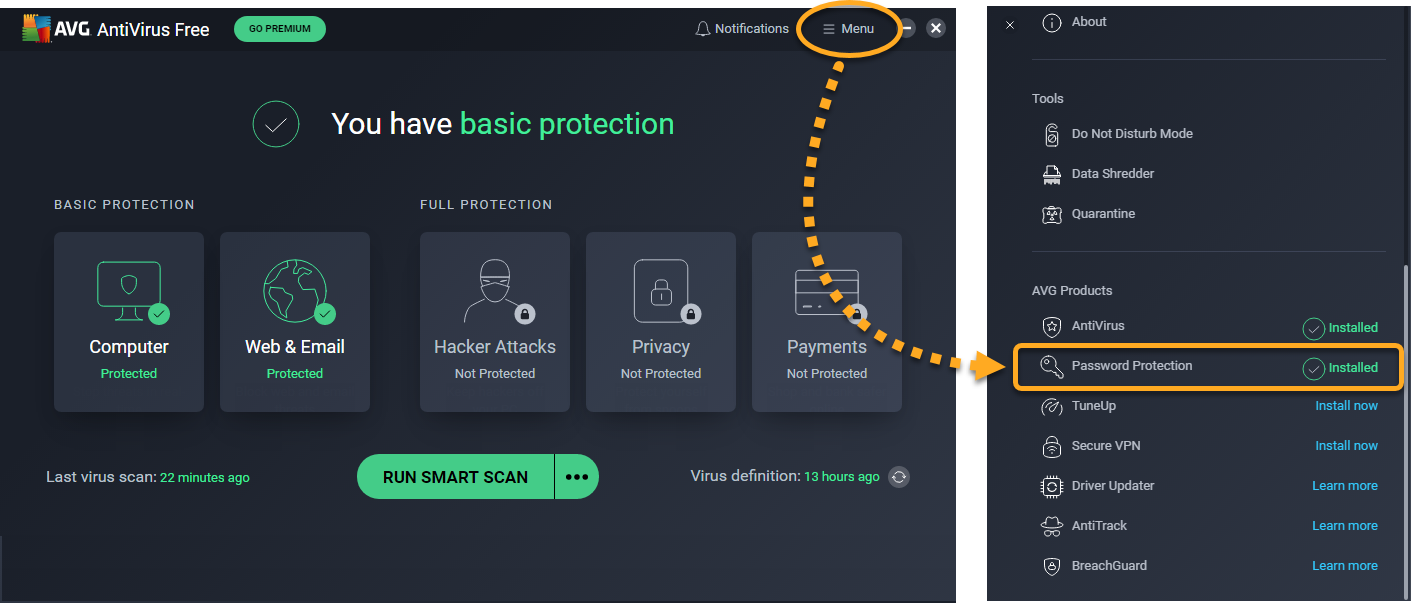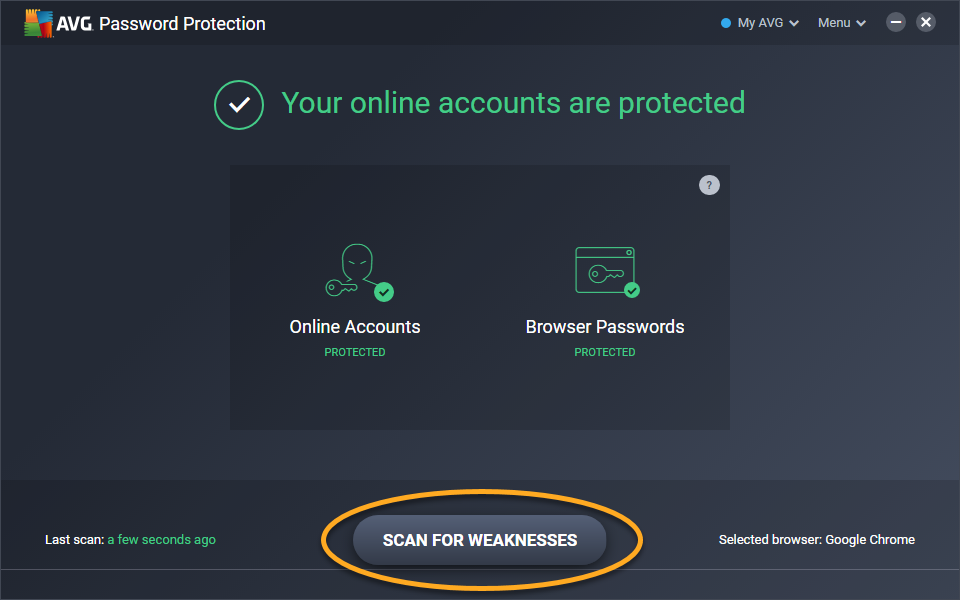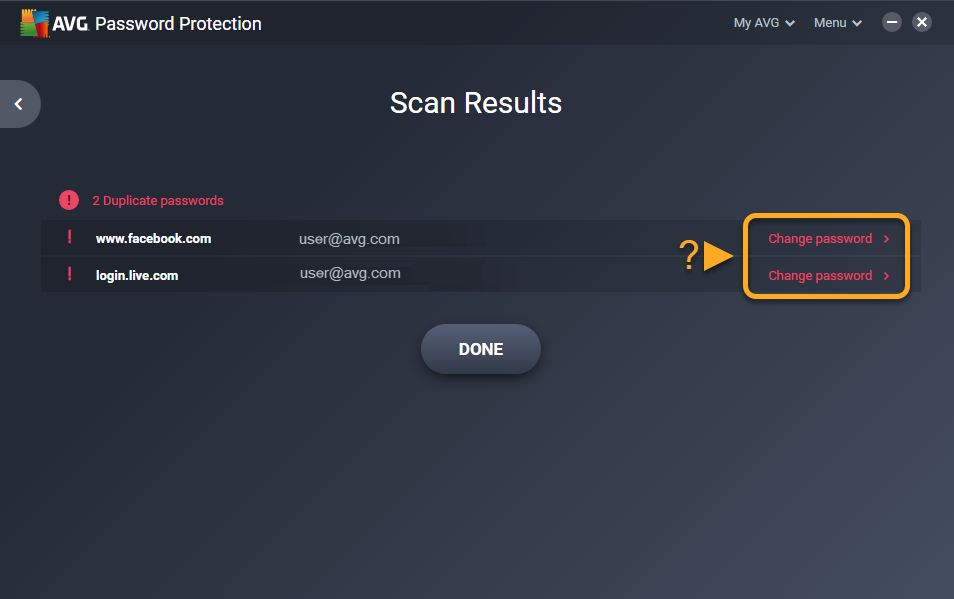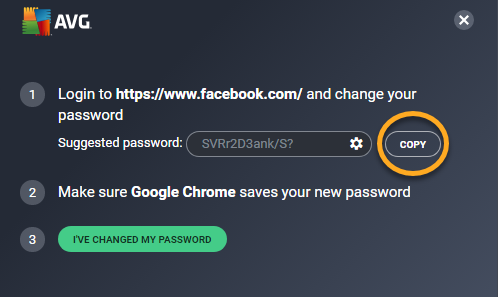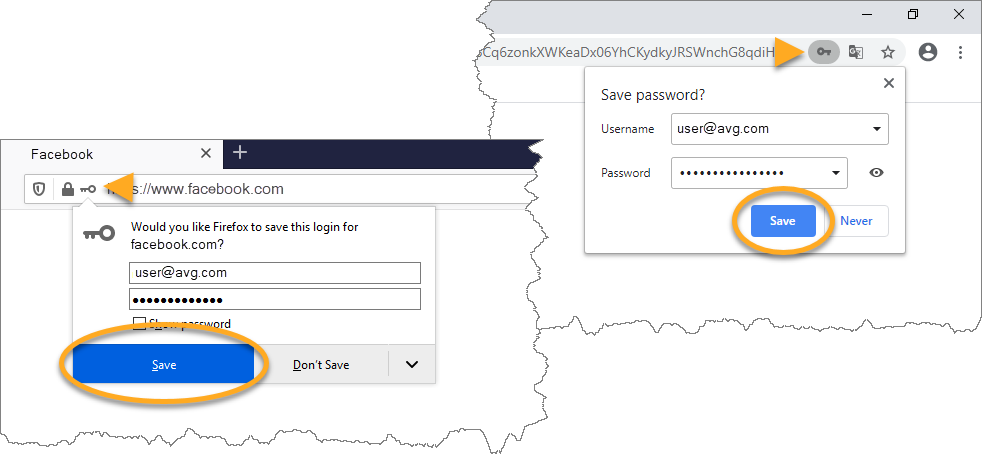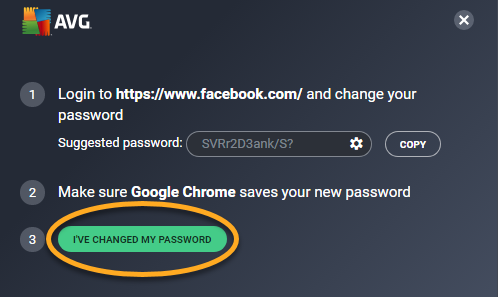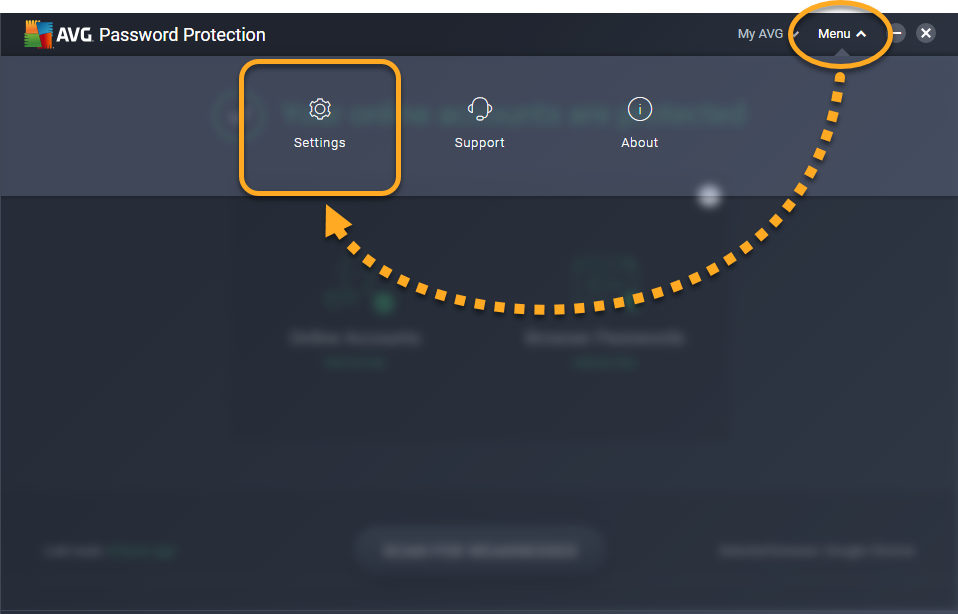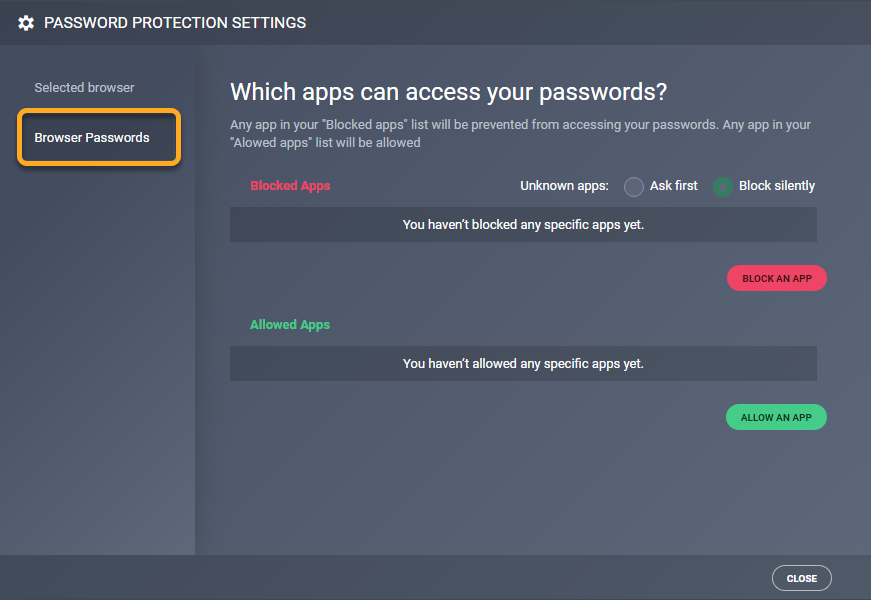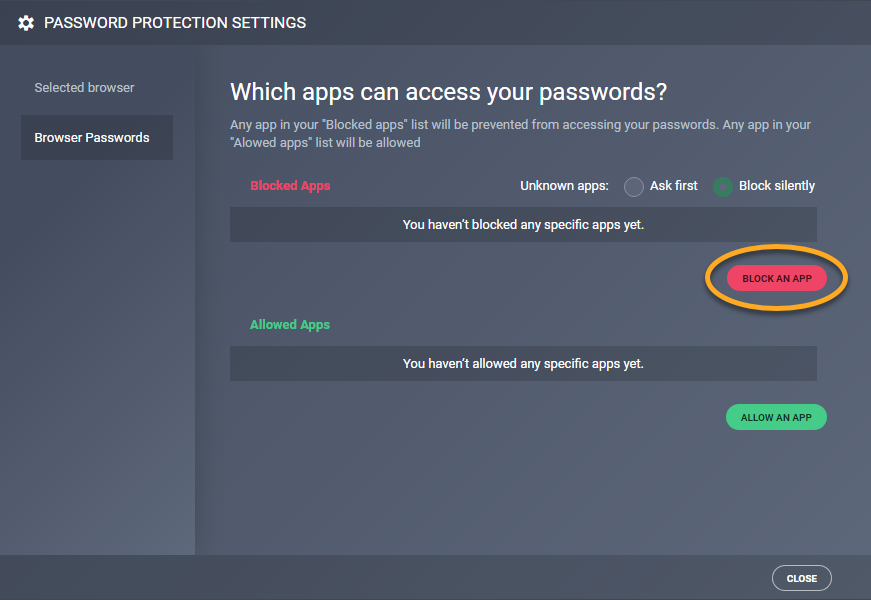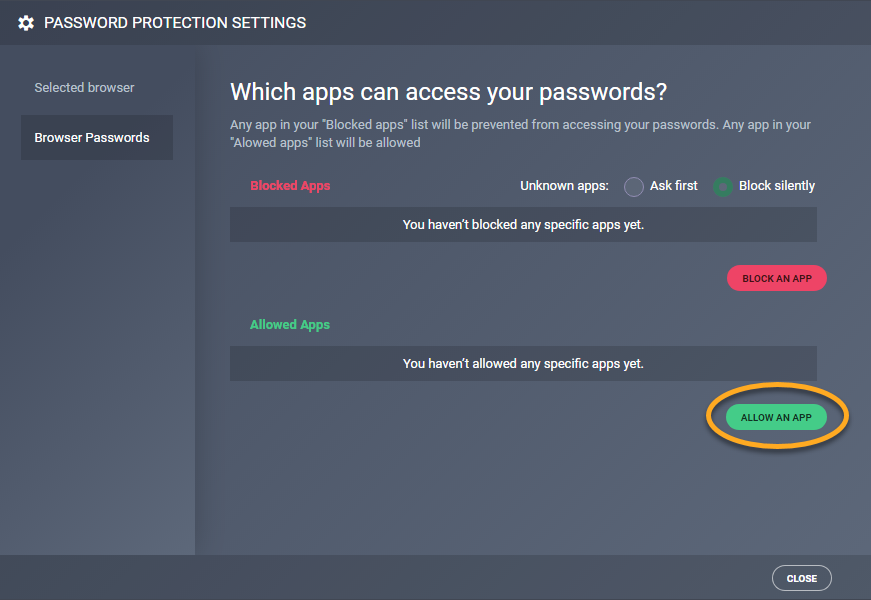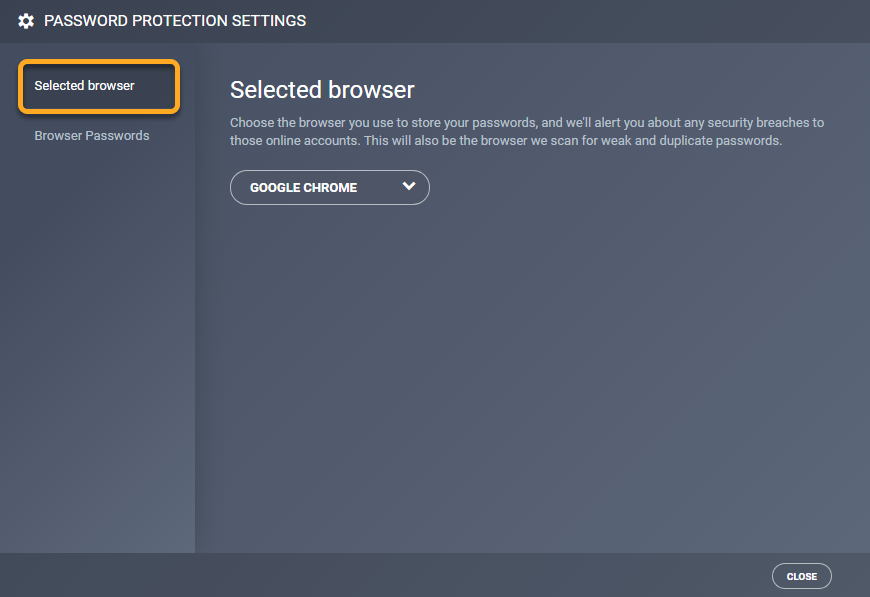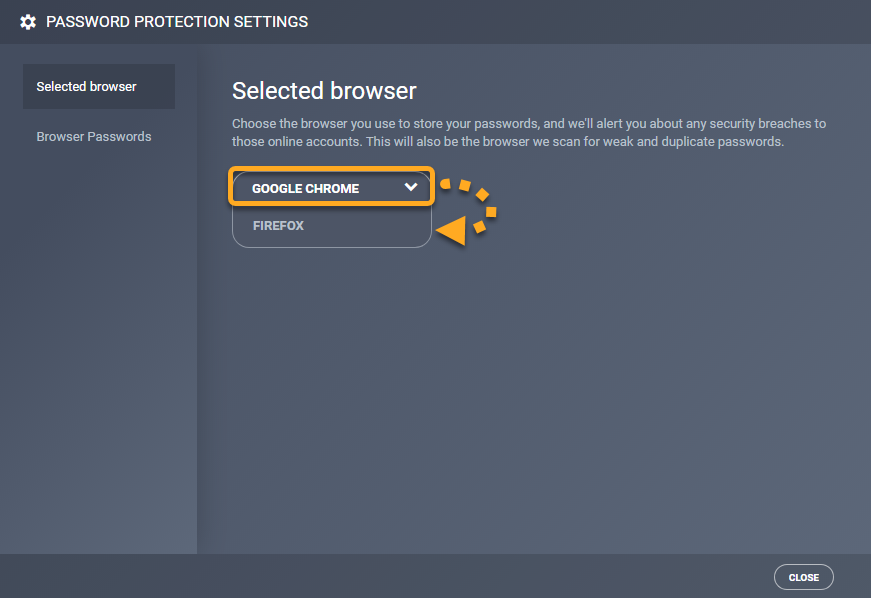AVG Password Protection is a paid AVG product that offers an additional layer of security to your Google Chrome or Mozilla Firefox browser to protect your sensitive login data, notify you if your password is leaked, and advise you about the security level of passwords stored in your browsers.
Open AVG Password Protection
Open AVG Password Protection using one of the following methods:
- Double-click the AVG Password Protection icon on your Windows desktop.
- Open the AVG user interface and go to
☰Menu ▸ Password Protection.
Scan for weaknesses
AVG Password Protection scans your Google Chrome and Mozilla Firefox web browsers for passwords that are weak, duplicated, or leaked.
- Open AVG Password Protection, then click Scan for weaknesses.
- Any found issues are listed on the Scan Results screen. To resolve an issue, click Change password, then click the green Open button to open the relevant website in the web browser where the password is stored. The AVG password generator also loads in the bottom-right corner of your screen.
- In the AVG password generator, click Copy to save the currently suggested safe password to your clipboard. Alternatively, click the gear icon next to the suggested password to amend your password requirements.
- Via the opened website, locate the option to change your password. Then, when prompted to enter a new password, press the
Ctrlkey andVkey simultaneously on your keyboard to paste the previously copied password. - After successfully changing your password, log in to the website using the new password. Ensure that you save the new password in your web browser by clicking Save in the dialog that appears at the top of the screen. If your web browser does not show the save password dialog, click the key icon in the address bar.
- Click I've Changed My Password in the AVG password generator to synchronize your changes.
Blocked and allowed apps
To configure how AVG Password Protection behaves when an application attempts to access the passwords saved in your Google Chrome or Mozilla Firefox web browser:
- Open AVG Password Protection and go to Menu ▸ Settings.
- Click the Browser Passwords tab.
- The following options are available:
- Block An App: Add an application to your list of Blocked Apps. This application is automatically blocked from accessing your passwords.
- Allow An App: Add an application to your list of Allowed Apps. This application is automatically allowed to access your passwords.
- Unknown apps: Specify how AVG Password Protection behaves when an unknown app (an app that is not on your Blocked Apps or Allowed Apps list) attempts to access your passwords. If you select Block silently, AVG Password Protection always blocks unknown apps automatically. If you select Ask first, AVG Password Protection sends you a notification each time an unknown app attempts to access your passwords and prompts you to manually block or allow the attempt.
- Block An App: Add an application to your list of Blocked Apps. This application is automatically blocked from accessing your passwords.
Change the selected browser
AVG Password Protection can only protect one browser at a time. By default, AVG Password Protection protects your default browser (provided your default browser is supported). You can change your selected browser at any time:
- Open AVG Password Protection and go to Menu ▸ Settings.
- Click the Selected browser tab.
- Use the drop down-menu to select either Google Chrome or Firefox.
AVG Password Protection is now protecting the selected browser. You can see the current Selected browser on the main AVG Password Protection screen.
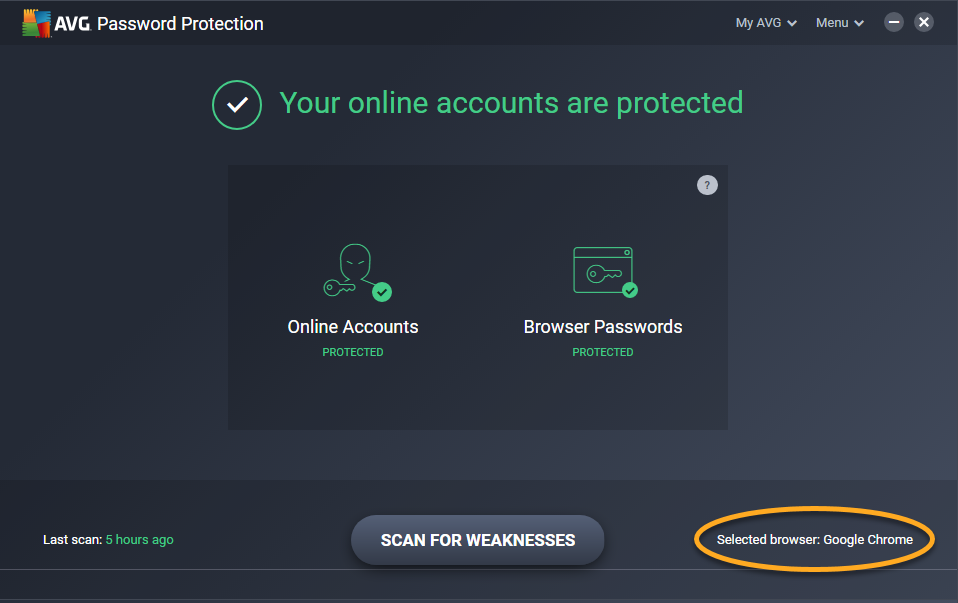
- AVG Password Protection 20.x for Windows
- AVG Internet Security 20.x for Windows
- AVG AntiVirus FREE 20.x for Windows
- Microsoft Windows 11 Home / Pro / Enterprise / Education
- Microsoft Windows 10 Home / Pro / Enterprise / Education - 32 / 64-bit
- Microsoft Windows 8.1 / Pro / Enterprise - 32 / 64-bit
- Microsoft Windows 8 / Pro / Enterprise - 32 / 64-bit
- Microsoft Windows 7 Home Basic / Home Premium / Professional / Enterprise / Ultimate - Service Pack 1 with Convenient Rollup Update, 32 / 64-bit