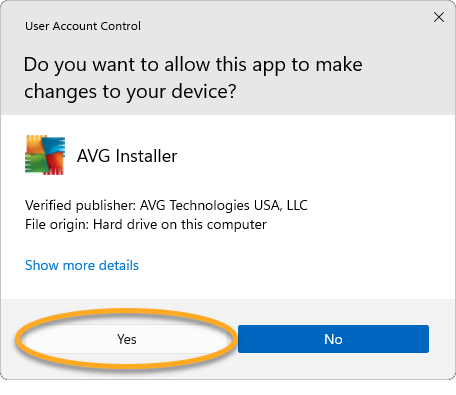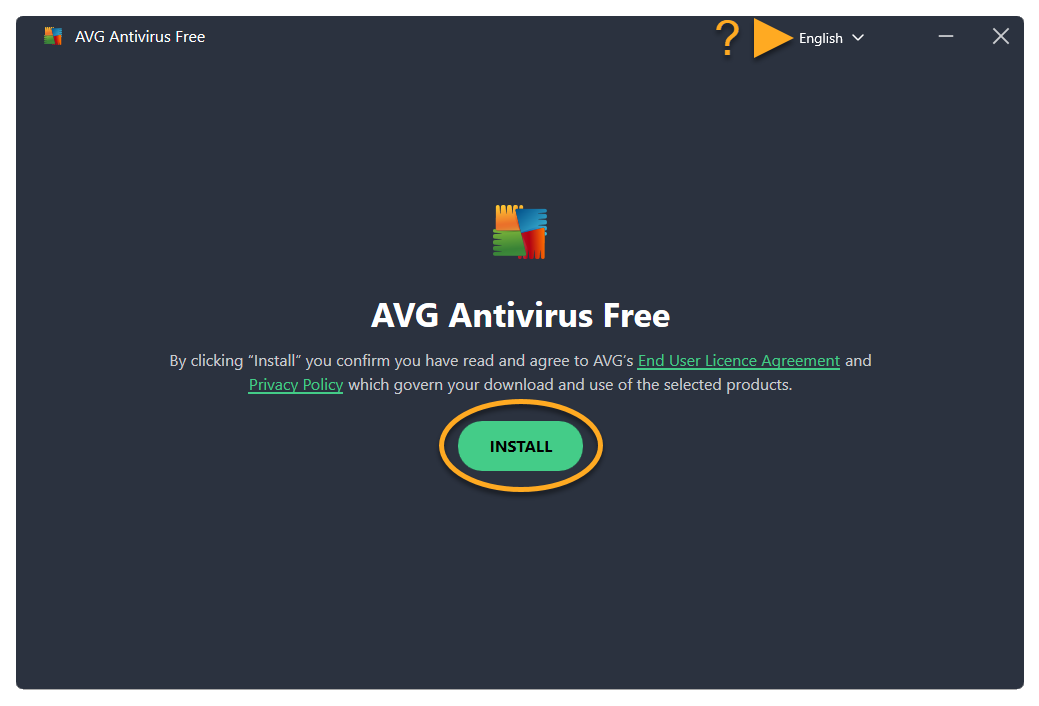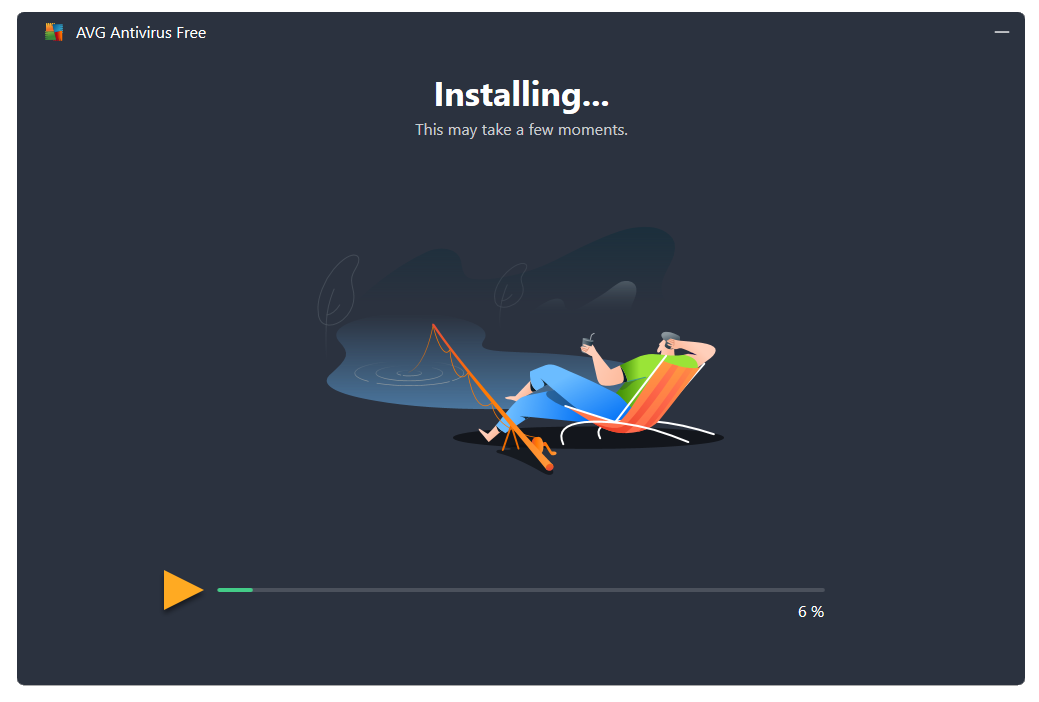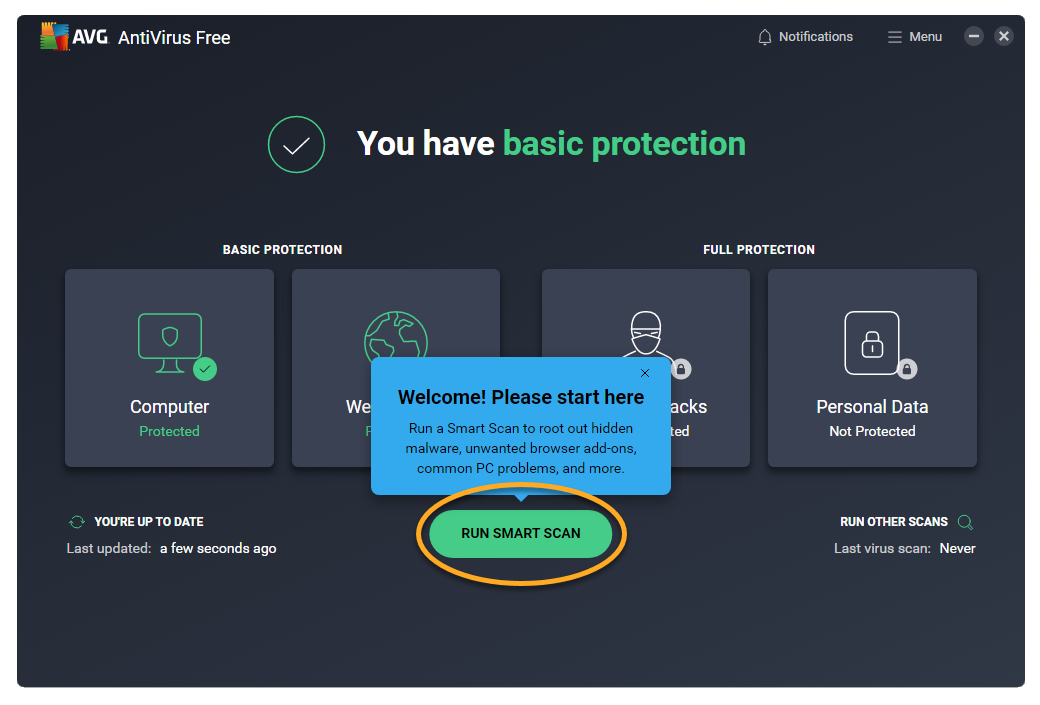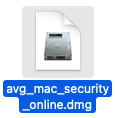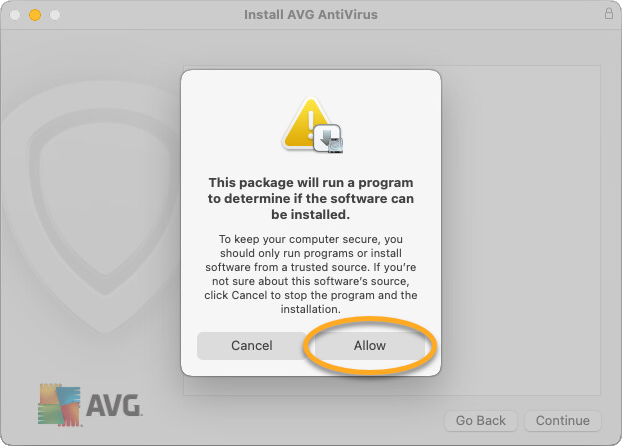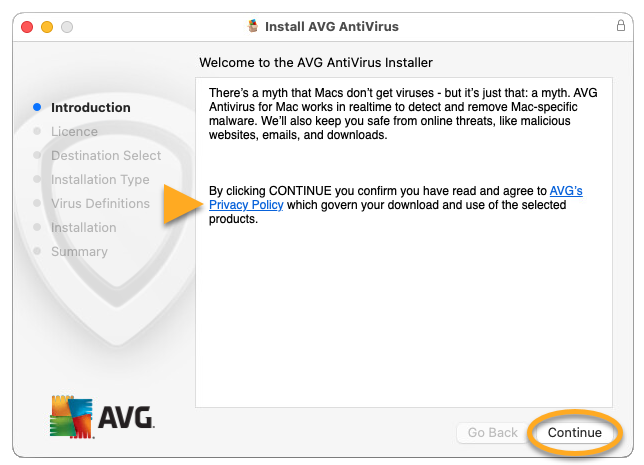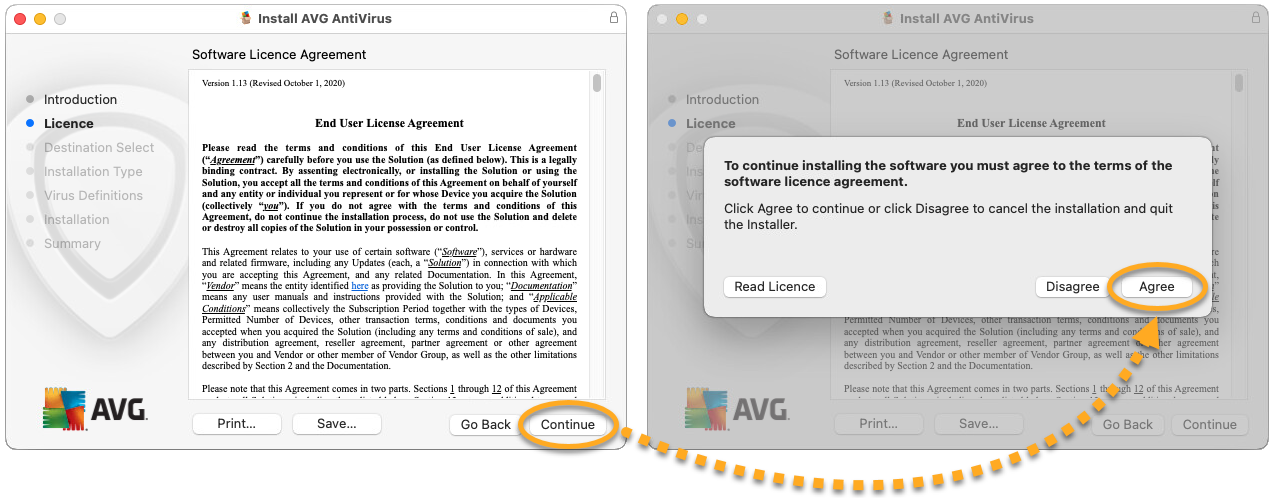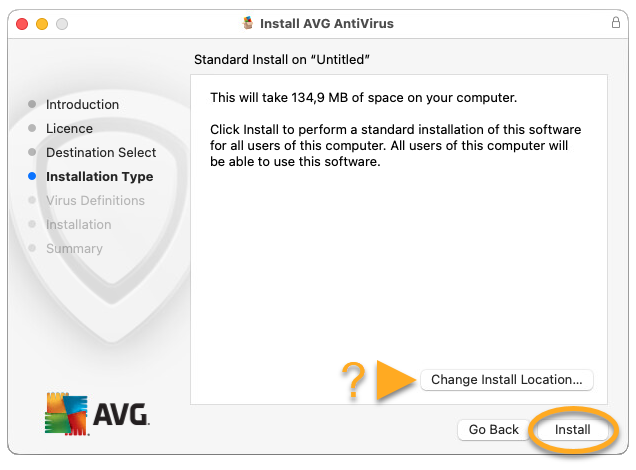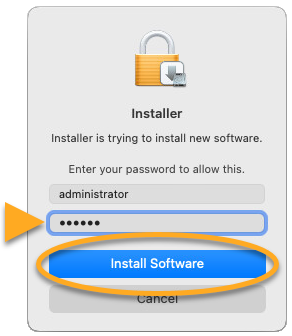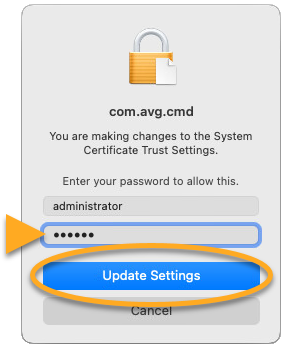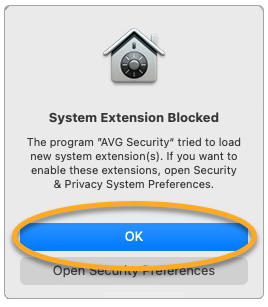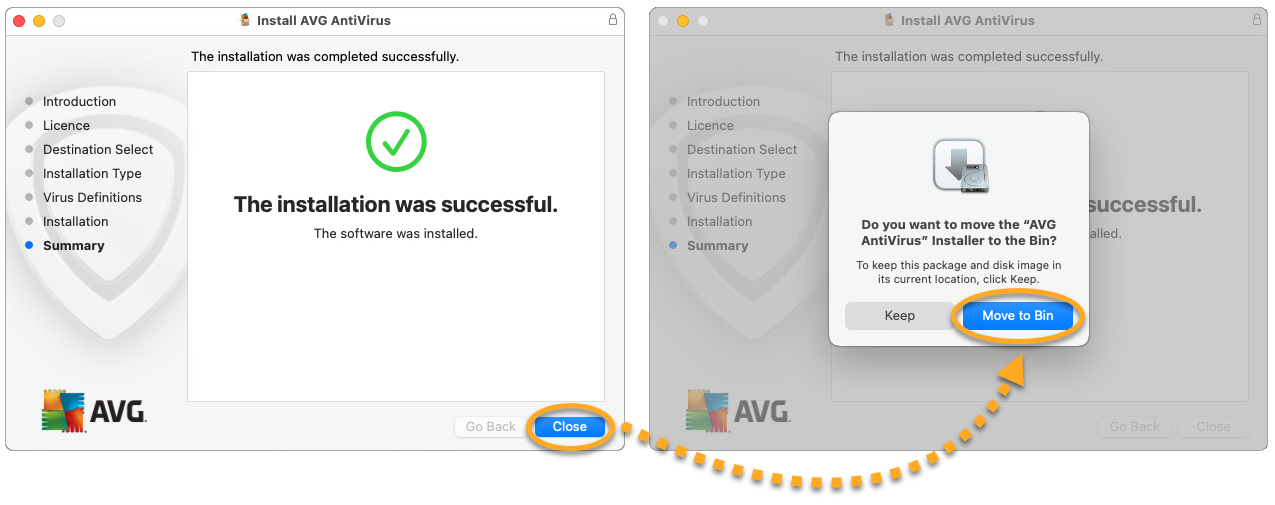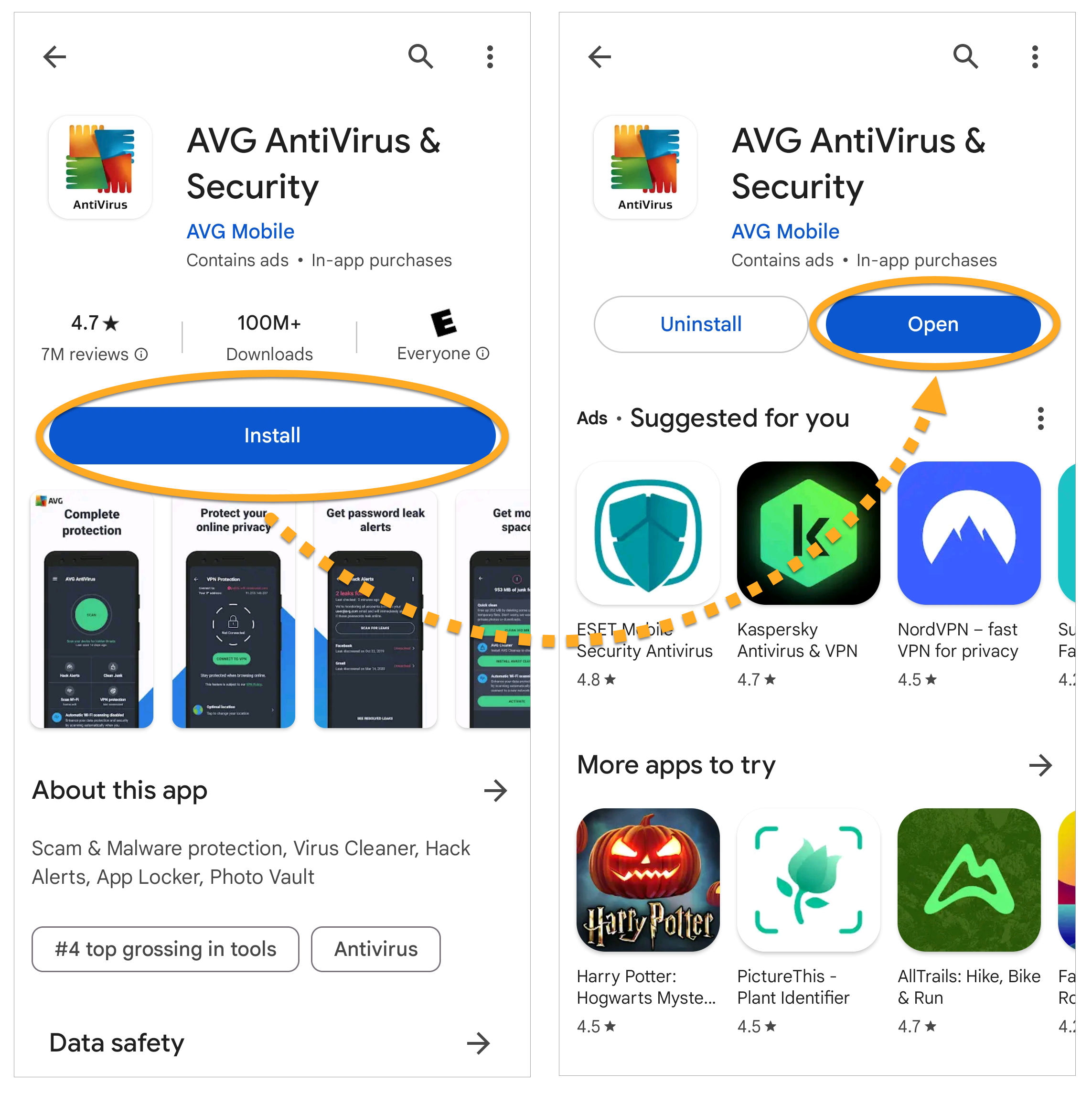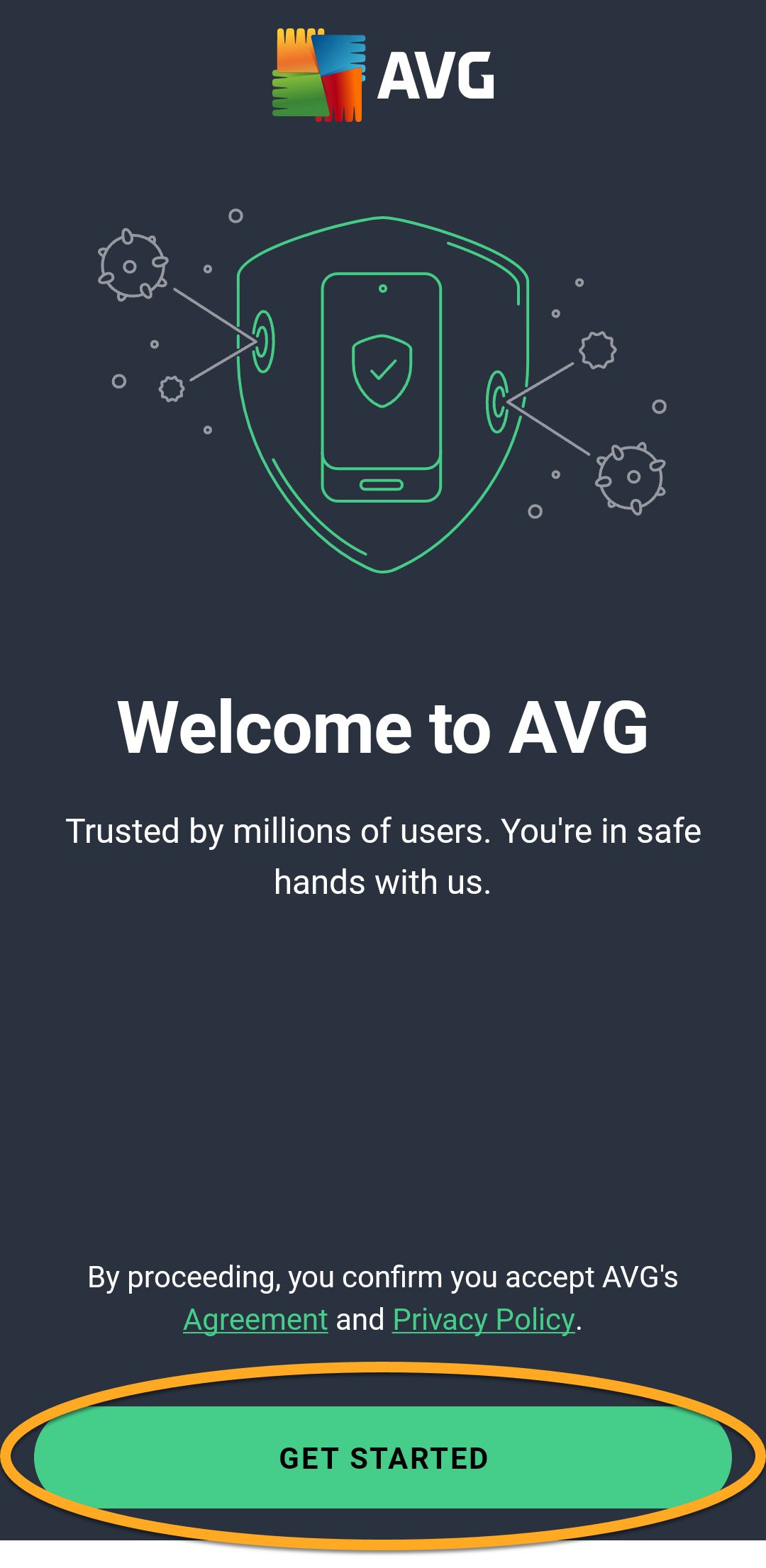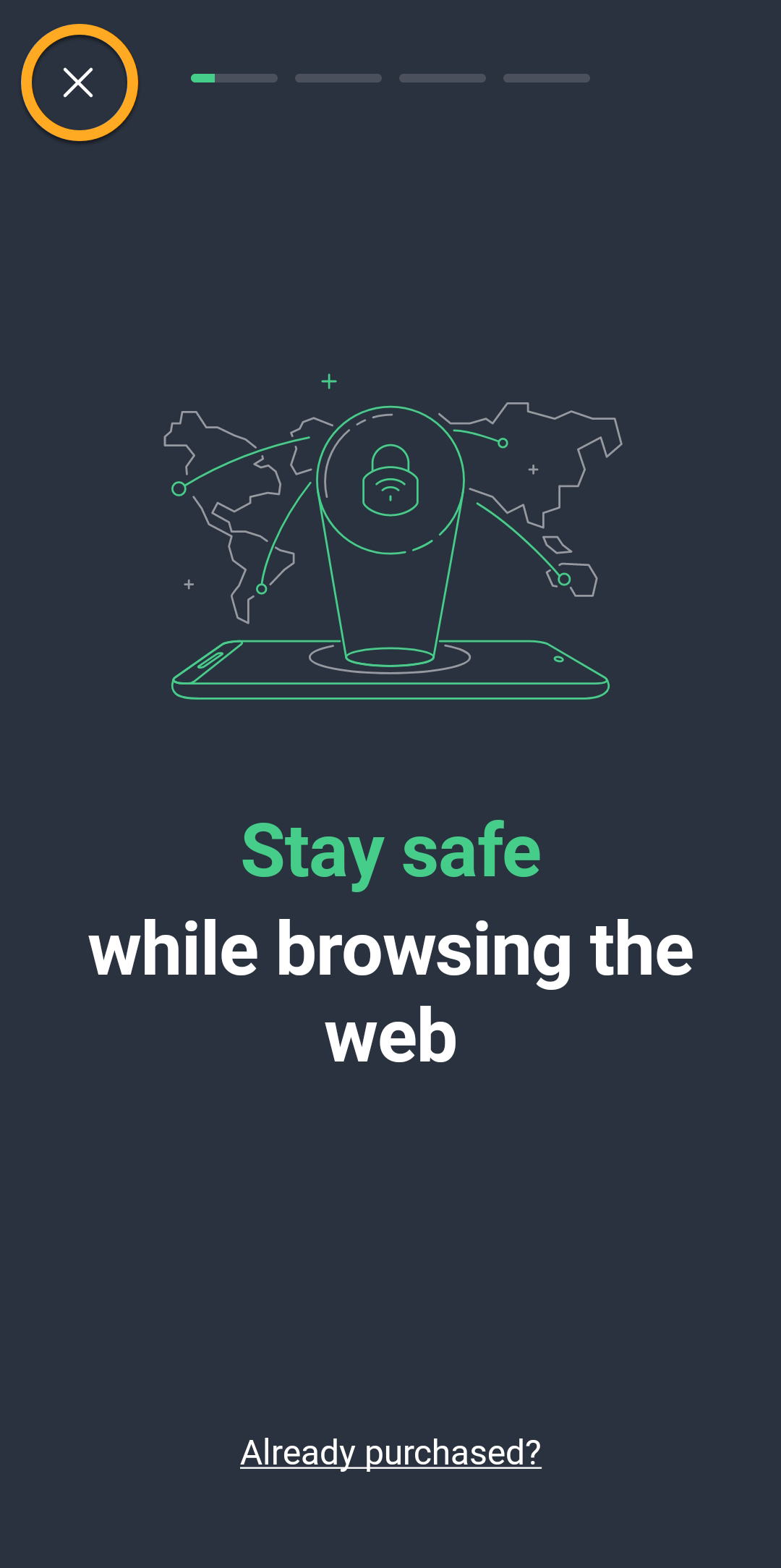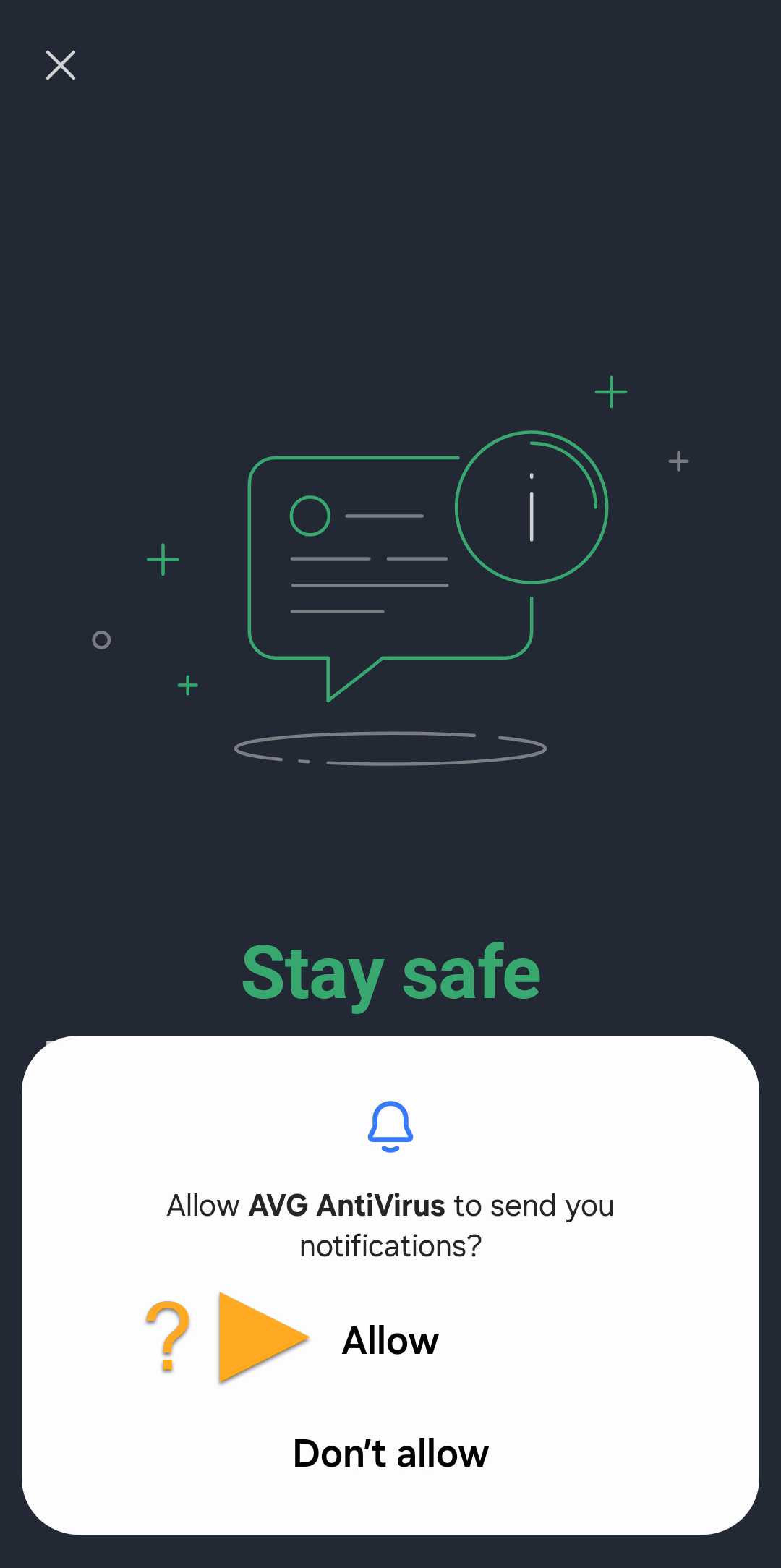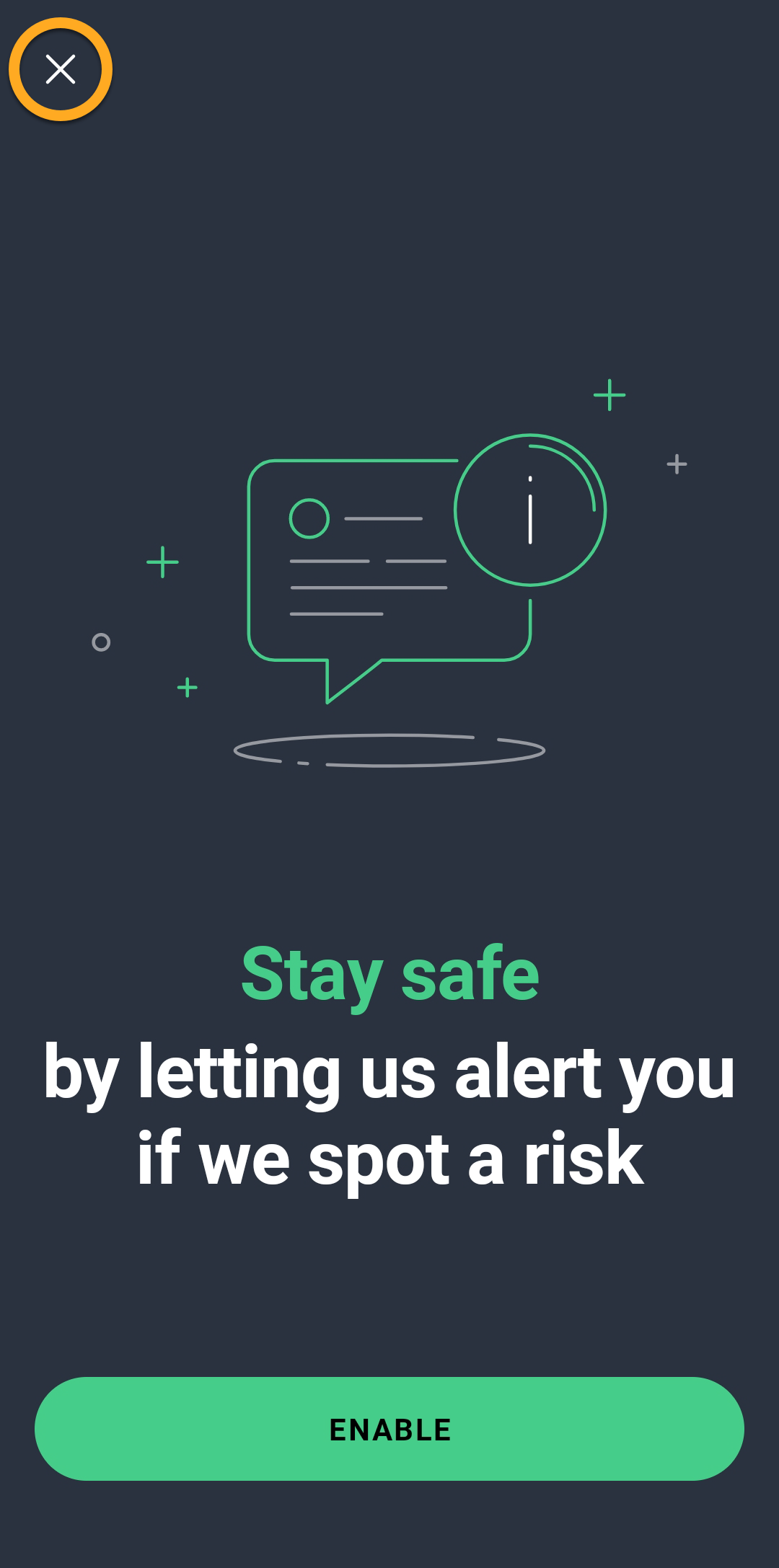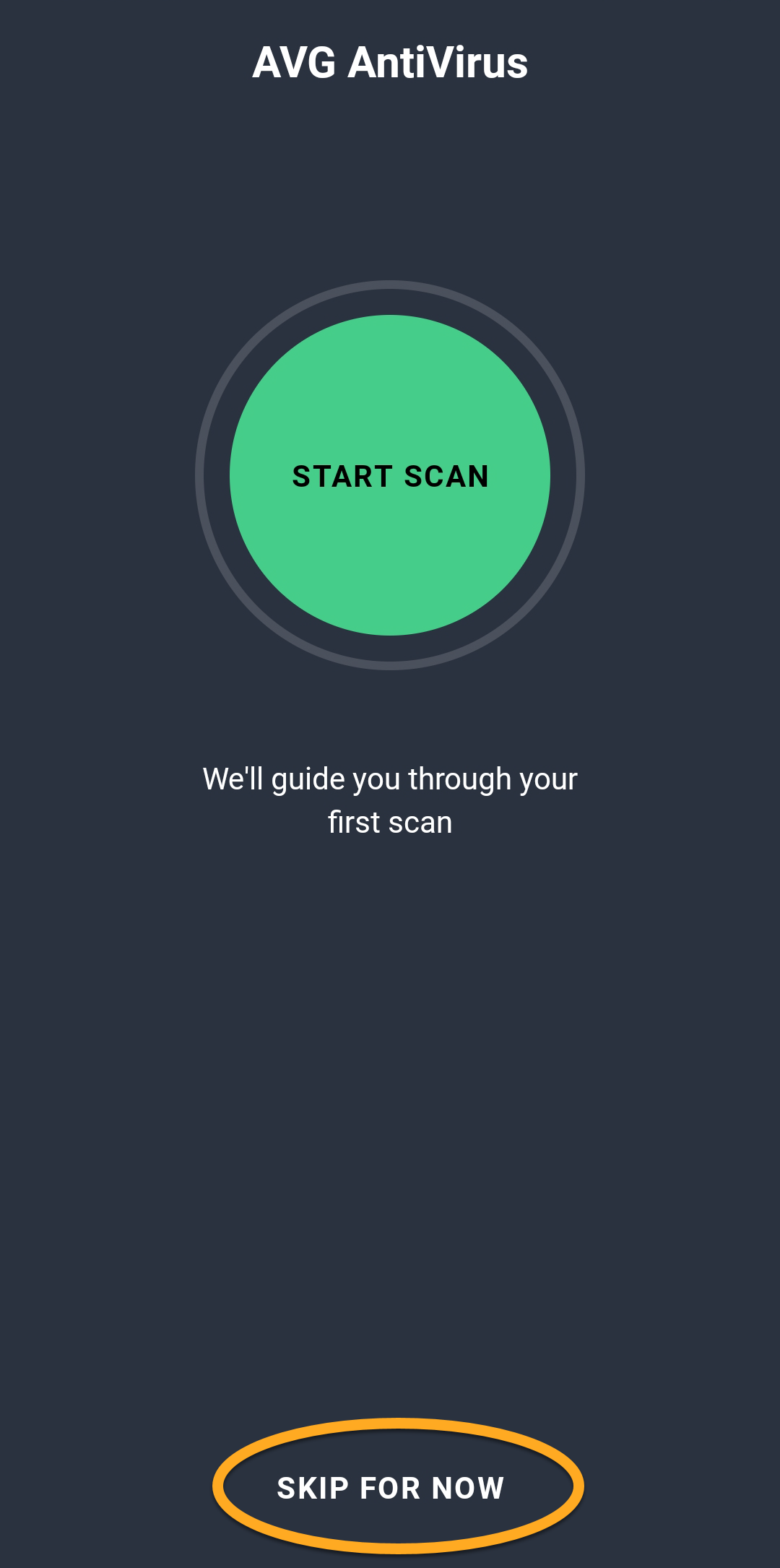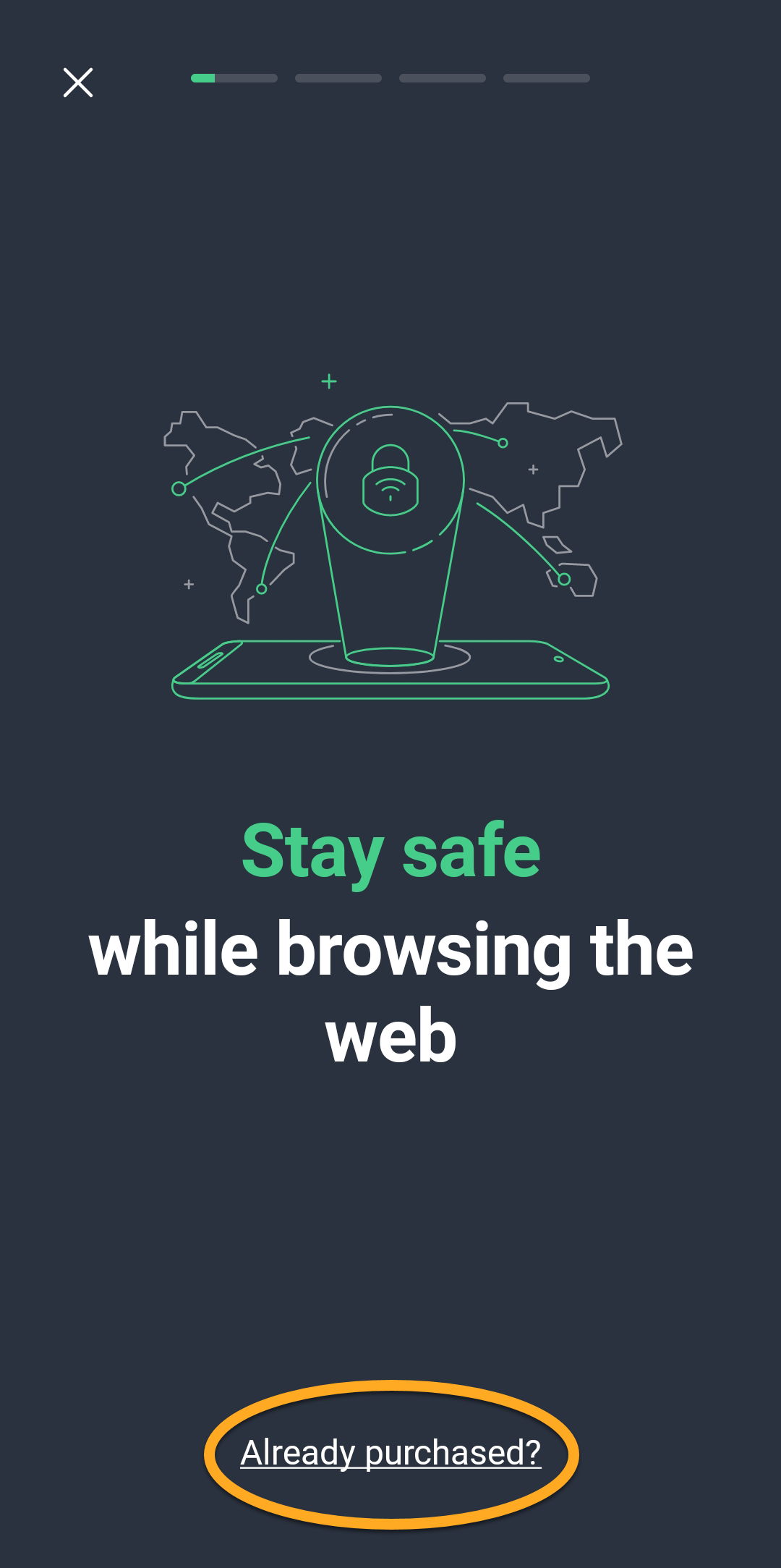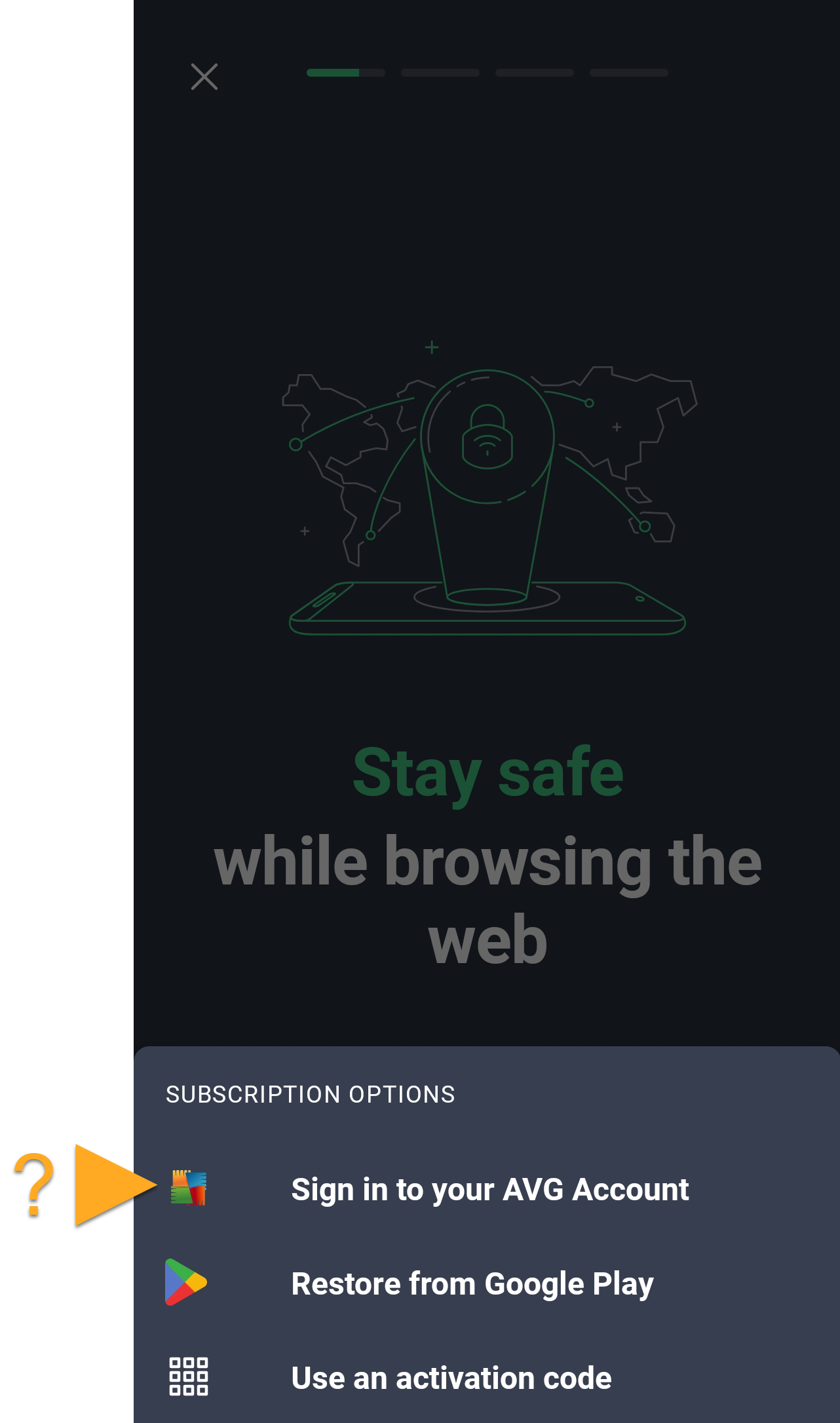AVG AntiVirus Free is an essential security application that helps prevent viruses, spyware, and other malicious threats from infecting your PC. This article explains how to download and install AVG AntiVirus Free.
Install AVG AntiVirus
- Click the button below to download the AVG AntiVirus Free setup file, and save it to a familiar location on your PC (by default, downloaded files are saved to your Downloads folder). Download AVG AntiVirus Free for Windows
- Right-click the downloaded setup file
avg_antivirus_free_setup.exeand select Run as administrator from the context menu. If you do not see the Run as administrator option, refer to the following article for instructions to manage administrative accounts on your PC: Managing administrative accounts on your Windows PC.
If you do not see the Run as administrator option, refer to the following article for instructions to manage administrative accounts on your PC: Managing administrative accounts on your Windows PC. - If prompted for permission by the User Account Control dialog, click Yes.

- To change the default setup language, choose your preferred in the top-right corner of the screen. Then, click Install.

- Wait while setup installs AVG AntiVirus Free on your PC.

- When the installation is complete, click Run smart scan to start a comprehensive Smart Scan, which detects viruses, malware, bad browser add-ons, and other issues on your PC.

AVG AntiVirus Free is now installed, but some components may not fully function until you restart your PC.
Still need help?
If you experience any installation issues:
- Ensure your PC meets the minimum system requirements and your Windows is up-to-date.
- Windows 11 except Mixed Reality and IoT Edition; Windows 10 except Mobile and IoT Edition (32 or 64-bit); Windows 8/8.1 except RT and Starter Edition (32 or 64-bit); Windows 7 SP 1 with Convenient Rollup Update or later, any Edition (32 or 64-bit)
- Windows fully compatible PC with Intel Pentium 4 / AMD Athlon 64 processor or above (must support SSE3 instructions); ARM-based devices are not supported
- 1 GB RAM or above
- 2 GB free space on the hard disk
- Internet connection to download, activate, and maintain application updates and antivirus database
- Optimally standard screen resolution no less than 1024 x 768 pixels
- Check that the downloaded setup file is not corrupted. For instructions, refer to the following article:
- Uninstall any previous antivirus software from your PC. For instructions, refer to the following articles:
- Restart your PC and try to install AVG AntiVirus Free again by following the exact steps in this article.
Further recommendations
To learn more about AVG AntiVirus, refer to the following article:
AVG AntiVirus for Mac is an essential security application that helps prevent viruses, spyware, and other malicious threats from infecting your Mac. This article explains how to download and install the application.
Install AVG AntiVirus
- Click the button below to download the AVG AntiVirus setup file, and save it to a familiar location on your Mac (by default, downloaded files are saved to your Downloads folder). Download AVG AntiVirus for Mac
- Double-click the downloaded setup file
avg_mac_security_online.dmg.
- Double-click the Install AVG AntiVirus icon.

- Click Allow.

- Review the AVG Privacy Policy, then click Continue.

- Click Continue to confirm that you have read the End User License Agreement, then click Agree to confirm that you accept the terms.

- Click Install to proceed with default installation, or click Change Install Location... if you want to make changes to the default setup.

- If prompted, use your Touch ID to grant permission for the installation, or click Use Password..., then enter the password that you use when you start your Mac and click Install Software.

- If prompted, use your Touch ID to allow AVG AntiVirus to make changes to the System Certificate Trust Settings, or enter the password that you use when you start your Mac and click Update Settings.

- When the System Extension Blocked notification appears, click OK.

- Click Close ▸ Move to Bin.

AVG AntiVirus is now installed, but some components may not fully function until you restart your Mac. To complete the initial setup, follow the on-screen instructions to allow permissions for the app. For detailed instructions, refer to the following article:
Still need help?
If you experience any installation issues:
- Ensure your Mac meets the minimum system requirements:
- Apple macOS 15.x (Sequoia), Apple macOS 14.x (Sonoma), Apple macOS 13.x (Ventura), Apple macOS 12.x (Monterey), Apple macOS 11.x (Big Sur), Apple macOS 10.15.x (Catalina), Apple macOS 10.14.x (Mojave), Apple macOS 10.13.x (High Sierra)
- Intel based Mac with 64-bit processor or Apple silicon chip (M1)
- 512 MB RAM or above (1 GB RAM or higher preferred)
- 750 MB free space on the hard disk
- Internet connection to download, activate, and maintain application updates and antivirus database
- Optimally standard screen resolution no less than 1024 x 768 pixels
- Uninstall any previous antivirus software from your Mac. For instructions, refer to the following article:
- Restart your Mac, then try to install AVG AntiVirus again by following the exact steps in this article.
Further recommendations
To learn more about AVG AntiVirus, refer to the following article:
For instructions on how to use AVG AntiVirus, refer to the following article:
AVG AntiVirus for Android is a security app designed to protect your device against unwanted phishing, malware, spyware, and malicious viruses such as Trojans.
AVG AntiVirus is available as both a free and paid app. To install AVG AntiVirus, choose your version:
Install AVG AntiVirus
- On your Android device, tap the button below to open the AVG AntiVirus app page in Google Play Store. Go To Google Play Store
- Tap Install to download and install the app. When installation is complete, tap Open.

- Tap Get started to confirm you accept the AVG Agreement and Privacy Policy.

- Tap the screen to read through the welcome pages. Optionally, tap
Xto skip.
- Select whether you allow AVG AntiVirus for Android to send you notifications.

- If you do not want to receive notifications, tap
Xto confirm your choice.
- Tap Skip for now to go to the app dashboard. Optionally, tap Start scan to run your first scan.

AVG AntiVirus is now installed on your Android device.
Upgrade to AVG AntiVirus Pro
You can purchase an AVG AntiVirus Pro subscription by tapping Upgrade in the top-right corner of the main app screen. Follow the on-screen instructions to complete the purchase via Google Play Store.
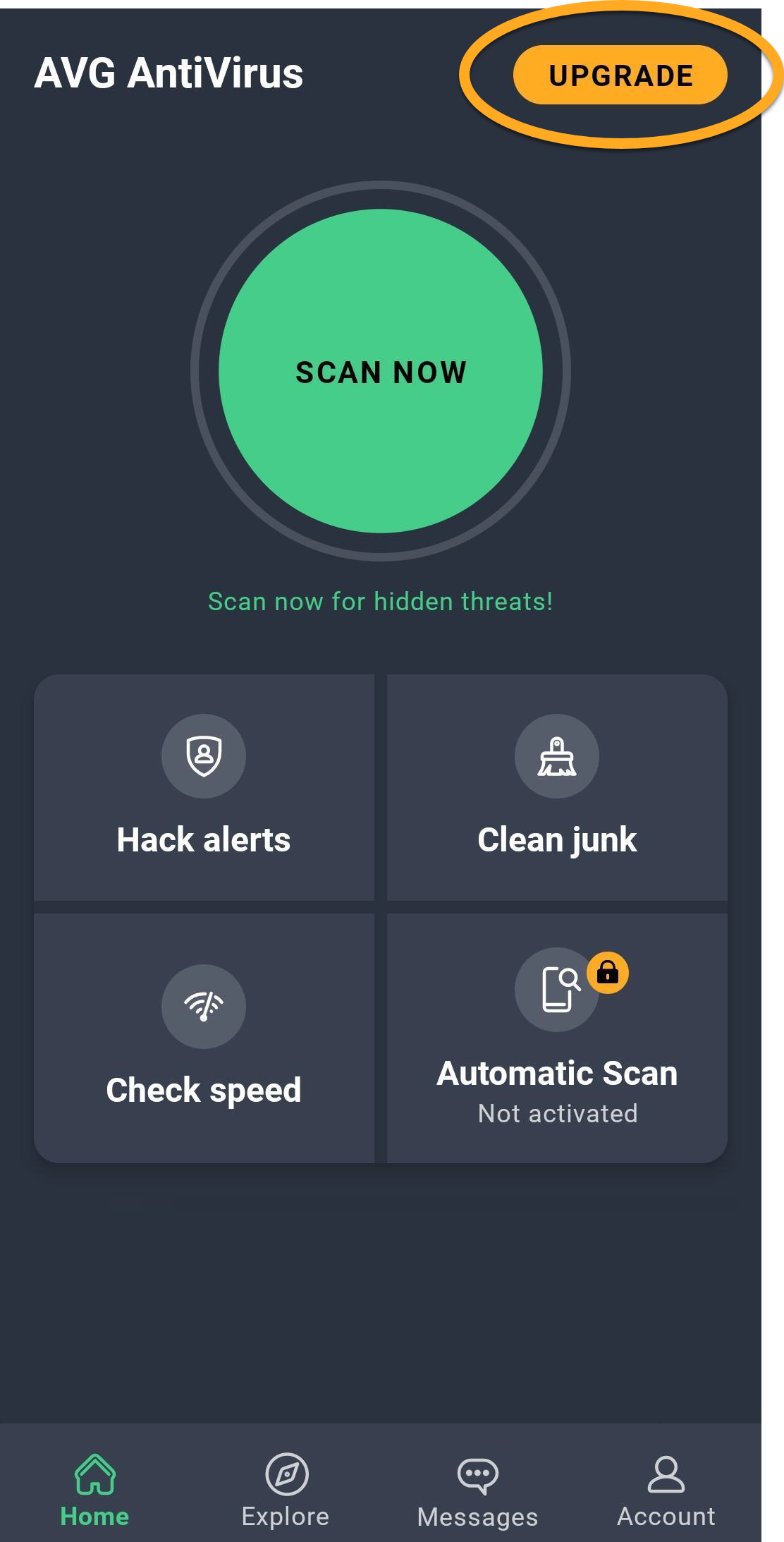
Your paid subscription activates automatically. If you already purchased AVG AntiVirus Pro via another sales channel, you need to manually activate your subscription. For detailed activation instructions, refer to the following article:
Still need help?
If you experience any installation issues, ensure your Android device meets the minimum system requirements.
- Google Android 9.0 (Pie, API 28) or later
- Internet connection to download, activate, and maintain app updates
Install AVG AntiVirus Pro
- On your Android device, tap the button below to open the AVG AntiVirus app page in Google Play Store. Go To Google Play Store
- Tap Install to download and install the app. When installation is complete, tap Open.

- Tap Get started to confirm you accept the AVG Agreement and Privacy Policy.

- Tap Already purchased?.

- Select the relevant option to activate your paid subscription:
- Sign in to your AVG Account: Connect your subscription using your AVG Account credentials.
- Restore from Google Play: If you purchased AVG AntiVirus Pro through Google Play, you can follow the on screen instructions to restore your subscription. Ensure you are signed in to the Google Play Store with the same Google Account that you used to purchase AVG AntiVirus Pro.
- Use an activation code: Enter the activation code for your AVG AntiVirus Pro subscription.
 For detailed activation instructions, refer to the article: Activating a paid version of AVG AntiVirus on Android.
For detailed activation instructions, refer to the article: Activating a paid version of AVG AntiVirus on Android.
AVG AntiVirus Pro is now installed on your Android device.
Still need help?
If you experience any installation issues, ensure your Android device meets the minimum system requirements.
- Google Android 9.0 (Pie, API 28) or later
- Internet connection to download, activate, and maintain app updates
If you experience an issue with activation, refer to the following articles:
- Troubleshooting activation issues in AVG mobile apps
- Troubleshooting common activation error messages
- Troubleshooting activation issues in AVG apps
If you are unable to resolve your issue, contact AVG Technical Support.
Further recommendations
To learn more about AVG AntiVirus, refer to the following article:
For instructions on how to use AVG AntiVirus, refer to the following article:
- AVG AntiVirus Free 24.x for Windows
- AVG AntiVirus 20.x for Mac
- AVG AntiVirus Pro 24.x for Android
- AVG AntiVirus 24.x for Android
- Microsoft Windows 11 Home / Pro / Enterprise / Education
- Microsoft Windows 10 Home / Pro / Enterprise / Education - 32 / 64-bit
- Microsoft Windows 8.1 / Pro / Enterprise - 32 / 64-bit
- Microsoft Windows 8 / Pro / Enterprise - 32 / 64-bit
- Microsoft Windows 7 Home Basic / Home Premium / Professional / Enterprise / Ultimate - Service Pack 1 with Convenient Rollup Update, 32 / 64-bit
- Apple macOS 15.x (Sequoia)
- Apple macOS 14.x (Sonoma)
- Apple macOS 13.x (Ventura)
- Apple macOS 12.x (Monterey)
- Apple macOS 11.x (Big Sur)
- Apple macOS 10.15.x (Catalina)
- Apple macOS 10.14.x (Mojave)
- Apple macOS 10.13.x (High Sierra)
- Google Android 9.0 (Pie, API 28) or later