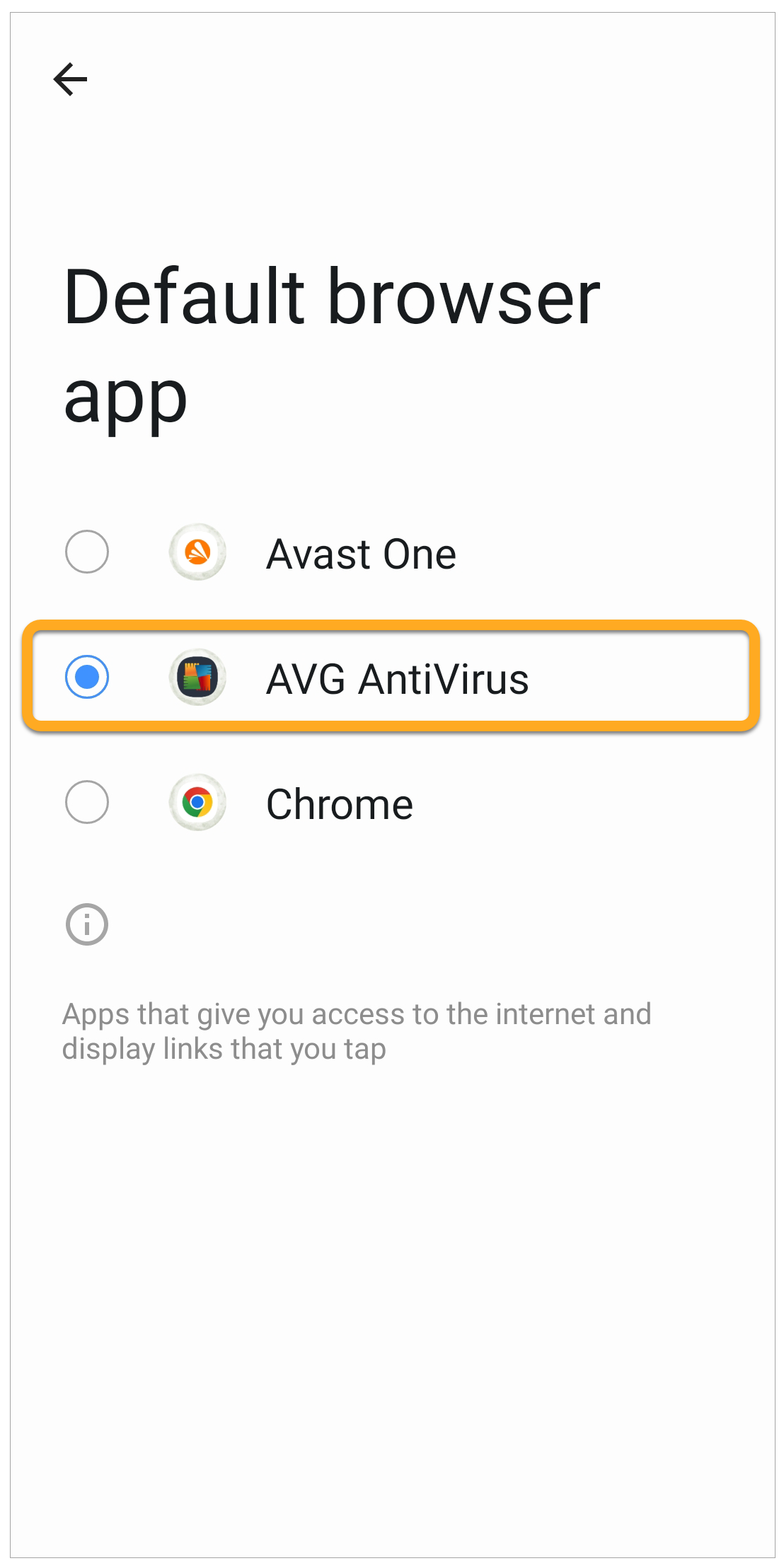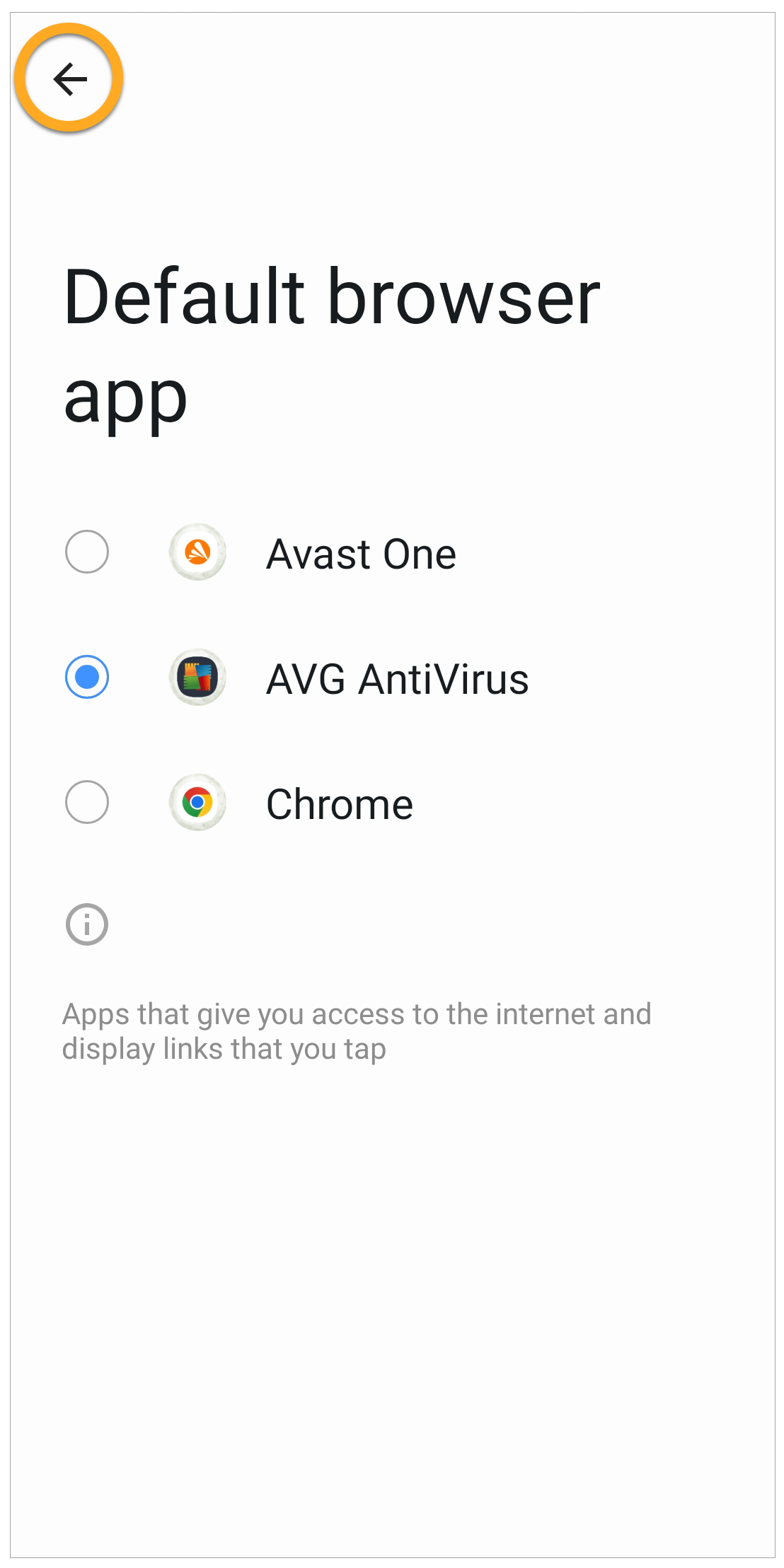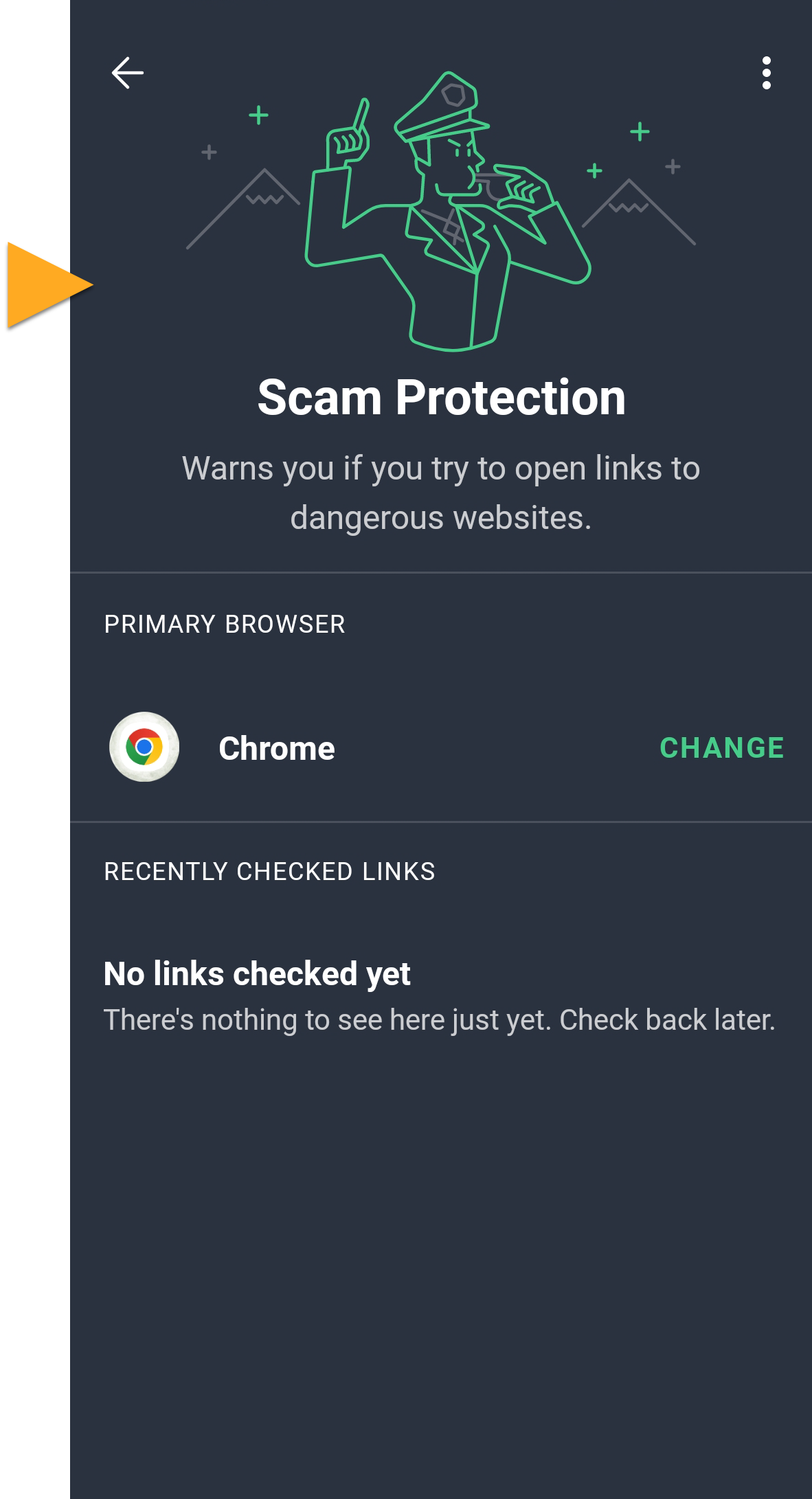This article explains how to resolve issues with Scam Protection in AVG AntiVirus on Huawei devices. To troubleshoot Scam Protection issues, follow the steps in the relevant sections below:
Set up Scam Protection
- Open AVG AntiVirus and tap
 Explore ▸ Scam Protection.
Explore ▸ Scam Protection. 
- If prompted, tap Start setup ▸ Set default browser to open your Android device Settings.
- In your Android device Settings, select Apps ▸ Default apps ▸ Browser app.
- Select AVG AntiVirus as your default browser. This requirement is only a system formality so that AVG AntiVirus can scan for threats. After the link is checked, it opens in your preferred web browser.
- Click the back arrow to return to AVG AntiVirus.
- If you see the main Scam Protection screen, the feature is on.
To keep Scam Protection turned on, refer to the next section.
Always select AVG AntiVirus
When the Complete action using dialog appears to open a link, select AVG AntiVirus and tap Always. If AVG AntiVirus is not an option, refer to Select another app once.
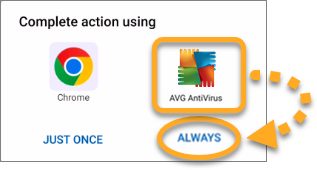
Scam Protection is enabled and the link opens in your preferred browser app (for example, Chrome).
Troubleshooting
If Scam Protection is correctly set up in your device settings, but the feature is turned off, try these possible solutions:
Uninstall and reinstall AVG AntiVirus
To resolve issues that may be caused by incorrect configuration, follow the steps below:
- Uninstall, reinstall, and reactivate AVG AntiVirus.
- Follow the steps to Set up Scam Protection in the above section.
- Go to another app (for example, your email app) and try to open an external link.
- When the Complete action using dialog appears, select AVG AntiVirus and tap Always. If AVG AntiVirus is not an option, refer to Select another app once.
To confirm if Scam Protection is on, go to ![]() Explore ▸ Scam Protection.
Explore ▸ Scam Protection.
Trigger bottom sheet dialog
If you selected Always for another browser app, follow the steps below to trigger the Complete action using dialog again:
- Install another browser app (for example, free AVG Secure Browser). For installation instructions, refer to the following article: Installing AVG Secure Browser.
- Go to another app (for example, your email app) and try to open an external link.
- When the Complete action using dialog appears, select AVG AntiVirus and tap Always. If AVG AntiVirus is not an option, refer to Select another app once.
- Follow the steps to Set up Scam Protection in the above section.
To confirm if Scam Protection is on, go to ![]() Explore ▸ Scam Protection.
Explore ▸ Scam Protection.
Select another app once
If AVG AntiVirus was not an app option in the Complete action using dialog, follow the steps below:
- Optionally, uninstall AVG AntiVirus.
- Install another browser app (for example, free AVG Secure Browser). For installation instructions, refer to the following article: Installing AVG Secure Browser.
- Go to another app (for example, your email app) and try to open an external link.
- When the Complete action using dialog appears, select AVG Secure Browser and tap Just once. The dialog appears again the next time to open a link.
- If you uninstalled AVG AntiVirus, reinstall and reactivate the app.
- Go to another app (for example, your email app) and try to open an external link.
- When the Complete action using dialog appears, select AVG AntiVirus and tap Always.
- Follow the steps to Set up Scam Protection in the above section.
To confirm if Scam Protection is on, go to ![]() Explore ▸ Scam Protection.
Explore ▸ Scam Protection.
- AVG AntiVirus 23.x for Android
- Google Android 8.0 (Oreo, API 26) or later