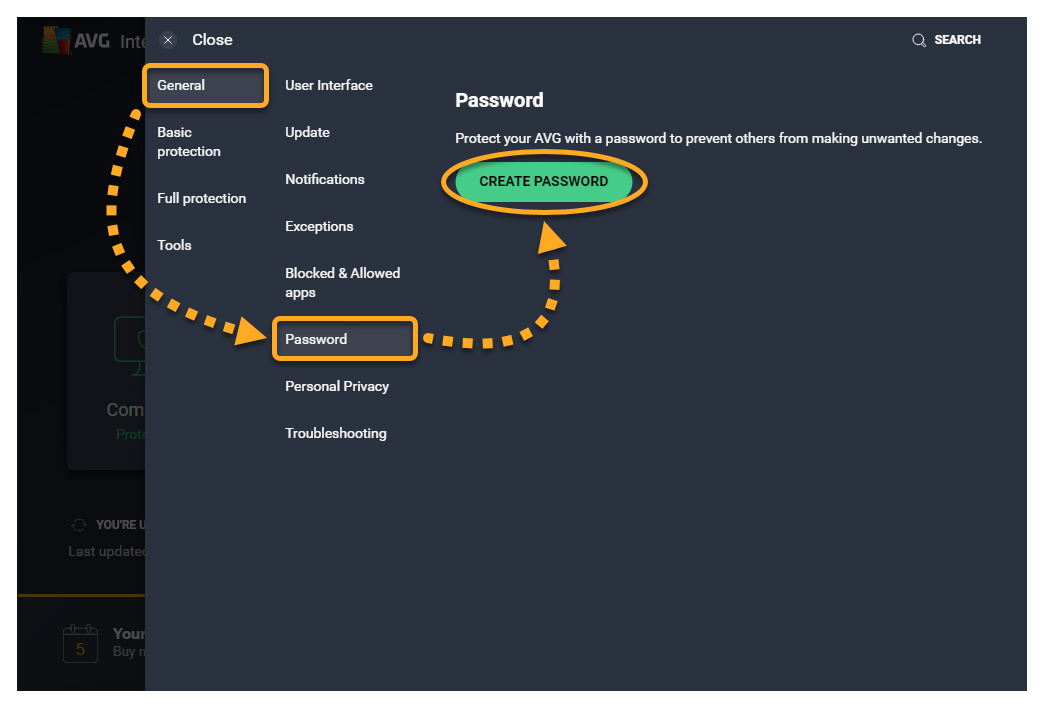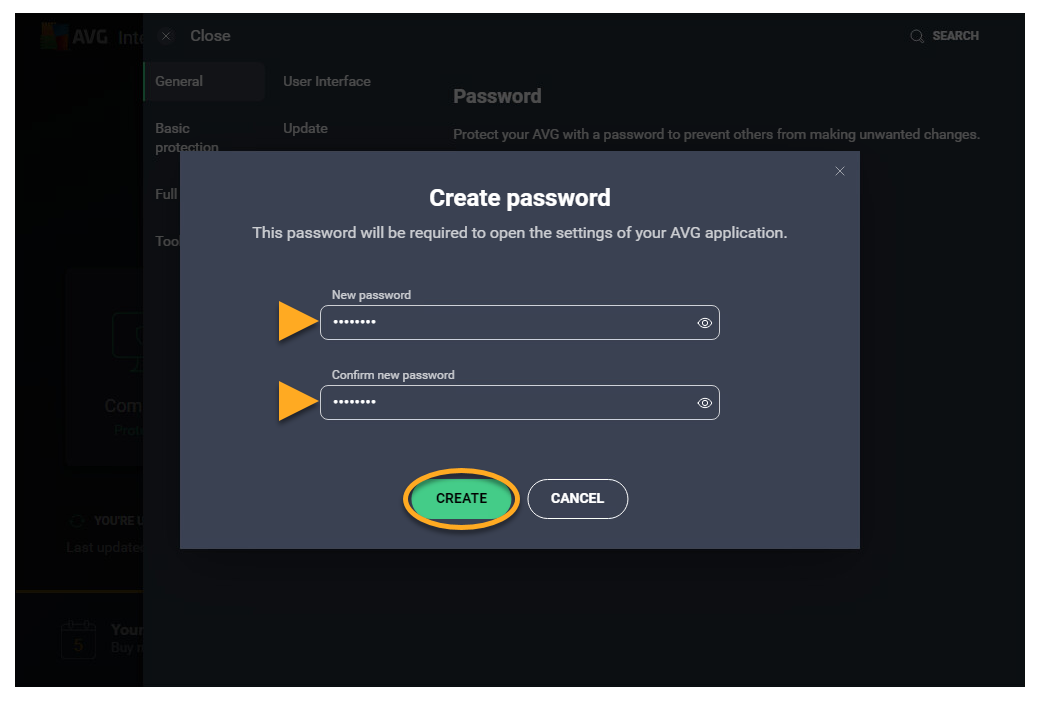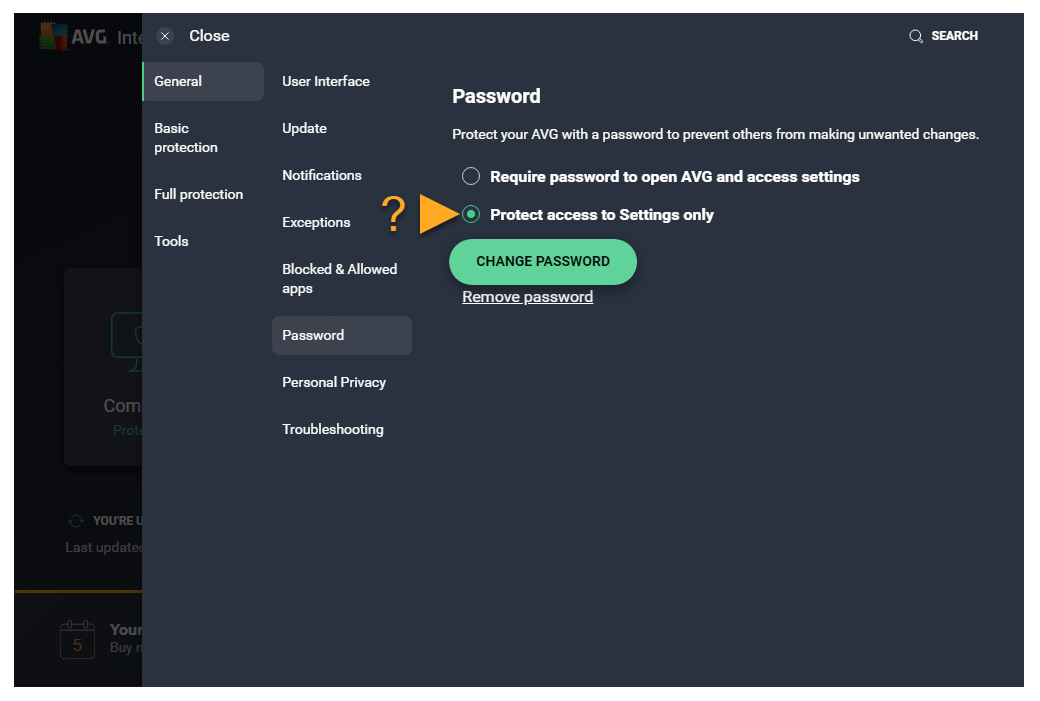In AVG Internet Security and AVG AntiVirus FREE you can set a password to protect access to the application and/or the application settings. This article explains how to protect AVG AntiVirus with a password and how to regain access to your application if you forget your password.
This password is not related to your AVG Account password. For instructions to reset your AVG Account password, refer to the following article: Resetting your AVG Account password.
Protect AVG AntiVirus with a password
- Open AVG AntiVirus and go to
☰Menu ▸ Settings.

- Ensure the General tab is selected, then click Password ▸ Create password.

- Enter a password into both boxes, then click Create.

- Select one of the following options:
- Require password to open AVG and access settings: Enables password protection for opening AVG AntiVirus and accessing the application Settings.
- Protect access to Settings only: Enables password protection only for accessing Settings within AVG AntiVirus.

Your password is set. Now when you attempt to access the password-protected areas, you are required to enter your password and click Enter.
To change or remove your password, go to 
☰ Menu ▸ Settings ▸ General ▸ Password, then click Change password or Remove password. 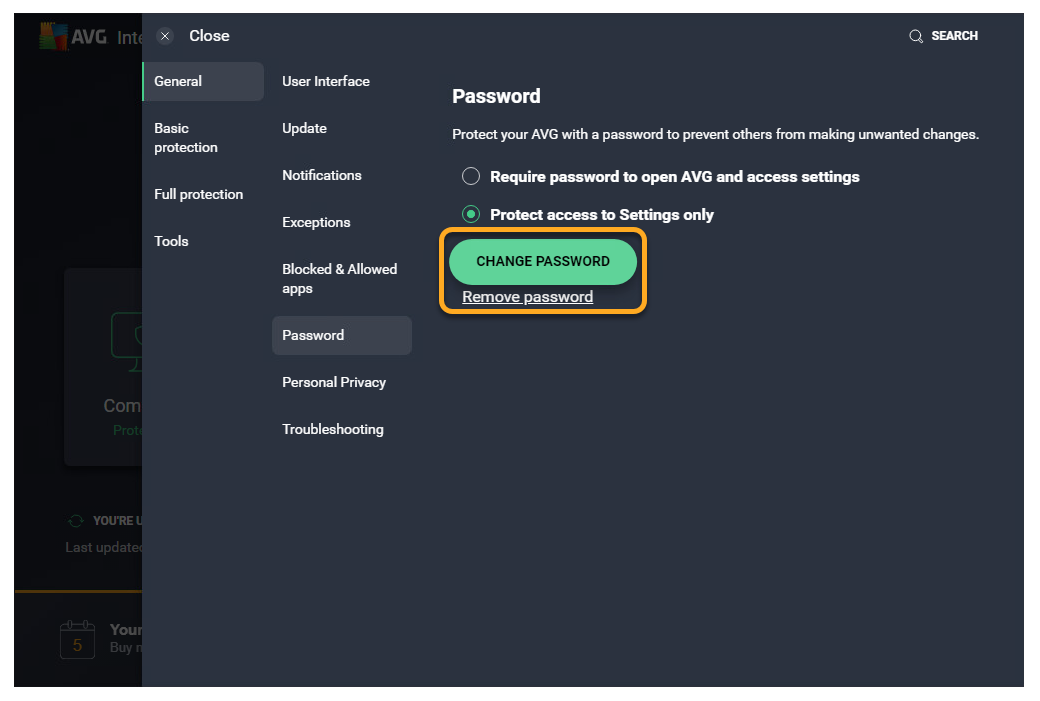
Regaining access to AVG Antivirus without a password
If you are unable to remember your password, you can regain access to password-protected areas of AVG Antivirus by following the steps below:
- Download the AVG Uninstall Tool below, but do not run the file. AVG Uninstall Tool
- Restart Windows in Safe Mode.
- While Windows is in Safe Mode, run the downloaded AVG Uninstall Tool and remove AVG AntiVirus.
- Restart Windows back to the normal Windows mode.
- Reinstall AVG Internet Security or AVG AntiVirus FREE.
After reinstalling AVG Antivirus, you can access the application without a password. You can then set a new password.
- AVG Internet Security
- AVG AntiVirus FREE
- Windows