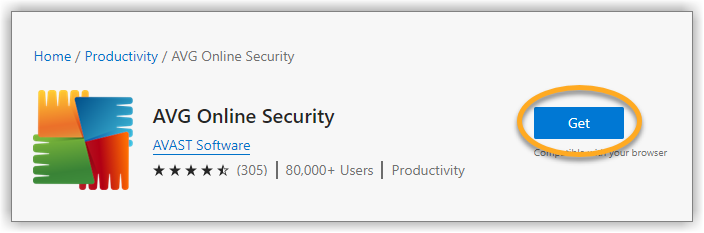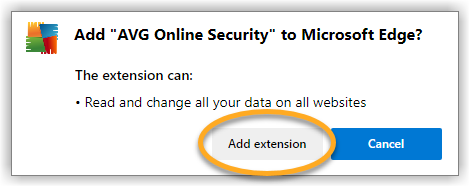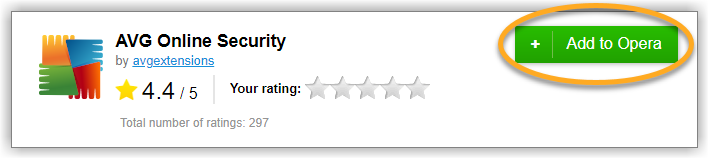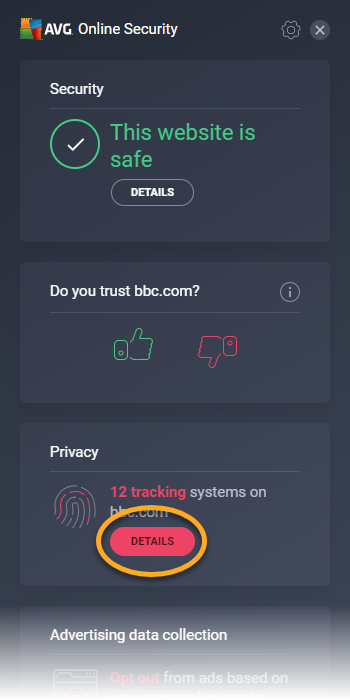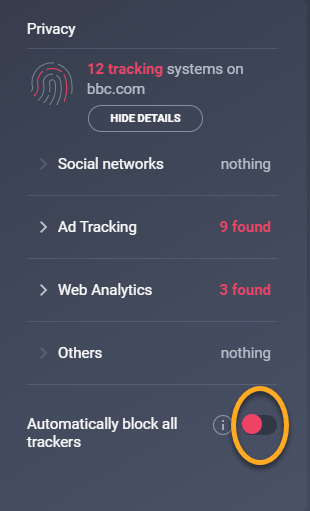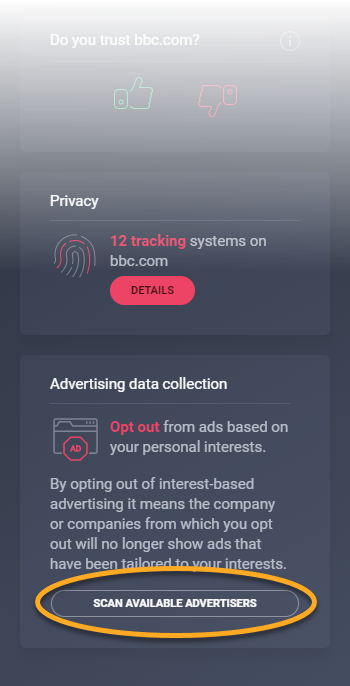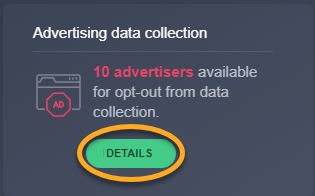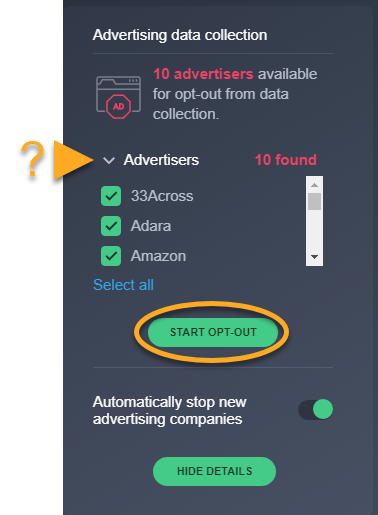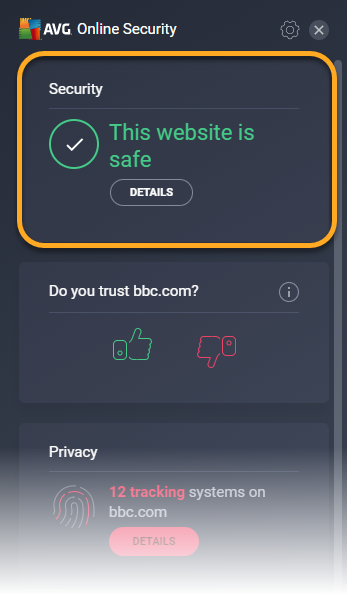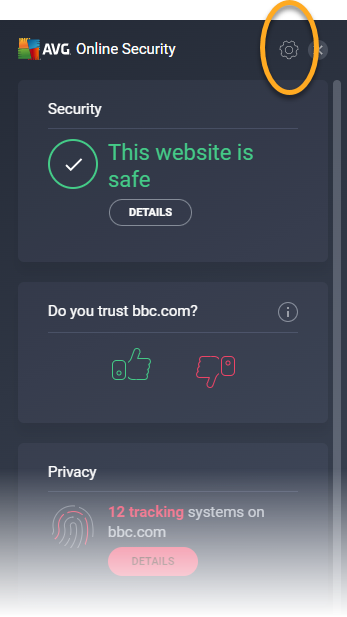For information about AVG Online Security with Mozilla Firefox, refer to the article: AVG Online Security Firefox Discontinuation - FAQs.
AVG Online Security is a free browser extension that lets you control who has access to your private data and warns you about malicious websites and phishing scams.
Install the extension
To install AVG Online Security:
Block tracking systems
Most websites use tracking systems to monitor visitor behavior, which allows them to obtain statistics and other data for marketing purposes. The Privacy feature in AVG Online Security allows you to see which tracking systems are used by the websites you visit and stop websites from tracking you.
To manage website tracking systems:
- Click the AVG Online Security icon to the right of your address bar.
- Click Details in the Privacy panel.
- To block all types of tracking systems on every website you visit, click the red (OFF) slider next to Automatically block all trackers so that it changes to green (ON).
AVG Online Security is now blocking the selected tracking systems.
Opt out from advertisers
Online advertisers are companies that collect information about you by tracking your online activity. This information can be used to create a profile of you as an individual and target you with ads that appear to match your interests and behavior.
The Advertising data collection feature in AVG Online Security lets you send opt-out requests to online advertisers. After receiving your opt-out requests, the online advertisers are legally obligated to stop collecting and selling your personal information.
To send your first opt-out requests:
- Click the AVG Online Security icon to the right of your address bar.
- Click Scan available advertisers in the Advertising data collection panel.
- Wait while AVG scans for online advertisers. When the scan completes, click Details on the Advertising data collection panel.
- Click Start Opt-out to send opt-out requests to all of the listed online advertisers.
Optionally click the Advertisers panel to view the identified online advertisers. You can untick the box next to an individual online advertiser if you do not want to send an opt-out request to this company.
AVG Online Security sends opt-out requests to each of the listed online advertisers.
AVG Online Security continuously scans for new online advertisers. Ensure that the slider next to Automatically stop new advertising companies is green (ON) if you want AVG Online Security to automatically send opt-out requests to new online advertisers.
Rate a website
The AVG Online Security browser extension displays information about the browsing quality of the websites you visit based on ratings from other users.
Click the ![]() AVG Online Security icon to the right of your address bar to see one of three possible ratings:
AVG Online Security icon to the right of your address bar to see one of three possible ratings:
- This website is safe: Other users rated the website positively.
- This site may be untrustworthy: Other users rated the website negatively.
- Unknown site: The website does not have enough ratings to determine its trustworthiness.
To contribute to the ratings, click the thumbs up or thumbs down icon depending on your experience.
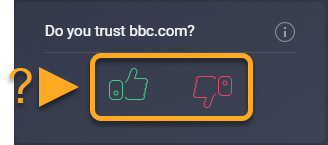
These ratings help you and other users know whether the sites you visit are safe.
Adjust settings
You can further adjust AVG Online Security behavior to suit your preferences. To access the extension settings, follow these steps:
- Click the AVG Online Security icon to the right of your address bar.
- Click Settings (the gear icon) in the top-right corner.
- Enable or disable the following options:
- Mark my search results: Adds a colored shield icon to indicate the security status of search results when you use popular search engines like Google, Bing, and Yahoo!.
- Show tooltips for search results: Shows more information about the security status of a search result when you hover your cursor over its shield icon (only available when Mark my search results is enabled).
- Show total trackers on a site: Shows the number of active tracking systems on each website you visit.
- Automatically block all trackers: Blocks all third-party trackers from collecting data about your online activity. Alternatively, you can individually tick the types of tracking system you want to block.
- Allow analysis of product performance and usage for new product development: Share anonymous performance data with AVG for the purpose of developing new products.
- Click Done to confirm your preferences.
- AVG Online Security 20.x for Windows
- AVG Online Security 20.x for Mac
- Microsoft Windows 11 Home / Pro / Enterprise / Education
- Microsoft Windows 10 Home / Pro / Enterprise / Education - 32 / 64-bit
- Microsoft Windows 8.1 / Pro / Enterprise - 32 / 64-bit
- Microsoft Windows 8 / Pro / Enterprise - 32 / 64-bit
- Microsoft Windows 7 Home Basic / Home Premium / Professional / Enterprise / Ultimate - Service Pack 1, 32 / 64-bit
- Apple macOS 14.x (Sonoma)
- Apple macOS 13.x (Ventura)
- Apple macOS 12.x (Monterey)
- Apple macOS 11.x (Big Sur)
- Apple macOS 10.15.x (Catalina)
- Apple macOS 10.14.x (Mojave)
- Apple macOS 10.13.x (High Sierra)
- Apple macOS 10.12.x (Sierra)
- Apple Mac OS X 10.11.x (El Capitan)
- Apple Mac OS X 10.10.x (Yosemite)