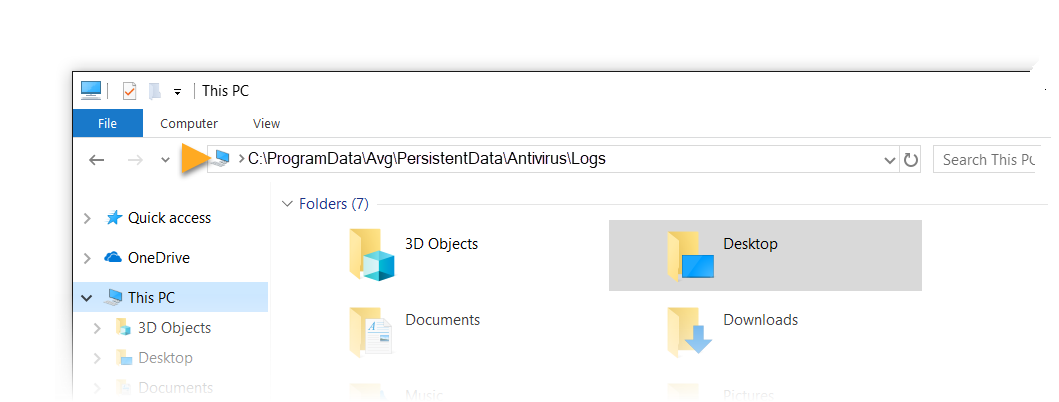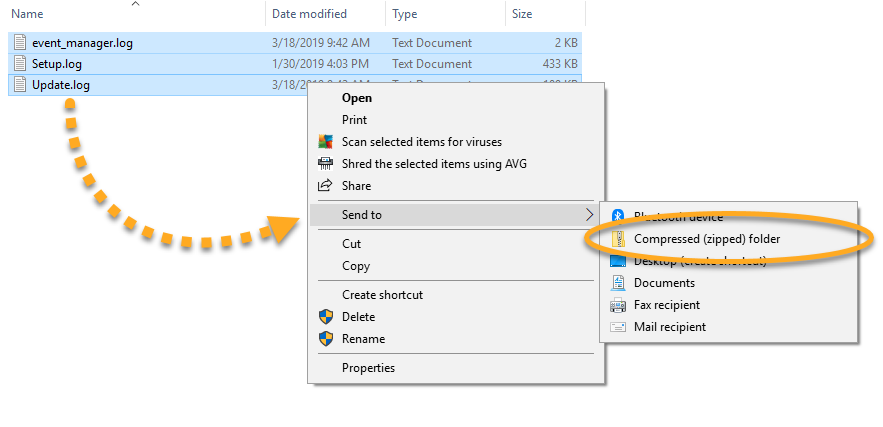If installation of AVG Internet Security or AVG AntiVirus FREE fails, you may be asked to manually collect the installation log files and send them to AVG Support.
Collect AVG installation files
Firstly, ensure that you can see hidden files and folders in your system. Refer to the following article from Windows support for detailed instructions:
After ensuring that you can see hidden files and folder, follow the steps below:
- On your keyboard, press the
 Win
WinEkey simultaneously to open Windows File Explorer, then enter the following location into the navigation bar:C:\ProgramData\Avg\Persistent Data\Antivirus\Logs
 Installation log files for older AVG software may be found in C:\Users\*username*\AppData\Local\AvgSetupLog.
Installation log files for older AVG software may be found in C:\Users\*username*\AppData\Local\AvgSetupLog. - Select all files in this folder by pressing the
Ctrlkey andAkey simultaneously on your keyboard. - Right-click the selected files and select Send to ▸ Compressed (zipped) folder.
- Optionally provide a name for your compressed folder.
- Send the compressed folder to AVG Support.
- AVG Internet Security 22.x
- AVG AntiVirus FREE 22.x
- Microsoft Windows 11 Home / Pro / Enterprise / Education
- Microsoft Windows 10 Home / Pro / Enterprise / Education - 32 / 64-bit
- Microsoft Windows 8.1 / Pro / Enterprise - 32 / 64-bit
- Microsoft Windows 8 / Pro / Enterprise - 32 / 64-bit
- Microsoft Windows 7 Home Basic / Home Premium / Professional / Enterprise / Ultimate - Service Pack 1 with Convenient Rollup Update, 32 / 64-bit