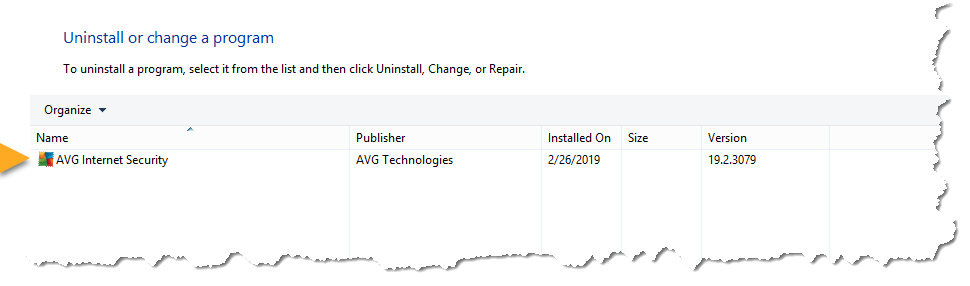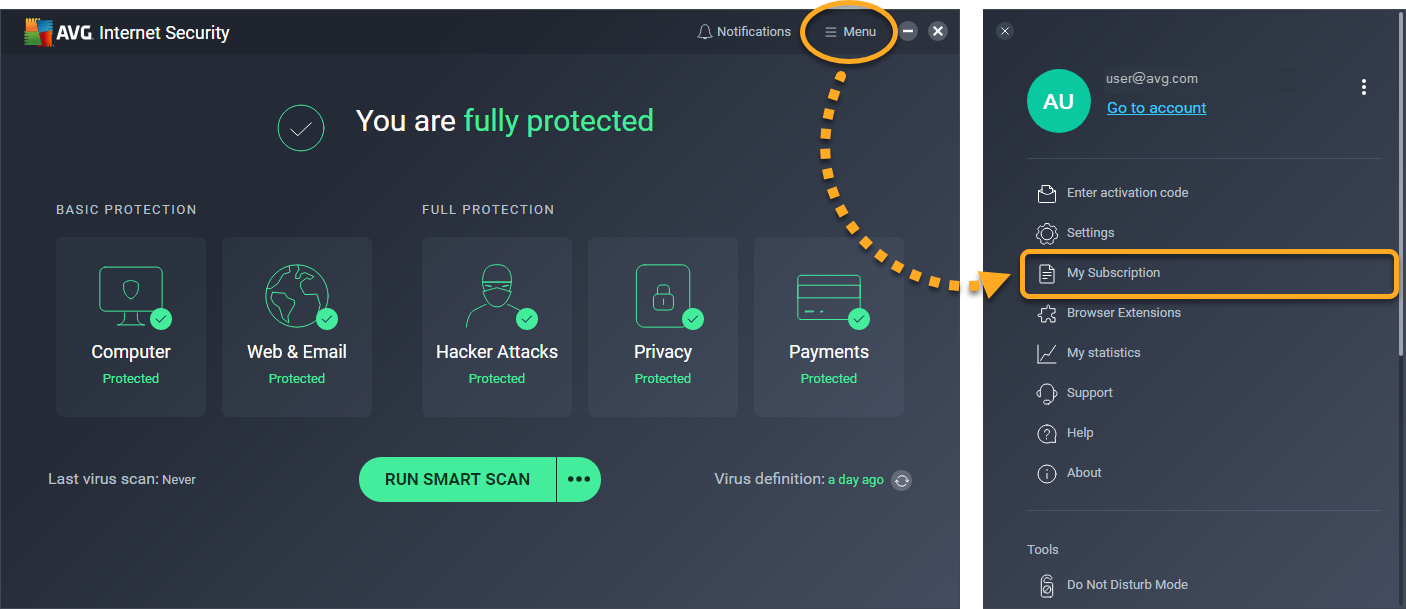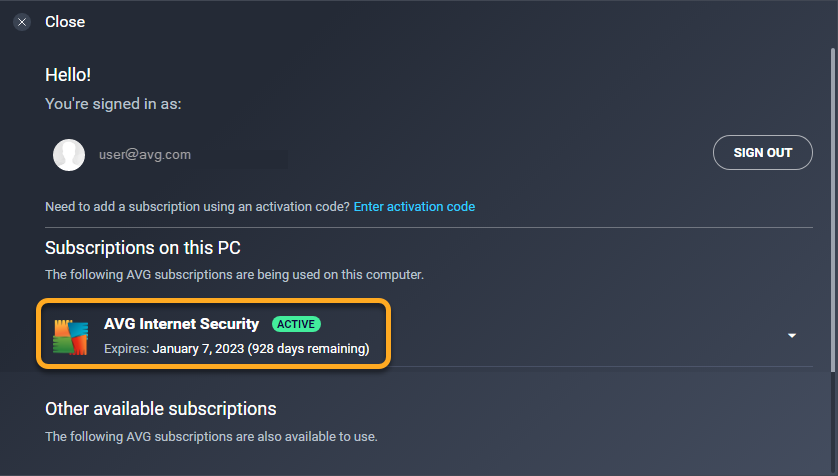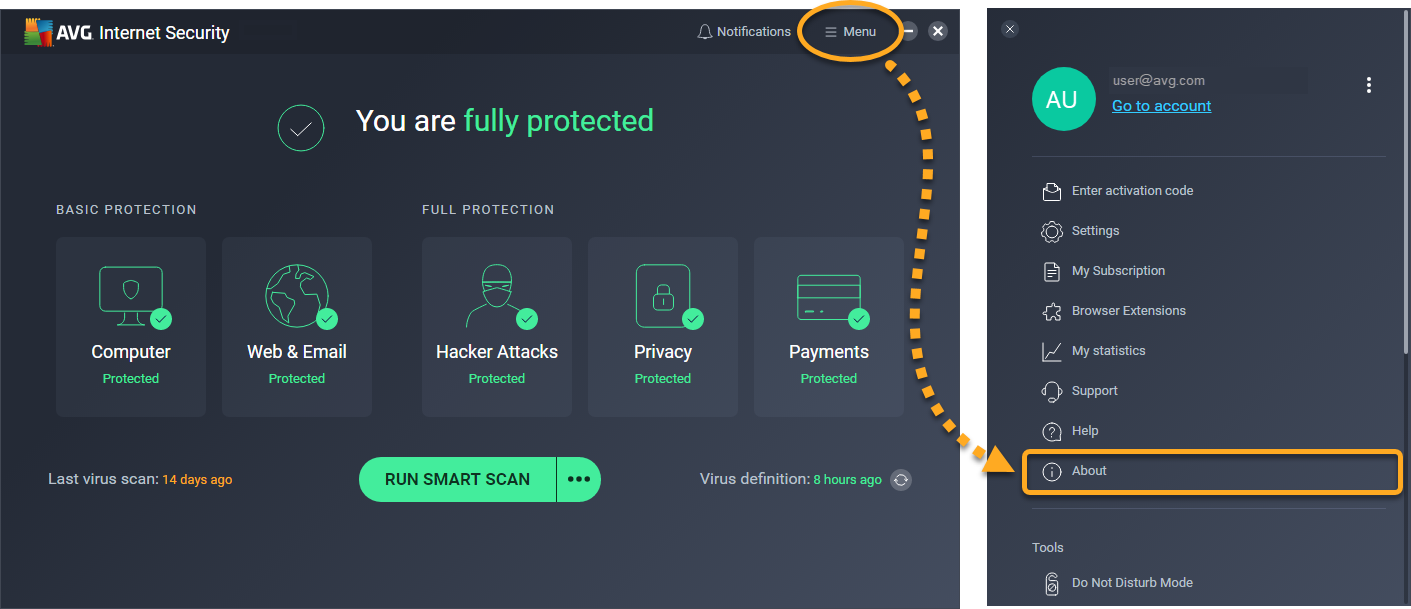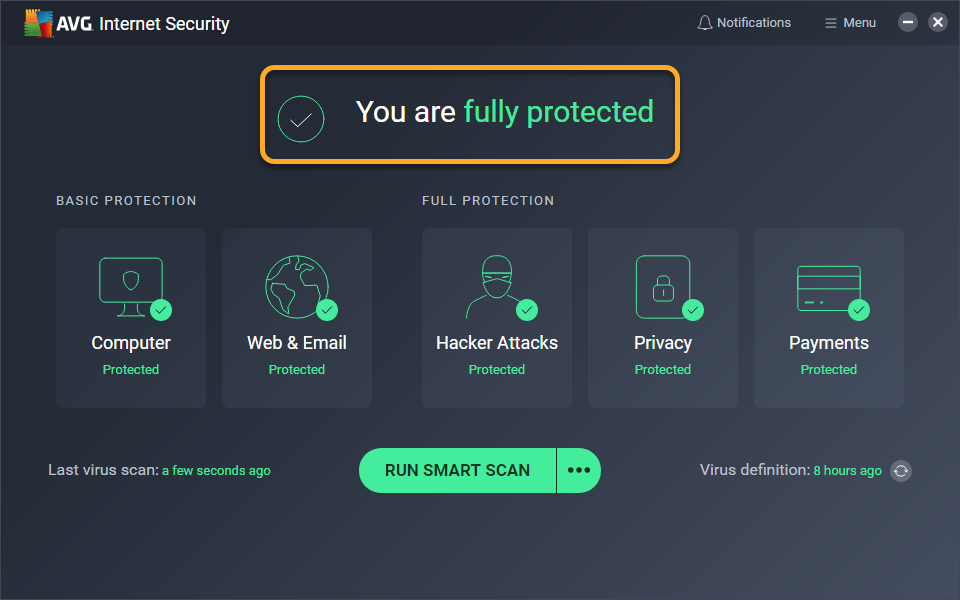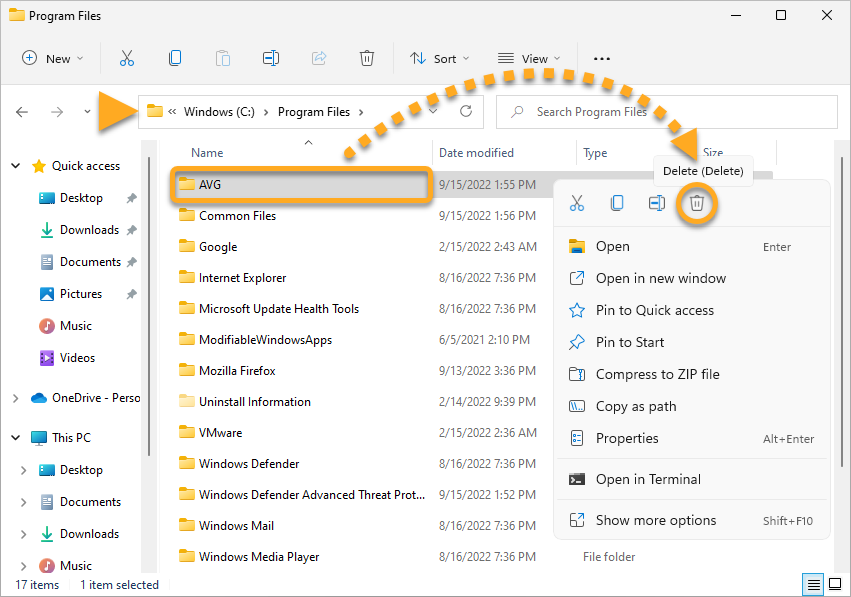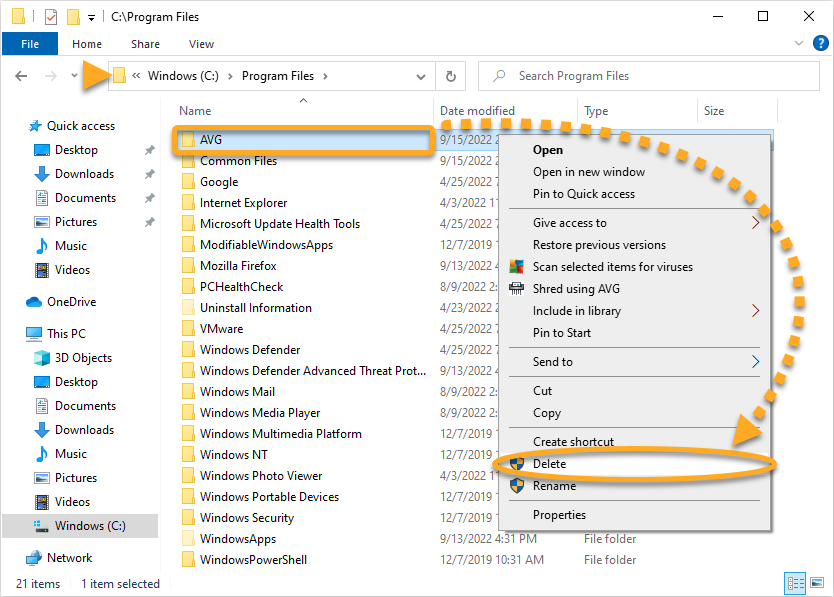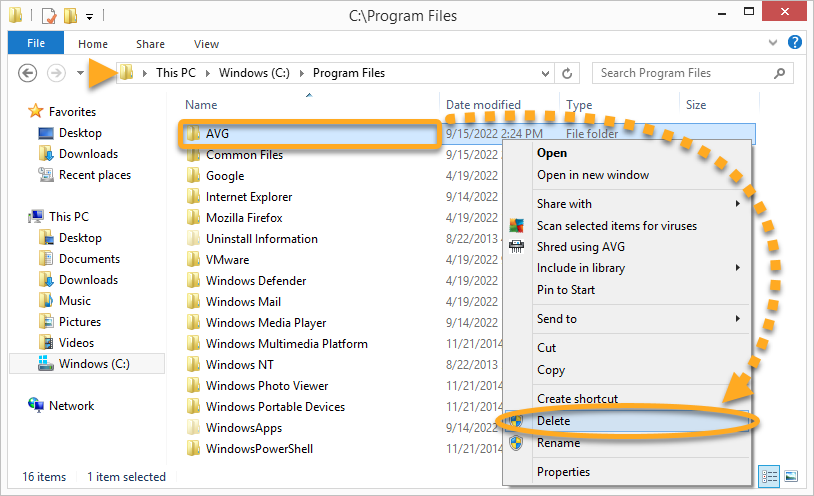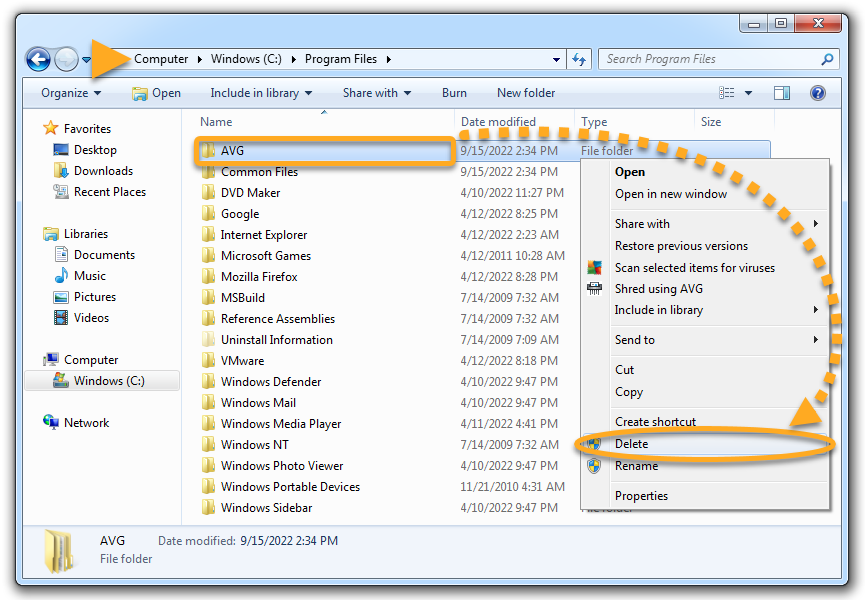This article explains how to troubleshoot issues with AVG AntiVirus. These issues may include:
- AVG AntiVirus notifies you that application components are turned off.
- The AVG AntiVirus icon in the notification area of your Windows taskbar displays the message You are unprotected.
- You cannot open AVG AntiVirus, or you do not see the desktop icon for your AVG AntiVirus application.
We recommend verifying that the application is properly installed, activated, up to date, and protecting your PC before taking further troubleshooting steps. Refer to the relevant sections below, depending on your issue:
Check installation
- Right-click the Windows
 Start button and select Apps and Features from the menu that appears.
Start button and select Apps and Features from the menu that appears. 
- Ensure that AVG Internet Security or AVG AntiVirus FREE is visible in Apps & features.

- Right-click the Windows
 Start button and select Apps and Features from the menu that appears.
Start button and select Apps and Features from the menu that appears. 
- Ensure that AVG Internet Security or AVG AntiVirus FREE is visible in Apps & features.

- On your keyboard, press the
 Win
WinX key simultaneously, then select Programs and Features from the menu that appears. 
- Ensure that AVG Internet Security or AVG AntiVirus FREE is visible under Uninstall or change a program.

- Click the Windows
 Start button and select Control Panel.
Start button and select Control Panel. 
- Under Programs, click Uninstall a program if you are using the default category view,
 ...or click Programs and Features if you are using the large/small icons view.
...or click Programs and Features if you are using the large/small icons view. 
- Ensure that AVG Internet Security or AVG AntiVirus FREE is visible under Uninstall or change a program.

If your version of AVG AntiVirus does not appear in the list of programs and features, the application is not installed on your PC.
Check subscription status
- Open AVG AntiVirus and go to
☰ Menu ▸ My Subscription. 
- Under Subscriptions on this PC, check that Active appears next to AVG Internet Security or AVG AntiVirus FREE. You can also see the expiration date and number of days remaining for your active subscription.

If your subscription is not active, refer to the activation instructions in the following article:
It is no longer necessary to activate AVG AntiVirus FREE, as your initial free subscription automatically activates after installation. For more information, refer to the following article:
Activating AVG AntiVirus FREE on Windows.
Check for updates
To ensure you are fully protected, keep AVG Internet Security or AVG AntiVirus FREE up to date at all times. If you are unsure whether you are using the latest version of the application or whether your virus definitions are up to date, refer to the following article:
When troubleshooting issues with AVG Support, you may be asked to provide information about your Application and Virus Definitions versions. To obtain the required information:
- Open AVG AntiVirus and go to
☰ Menu ▸ About. 
- Refer to the following information which is visible at the top of the screen:
- Software version
- Virus definitions version
- Number of definitions
- UI version

Check protection status
Open AVG AntiVirus and check the status shown on the main application screen:
- A green status with the text You are fully protected (AVG Internet Security) or You have basic protection (AVG AntiVirus FREE) indicates that all protection components are enabled and AVG is actively securing your PC.

- A red status indicates that actions are required to ensure your full protection. Click the button next to the red alert at the top of the screen to resolve your issue. Options include:
- Turn on: resolves an issue with protection components and enables any components that may be disabled.
- Update now: updates your Virus Definitions or application version.
- Restart now: reboots your PC to complete an update of all AVG components.
Reinstall AVG AntiVirus
If the steps in the sections above do not resolve your issue, we recommend fully uninstalling and then reinstalling the application.
Follow the steps below:
- Fully uninstall AVG AntiVirus using the AVG Uninstall Tool. For detailed instructions, refer to the following article:
- Restart your computer.
- On your keyboard, press the
 Win
WinE key simultaneously to open File Explorer. - Type or paste
C:\Program Files\ into the address bar. - If you see the AVG folder in this location, right-click the folder and select Delete from the context menu.




- Reinstall your version of AVG AntiVirus. For detailed instructions, refer to the relevant article below:
If your issue persists after you have reinstalled AVG AntiVirus, contact AVG Support.
- AVG Internet Security 22.x for Windows
- AVG AntiVirus FREE 22.x for Windows
- Microsoft Windows 11 Home / Pro / Enterprise / Education
- Microsoft Windows 10 Home / Pro / Enterprise / Education - 32 / 64-bit
- Microsoft Windows 8.1 / Pro / Enterprise - 32 / 64-bit
- Microsoft Windows 8 / Pro / Enterprise - 32 / 64-bit
- Microsoft Windows 7 Home Basic / Home Premium / Professional / Enterprise / Ultimate - Service Pack 1 with Convenient Rollup Update, 32 / 64-bit
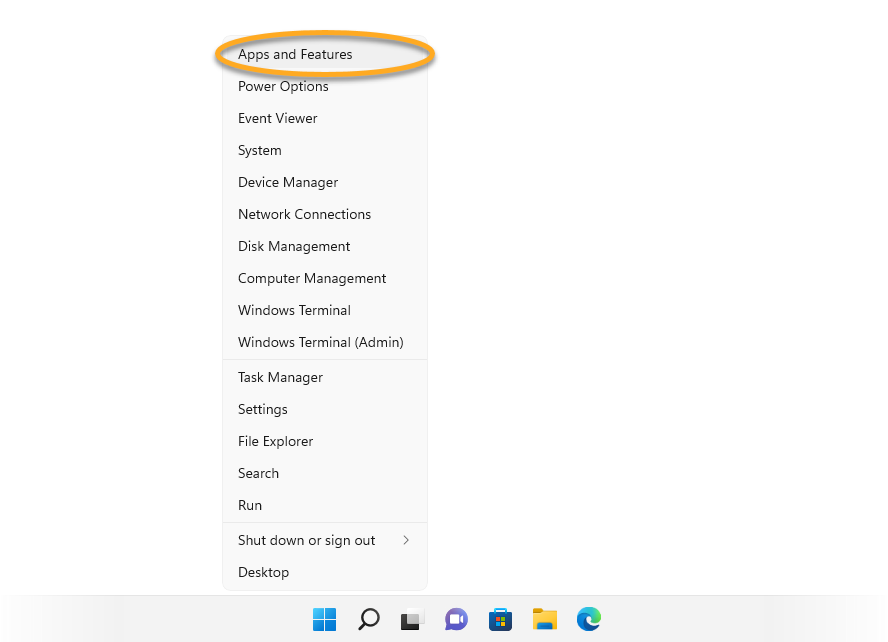
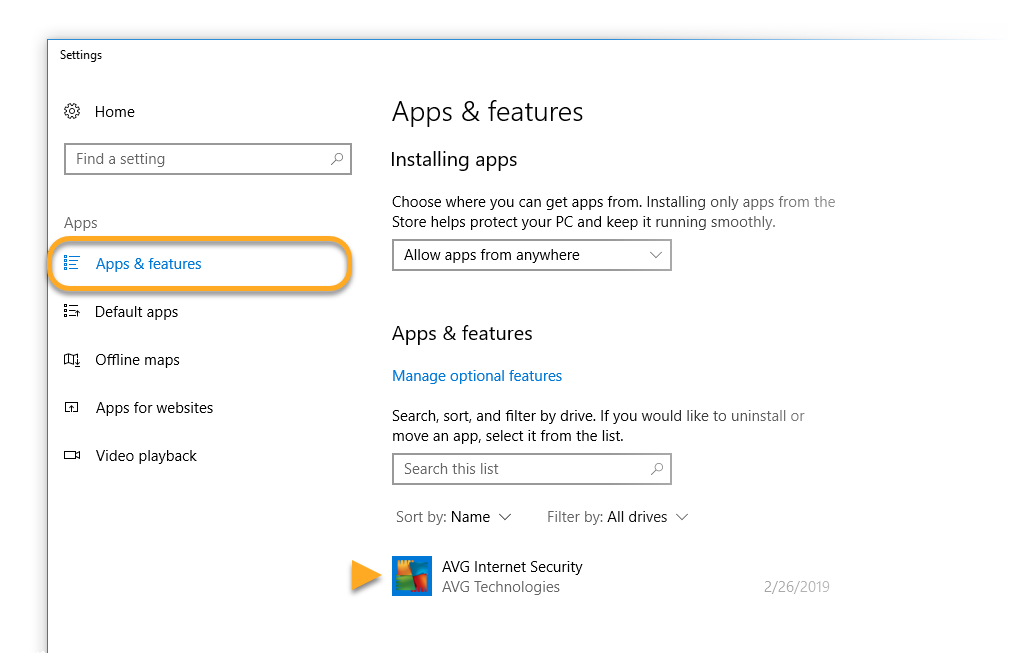
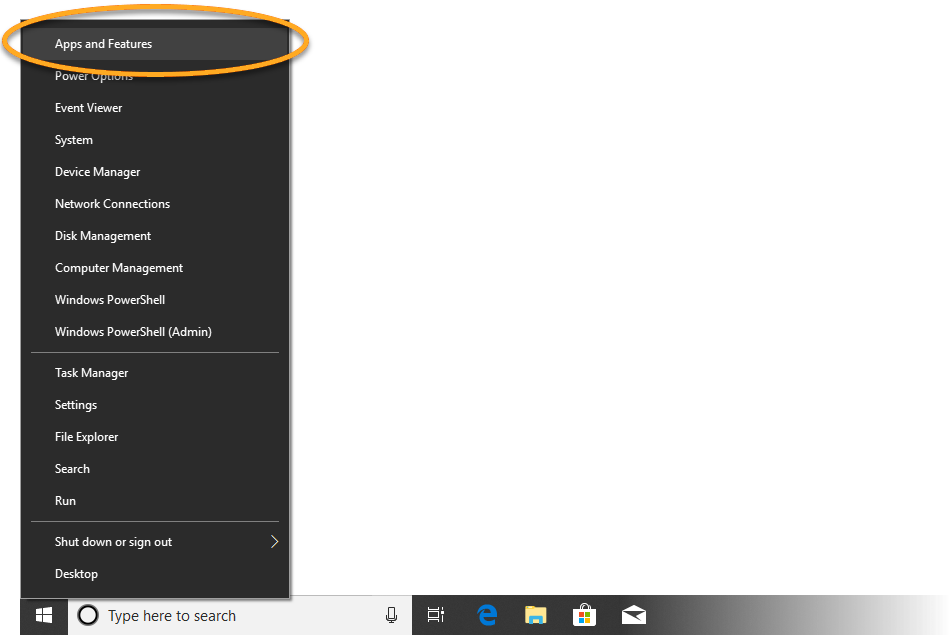
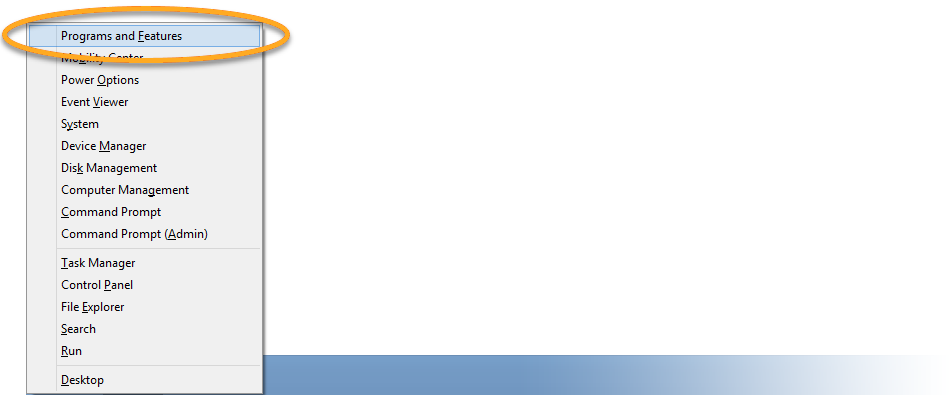
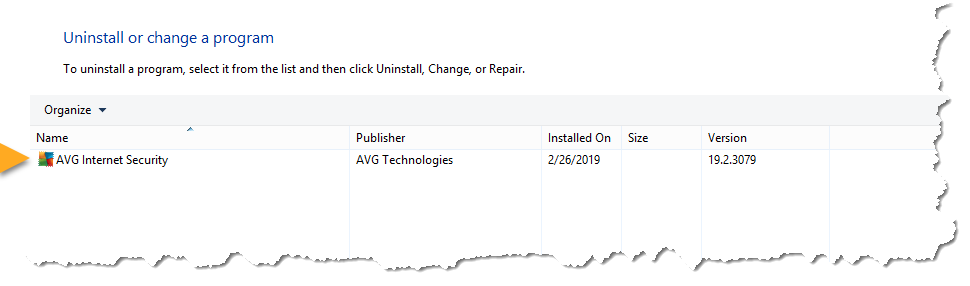
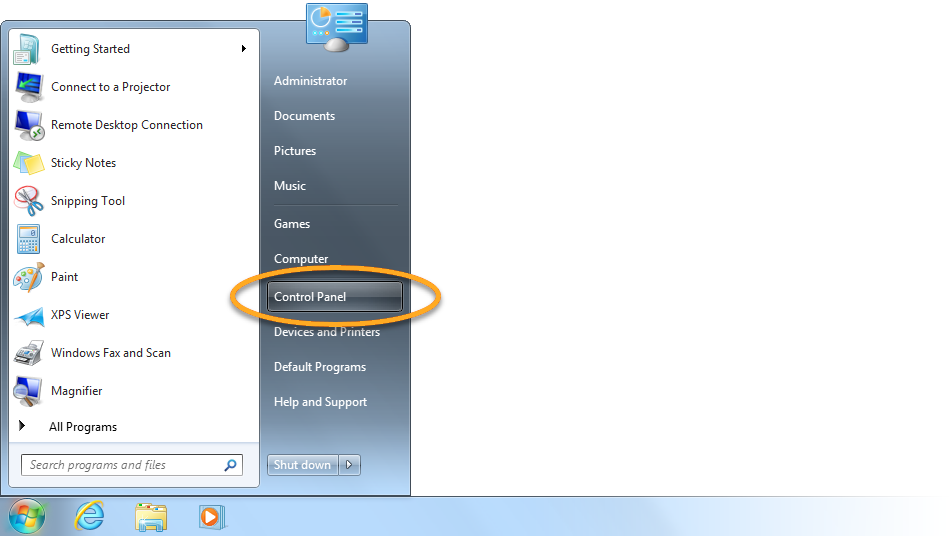
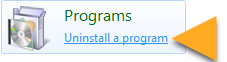 ...or click Programs and Features if you are using the large/small icons view.
...or click Programs and Features if you are using the large/small icons view.