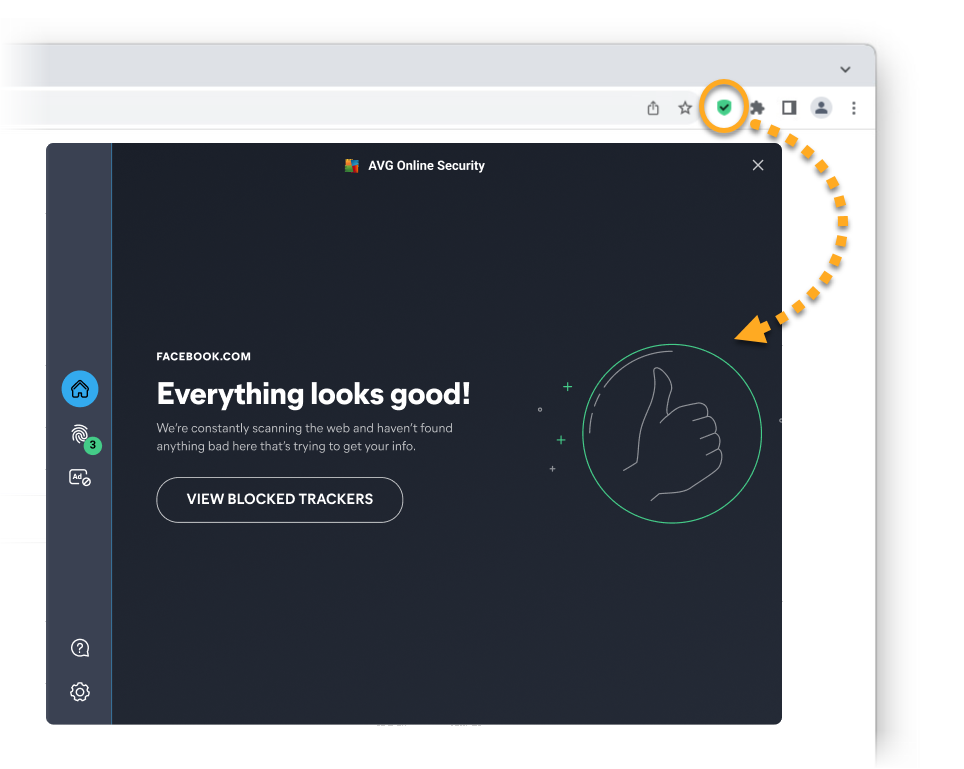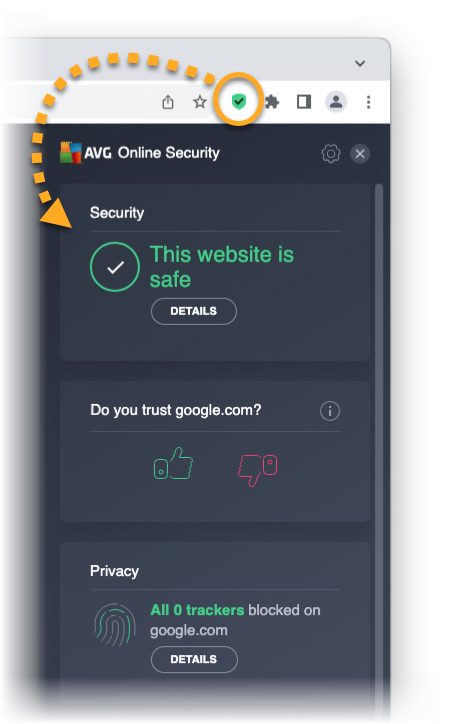To verify which version of the browser extension you are using, or to troubleshoot update issues, refer to the Troubleshooting section below.
General
What is AVG Online Security?
AVG Online Security is a free browser extension that helps you control who has access to your private data, and warns you about malicious websites and phishing scams.
How does AVG Online Security boost my online privacy?
AVG Online Security includes the Anti-tracking and Ads opt out features. When enabled, these features prevent third parties from collecting and selling information that relates to your online behavior.
How does AVG Online Security keep me safe online?
AVG Online Security scans the URL for every website that you visit, and alerts you about dangerous websites that may try to steal your personal information or infect your computer with malware.
In addition, when you use popular search engines (such as Google, Yahoo, and Bing), AVG Online Security adds a colored shield icon to indicate the security status of each search result. You see one of the following messages and icons next to each search result:
- This website is safe (green shield icon): We have not flagged the website as malicious, so it is safe to visit.
- This website is not safe (red shield icon): We have flagged the website as potentially malicious. The website may try to infect your computer with malware, or steal your private data via a phishing scam.
Does AVG Online Security block ads?
No, AVG Online Security is not an ad blocker. You may continue to see ads on your favorite websites after installing the extension. When you use AVG Online Security, you can help prevent third parties from tracking your online behavior and selling your personal data. This means that you will see fewer targeted ads (for example, ads for products you have recently viewed).
Installation and Setup
How do I install AVG Online Security?
- In Google Chrome, click the link below to open the AVG Online Security product page in the chrome web store: chrome web store
- Click Add to Chrome next to AVG Online Security.
- Click Add extension.
- After the extension installs, you can ensure that it appears on your extensions bar by clicking the Extensions icon, and selecting the Pin icon next to AVG Online Security.
AVG Online Security is now installed in Google Chrome. To open the extension, click the ![]() AVG Online Security icon to the right of your address bar.
AVG Online Security icon to the right of your address bar.
Which devices is AVG Online Security available for?
You can install and use AVG Online Security on Windows PC or Mac.
How can I remove AVG Online Security from my browser?
- Open Google Chrome and go to
⋮Menu (three dots) ▸ Extensions ▸ Manage Extensions. - In AVG Online Security tile, choose your preferred option:
- Disable: Click the blue (ON) slider so that it changes to gray (OFF).
- Uninstall: Click Remove, then Remove again to confirm.
Features and Settings
How can I use AVG Online Security?
To learn how to use AVG Online Security, refer to the following article:
What is Anti-tracking?
Most websites use tracking systems to monitor visitor behavior, which allows them to obtain statistics and other data for marketing purposes. The ![]() Anti-tracking feature in AVG Online Security allows you to see which tracking systems are used by the websites you visit and stop websites from using these systems to track you.
Anti-tracking feature in AVG Online Security allows you to see which tracking systems are used by the websites you visit and stop websites from using these systems to track you.
For instructions on how to use Anti-tracking, refer to the following article:
What is Ads opt out?
Online advertisers are companies that collect information about you by tracking your online activity. This information can be used to create a profile of you as an individual, and target you with ads that appear to match your interests and behavior.
The ![]() Ads opt out feature in AVG Online Security lets you send opt-out requests to online advertisers. After receiving your opt-out requests, the online advertisers are legally obligated to stop collecting and selling your personal information.
Ads opt out feature in AVG Online Security lets you send opt-out requests to online advertisers. After receiving your opt-out requests, the online advertisers are legally obligated to stop collecting and selling your personal information.
For instructions on how to use Ads opt out, refer to the following article:
What happens if I try to visit a dangerous website?
When you attempt to visit a dangerous website, you see the message Hold on, this website isn't safe, and connection to the website is blocked. We recommend clicking Avoid site to return safely to the previous webpage. Alternatively, if you are certain that the website is safe, you can click Continue anyway.
AVG Online Security detects the following threats while you browse the internet:
- Phishing scams: Dangerous fake websites that may appear legitimate, but are designed to steal your sensitive personal information.
- Malicious code: Websites that contain malicious code and may attempt to infect your computer with malware or adware.
How can I manage the data I share with AVG?
By default, when you use AVG Online Security you share anonymous usage data with AVG to help us improve the extension. This includes data about how you interact with the browser extension, as well as information about your operating system, browser, and location.
To opt out of data sharing:
- Click the
 AVG Online Security icon to the right of your address bar.
AVG Online Security icon to the right of your address bar.
- Click
 Settings (the gear icon) in the bottom-left corner.
Settings (the gear icon) in the bottom-left corner.
- Click the green (ON) slider next to Help us improve by sharing your usage data with us so that it changes to red (OFF).
You no longer share usage data with AVG.
Other AVG products
Can I use AVG Online Security if I don't have any other AVG products?
Yes. You can use AVG Online Security as a standalone tool if you do not have any other AVG products installed on your computer. You can also use AVG Online Security alongside any other AVG products because the browser extension is designed to complement the privacy and security features included in our other products.
Do I need AVG Online Security if I already use an AVG antivirus product?
If you currently use an AVG antivirus product (such as AVG Internet Security or AVG Free AntiVirus), we recommend installing AVG Online Security alongside your AVG antivirus product. This is because AVG Online Security includes additional privacy features, such as Anti-tracking and Ads opt out.
AVG Online Security also includes security features such as Safe search, which complements the existing security features offered by our antivirus products.
☰ Menu ▸ Browser Extensions.
Do I need AVG Online Security if I already use AVG BreachGuard?
If you are an existing AVG BreachGuard user, we recommend installing AVG Online Security alongside AVG BreachGuard. This is because AVG Online Security includes the additional Ads opt out feature, which complements the existing privacy features offered by AVG BreachGuard.
☰ Menu ▸ Settings ▸ Extensions.
Do I need AVG Online Security if I already use AVG AntiTrack?
If you are an existing AVG AntiTrack user, we recommend installing AVG Online Security alongside AVG AntiTrack. This is because AVG Online Security includes the additional Ads opt out feature, which complements the existing privacy features offered by AVG AntiTrack.
If the AVG AntiTrack browser extension is installed in your browser, you can use both browser extensions simultaneously without any issues.
Troubleshooting
Do I have the new version of AVG Online Security?
We have developed a completely new version of the AVG Online Security browser extension. To check which version of the browser extension is installed in your browser, review the information below:
- The new version (version 21.1.x and later) has the main screen shown below:
- The classic version (version 20.x and earlier) has the main screen shown below:
If you still have the classic version of the browser extension, we recommend that you regularly check for available updates to ensure you can start using the new version as soon as possible.
How can I manually update to the new version of AVG Online Security?
Automatic updates for browser extensions are enabled by default in Google Chrome. If you still have the classic version (version 20.x and earlier) of the browser extension, you can try to manually update all of your Google Chrome browser extensions by following the steps below:
- Open Google Chrome and go to
⋮Menu (three dots) ▸ Extensions ▸ Manage Extensions. - In the top-right corner, click the slider next to Developer mode so that it changes to blue (ON).
- Click the Update button at the top of the screen to check for and automatically install any available updates for all of your Google Chrome browser extensions.
If you do not receive the update after following the steps above, try fully removing then reinstalling the browser extension.
If you still have the classic version of the browser extension after following the steps above, you may need to wait for the update to become available in Google Chrome.
Why can I no longer rate the websites that I visit?
We have developed a new version of the AVG Online Security browser extension for Google Chrome. In the new version of AVG Online Security, we have removed the Web Reputation feature, which allowed you to rate the trustworthiness of the websites you visit.
When you use search engines, the Safe search feature will still show a colored shield icon to indicate the security status of each search result. However, in the new version of the browser extension, the security status provided by Safe search is not influenced by user ratings. This offers more accurate results and greater clarity about which websites are safe to visit.
- AVG Online Security
- Windows and macOS