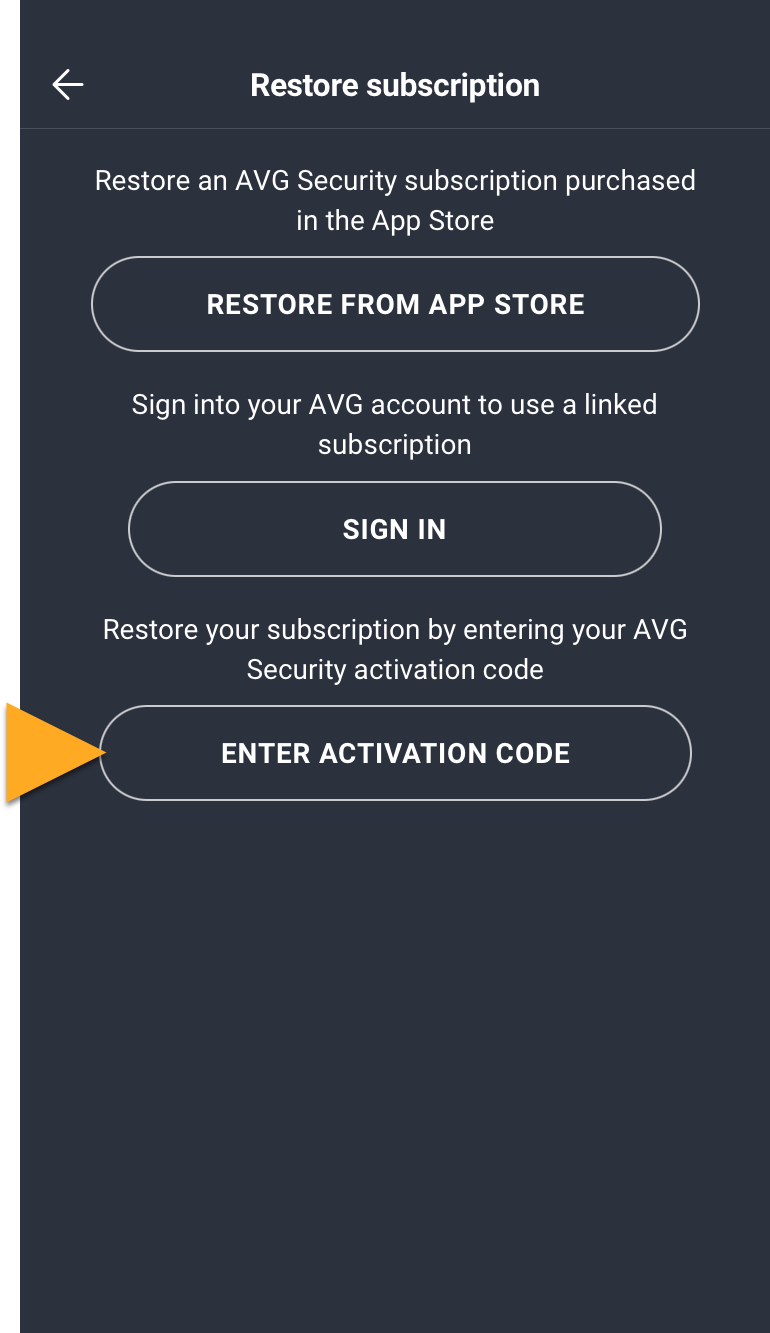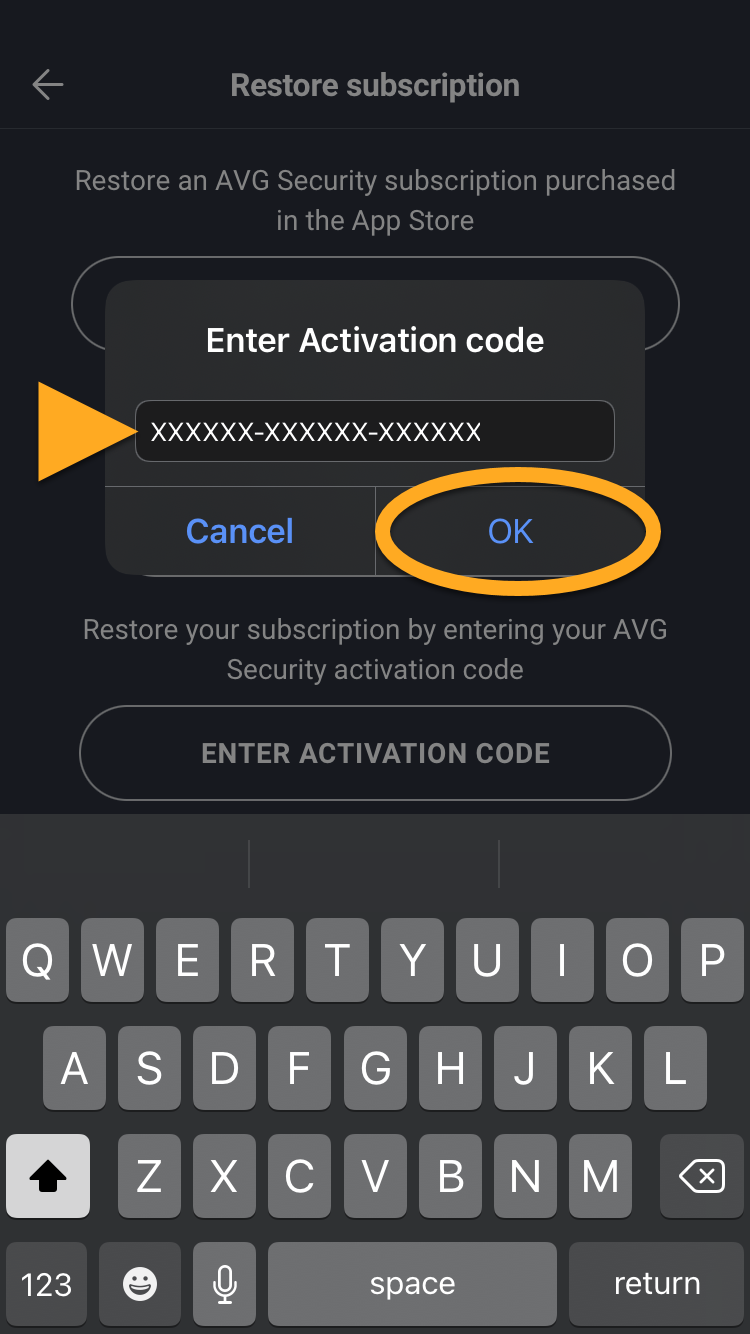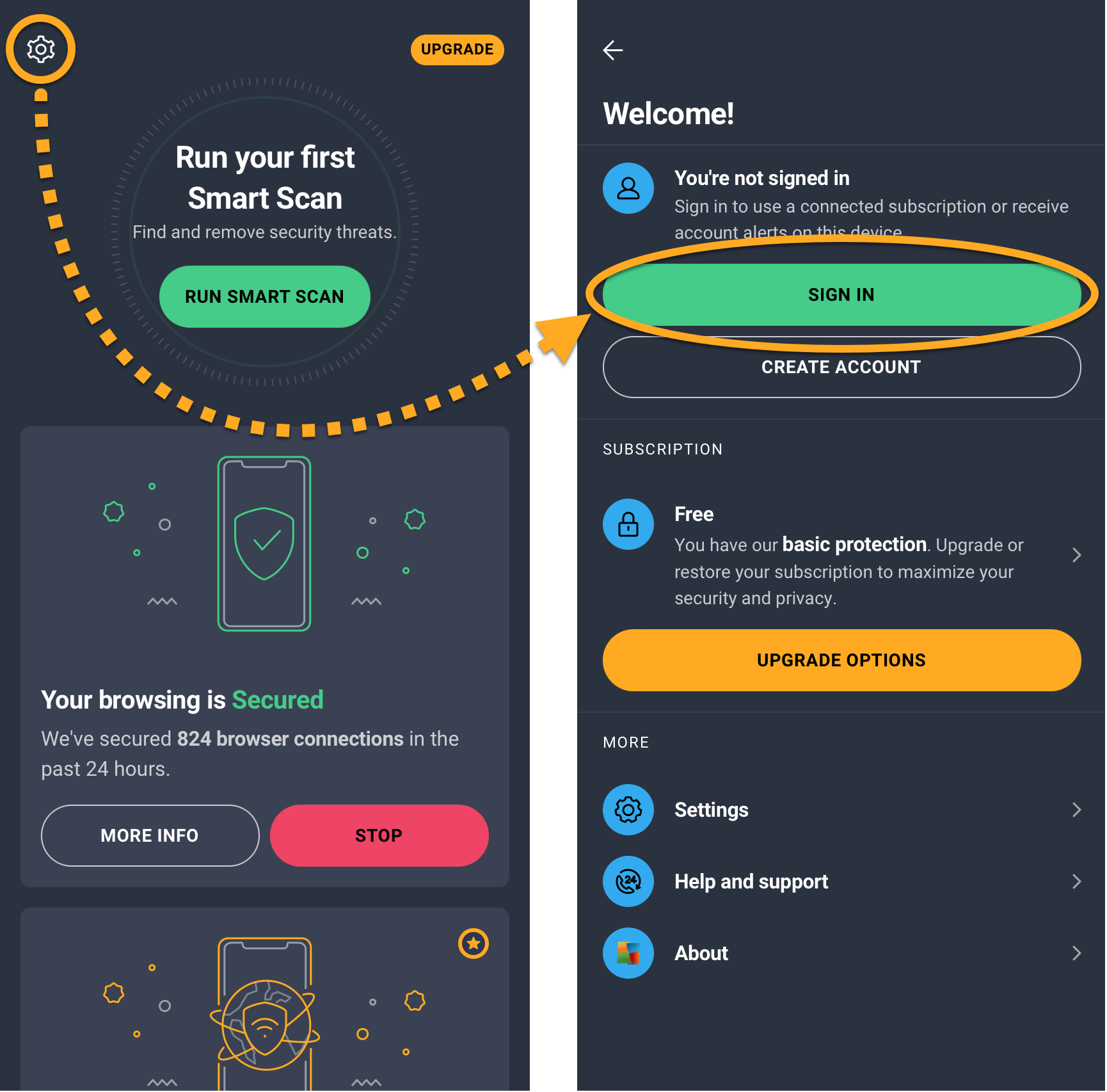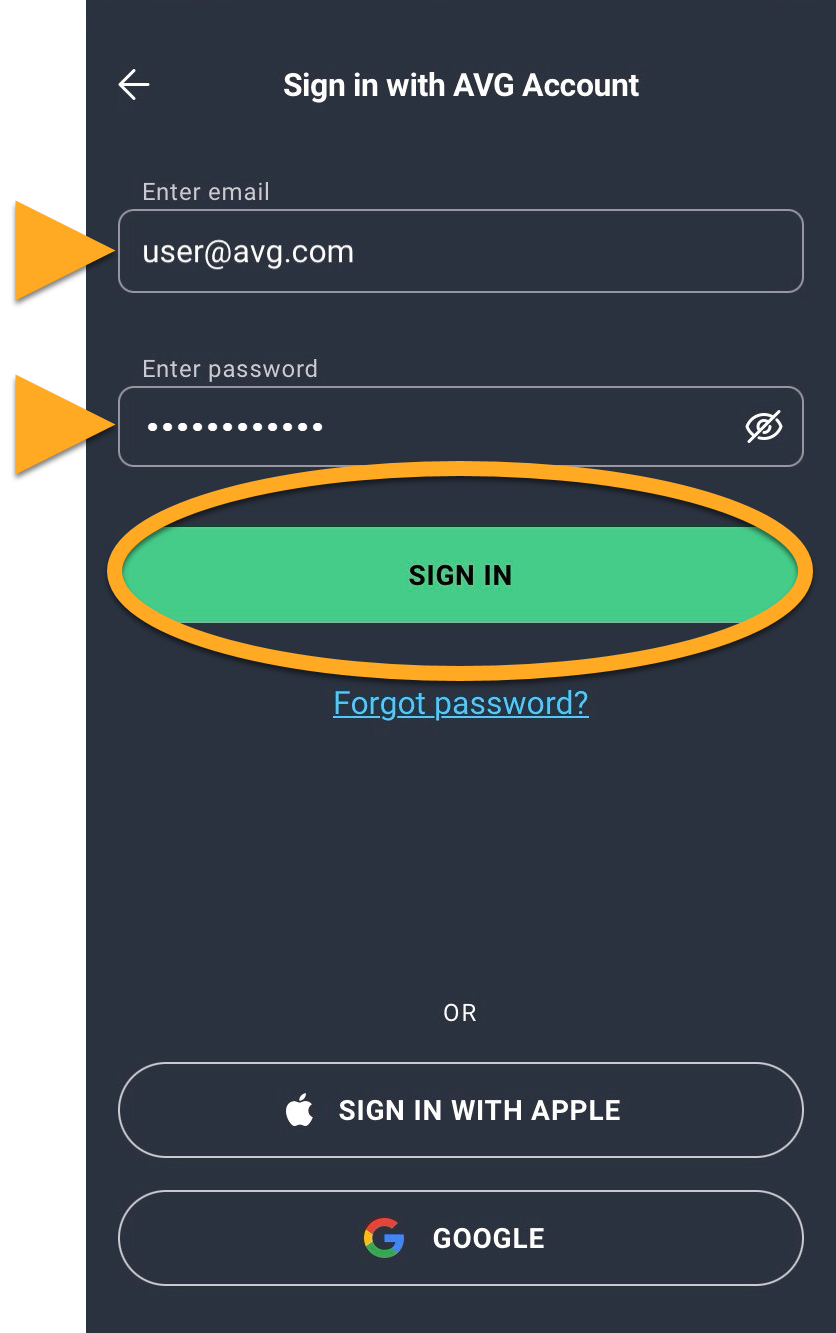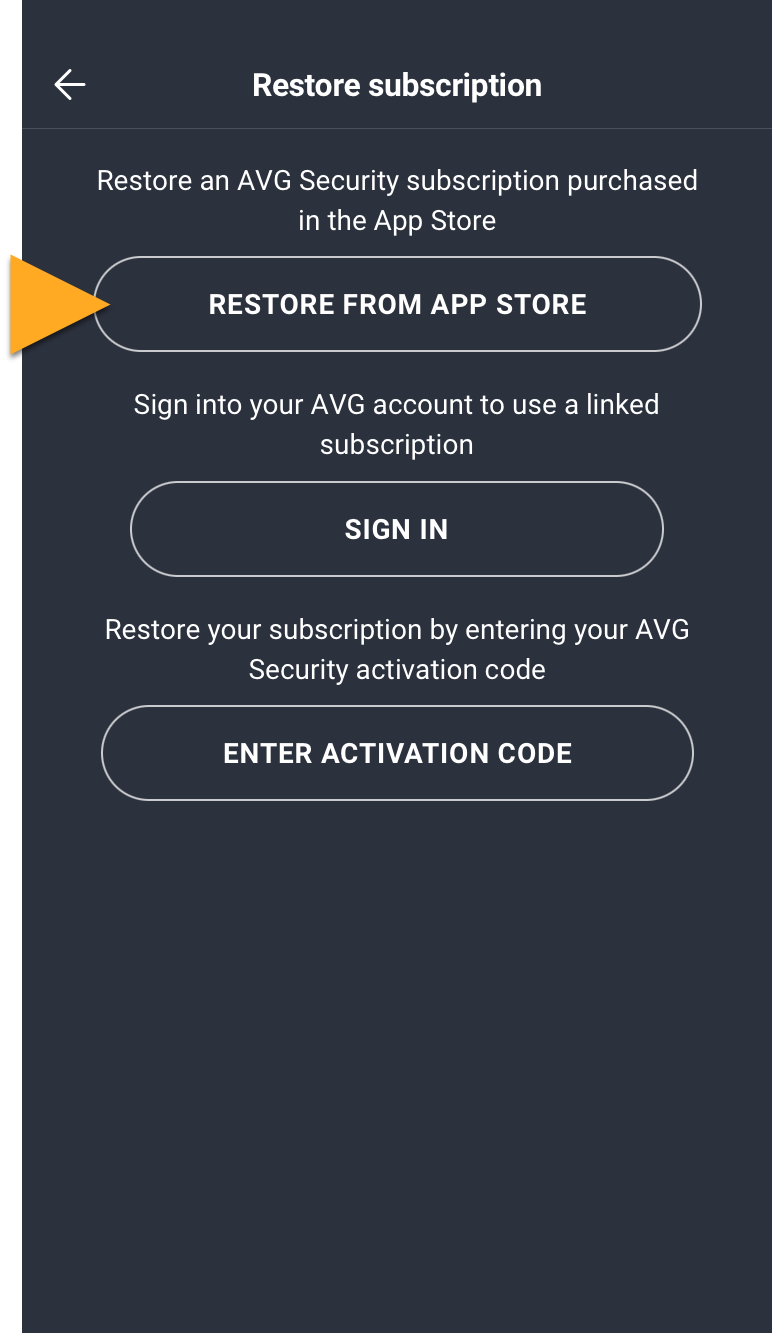AVG Mobile Security is available as both a free and paid app. After you install the free version of the app, you may need to activate it. A subscription purchased via the App Store activates automatically on the device you use to make the purchase. If you purchase your subscription through another AVG sales channel, such as the official AVG website, you need to manually activate the app using a valid activation code or your AVG Account.
Enter activation code
- Locate your activation code. This is included in your order confirmation email. For detailed instructions, refer to the following article: Locating your AVG activation code.
- Tap the AVG Mobile Security icon on the Home screen of your device. The app opens.
- Tap
 Settings (the gear icon), then select the Subscription panel.
Settings (the gear icon), then select the Subscription panel. 
- Select Enter activation code.
- Type or paste your activation code (including hyphens) into the text box, then tap OK.
Your AVG Mobile Security is now active. If activation is unsuccessful, refer to the troubleshooting section below.
Troubleshoot activation issues
If you experience any activation issues:
- Ensure you have correctly entered your activation code correctly, including hyphens.
- If activation using your activation code still doesn't work, try following the instructions to activate using your AVG Account.
If your issues persist, refer to the following articles:
If you are still unable to activate your subscription, you can contact AVG Support.
Sign in to AVG Account
An AVG Account was created using the email address that you provided during the subscription purchase. To sign into your AVG Account for the first time, refer to the following article:
Activating your AVG Account.
To activate AVG Mobile Security using your AVG Account credentials:
- Tap the AVG Mobile Security icon on the Home screen of your device. The app opens.
- Tap
 Settings (the gear icon), then select Sign in.
Settings (the gear icon), then select Sign in. 
- Enter your AVG Account credentials, then tap Sign in.
Your AVG Mobile Security is now active. If activation is unsuccessful, refer to the troubleshooting section below.
Troubleshoot activation issues
We recommend reviewing the information below, which explains how to resolve some of the most common activation issues.
- Ensure that your AVG Account is linked to the AVG subscription that includes your paid AVG Mobile Security subscription. To verify this, sign in to your AVG Account in your web browser and click Manage subscriptions on the My subscriptions tile to see a list of the linked subscriptions.
- Try activating your subscription using an activation code instead.
- If you are still unable to activate your subscription, you can contact AVG Support.
If your issues persist, refer to the following articles:
Restore via App Store
This option only applies if you purchased your paid AVG Mobile Security subscription through the App Store.
If you want to start using your subscription on a new device, or if you reset your existing device, you can restore your AVG Mobile Security subscription via the App Store:
- Ensure you are signed in to the App Store with the same Apple ID that you used to purchase your subscription. For instructions on how to verify this, refer to the following Apple Support article: Apple Support ▸ Sign in with your Apple ID.
- Tap the AVG Mobile Security icon on the Home screen of your device. The app opens.
- Tap
 Settings (the gear icon), then select the Subscription panel.
Settings (the gear icon), then select the Subscription panel. 
- Select Restore from App Store.
Your AVG Mobile Security is now active. If activation is unsuccessful, refer to the troubleshooting section below.
Troubleshoot activation issues
We recommend reviewing the information below, which explains how to resolve some of the most common activation issues.
If your issues persist, refer to the following articles:
Further recommendations
To learn more about AVG Mobile Security, refer to the following articles:
- AVG Mobile Security
- AVG Mobile Security Premium
- AVG Mobile Security Ultimate